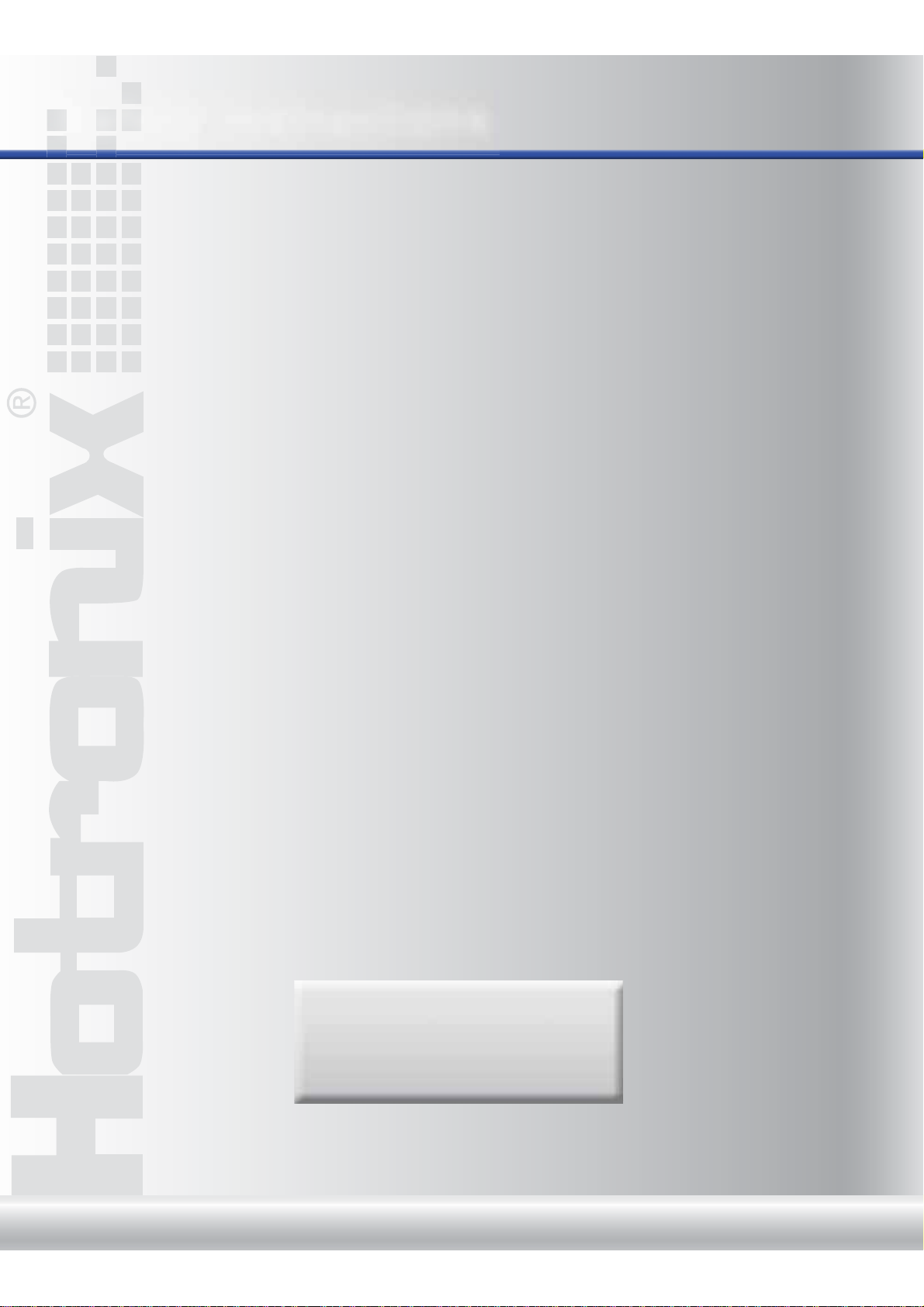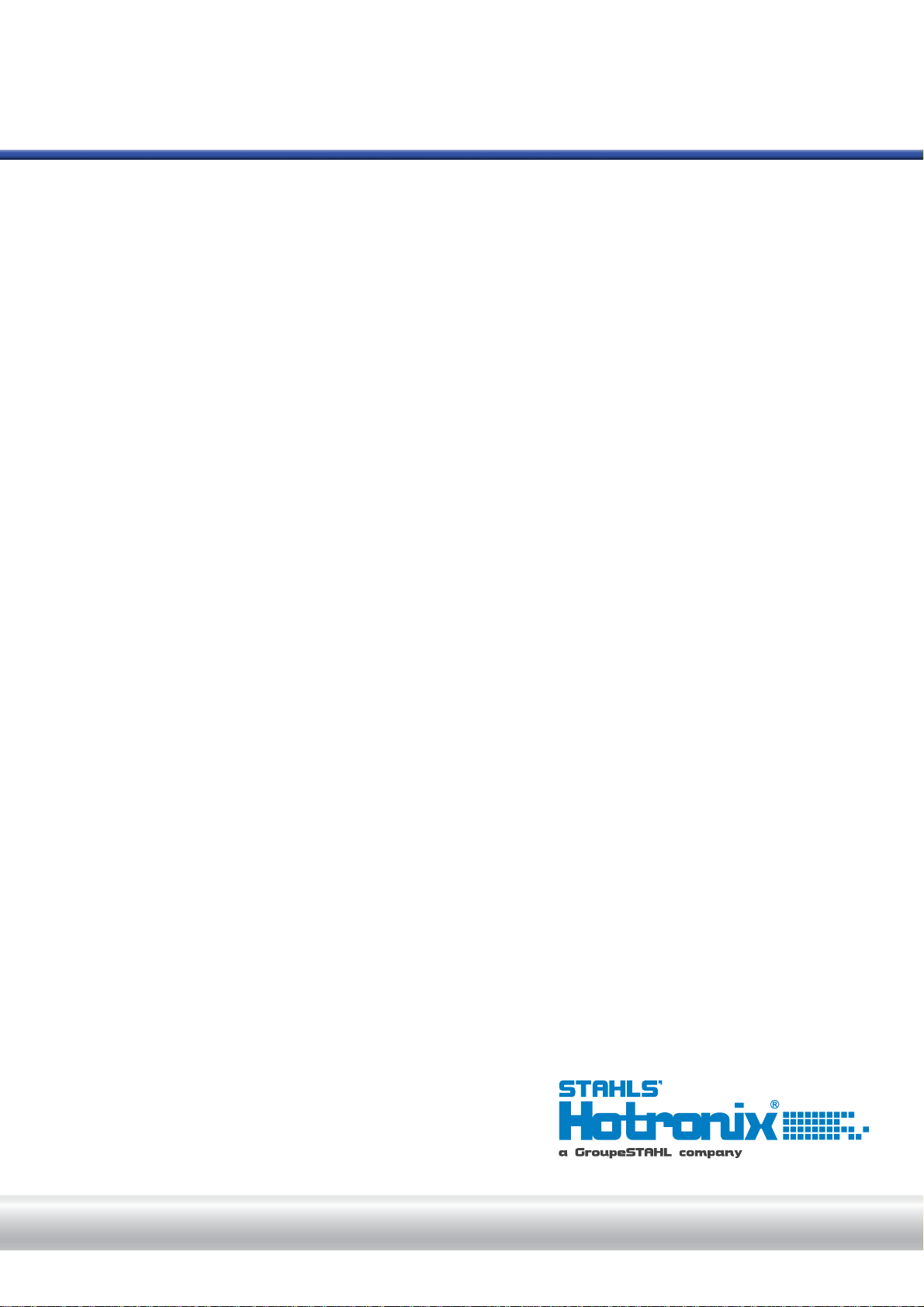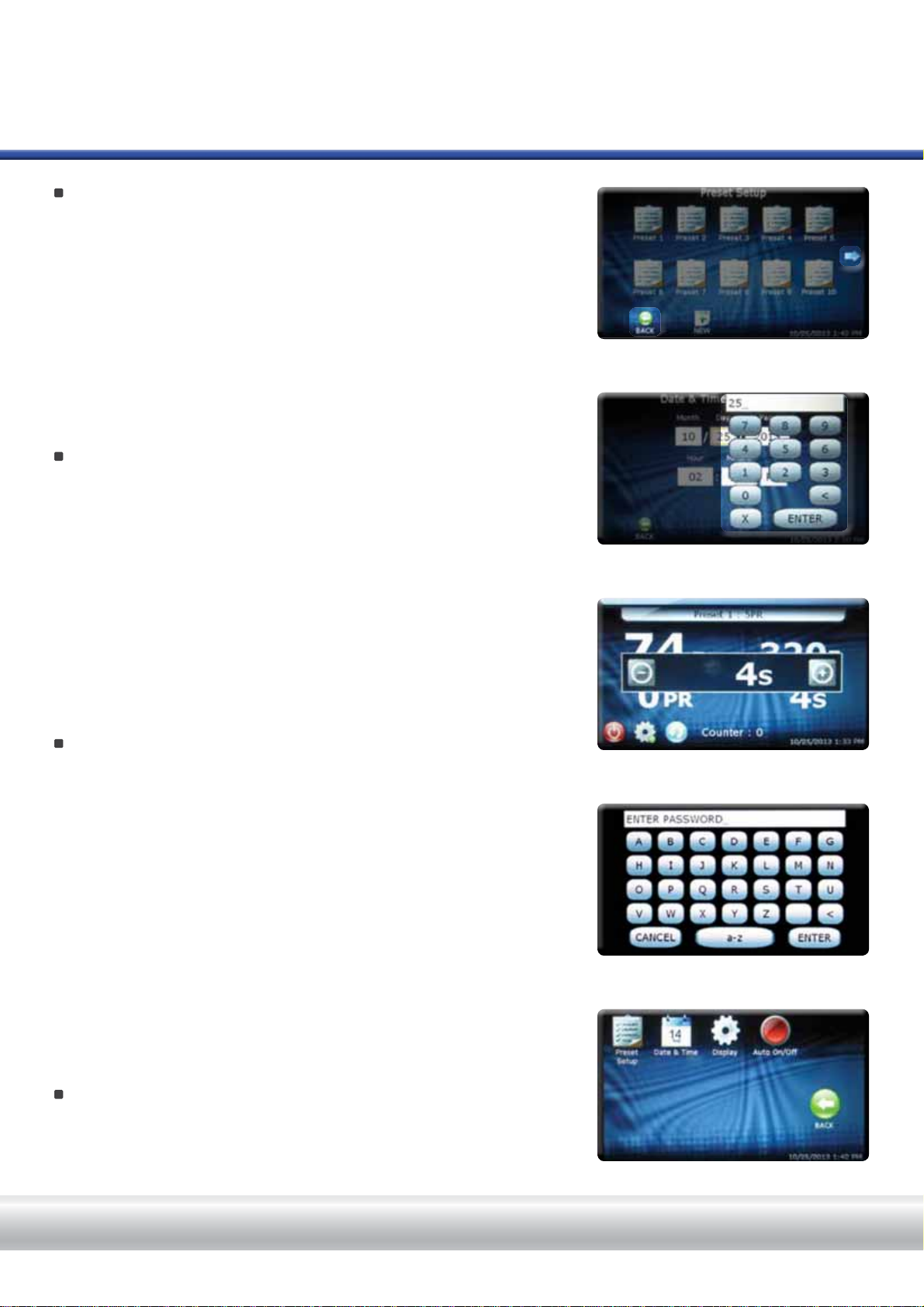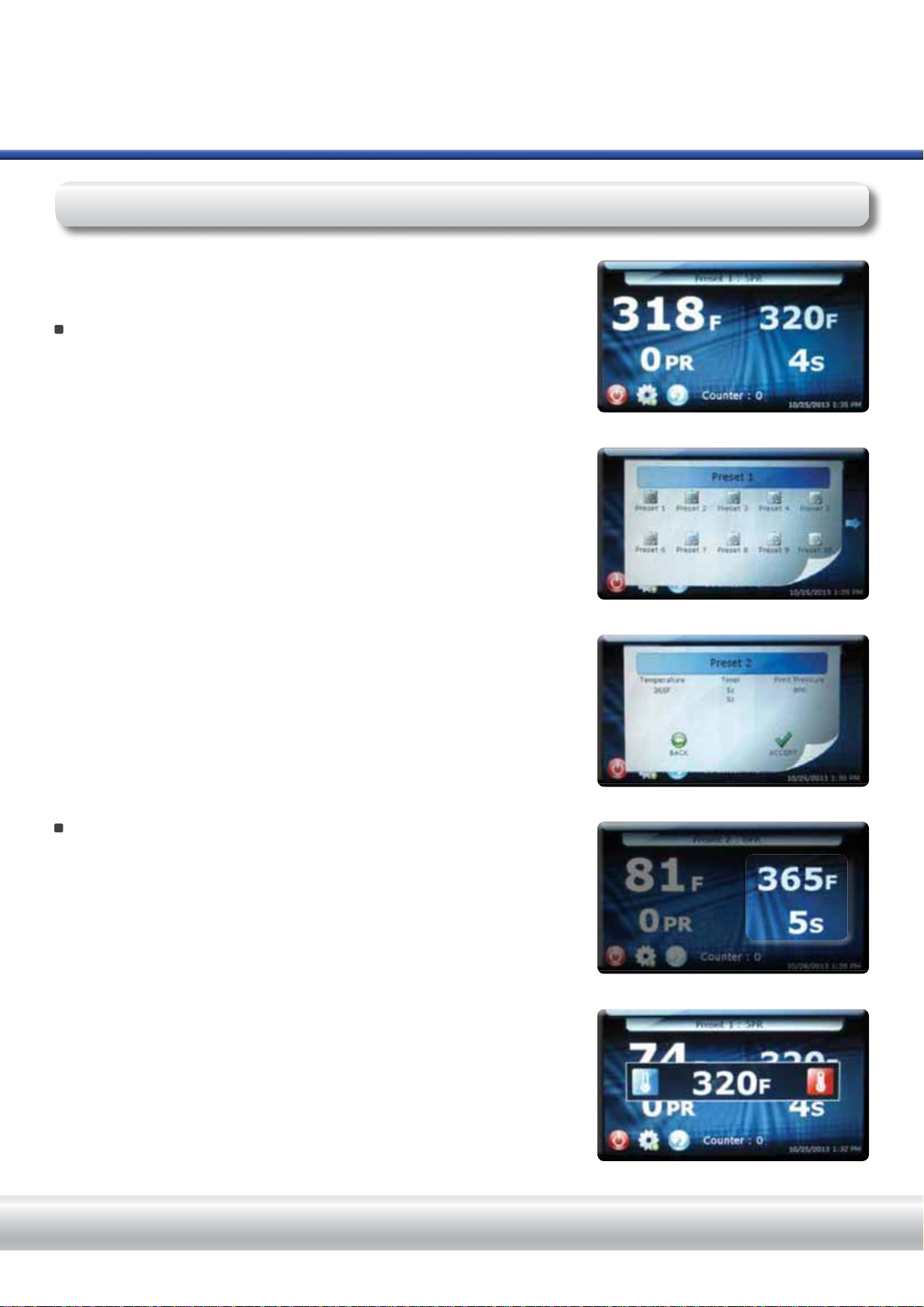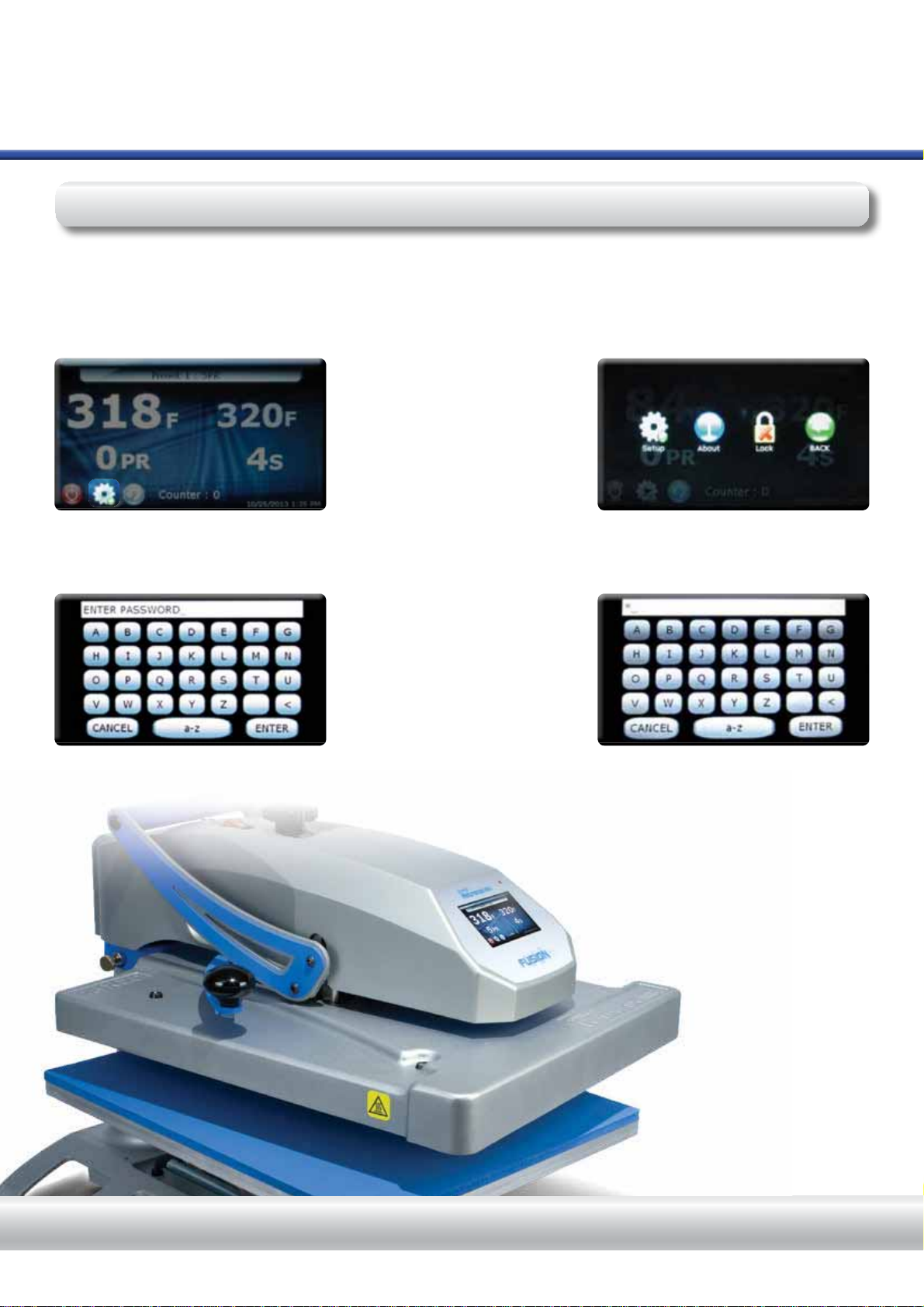HOTRONIX®FUSION™
5
Fig.1
Fig.2
Fig.3
Fig.4
Fig.5
H O T R O N I X . C O M
Touch Screen Guide
Navigation
Most screens have a Cancel or Back button to close the current screen
without saving any changes and will return the user to the previous screen.
(Fig.1)
Some screens may present a list of items. When the list of items is larger
than can be displayed on a single screen a left and/or right arrow
appears on the left or right side of the screen. Auser can scroll through the
list by making a sweeping gesture across the screen, either left and/or right,
as indicated by the arrows. The user must be touching the screen for the
gesture to be detected. Very fast and very slow gestures may not be
recognized. (Fig.1)
Editing
(GLWDEOH¿HOGVPD\EHGLVSOD\HGLQDQ(GLW%R[$Q(GLW%R[W\SLFDOO\
RYHUOD\VWKHVFUHHQDQGSUHVHQWV¿HOGVDQGRUFRQWUROVEdit Boxes
typically do not have a Back or Cancel button. The Edit Box can be closed
by touching the screen anywhere outside the Edit Box, or by pressing the
(“X”) button. A Save or Enter button maybe displayed in an Edit Box.
Closing the Edit Box without pressing the Enter button will result in the
loss of your changes. (Fig.2)
Keyboard / Keypad Display
The Keyboard/Keypad display is used for data entry purposes. The
Keyboard/Keypad can be used to enter text or numeric data when required.
The Keyboard/Keypad provides function keys for Cancel, Enter and
Backspace/Clear (“<”) keys. Also, a mode key located between the Cancel
and Enter keys may be present. The mode key allows the user to switch
between upper and lower case letters and numeric and other characters
that may be entered using the Keyboard/Keypad. (Fig.4)
Typically, the current value is displayed in the Keyboard/Keypad value
display at the top of the screen. Use the Keyboard/Keypad to change the
current value. Use the Enter key to accept the change or the Cancel key to
exit without accepting the change to the current value. (Fig.4)
The Keyboard/Keypad display is also used for password entry. Password
characters will be displayed with “*” in place of the password value.
,QDGGLWLRQWRHGLWDEOH¿HOGVFHUWDLQLFRQVPD\EHSURYLGHGWRLQFUHDVHRU
decrease values. These icons (in most cases) can be held down to
automatically increase or decrease values. (Fig.3)
Menu Selection
The available Menu Screens are displayed as icon images on the screen.
Touch and release the icon to open the desired Menu Screen. (Fig.5)