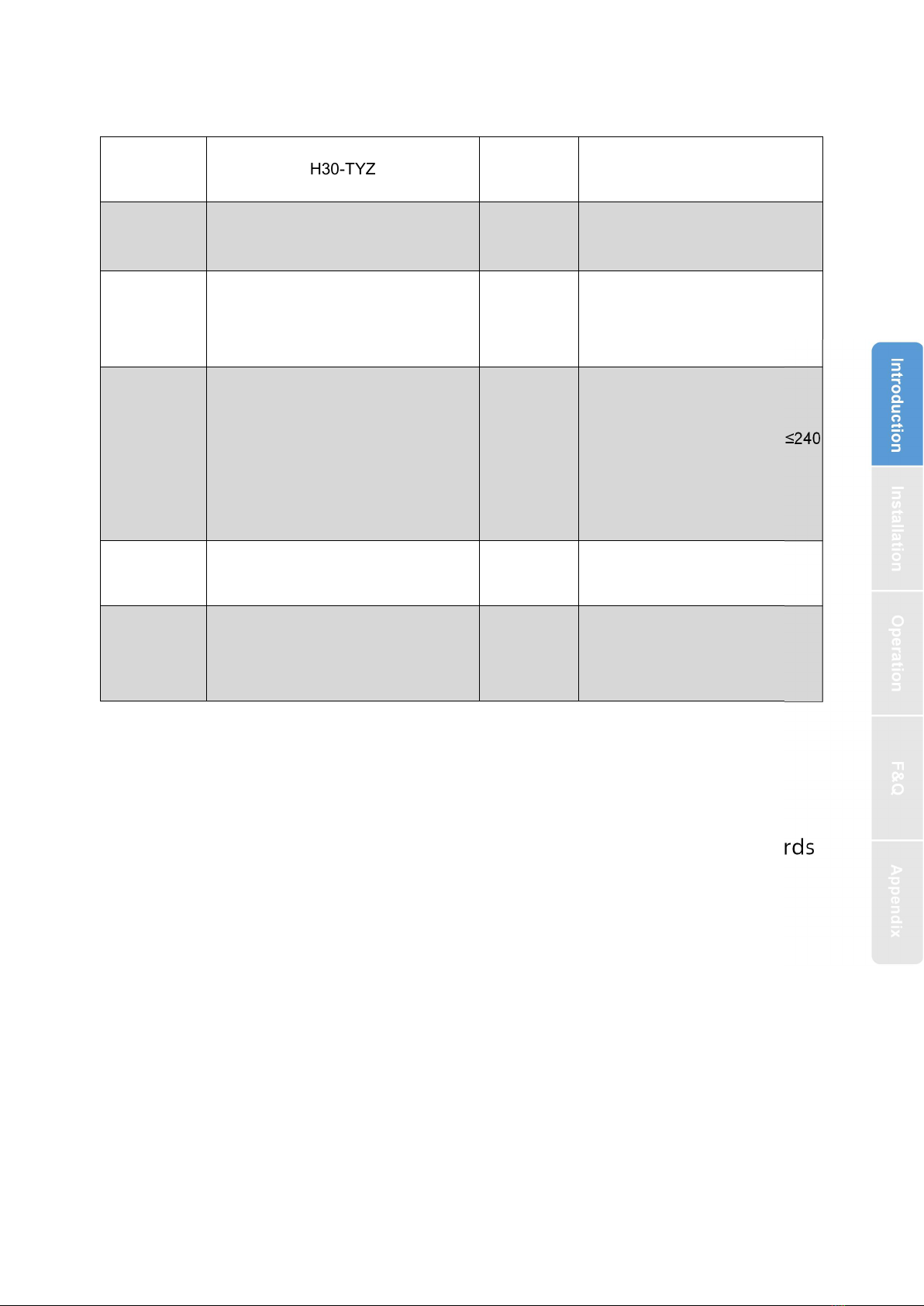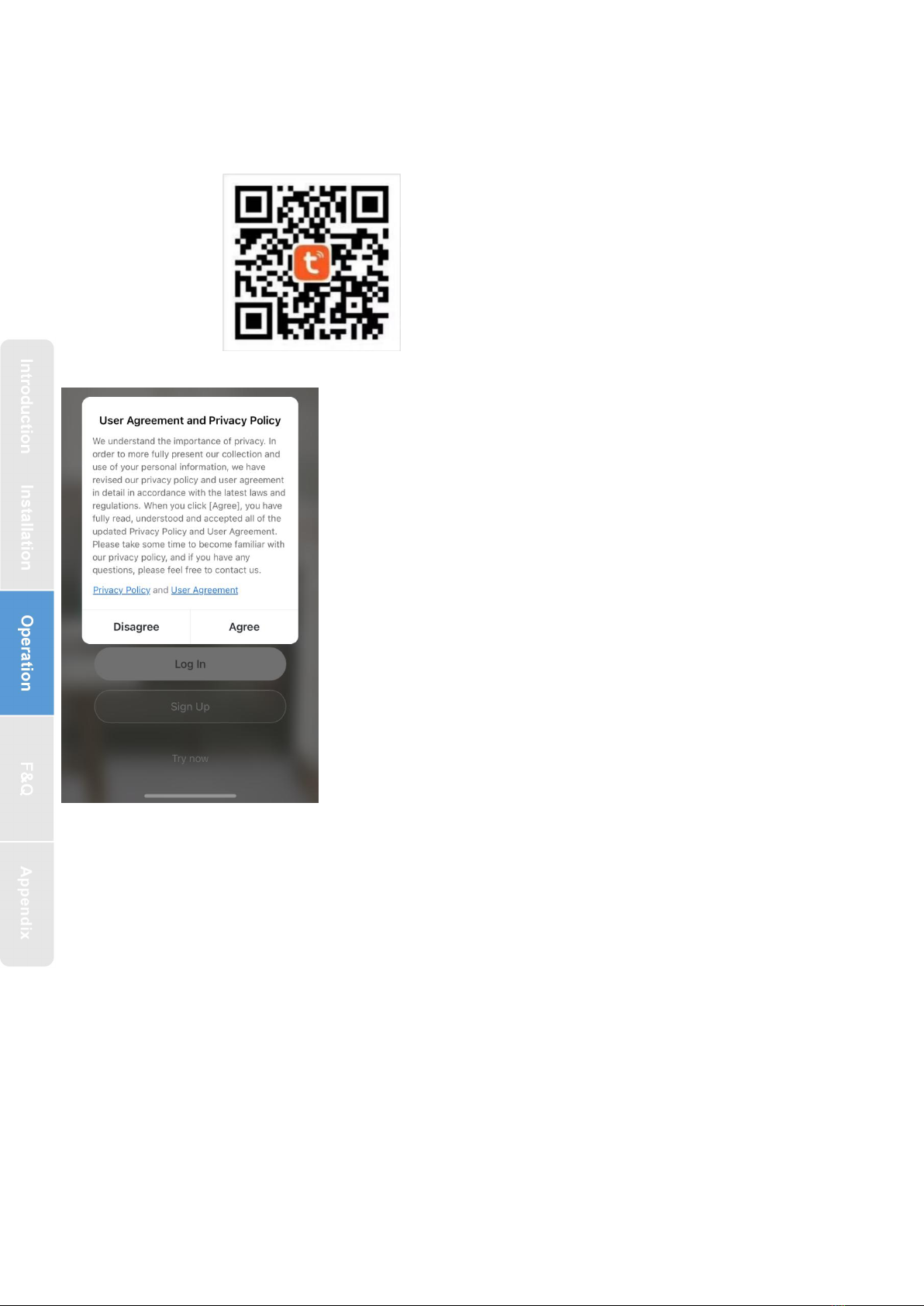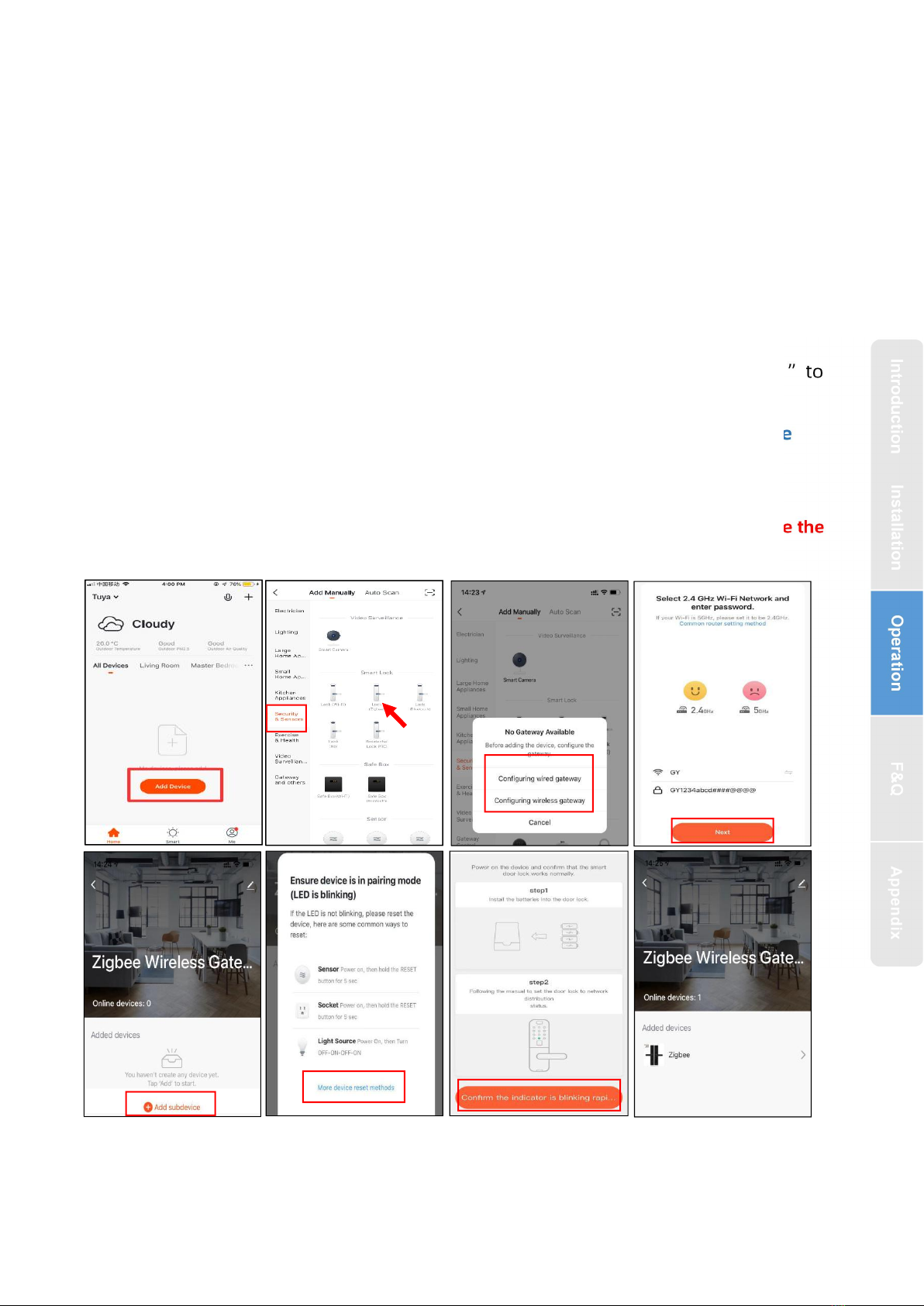3.Operation
3.1.Number Pad
1#:set
2#: configure the network.1.Net config
2.Net Remov
4#:Request remote lock picking
5#:Get a temporary password
6#:Time Updating
8#:updated
Passage mode:After verifying unlocking, press and hold "#" for 3 seconds and then prompt
"the door is passage mode"
3.2.Operation and Management
3.2.1.Fingerprint Registration
Place the unregistered fingerprint on the fingerprint detector according to voice prompt;
Keep your finger stable;
After successfully recording a fingerprint, then release your finger and place it again. After
that, when placing the finger each time, move the position of the finger slightly up, down, left
and right respectively and press it again until the voice prompt hints successfully recorded.
3.2.2.Setting Procedure
Initialization Mode
Reset button
3.2.3.Adding Administrative Users
Open the battery cover,
press and hold the“Reset”
button, install the battery.
5 seconds
(system prompts
5 key tones)
Within 5 seconds(release
wiyhin system prompts 5
key tons)
release the button
between 6 and 8 seconds
release the button
over 8 seconds
Initialization Successful
After initialization, the Master
Password is restored to
“123456”, and any fingerprint
can be unlocked for customers
to experience the lock function
Touch the
keyboard to
wake up the
system
“ 2 ” : UP(↑)
“ 8 ” : DOWN(↓)
“ * ” : Cancel, Return,
Exit and Delete
“ # ” : Confirm and End