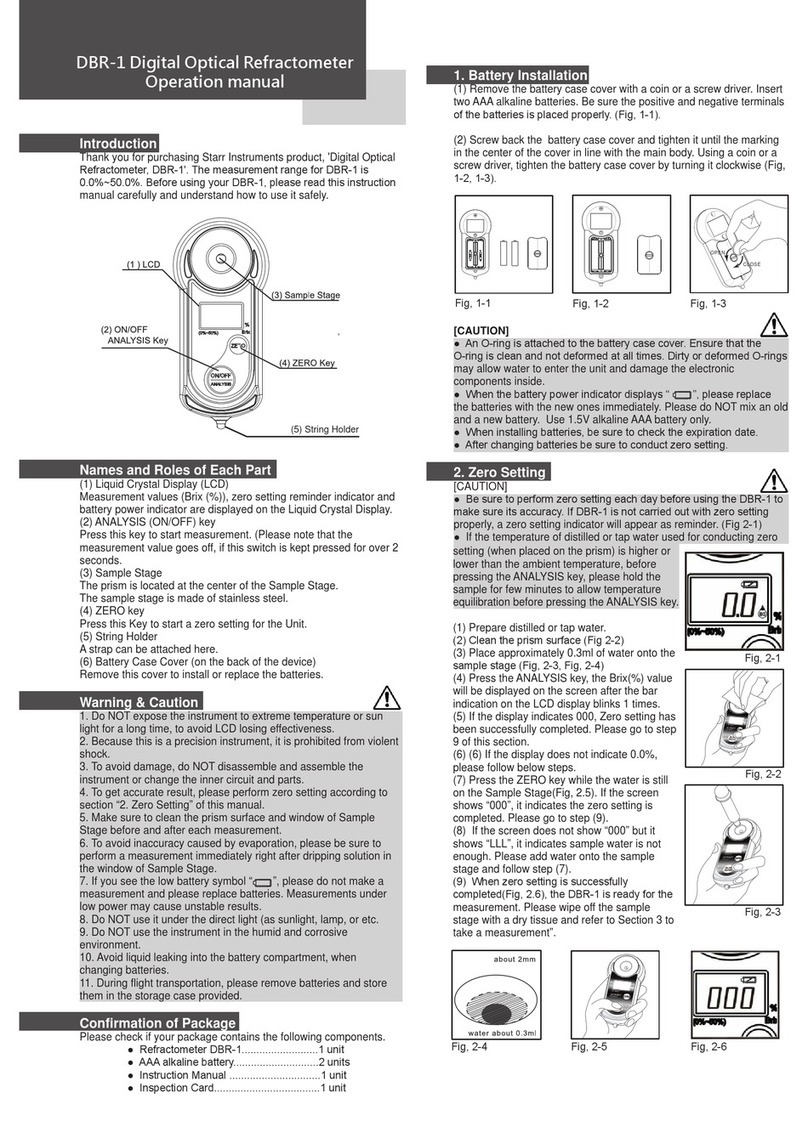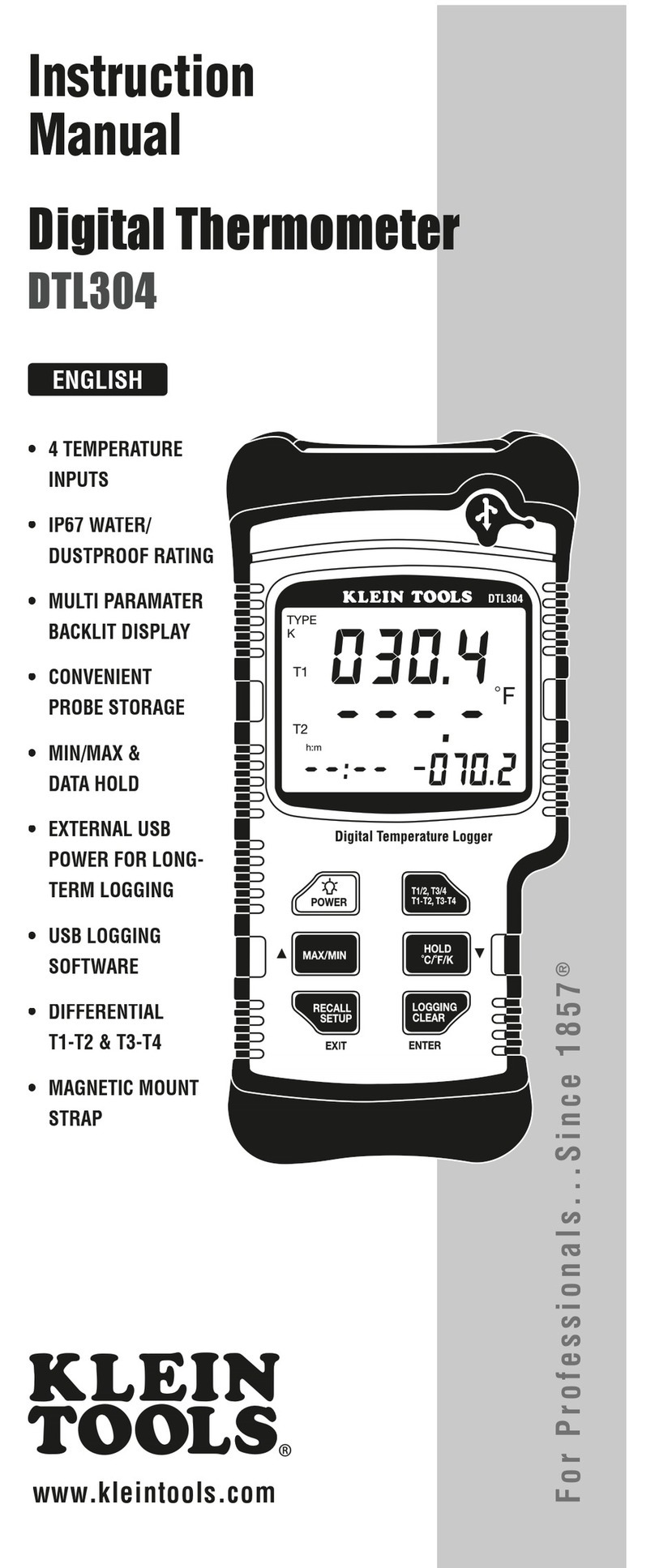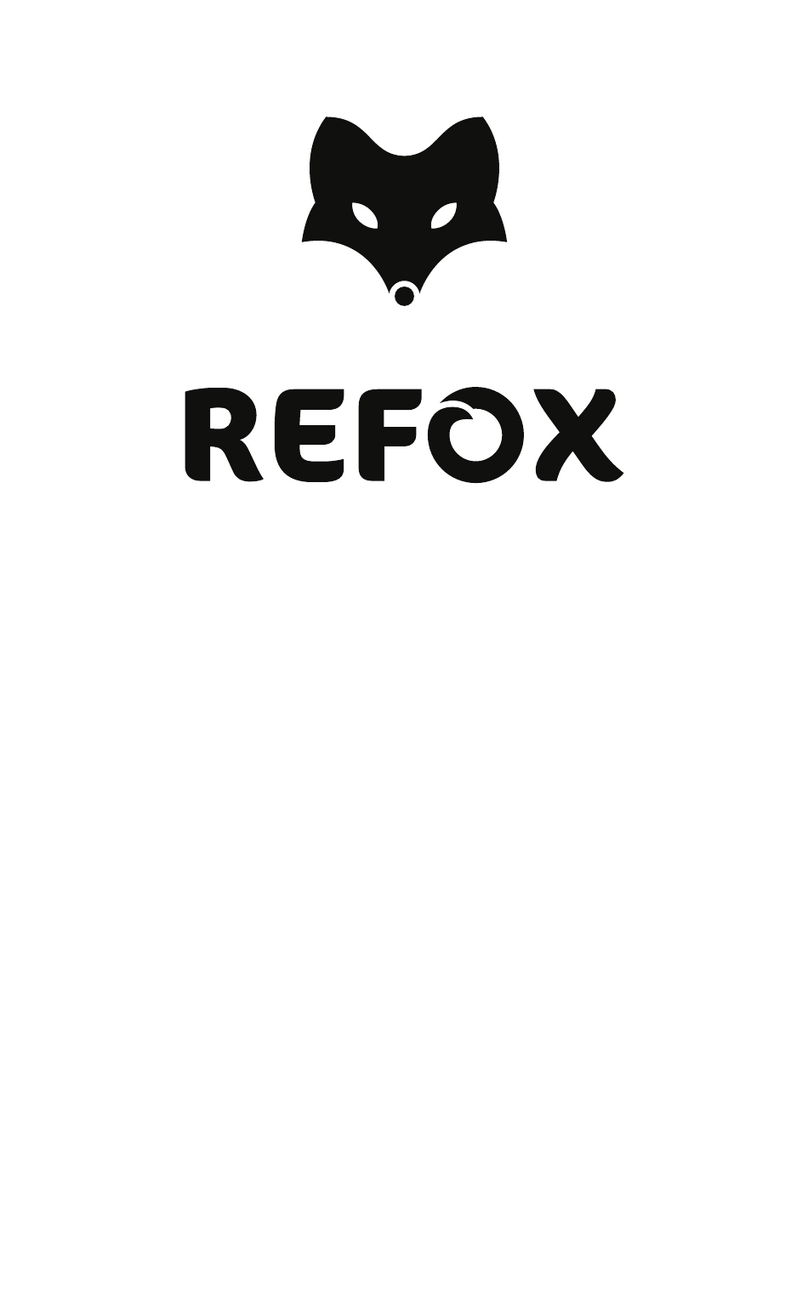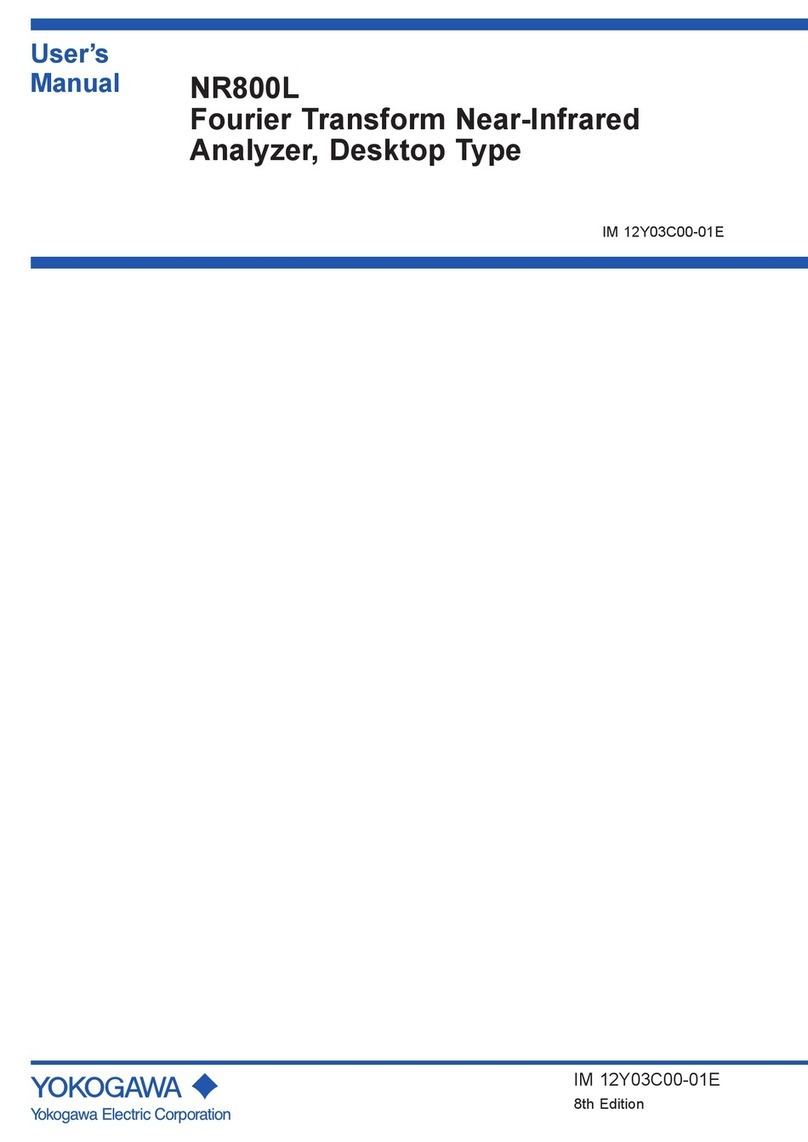Starr Instruments FDG Series User manual

User's Manual
FDG series Digital Force Gauge

Contents
1. Introduction 1
2. Operations
2.1 Choose model 4
2.2 Choose measuring heads 4
2.3 Power on/off 5
2.4 Testing 5
2.5 Hand-held or Mounting 7
2.6 Storage 7
2.7 Browse and Printing 7
3. Menus
3.1 Structure 8
3.2 Measurement 9
3.2.1 Unit 9
3.2.2 Group 9
3.2.3 Tolerance 10
3.2.4 Test Mode 10
3.2.5 Peak Time 10
3.2.6 Alarm 11
3.3 Memory
3.3.1 Storage Mode 11
3.3.2 Browse Data 12
3.3.3 Delete Data 12
3.4 Printing 13
3.5 System Setting 15
3.5.1 Display Mode 15
3.5.2 Power Off 15
3.5.3 Backlight 16
3.5.4 Key Tone 16
3.5.5 Date/Time 16
3.5.6 Password 16
3.5.7 Key Setting 17
3.5.8 Default Setting 17
3.6 Language 18
3.7 Information 18
4 External Interface
4.1 USB Port 19
4.2 Multifunction Port 19
5 Maintain and Calibration
5.1 Charging 22
5.2 Calibration 23
Appendix
A-1 Packing List 25
A-2 Dimensions 26
Warranty Card 27
UM411-01-0000EN-1403

Please Carefully Read This First
●Operators should wear protection such as a mask and gloves in case pieces
or components break away from the unit under test.
●Whether the unit is ON or OFF, DO NOT exceed the capacity of the gauge.
NEVER exceed 150% of the rated capacity, or the load cell will be damaged. At
110% of the rated capacity, the display will flash a warning.
●When mounting the Digital Force Gauges, use M6 mounting screws with a
maximum insertion depth of 7 mm into the gauge.
●Hand tightens adapters, DO NOT use tools. Do not use damaged clamp.
●Measure in line tension and compression forces only. DO NOT attempt to
measure forces at an angle to the measuring shaft – damage to load cell and/or
shaft may result.
●Do not attempt to repair or alter this instrument. Warranty will be voided and
damage to the unit may result.
●Use and store within the stated temperature and humidity ranges, or damage
and failure may result.
●If not using for extended periods of time, recharge it for every 2 to 3 months,
or remove the batteries to prevent potential battery leakage from causing
product damage.

1
1. Introduction
1.1 Overview
Fig.1-1.
1.2 LCD Screen
See Fig.1-2.
1. Battery icon: Battery level or charging
status,Flashes when needs to be recharged.
2.Tolerance alarm Indicator: “ ”:
under lower limit; “ ”: between lower limit
Measuring Shaft
LCD Screen
Touch Pad
USB Port
Multifunction Port
Fig. 1-1
Fig. 1-2

2
and upper limit; “ ”: over upper limit
3. Direction Icon: “ ” tension, “ ” compression.
4. Test Mode Icon: Three measurement modes. Track, Peak and Auto Peak.
5. Current measured value
6. Analog bar: Indicates current position in whole capacity. When the bar enters the area
enclosed by dotted line, means overload.
7. Saving icon: Indicates data is being saved. 8. System time.9. Units.
1.3 Touch Pad
Power: Push for 2 seconds to power On or Off.
During Measurement: Print the current force value or store data, depending on the key
setting. (See3.5.7 Key Setting)
In Menus: Back or Exit.
During Measurement: Enter the menus.
In Menus: Select or Enter.
During Measurement: Track mode-Zeroing. Peak & Auto Peak modes-Resets the peak
value.
In Menus: Moves selection up or increases the value.
During Measurement: Changes Test Mode from Track, Peak or Auto Peak
In Menus: Moves selection down or decreases the value.

3
1.4 Specifications
Accuracy
± 0.2% F.S.
Selectable Units
mN, N, gf, kgf, ozf, and lbf.(Selectable)
Display
160*128 dot matrix LCD with LED Backlight
Overload
150% of F.S. (LCD flashes beyond 110% of F.S.)
Temperature Effects
<0.03% FS per °C
Measurement Mode
Peak, Autopeak or Track Mode
Set Point
Tolerance Alarm
Sampling Rate
1000 Hz
Display Update
10 times/sec.
Memory
1000 data
Power
3.6VDC Ni-MH rechargeable batteries
Battery Life
Approximately 16 hours continuous use per full charge
Charger / Adaptor
Universal USB/BM charger, Input:110~240VAC
Outputs
USB, RS232, Set points output
Environment Operating: -10 to 40°C, 20 to 80% RH
Storage : -20 to +50°C , 5 to 95%RH
Dimensions
145*73*35.5
Weight:
0.7 kg (1.5 lb)
Accessories AC adapter/charger,6 attachments: hook, flat tip, conical tip,
chisel tip, notched tip, extension shaft
The capacity and resolution is in table on back cover.

4
2. Operations
This series force gauge is widely used in the production practice, please do the security measures
before use,according to the following steps operate the force gauge.
2.1 Choose model
This series force gauge has a variety of models can be selected, different models corresponding to
different range and resolution, as shown in table on back cover of this manual.
Select the appropriate model based on practical need before use.DO NOT exceed the capacity of the
gauge, or it may damage the force gauge forever.
2.2 Choose measuring heads
In order to complete the test work convenient, the force gauge equipped with a variety of measuring
heads (adapters). Select the appropriate measuring heads according to the actual need.
Flat tip Notched tip Conical tip chisel tip Hook Extension shaft
Fig. 2-1

5
2.3 Power on/off
Touch for 2 seconds to power On or Off.
After switching the instrument on, you should check the model wheith it is you want.
Check Battery Icon. If the power is low, should be recharged.
2.4 Testing
After completion of the test preparation, testing can be done.
2.4.1 Measuring heads
Select the appropriate measuring head, install it in the gauge's measurement axis. Tighten it by hand,
without the use of tools. Do not use a deformed or damaged measuring head.
NOTE: Do not use tools to vigorously tighten the measuring head, otherwise it will damage the
force gauge.
2.4.2 Units
The force gauge has a variety of measurement units, select the appropriate unit of force. Under the
measure interface, press the Menu key to enter the menu interface (See 3.2.1 Unit )

6
2.4.3 Test Mode
This series force gauge has 3 kinds of measurement test mode can choose.
You can select a Measure Mode by touching under the measure interface,
Or can change it in menus (See 3.2.4 Test Mode ).
Track: The real time measuring mode, under this mode, press the zero key the force
gauge will be cleared (remove tare).
Peak: Peak readings will not change until a higher value is measured. Under this mode,
touch the zero key the force gauge will update the display immediately.
Auto-Peak:In this mode, the gauge display a peak value of force in a fixed duration.
The duration time can be set in menus.
2.4.4 Tolerance Limit
The tolerance limits can be set for GO/NG measurement also. See for detail.
If you set the alarm on and a valid limit, The icon will be displayed for within limit, lower
than lower limit or exceed upper limit.
2.4.5 Zeroing
Touch to clear the force gauge in track mode for removing the tare.

7
2.5 Hand-held or Mounting
The force gauge is a portable Instrument, you can do the testing hand-held, or you also can install the
force gauge on the test stand so as to obtain accurate measurement results. There are 6 M4.0
mounting screw holes on the back,can be fixed on the test stand, show as Fig. 2-2.
NOTE: The depth of the mounting hole is 8.0mm, please choose the
appropriate screws, screw into the depth of the force gauge shall not be
greater than 7mm.
2.6 Storage
Measured results can be stored in the force gauge, so that you can
review or print them later.
Under the measure interface, touch to save value measured, and
the save icon will be displayed.
2.7 Browse and Printing
The values saved in memory can be reviewed in Browse function.
The data in memory can be printed to a report.
Fig. 2-2

8
3. Menus
3.1 Structure
The Force Gauge has multi-level menu interface(Table 3-1).
From the home screen, touch “ ” to enter the Menu.
(Fig. 3-1、Fig. 3-2)
Touch or can move selection. Then touch
can enter the next layer of menu.
Touch can cancel the setting or exit.
In number input, touch can increase the number, and
touch can change to another digit or item.
Menu
Measurement
Unit
Group
Tolerance
Test Mode
Peak Time
Alarm
Memory
Storage Mode
Browse All
Browse Selected
Delete Selected
Delete All
Printing
Print Recent
Print Selected
Print All
System
Display Mode
Power Off
Backlight
Key Tone
Date/Time
Password
Key Setting
Default Setting
Language
Calibration
Information
Table 3-1
Fig. 3-1
Fig. 3-2

9
3.2 Measurement
The Measurement contains six selectable items:
Unit, Group,Tolerance, Test mode, Peak Time
and Alarm. (Fig, 3-3)
3.2.1 Unit
The measuring unit can be selected under this
menu. Different range models may have
different unit selection capabilities. See Fig.3-4.
3.2.2 Group
When several test samples need to be
measured, the samples can be coded into
groups. The range is 01-99. See Fig.3-5.
Fig. 3-4
Fig. 3-5
Fig. 3-3

10
3.2.3 Tolerance
In the Tolerance menu, program upper and lower limit
for GO/NG Measurement.
The upper limit value must be greater than the lower
limit, and both limit value can not be greater than 110%
of the rated capacity. See Fig.3-6.
3.2.4 Test Mode
Test mode can be selected. There are three kinds of
mode: Track, Peak andAuto Peak. (Fig. 3-7) See
2.4.3 Select Test Mode also.
3.2.5 Peak Time
If AutoPeak mode is used, you can set the peak value capturing time interval- Peak Time. Default
setting of Peak Time is 5 sec.
Figure 2-6
Fig. 3-6
Fig. 3-7
Fig. 3-8

11
The range is 1~99 seconds. (Fig. 3-8)
3.2.6 Alarm
You can turn on/off the sound of tolerance
alarm( Fig.3-9). The sound for overload alarm cannot
be turned off.
3.3 Memory
In this menu, you can set the memory mode, browse
the data in memory or delete it/them.
3.3.1 Storage Mode
There are two storage mode can be selected, Single
and Series.
Single: The current value displayed can be saved when touch . This mode can be use in all 3
test mode.
Fig. 3-9
Fig. 3-10
Fig. 3-11

12
Series: Continuous storage mode, only in Auto Peak mode is effective. When a peak capture time
interval is reached, the peak value is saved, no
need touch any key (Fig. 3-11).
3.3.2 Browse Data
You can browse the data in memory with two method,
Browse All or Browse Selected. (Fig.3-12,Fig3-13)
The greatest number is the most recent data.
For Browse Selected selecting the range of data
number is needed.
Touch or can turn the page.
3.3.3 Delete Data
There are 2 methods to delete the data for restoring the memory.
Fig. 3-12
Fig. 3-13

13
Delete selected: Delete data in number range
selected.
Delete All: Delete all data saved.
Before delete data, a warning window will pop up for
further confirmation.
3.4 Printing
The force gauge can be connected to a printer for
printing the report. In Printing menu, you can Print
Recent, Print Selected and Print All.
3.4.1 Connect Printer
Connect the printer to the force gauge with a
printing cable. Then turn on the power of printer.
3.4.2 Printing Setup
Fig. 3-14
Fig. 3-15
Fig. 3-16

14
Print Recent: Print some data measured recently(Fig. 3-17)
Print Selected: Print data in a number range(Fig. 3-18).
Print All: Print all data in memory(Fig. 3-19).
It may take a long time to print all the data and need many printing paper, so a prompt window will pop
out to ask for confirmation.
The style of test report is shown as Fig.3-20.
Fig. 3-17
Fig. 3-18
Fig. 3-19
Fig. 3-20

15
3.5 System Setting
3.5.1 Display Mode
LCD display direction can be transformed
according to the position of force gauge
automatically.
You can set it to Obverse or Reverse and not
Automatic.
3.5.2 Power Off
The force gauge can turn the power off
automatically, some time interval after no
measuring and no any operation. 5 minutes is
default. You can change it for a longer or shorter standby.
Fig. 3-21
Fig. 3-22
Fig. 3-23

16
3.5.3 Backlight
The force gauge can turn off backlight, some time
interval after no measuring and no any operation. You
can select this time or turn it on or off always.(Fig.
3-24)
3.5.4 Key Tone
(Fig. 3-25)
3.5.5 Date/Time
(Fig. 3-26)
3.5.6 Password
Some operations of force gauge may need to enter a password to prevent mistake or unexpected
change.
Fig. 3-24
Fig. 3-26
Fig. 3-25

17
The default System password is“123”. You can
change it to your favorite. You should enter the old
password first, then enter a new one.
3.5.7 Key Setting
The key is a multifunction key,
It can be set as "store the current display
value(Storage)" or "print the recent data (Print)".
"Storage" is default.
3.5.8 Default Setting
When the artificial error, and do not know how to
Fig. 3-27
Fig. 3-28
Fig. 3-29
This manual suits for next models
8
Table of contents
Other Starr Instruments Measuring Instrument manuals
Popular Measuring Instrument manuals by other brands

TFA Dostmann
TFA Dostmann AIRCO2NTROL COACH instruction manual

Barnett Engineering
Barnett Engineering ProTalk Cv3 Installation & operation manual

TSI Incorporated
TSI Incorporated Q-TRAK 7575 Operation and service manual

Elma Instruments
Elma Instruments DT-802D manual

Milwaukee
Milwaukee M12 CPL Operator's manual

Cincinnati
Cincinnati CL-900 Series manual