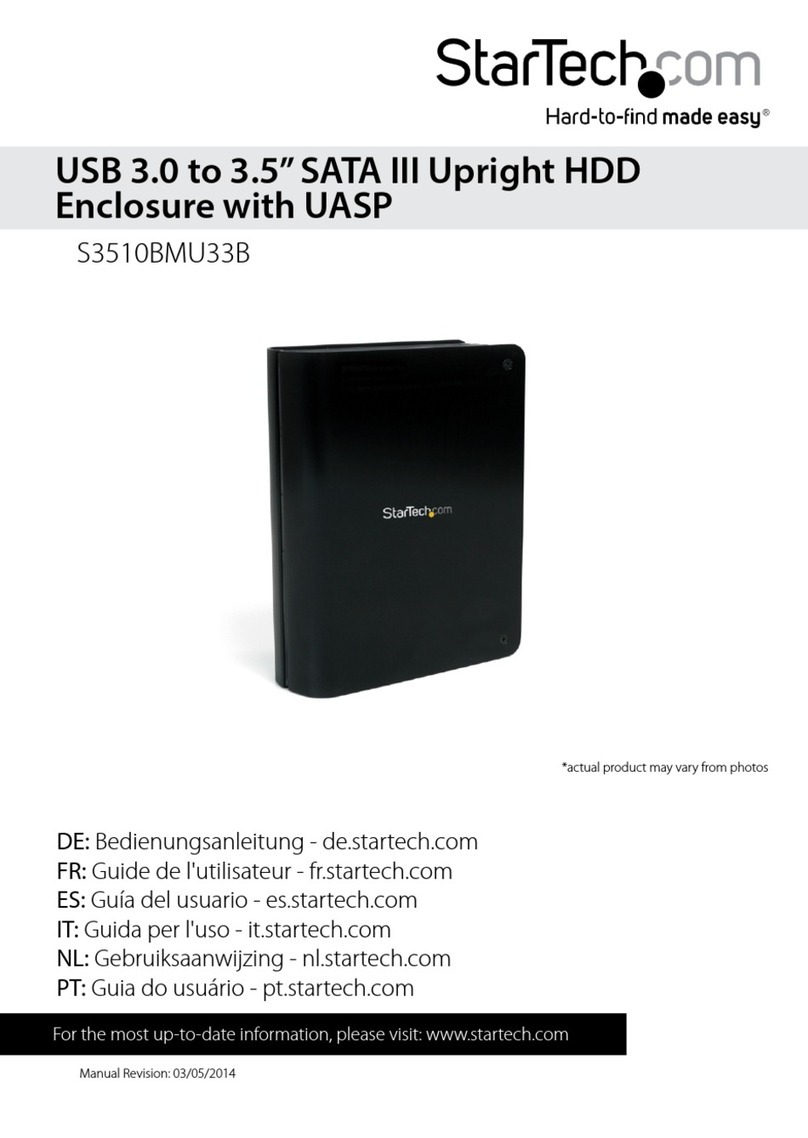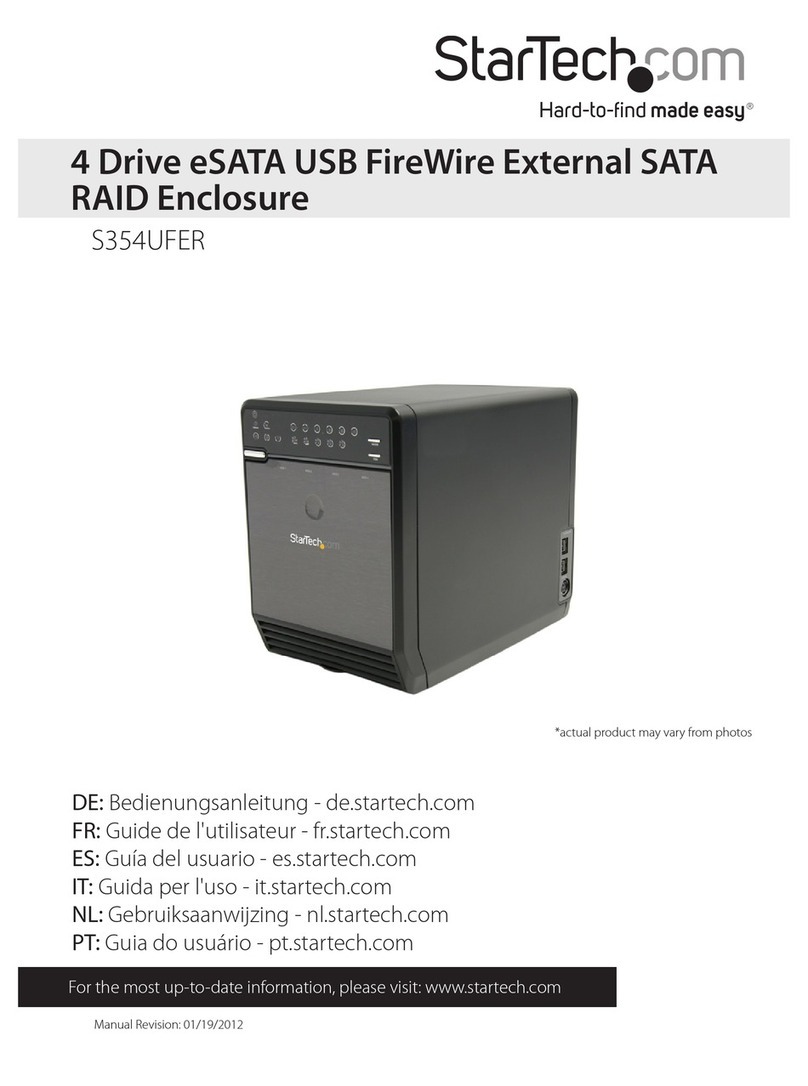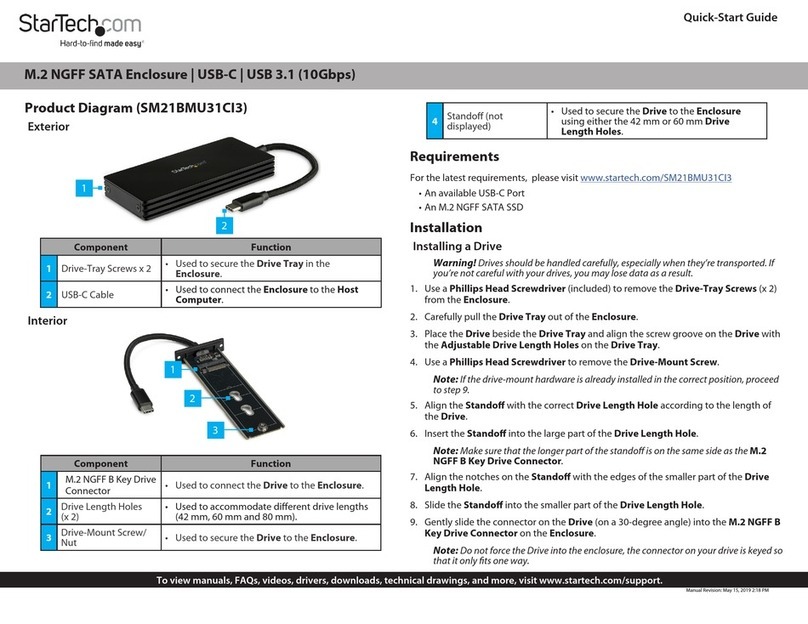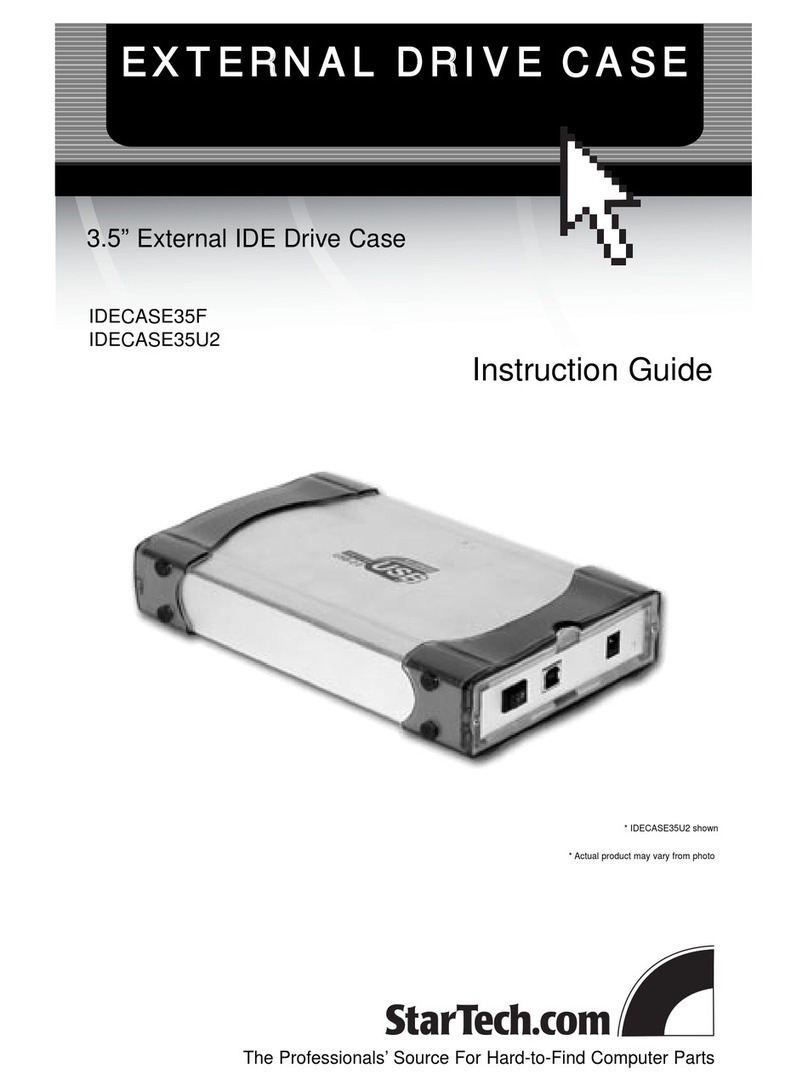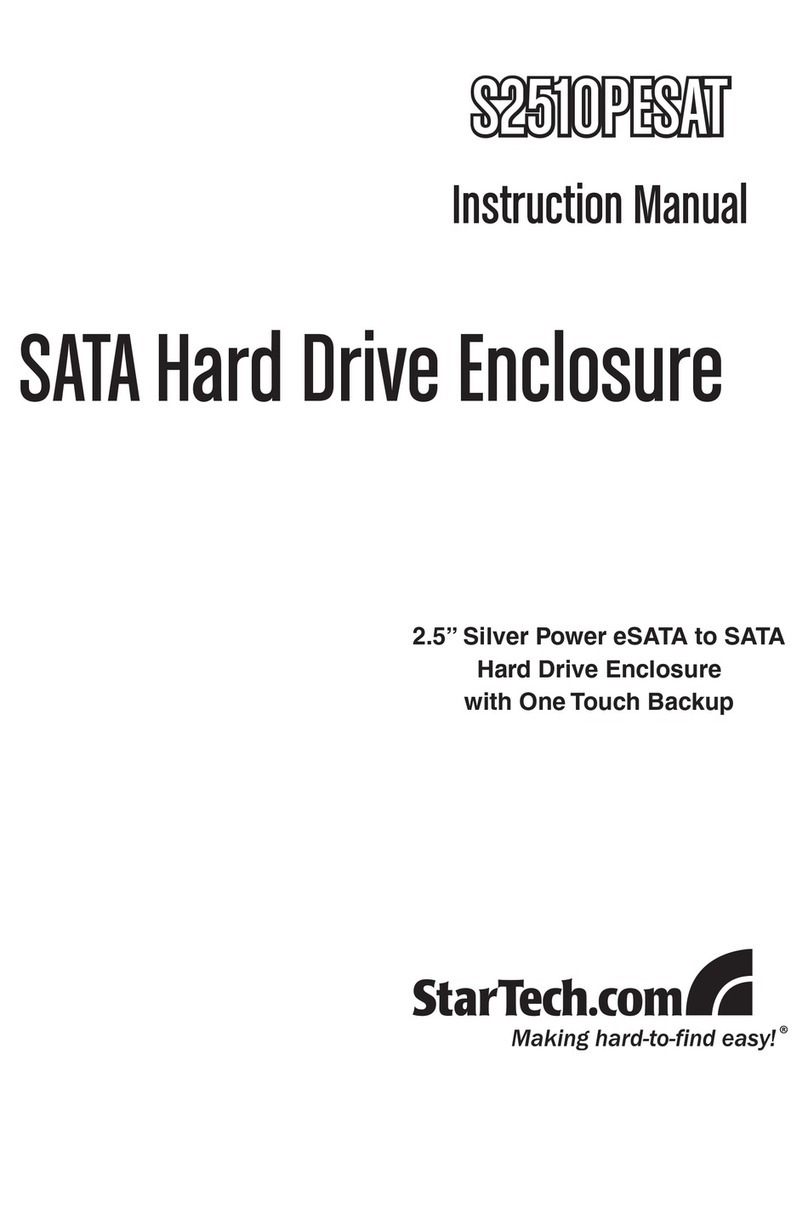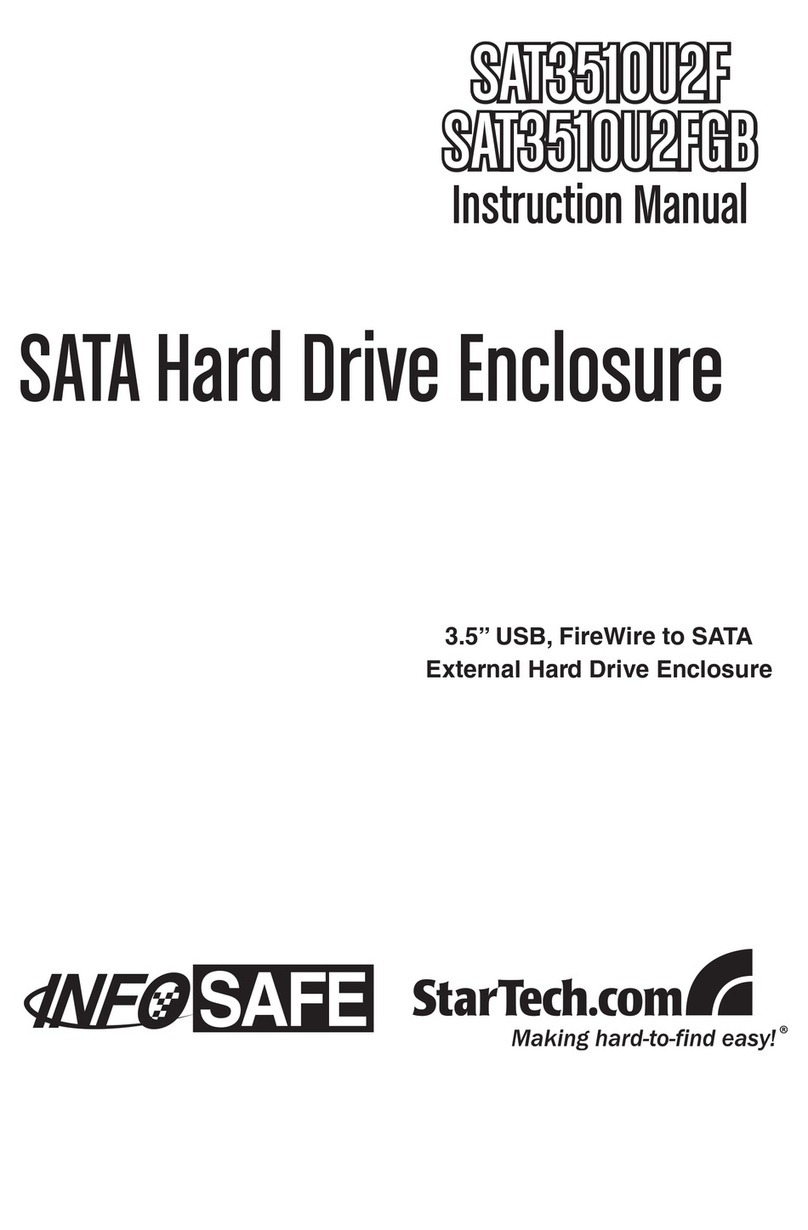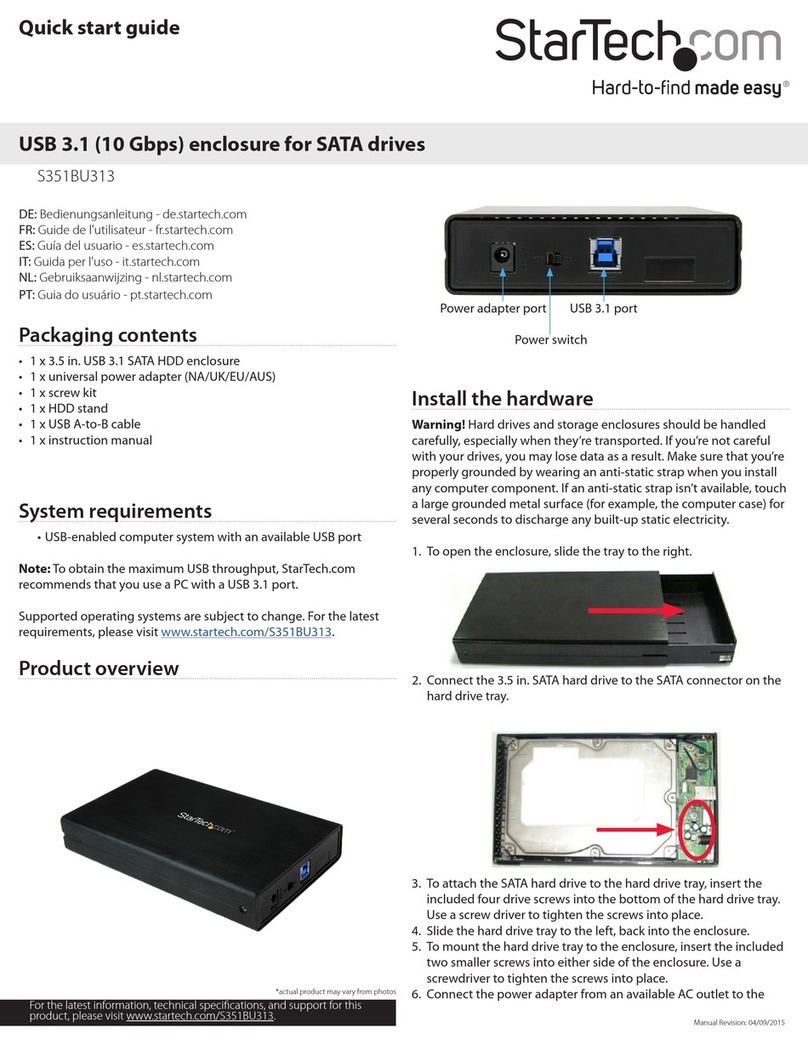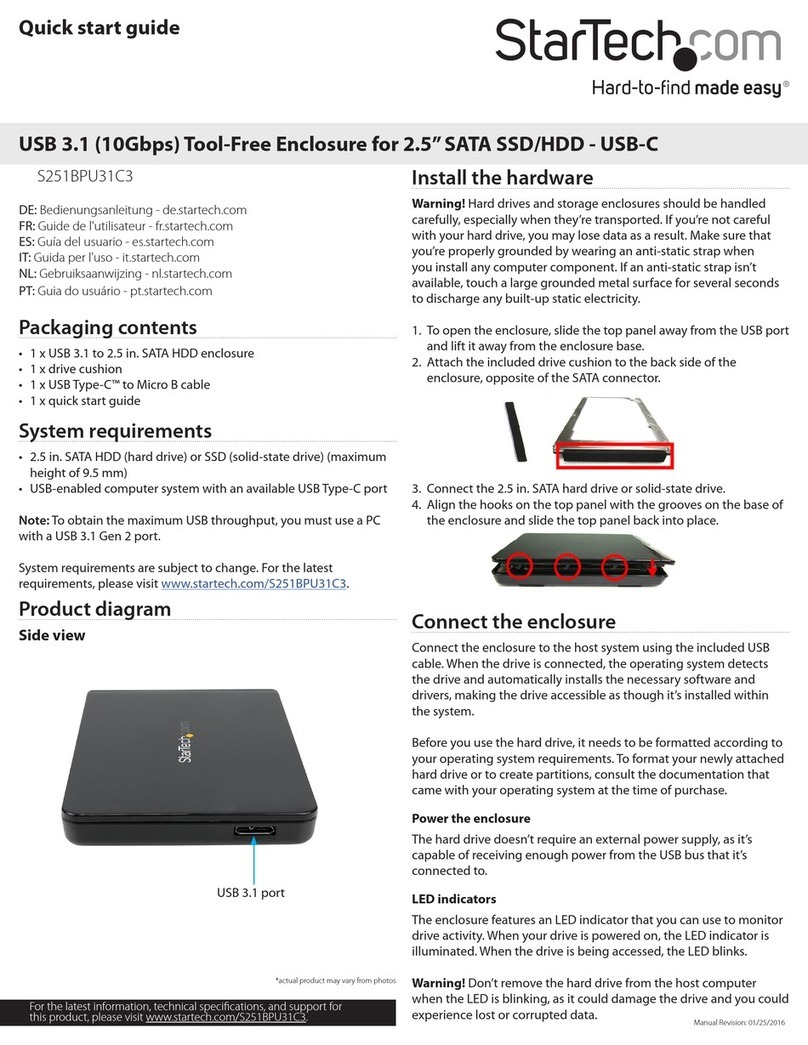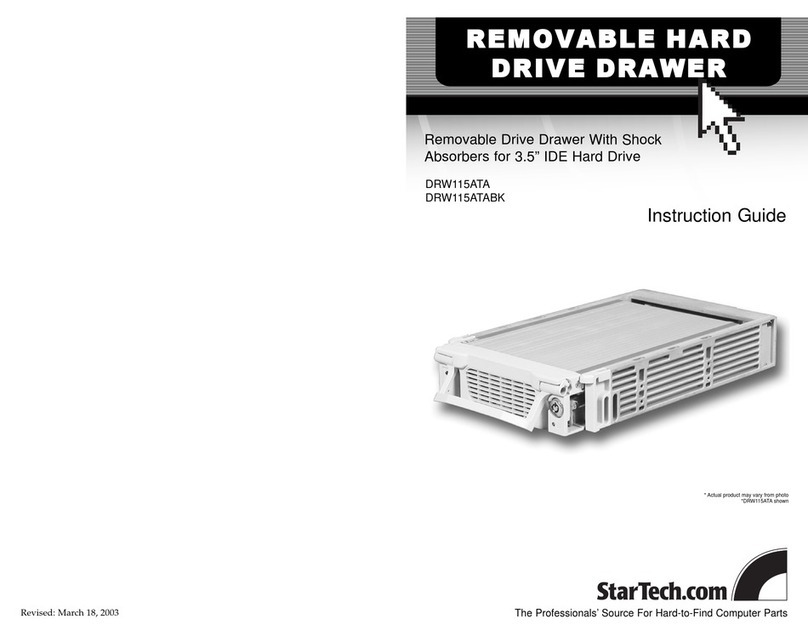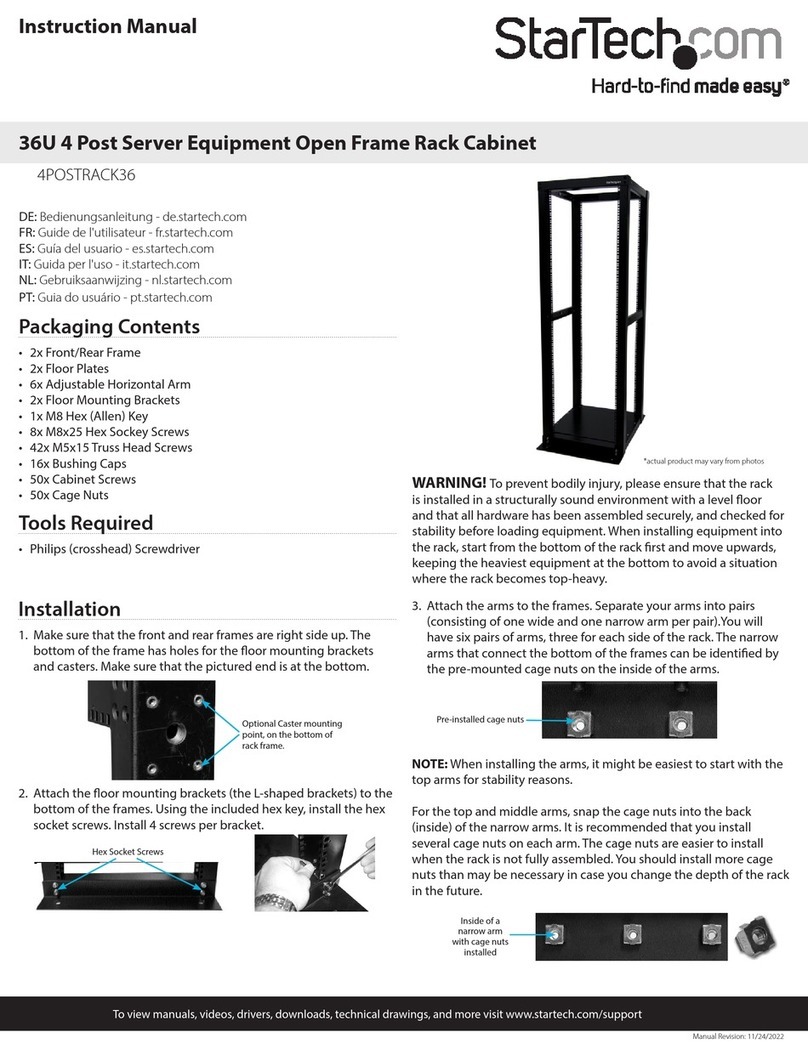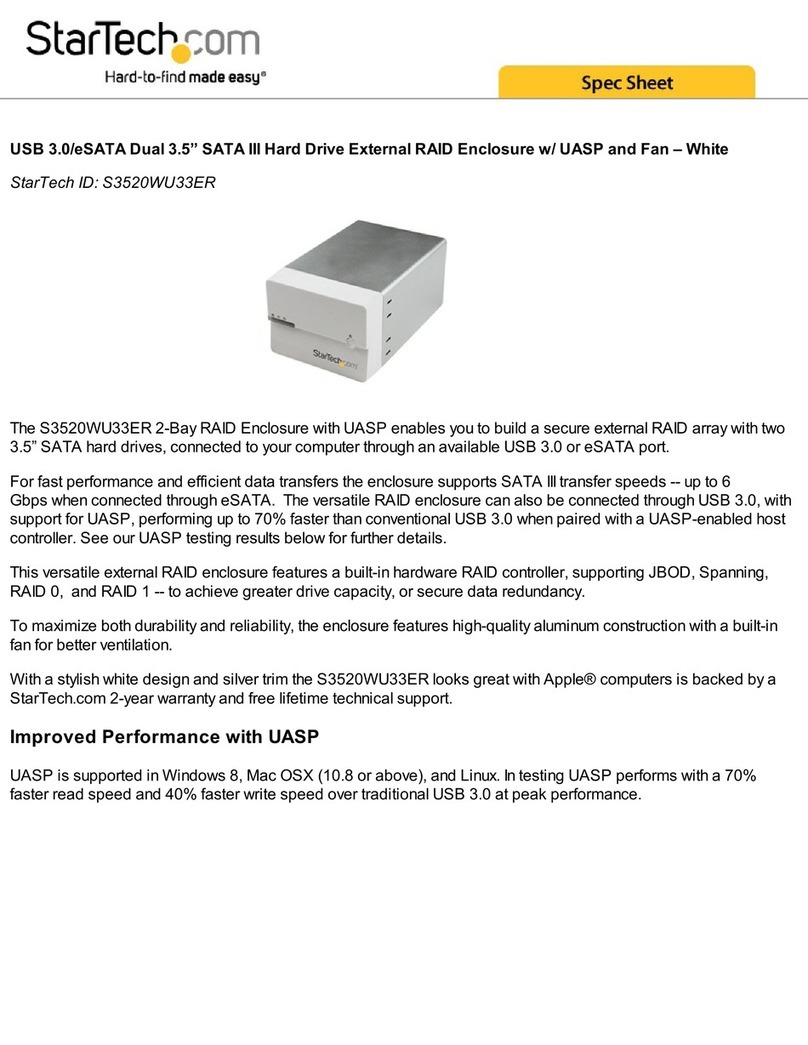FCC Compliance Statement
This equipment has been tested and found to comply with the limits for a Class B digital device, pursuant to part 15 of the FCC Rules. These limits are designed to provide reasonable protection against
harmful interference in a residential installation. This equipment generates, uses and can radiate radio frequency energy and, if not installed and used in accordance with the instructions, may cause
harmful interference to radio communications. However, there is no guarantee that interference will not occur in a particular installation. If this equipment does cause harmful interference to radio or
television reception, which can be determined by turning the equipment o and on, the user is encouraged to try to correct the interference by one or more of the following measures:
• Reorient or relocate the receiving antenna.
• Increase the separation between the equipment and receiver.
• Connect the equipment into an outlet on a circuit dierent from that to which the receiver is connected.
• Consult the dealer or an experienced radio/TV technician for help
This device complies with part 15 of the FCC Rules. Operation is subject to the following two conditions: (1) This device may not cause harmful interference, and (2) this device must accept any
interference received, including interference that may cause undesired operation. Changes or modications not expressly approved by StarTech.com could void the user’s authority to operate the
equipment.
Industry Canada Statement
This Class B digital apparatus complies with Canadian ICES-003.
Cet appareil numérique de la classe [B] est conforme à la norme NMB-003 du Canada.
CAN ICES-3 (B)/NMB-3(B)
Use of Trademarks, Registered Trademarks, and other Protected Names and Symbols
This manual may make reference to trademarks, registered trademarks, and other protected names and/or symbols of third-party companies not related in any way to
StarTech.com. Where they occur these references are for illustrative purposes only and do not represent an endorsement of a product or service by StarTech.com, or an endorsement of the product(s)
to which this manual applies by the third-party company in question. Regardless of any direct acknowledgement elsewhere in the body of this document, StarTech.com hereby acknowledges that all
trademarks, registered trademarks, service marks, and other protected names and/or symbols contained in this manual and related documents are the property of their respective holders.
Technical Support
StarTech.com’s lifetime technical support is an integral part of our commitment to provide industry-leading solutions. If you ever need help with your product, visit www.startech.com/support and
access our comprehensive selection of online tools, documentation, and downloads.
For the latest drivers/software, please visit www.startech.com/downloads
Warranty Information
This product is backed by a two-year warranty.
StarTech.com warrants its products against defects in materials and workmanship for the periods noted, following the initial date of purchase. During this period, the products may be returned for
repair, or replacement with equivalent products at our discretion. The warranty covers parts and labor costs only. StarTech.com does not warrant its products from defects or damages arising from
misuse, abuse, alteration, or normal wear and tear.
Limitation of Liability
In no event shall the liability of StarTech.com Ltd. and StarTech.com USA LLP (or their ocers, directors, employees or agents) for any damages (whether direct or indirect, special, punitive, incidental,
consequential, or otherwise), loss of prots, loss of business, or any pecuniary loss, arising out of or related to the use of the product exceed the actual price paid for the product. Some states do not
allow the exclusion or limitation of incidental or consequential damages. If such laws apply, the limitations or exclusions contained in this statement may not apply to you.
Set your RAID conguration
1. To set your RAID conguration, use the table below and set the
switches located on the back of the enclosure.
RAID mode Description Switch 1 Switch 2
Clear/JBOD Allows access to both drives
individually
O O
RAID 0 Striping:
improves system
performance
O On
RAID 1 Mirror:
creates a redundant drive on
the second drive for security
On O
SPAN Creates a large single drive
volume that consists of both
drives
On On
2. On the back of the enclosure, press and hold the SET button for
at least 10 seconds or until the power LED turns on and the drive
LEDs begin to blink.
Install the hardware
Warning! Hard drives and storage enclosures should be handled
carefully, especially when they’re transported. If you’re not careful
with your drives, you may lose data as a result. Always handle
storage devices with caution. Make sure that you’re properly
grounded by wearing an anti-static strap when you install any
computer component. If an anti-static strap isn’t available, touch a
large grounded metal surface for several seconds to discharge any
built-up static electricity.
1. Use one of the included Allen keys to remove the four screws
holding the front panel of the enclosure in place.
2. Remove the front panel from the enclosure.
3. Remove the drive trays.
4. With the SATA connector facing outwards, carefully install one
side of the HDD or SDD drive into the drive tray.
5. Snap the drive down into the other side of the tray. Make sure
that the SATA plug on the drive lines up with the SATA reciprocal
on the drive bay.
6. Slide the tray into the enclosure.
7. If necessary, repeat steps 2 and 3 for a second drive.
8. Use the Allen key and the four screws that you removed in step 1
to reattach the front panel to the enclosure.
9. Connect the power adapter to the DC+12V port on the back of
the enclosure and to an available power outlet.
10. Set your desired RAID conguration. For more information, see
the Set your RAID conguration section.
11. Connect one of the USB cables to the USB 3.1 Gen. 2 port on the
back of the enclosure and to a USB port on the host computer
system.
12. Move the power switch on the back of the enclosure to the on
position.