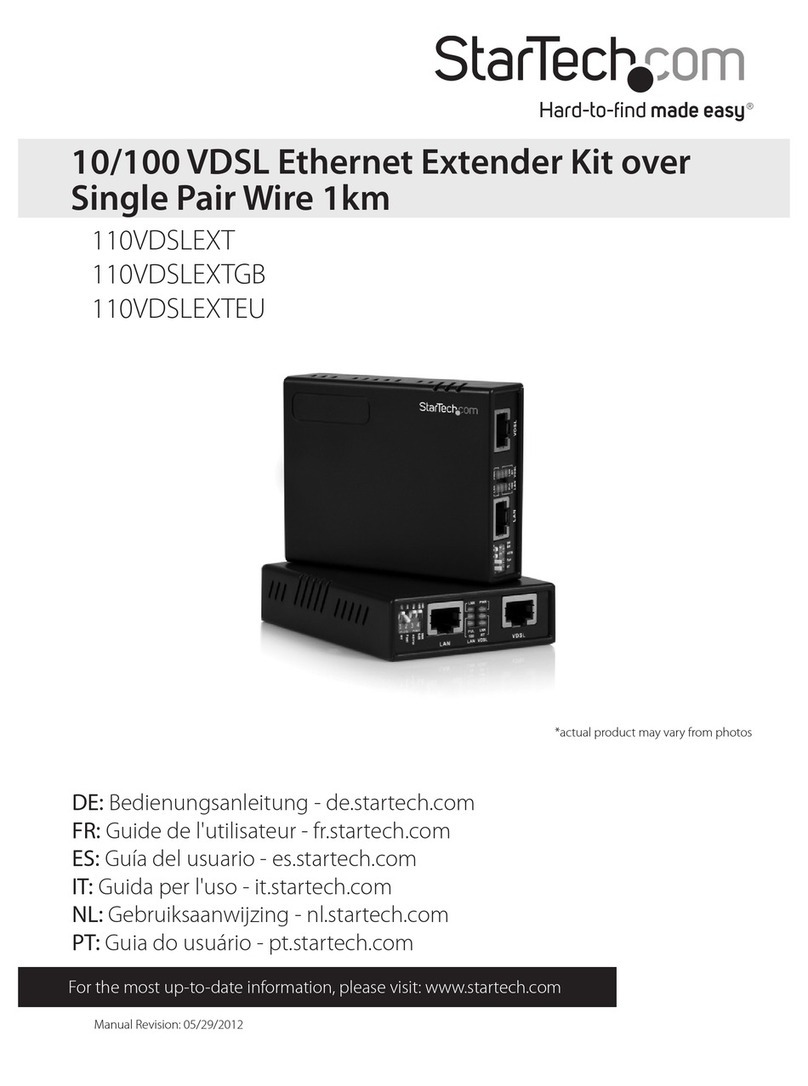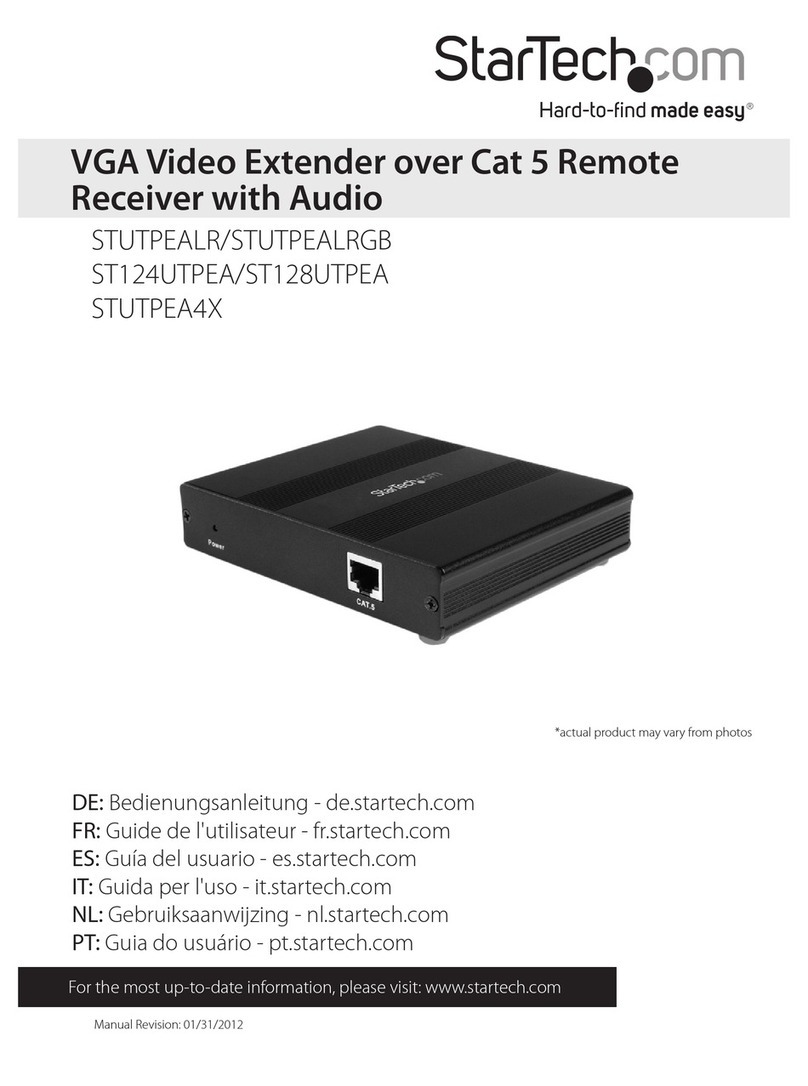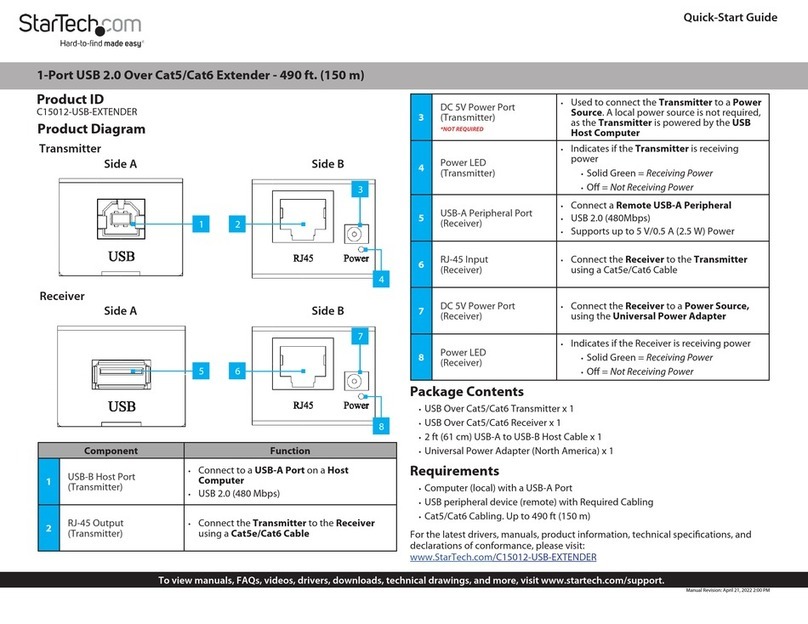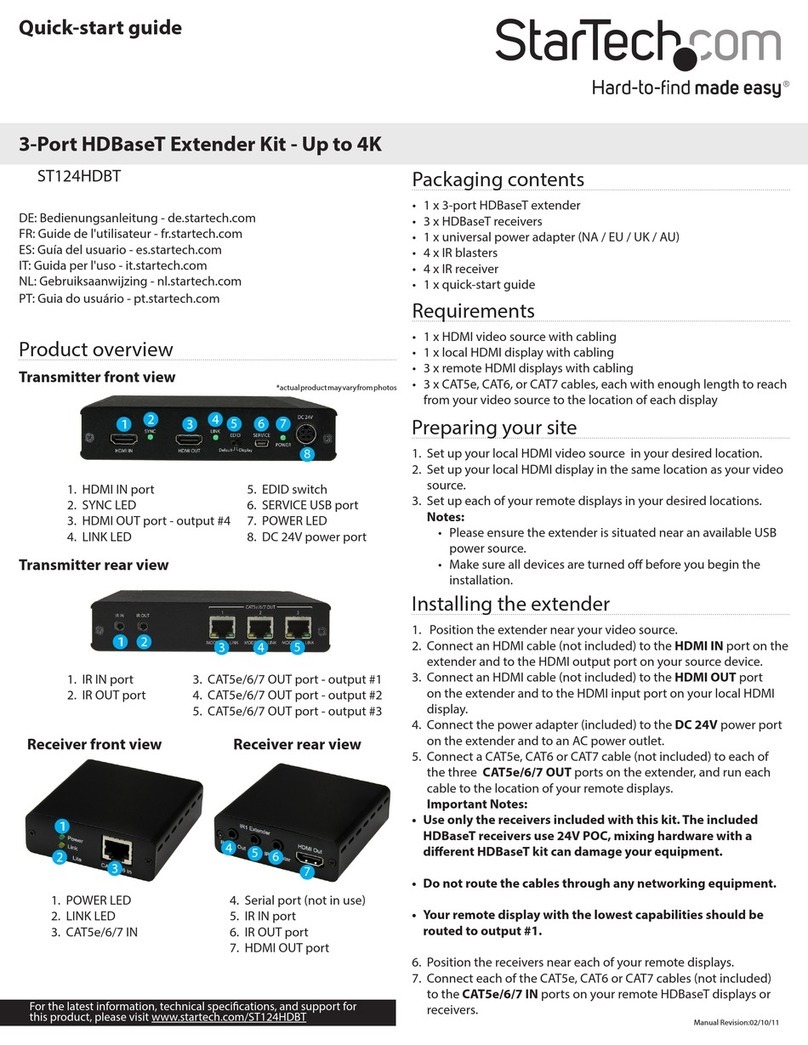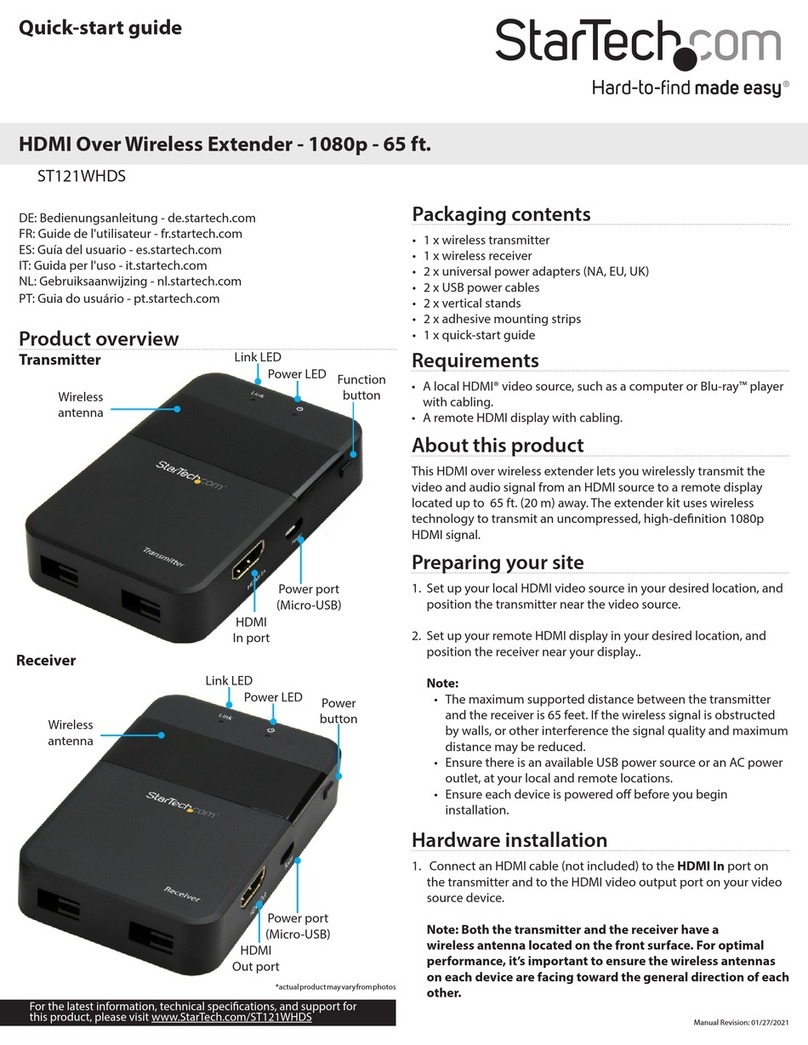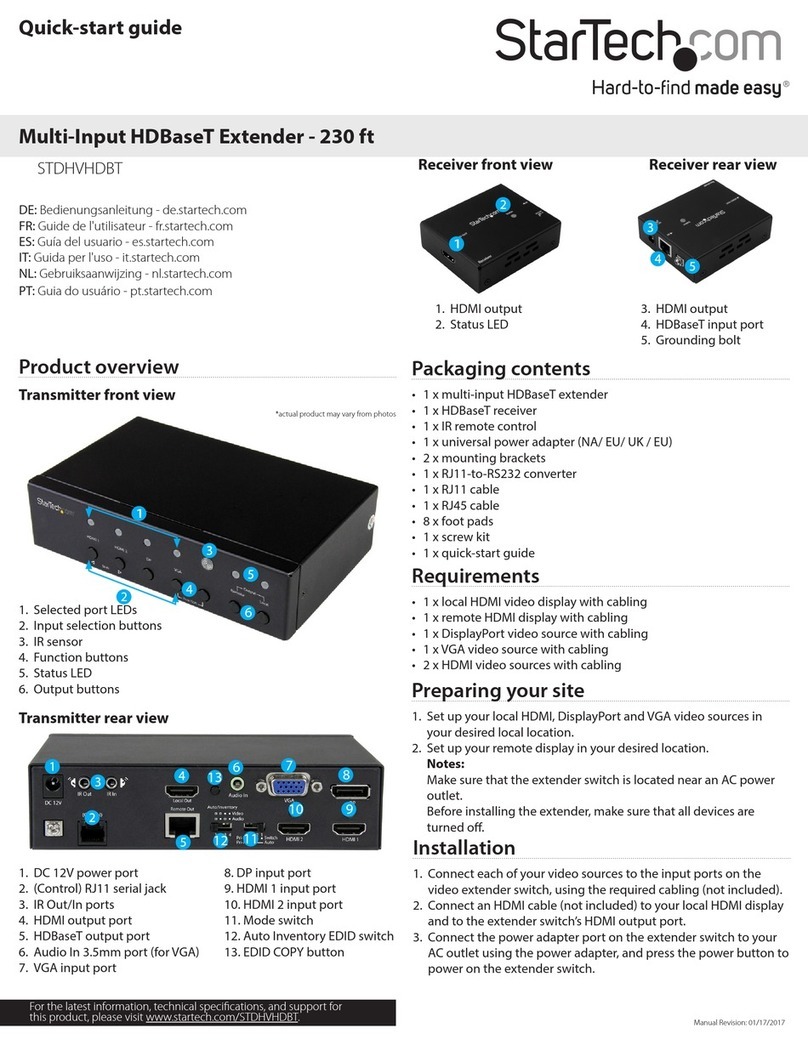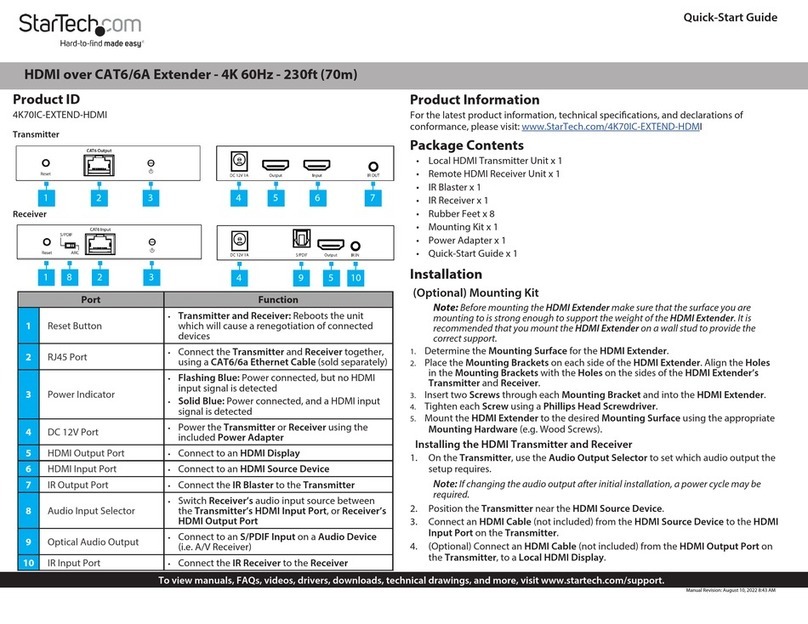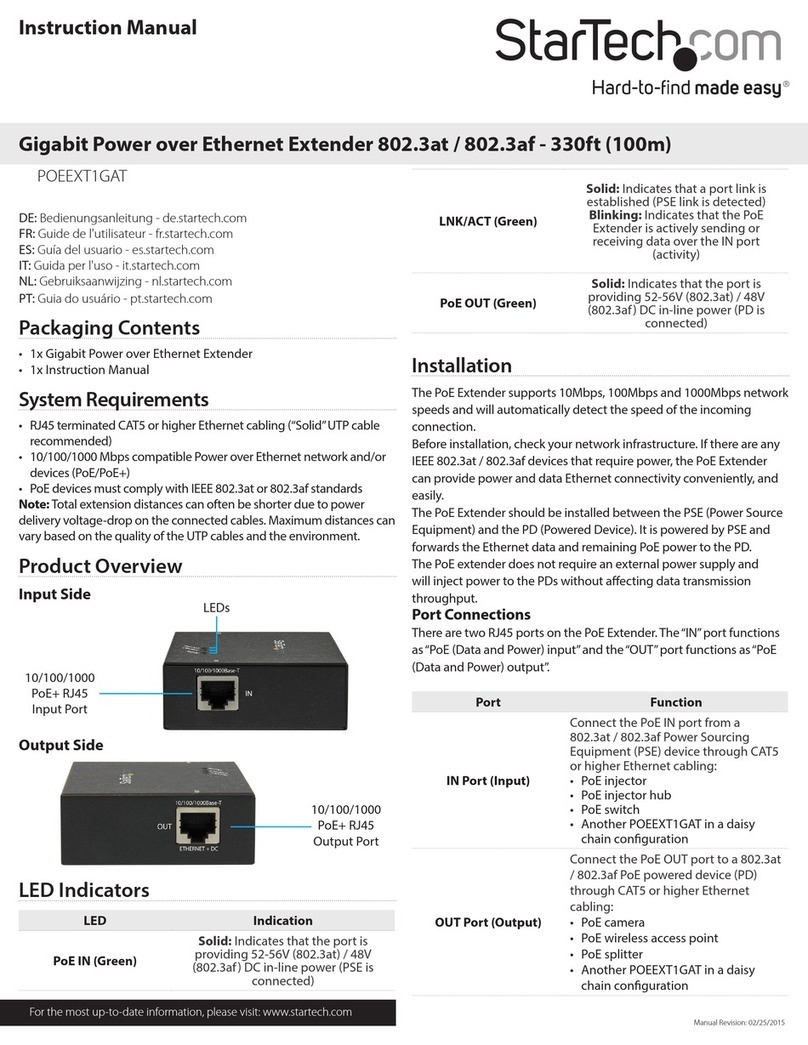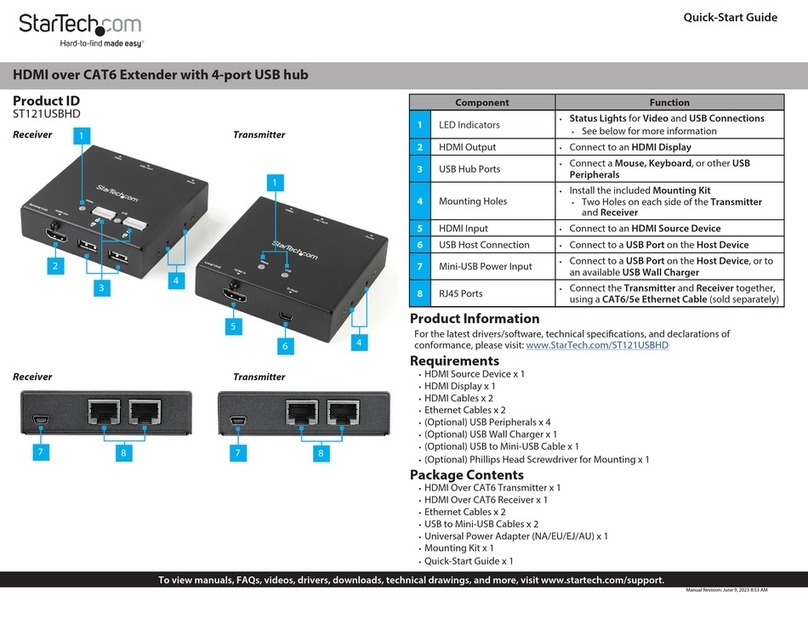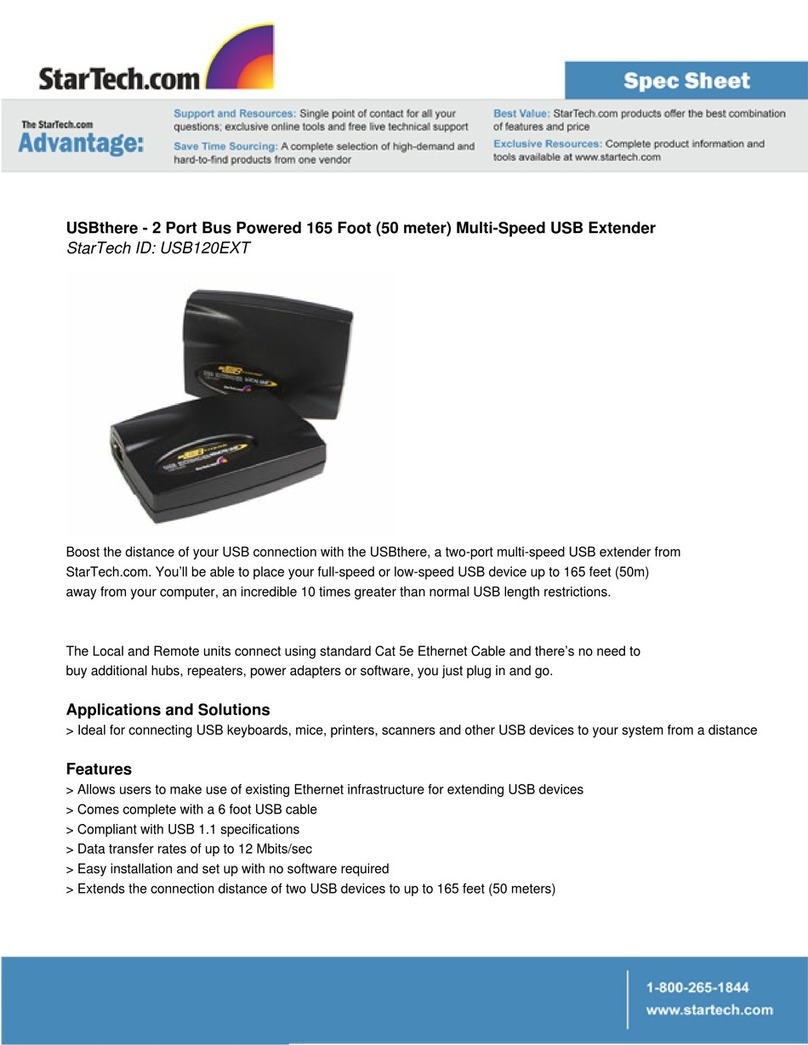Use of Trademarks, Registered Trademarks, and other Protected Names and Symbols
This manual may make reference to trademarks, registered trademarks, and other protected names and/or symbols of third-
party companies not related in any way to StarTech.com. Where they occur these references are for illustrative purposes only
and do not represent an endorsement of a product or service by StarTech.com, or an endorsement of the product(s) to which
this manual applies by the third-party company in question. StarTech.com hereby acknowledges that all trademarks, registered
trademarks, service marks, and other protected names and/or symbols contained in this manual and related documents are the
property of their respective holders.
Warranty Information
This product is backed by a 2-year warranty.
For further information on product warranty terms and conditions, please refer to www.startech.com/warranty.
Limitation of Liability
In no event shall the liability of StarTech.com Ltd. and StarTech.com USA LLP (or their ocers, directors, employees or agents)
for any damages (whether direct or indirect, special, punitive, incidental, consequential, or otherwise), loss of prots, loss of
business, or any pecuniary loss, arising out of or related to the use of the product exceed the actual price paid for the product.
Some states do not allow the exclusion or limitation of incidental or consequential damages. If such laws apply, the limitations
or exclusions contained in this statement may not apply to you.
FR: startech.com/fr
DE: startech.com/de
ES: startech.com/es
NL: startech.com/nl
IT: startech.com/it
JP: startech.com/jp
StarTech.com
Ltd.
45 Artisans Cres
London, Ontario
N5V 5E9
Canada
StarTech.com Ltd.
Unit B, Pinnacle 15
Gowerton Rd,
Brackmills
Northampton
NN4 7BW
United Kingdom
StarTech.com LLP
4490 South Hamilton
Road
Groveport, Ohio
43125
U.S.A.
StarTech.com Ltd.
Siriusdreef 17-27
2132 WT Hoofddorp
The Netherlands
Regulatory Compliance
FCC - Part 15
This equipment has been tested and found to comply with the limits for a Class B digital device, pursuant to part 15 of the FCC
Rules. These limits are designed to provide reasonable protection against harmful interference in a residential installation.
This equipment generates, uses and can radiate radio frequency energy and, if not installed and used in accordance with the
instructions, may cause harmful interference to radio communications. However, there is no guarantee that interference will not
occur in a particular installation. If this equipment does cause harmful interference to radio or television reception, which can be
determined by turning the equipment o and on, the user is encouraged to try to correct the interference by one or more of the
following measures:
• Connect the equipment into an outlet on a circuit dierent from that to which the receiver is connected.
• Consult the dealer or an experienced radio/TV technician for help
This device complies with part 15 of the FCC Rules. Operation is subject to the following two conditions:
(1) This device may not cause harmful interference, and (2) this device must accept any interference received, including
interference that may cause undesired operation. Changes or modications not expressly approved by StarTech.com could void
the user’s authority to operate the equipment.
Industry Canada Statement
This Class B digital apparatus complies with Canadian ICES-003.
Cet appareil numérique de la classe [B] est conforme à la norme NMB-003 du Canada.
CAN ICES-3 (B)/NMB-3(B)
This device complies with Industry Canada licence-exempt RSS standard(s). Operation is subject to the following two conditions:
(1) This device may not cause interference, and (2) This device must accept any interference, including interference that may
cause undesired operation of the device.
Le présent appareil est conforme aux CNR d’Industrie Canada applicables aux appareils radio exempts de licence. L’exploitation
est autorisée aux deux conditions suivantes:
(1) l’appareil ne doit pas produire de brouillage, et (2) l’utilisateur de l’appareil doit accepter tout brouillage radioélectrique subi,
même si le brouillage est susceptible d’en compromettre le fonctionnement.
Receiver (Remote)
4. Connect the USB Peripheral Devices to the USB-A Peripheral Ports located on the Receiver.
5. Connect the other side of the RJ-45 terminated Cat6a (or better) Cable (connected to the
Transmitter in Step 2) to the LAN Port, located on the Receiver.
6. Connect the included Universal Power Adapter from an AC Electrical Outlet to the 24V DC Power
Port located on the Receiver.
7. The Host Computer (local) will recognize the connected device as USB Peripheral Device (remote).
LAN Extension (Optional)
To provide 10/100/1000Mbps network access to the same location as the Receiver:
8. Connect an RJ-45 Terminated Cat5e/Cat6 Cable from the
LAN Port, located on the Transmitter to your local network gateway (e.g. router, switch, etc.)
9. Connect an RJ-45 Terminated Cat5e/Cat6 Cable from the
LAN Port, located on the Receiver to your remote network device (e.g. computer, router, switch, etc.)
LED Activity
LED Color Description
Status Green • Indicates operational status of Transmitter and/or Receiver
• Solid = System functioning normally
• Blinking= System is booting
• Blinking with Link, USB 2 & USB 3 = Temperature warning
Link Green • Indicates communication between Transmitter and Receiver
• Solid = Transmitter and Receiver are connected
• O = Transmitter and Receiver are not connected
USB 2 Green • Indicates USB 2.0 device is connected through Extender Kit
• Solid = Active USB 2.0 device is connected
• Blinking = USB 2.0 device is suspended/asleep
• O = No USB 2.0 device is connected
USB 3 Green • Indicates USB 3.0 device is connected through Extender Kit
• Solid = Active USB 3.0 device is connected
• Blinking = USB 3.0 device is suspended/asleep
• O = No USB 3.0 device is connected
Package Contents
• Local Transmitter x 1
• Remote Receiver x 1
• 6 ft [1.8 m] USB-A to USB-B Cable x 1
• Universal Power Adapter (North America) x 2
• Quick-Start Guide x 1
Requirements
• Computer (local) with a USB-A Port
• USB peripheral devices (remote) with Required Cabling
• Cat6a (or better) Cabling. Up to 330 ft (100 m)
• 2x CAT5e (or better) Cabling (for optional LAN extension)
For the latest drivers, manuals, product information, technical specications, and declarations of conformance,
please visit:
www.StarTech.com/USB3004EXT2
Installation
Transmitter (Local)
1. Connect the USB-B Host Port located on the Transmitter to a USB-A Port on the Host Computer, using
the included 6 ft (1.8 m) USB-A to USB-B Cable.
2. Connect an RJ-45 Terminated Cat6a (or better) Cable (up to 330 ft. / 100 m) to the
Link Port, located on the Transmitter.
Note: The cable should not go through any networking equipment (e.g. router, switch, etc.).
The Ethernet cable must follow the EIA/TIA-568-A or B Standard.
3. Connect the included Universal Power Adapter from an AC Electrical Outlet to the 24V DC Power Port
located on the Transmitter.