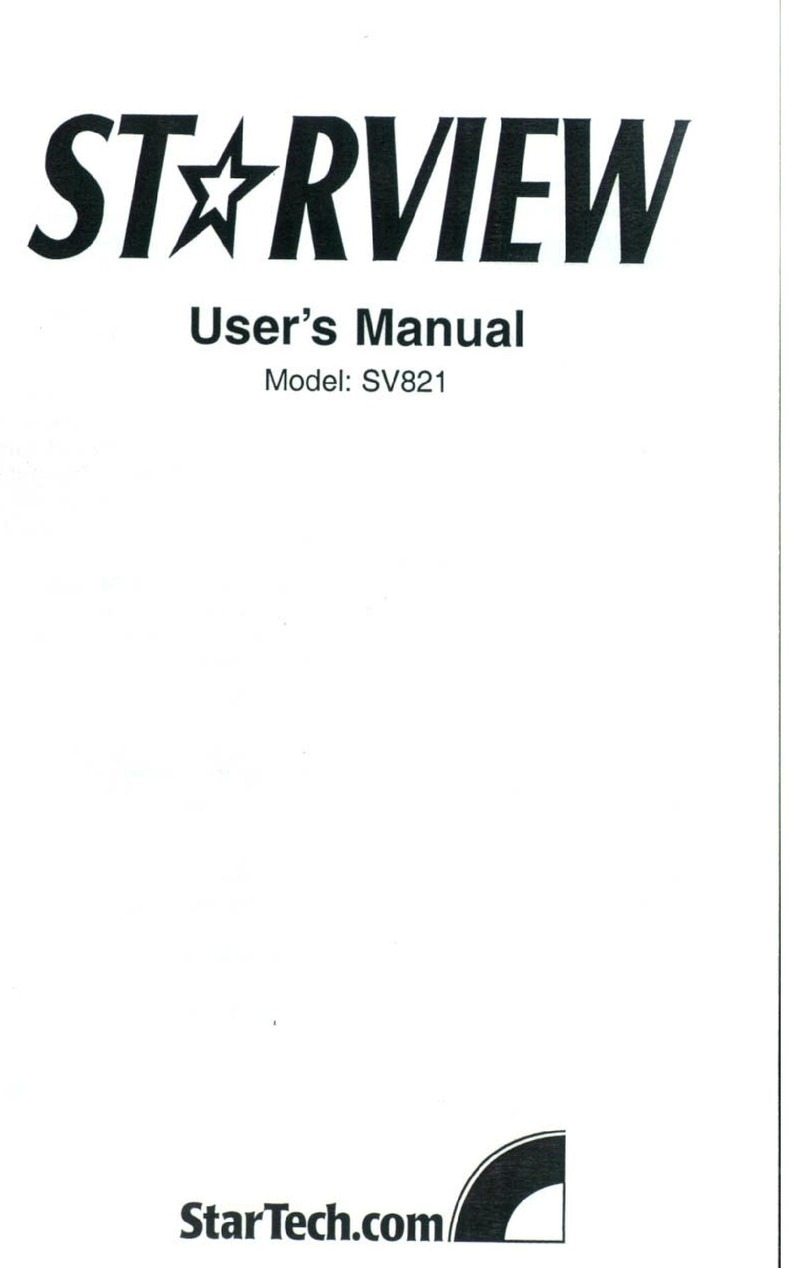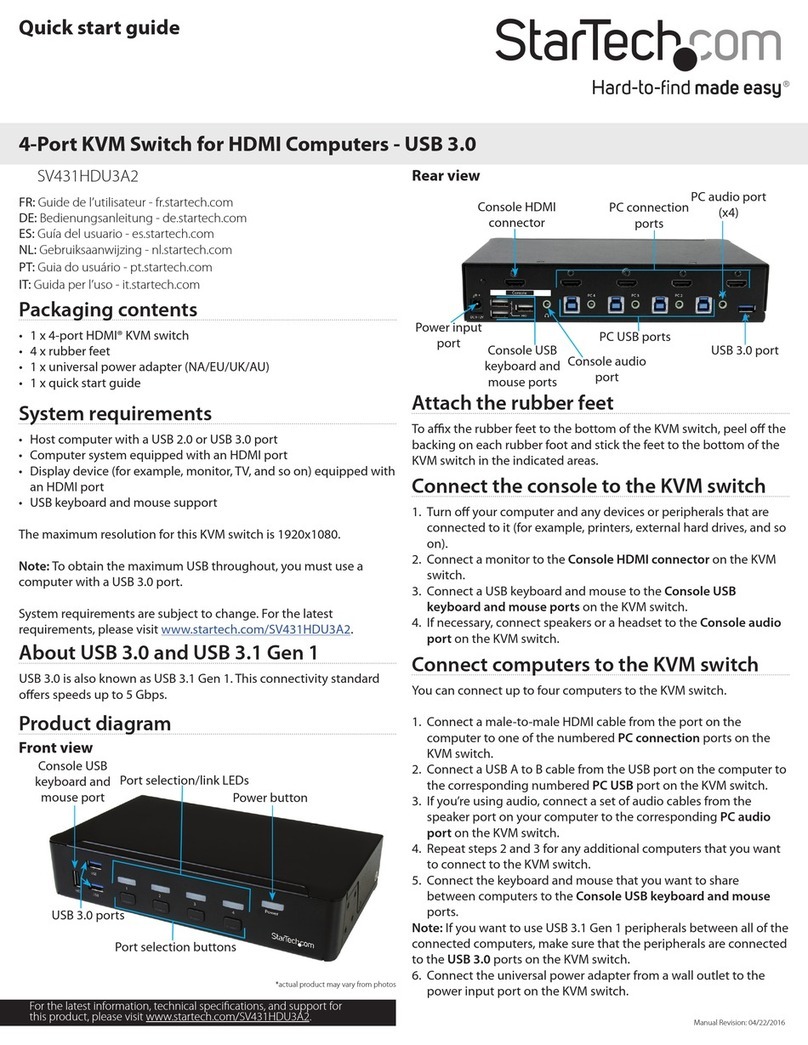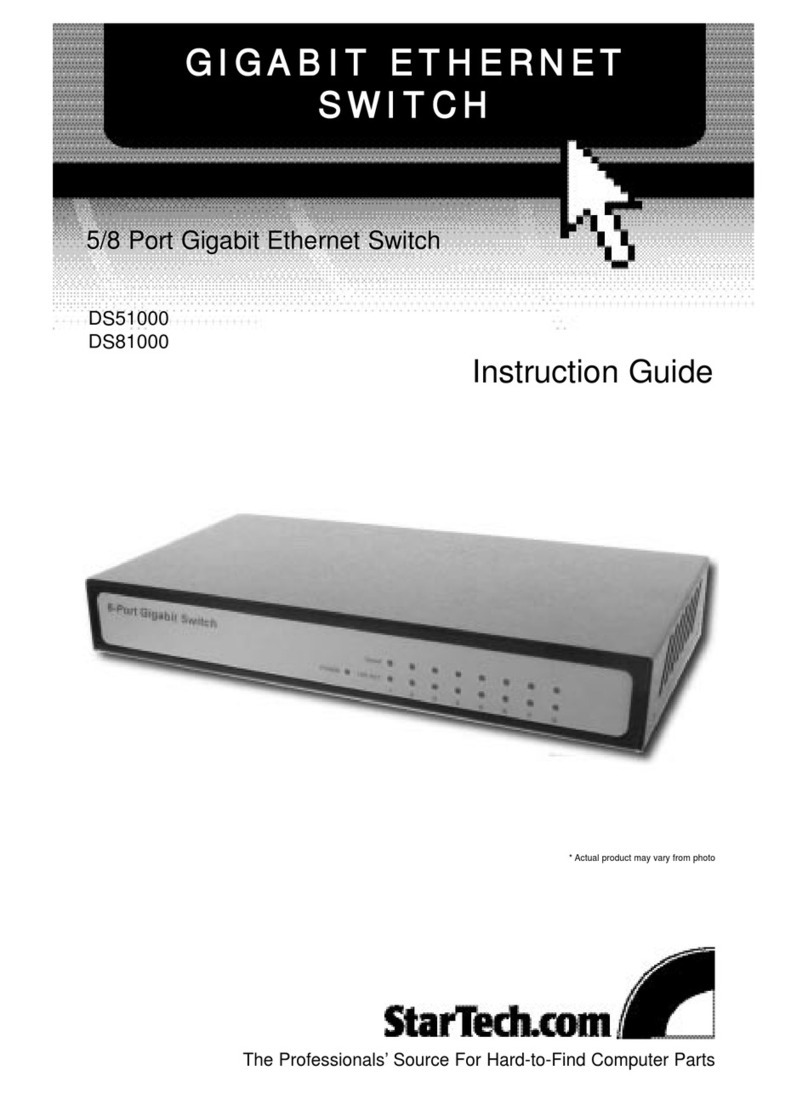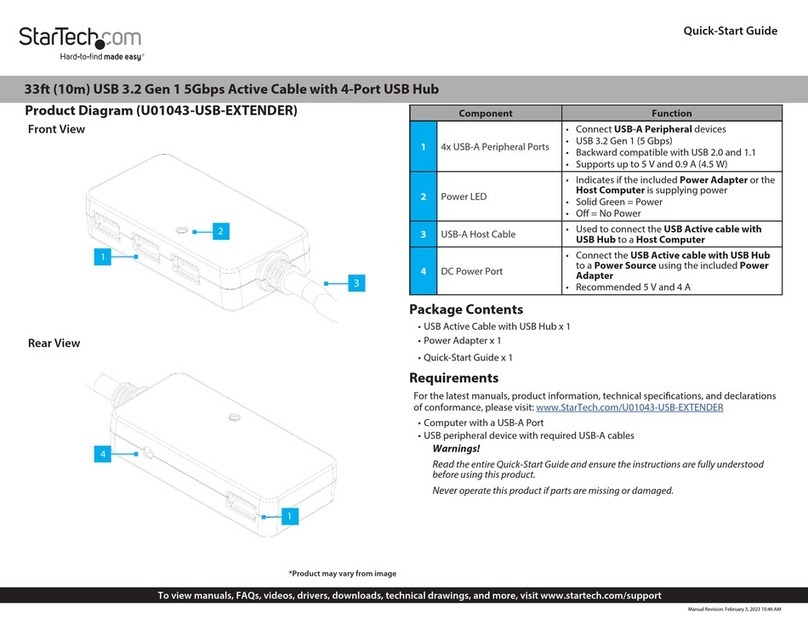FCC Compliance Statement
This equipment has been tested and found to comply with the limits for a Class B digital device, pursuant to part 15 of the FCC Rules. These limits are designed to provide reasonable protection against
harmful interference in a residential installation. This equipment generates, uses and can radiate radio frequency energy and, if not installed and used in accordance with the instructions, may cause
harmful interference to radio communications. However, there is no guarantee that interference will not occur in a particular installation. If this equipment does cause harmful interference to radio or
television reception, which can be determined by turning the equipment o and on, the user is encouraged to try to correct the interference by one or more of the following measures:
• Reorient or relocate the receiving antenna.
• Increase the separation between the equipment and receiver.
• Connect the equipment into an outlet on a circuit dierent from that to which the receiver is connected.
• Consult the dealer or an experienced radio/TV technician for help.
Use of Trademarks, Registered Trademarks, and other Protected Names and Symbols
This manual may make reference to trademarks, registered trademarks, and other protected names and/or symbols of third-party companies not related in any way to
StarTech.com. Where they occur these references are for illustrative purposes only and do not represent an endorsement of a product or service by StarTech.com, or an endorsement of the product(s)
to which this manual applies by the third-party company in question. Regardless of any direct acknowledgement elsewhere in the body of this document, StarTech.com hereby acknowledges that all
trademarks, registered trademarks, service marks, and other protected names and/or symbols contained in this manual and related documents are the property of their respective holders.
Technical Support
StarTech.com’s lifetime technical support is an integral part of our commitment to provide industry-leading solutions. If you ever need help with your product, visit www.startech.com/support and access
our comprehensive selection of online tools, documentation, and downloads.
For the latest drivers/software, please visit www.startech.com/downloads
Warranty Information
This product is backed by a two year warranty.
In addition, StarTech.com warrants its products against defects in materials and workmanship for the periods noted, following the initial date of purchase. During this period, the products may be returned
for repair, or replacement with equivalent products at our discretion. The warranty covers parts and labor costs only. StarTech.com does not warrant its products from defects or damages arising from
misuse, abuse, alteration, or normal wear and tear.
Limitation of Liability
In no event shall the liability of StarTech.com Ltd. and StarTech.com USA LLP (or their ocers, directors, employees or agents) for any damages (whether direct or indirect, special, punitive, incidental,
consequential, or otherwise), loss of prots, loss of business, or any pecuniary loss, arising out of or related to the use of the product exceed the actual price paid for the product. Some states do not allow
the exclusion or limitation of incidental or consequential damages. If such laws apply, the limitations or exclusions contained in this statement may not apply to you.
Power Management Switch
The SDOCK2U33HFW /B is equipped with a Power Management
switch that if activated places the hard drives into a state of
hibernation if one of the following instances occur:
• The USB cable is disconnected from the computer
• The computer is turned o
• The hard drive is not accessed for 5 minutes
Regular function of the dock will resume as normal once the drives
are again accessed.
Fan Speed
The SDOCK2U33HFW /B is equipped with a cooling fan. The fan
speed can be adjusted using the fan speed control located on the
back of the unit.
Hardware Operation
Hard Drive Docking Station
SDOCK2U33HFW /B Once the docking station has been attached
to a computer, the necessary software will automatically install and
the docked hard drives will be accessible as though it were installed
within the system.
USB 3.0 Hub
The included USB hub allows you to connect up to 2 additional
USB 3.0 (backward compatible with USB 2.0/1.1) devices to your
computer system through the SDOCK2U33HFW /B.
NOTE: The USB Hub will remain active and powered even if power is
disconnected from the Hard Drive Dock.
USB Charging Port
The USB Hub Port 1/Charging Port (front port) is a battery charging
port capable of providing up to 5 volts, 2 amps to any USB mobile
device connected through the port. This allows for devices to charge
faster than they typically would through a standard USB 3.0 port. The
Port also allows for data communication at the same time.
NOTE: Certain devices may not support charging and syncing
simultaneously. In these instances disconnect the device, and set
the charge only switch to“on”, then reconnect the device.