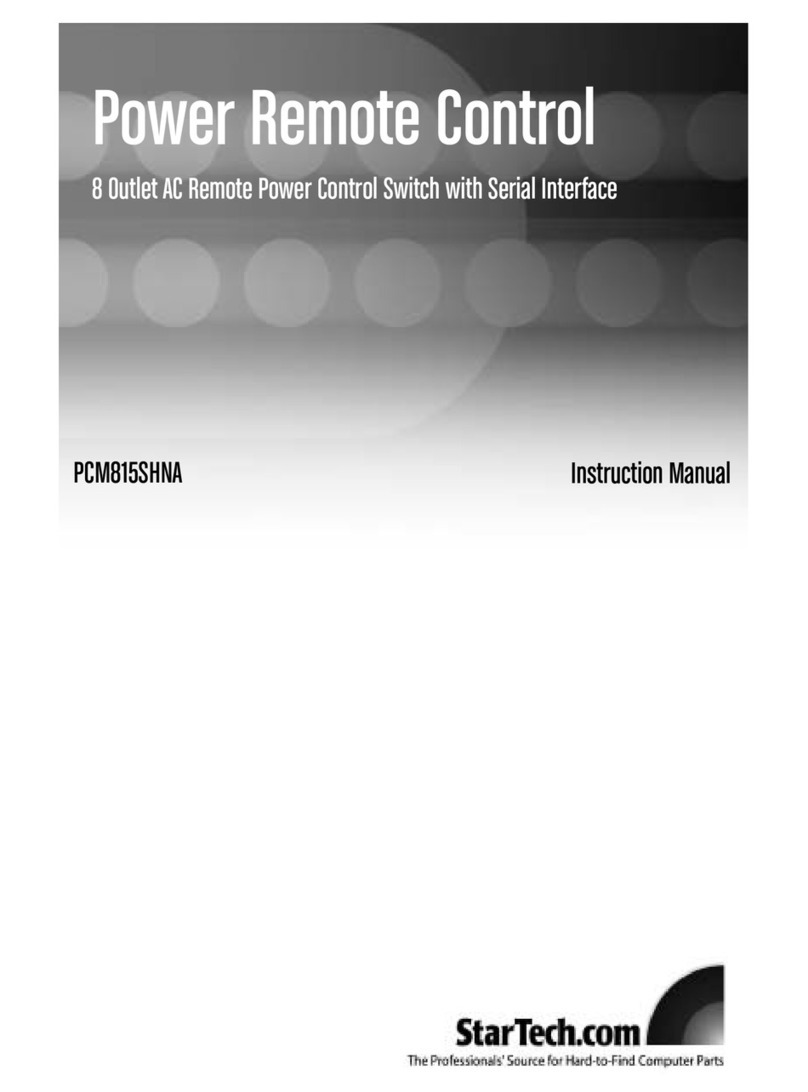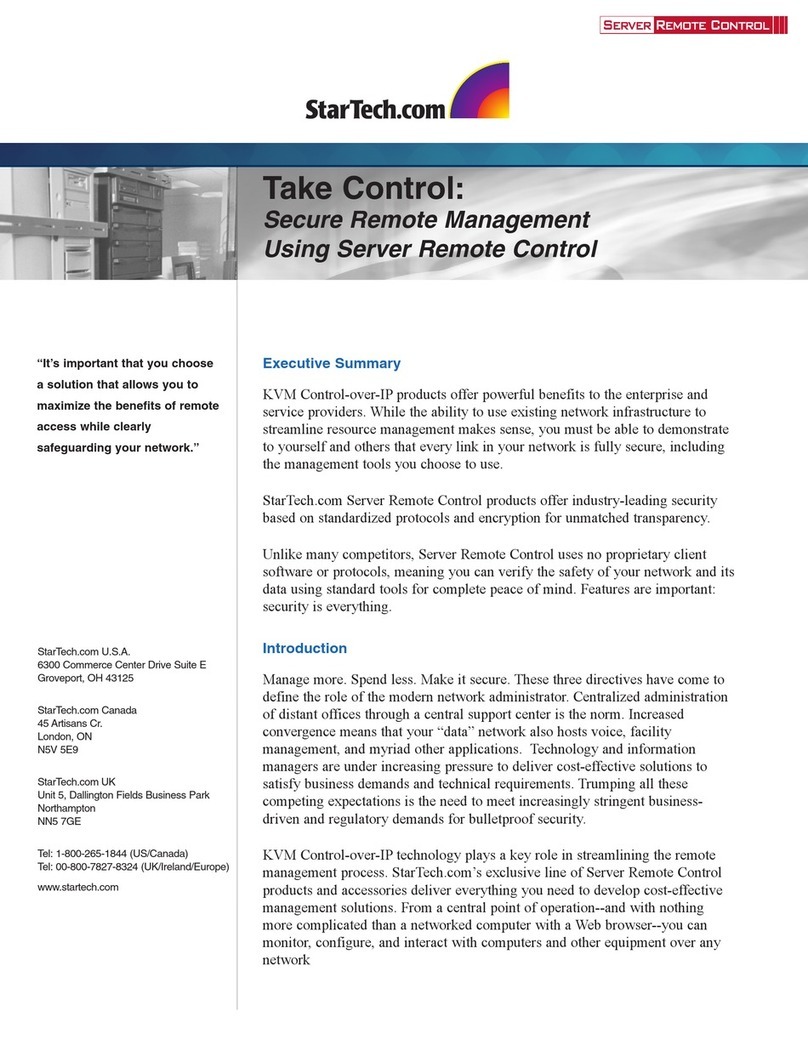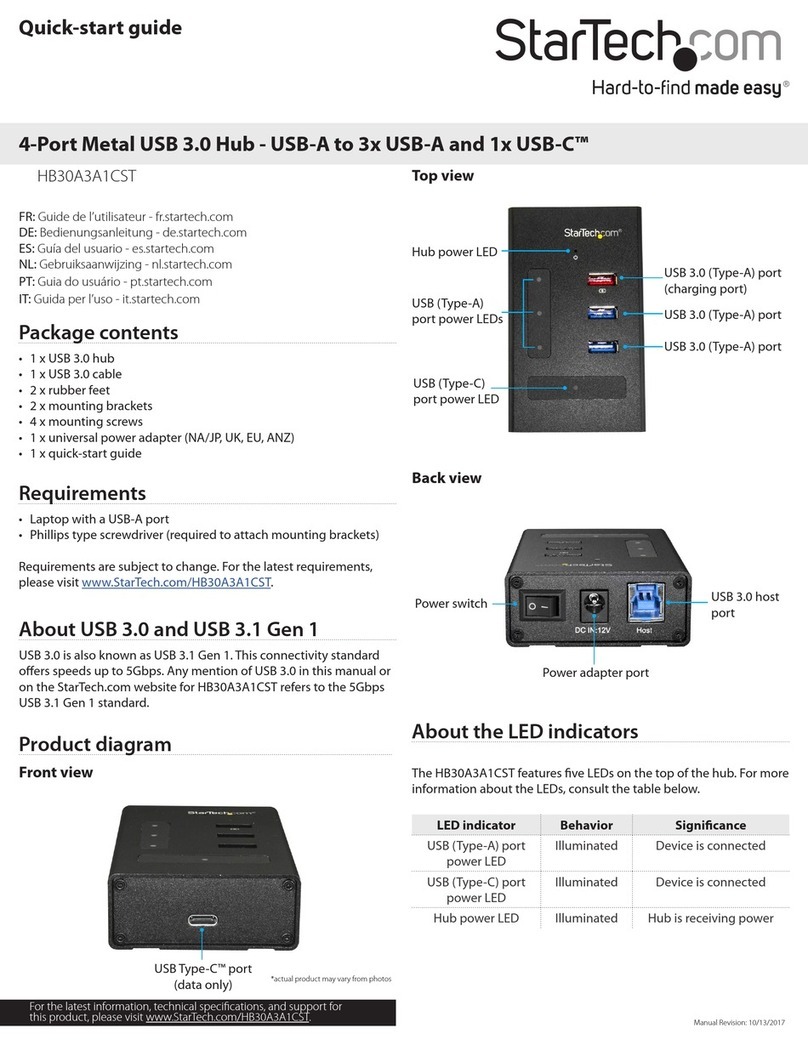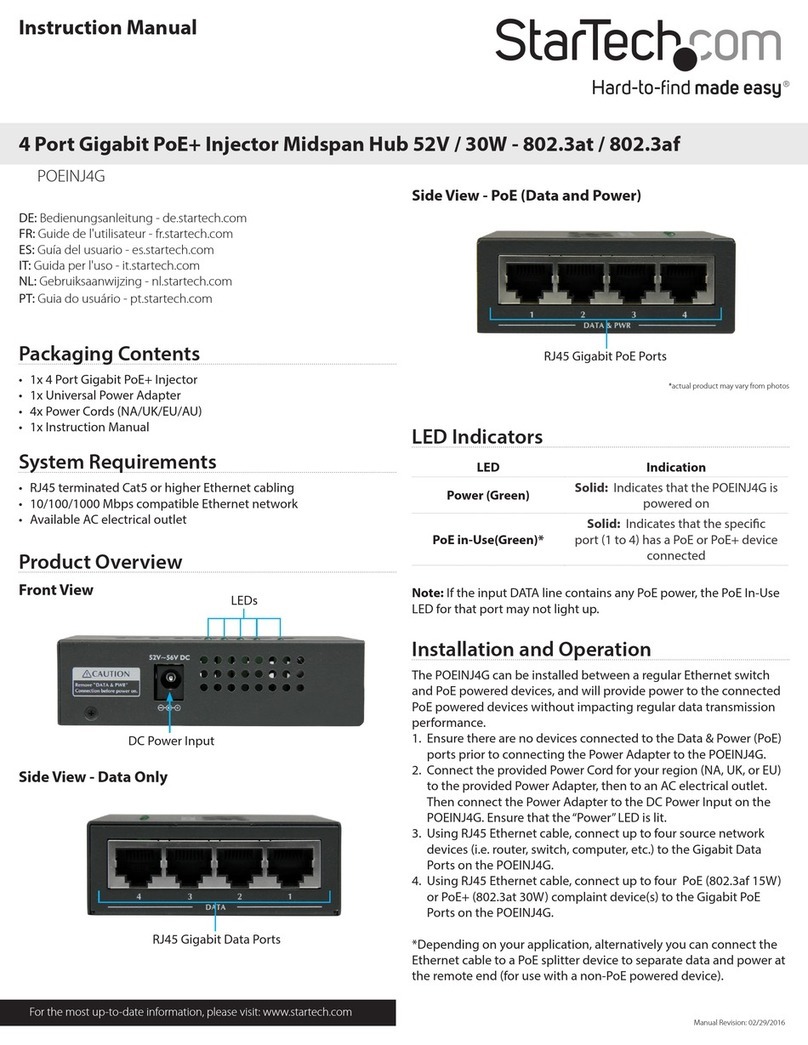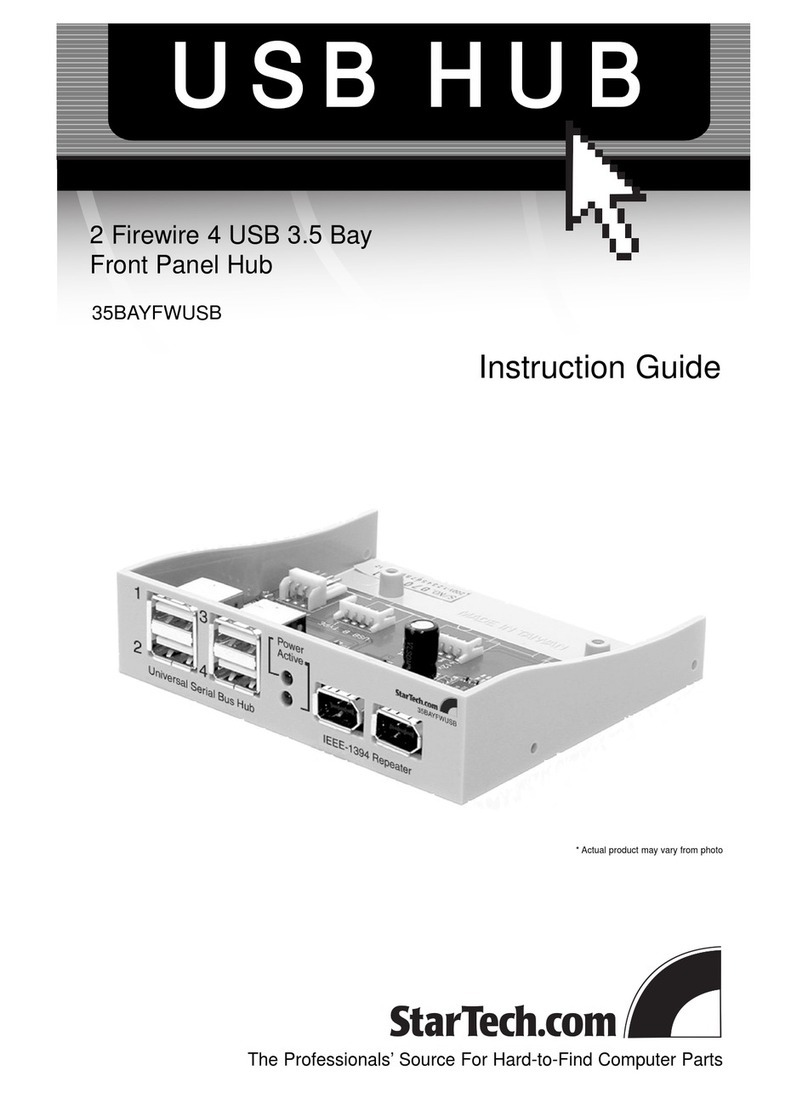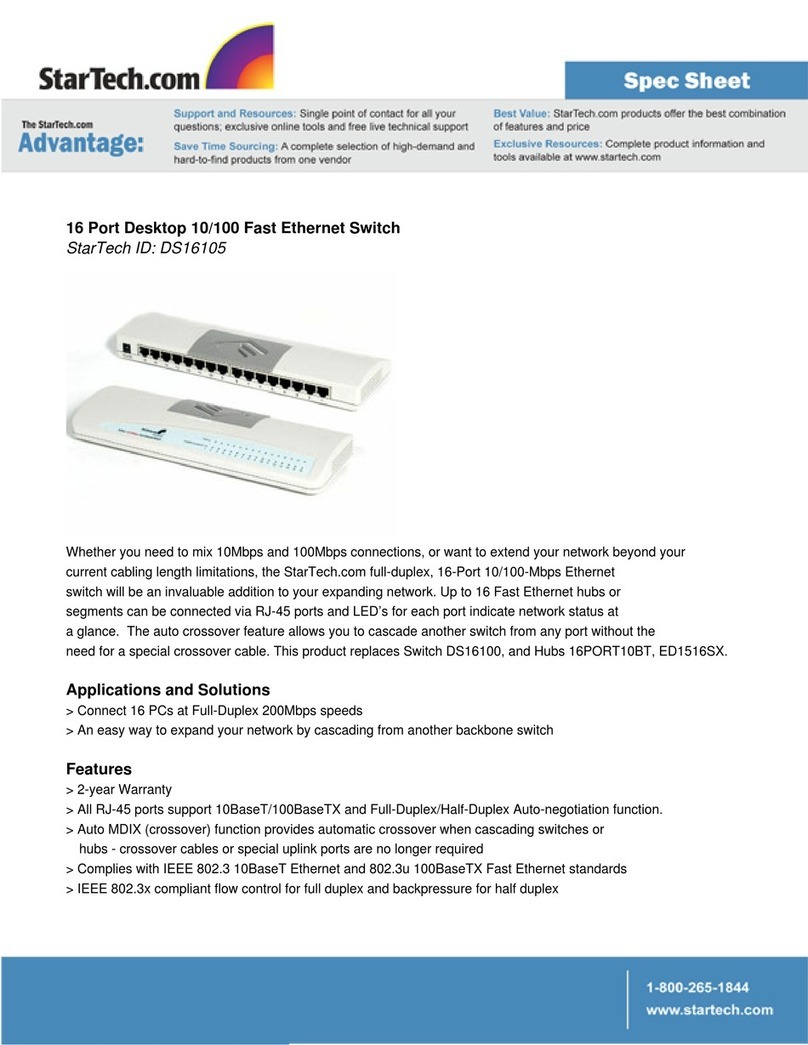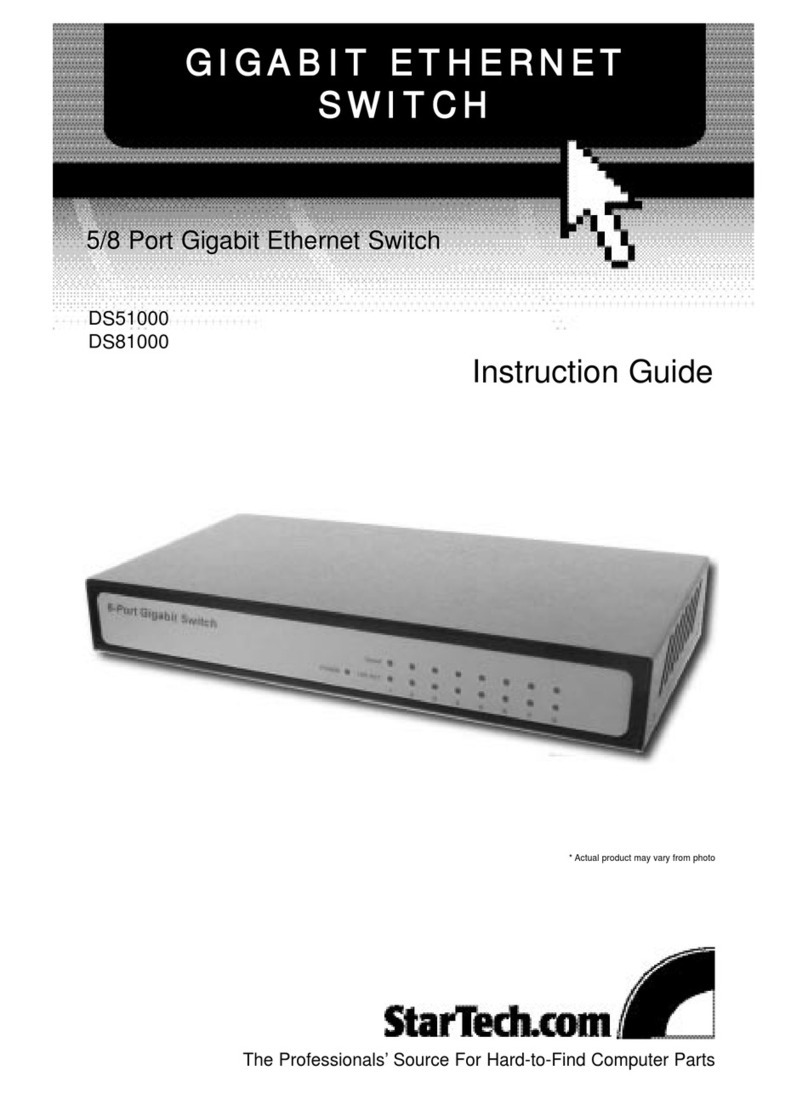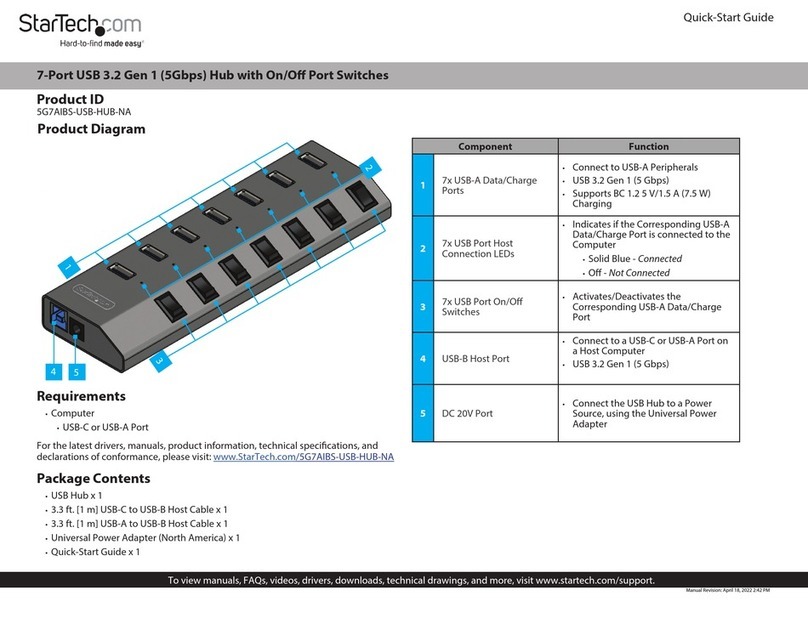FCC Compliance Statement
This equipment has been tested and found to comply with the limits for a Class B digital device, pursuant to part 15 of the FCC Rules. These limits are designed to provide reasonable protection against
harmful interference in a residential installation. This equipment generates, uses and can radiate radio frequency energy and, if not installed and used in accordance with the instructions, may cause
harmful interference to radio communications. However, there is no guarantee that interference will not occur in a particular installation. If this equipment does cause harmful interference to radio or
television reception, which can be determined by turning the equipment o and on, the user is encouraged to try to correct the interference by one or more of the following measures:
• Reorient or relocate the receiving antenna.
• Increase the separation between the equipment and receiver.
• Connect the equipment into an outlet on a circuit dierent from that to which the receiver is connected.
• Consult the dealer or an experienced radio/TV technician for help
This device complies with part 15 of the FCC Rules. Operation is subject to the following two conditions: (1) This device may not cause harmful interference, and (2) this device must accept any
interference received, including interference that may cause undesired operation. Changes or modications not expressly approved by StarTech.com could void the user’s authority to operate the
equipment.
Industry Canada Statement
This Class B digital apparatus complies with Canadian ICES-003.
Cet appareil numérique de la classe [B] est conforme à la norme NMB-003 du Canada.
CAN ICES-3 (B)/NMB-3(B)
Use of Trademarks, Registered Trademarks, and other Protected Names and Symbols
This manual may make reference to trademarks, registered trademarks, and other protected names and/or symbols of third-party companies not related in any way to
StarTech.com. Where they occur these references are for illustrative purposes only and do not represent an endorsement of a product or service by StarTech.com, or an endorsement of the product(s)
to which this manual applies by the third-party company in question. Regardless of any direct acknowledgement elsewhere in the body of this document, StarTech.com hereby acknowledges that all
trademarks, registered trademarks, service marks, and other protected names and/or symbols contained in this manual and related documents are the property of their respective holders.
Technical Support
StarTech.com’s lifetime technical support is an integral part of our commitment to provide industry-leading solutions. If you ever need help with your product, visit www.startech.com/support and
access our comprehensive selection of online tools, documentation, and downloads.
For the latest drivers/software, please visit www.startech.com/downloads
Warranty Information
This product is backed by a one year warranty.
In addition, StarTech.com warrants its products against defects in materials and workmanship for the periods noted, following the initial date of purchase. During this period, the products may be
returned for repair, or replacement with equivalent products at our discretion. The warranty covers parts and labor costs only. StarTech.com does not warrant its products from defects or damages
arising from misuse, abuse, alteration, or normal wear and tear.
Limitation of Liability
In no event shall the liability of StarTech.com Ltd. and StarTech.com USA LLP (or their ocers, directors, employees or agents) for any damages (whether direct or indirect, special, punitive, incidental,
consequential, or otherwise), loss of prots, loss of business, or any pecuniary loss, arising out of or related to the use of the product exceed the actual price paid for the product. Some states do not
allow the exclusion or limitation of incidental or consequential damages. If such laws apply, the limitations or exclusions contained in this statement may not apply to you.
Operation
Manual operation
Manual mode enables you to switch between video sources with
push button operation.
Manual operation with selection button
Press the Input Selection button, on the front of the switch to toggle
between each video source device.
The active port LED indicator will light as video sources are switched,
indicating which port is selected.
Manual operation with remote control
Press L1, L2, L3 or L4 on the remote control to switch between HDMI
ports 1, 2, 3 or 4 respectively.
Automatic operation
The HDMI switch features automatic operation that allows the switch
to automatically select the most recently activated or connected
HDMI source device.
Simply connect a new device or turn on an already connected device
to automatically switch video sources.
EDID Emulation
This switch features EDID emulation enabling you to choose the best
display settings available from any of your connected video source
devices.
The EDID display settings are selected based on the rst port that
the switch detects the use of beginning with port 1. Once the EDID
display is dened all other EDID information from additional video
source device(s) will be ignored. Please follow the below steps to
specify your EDID selection.
1. Disconnect the power source to the switch.
2. Determine which video source has the preferred EDID settings to
be shared with your display.
3. Plug your preferred EDID video source into port 1 of your HDMI
switch and ensure this source remains connected at all times.
4. Connect your remaining video source(s) to the switch, and power
the switch back on.
The EDID settings have now been set.
Note: If the switch is rebooted or loses power, EDID settings will
be rescanned and reselected. To avoid this scenario causing your
preferred EDID settings to be lost, it is recommended you connect
your preferred EDID display to Port 1 at all times.