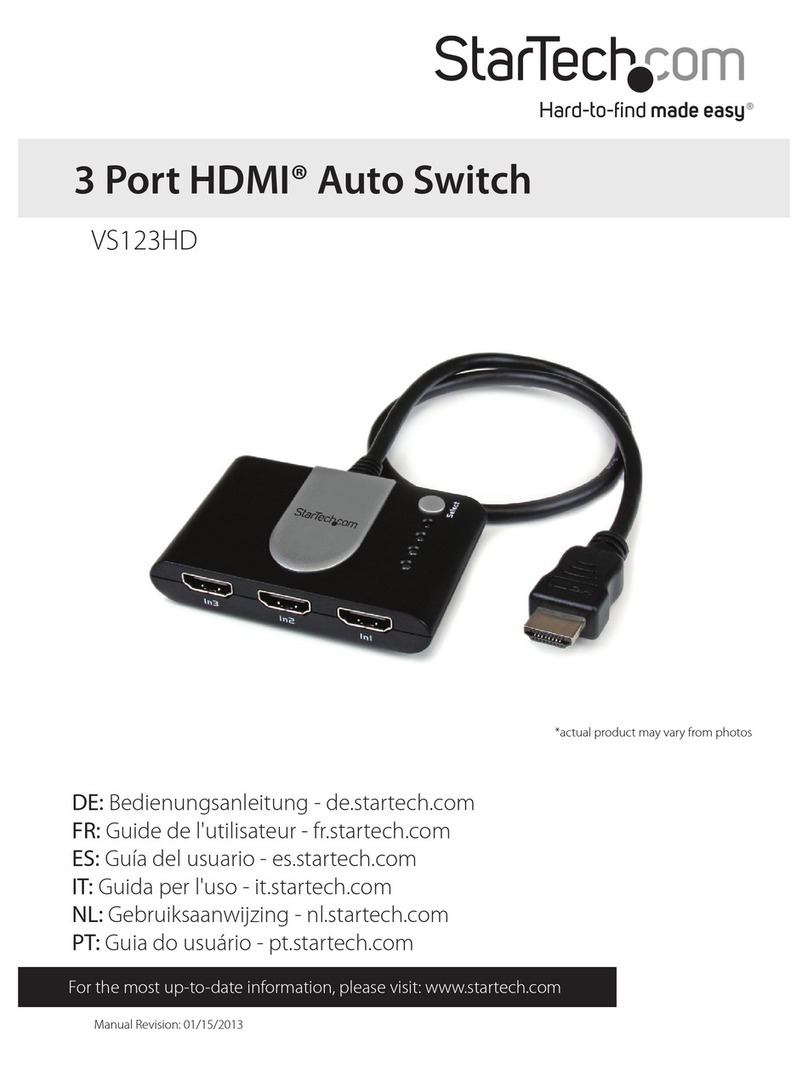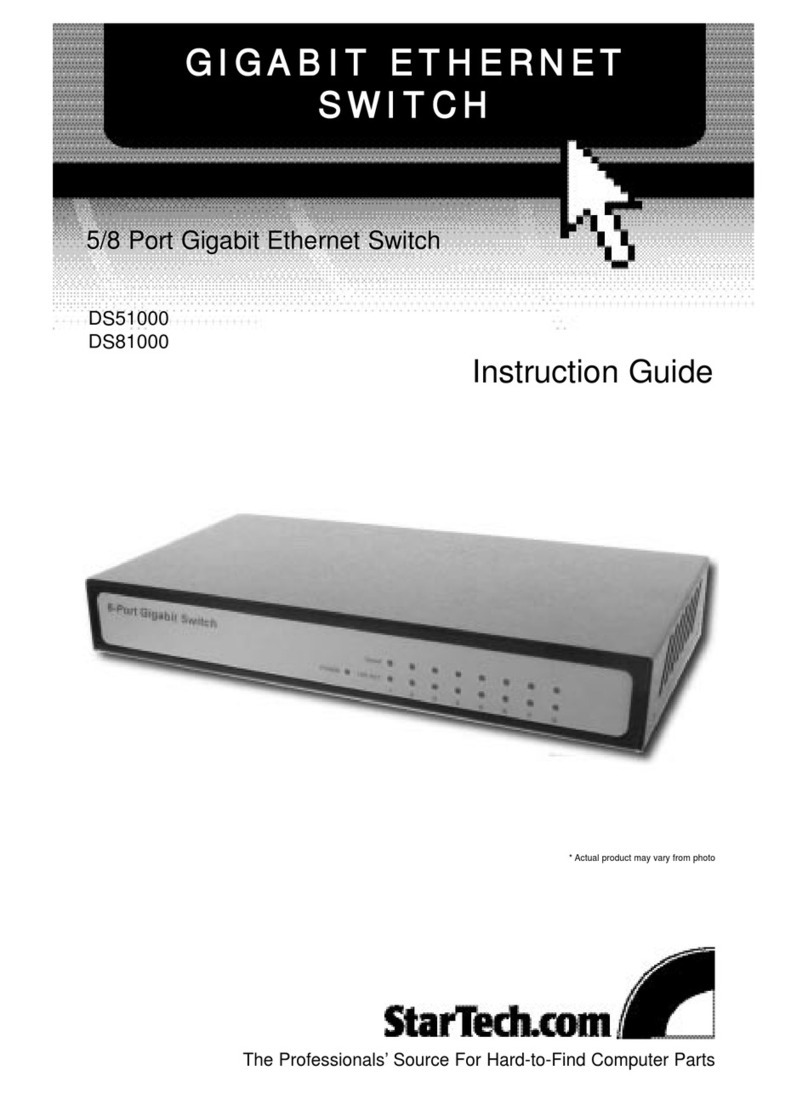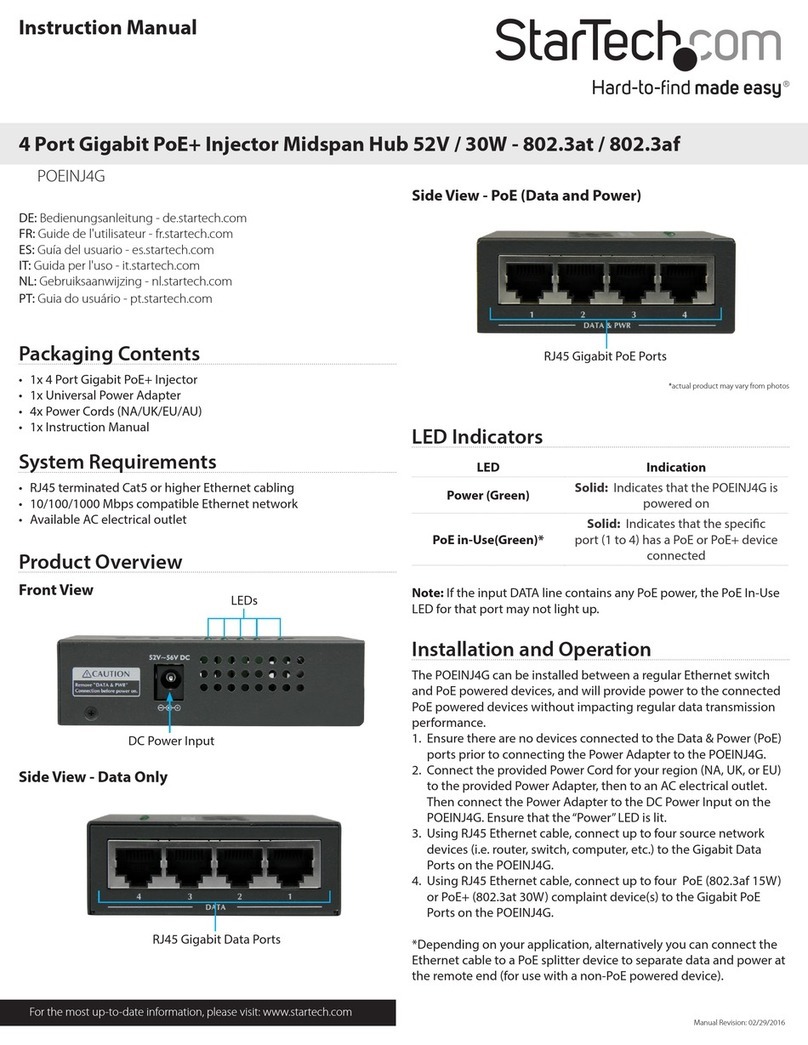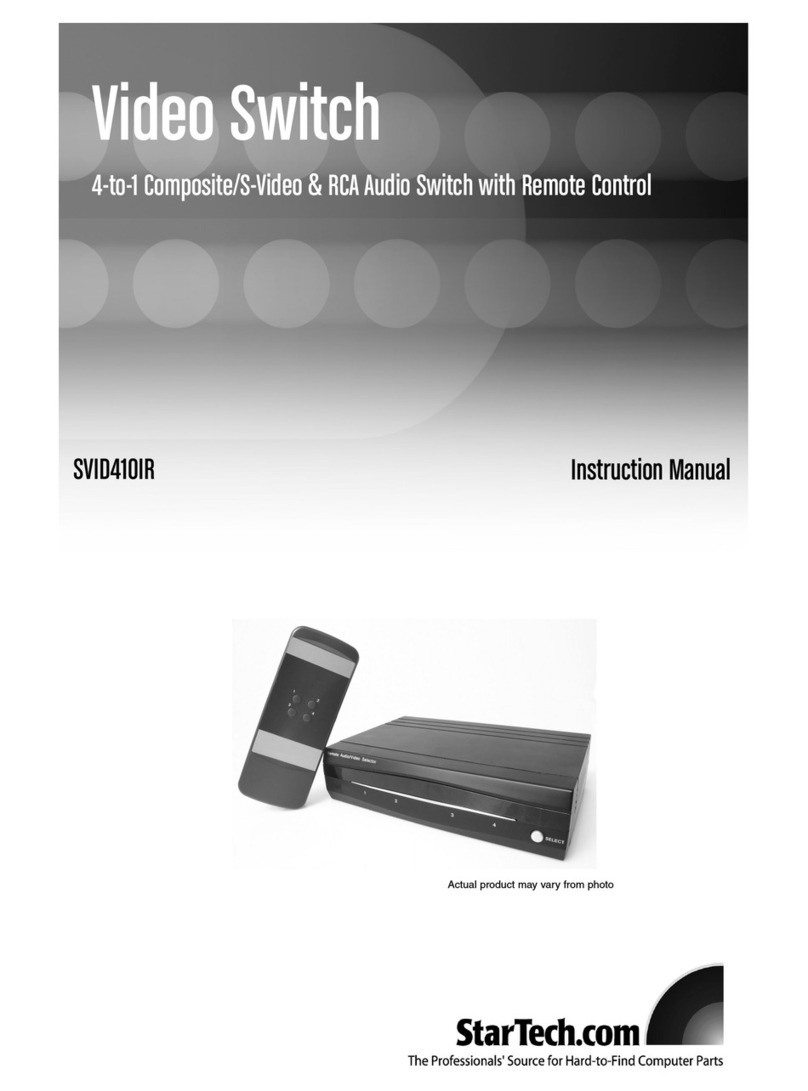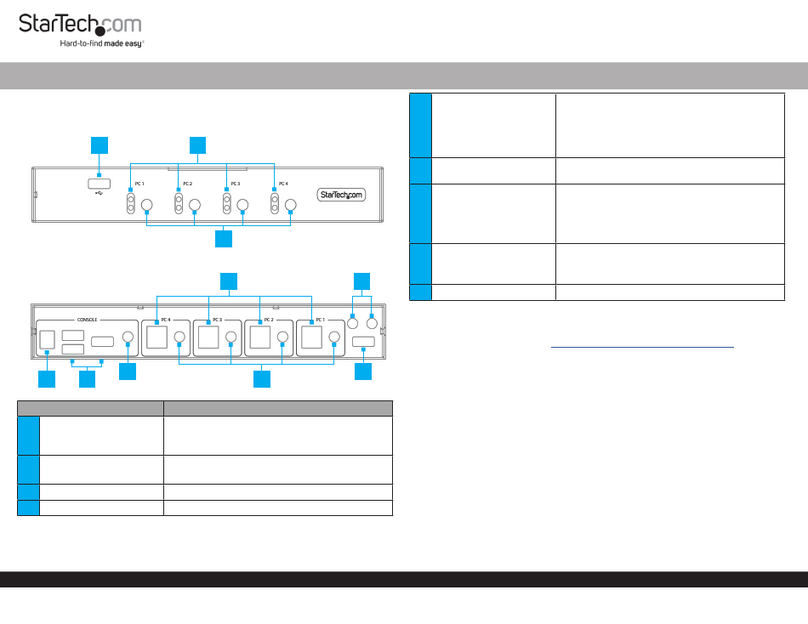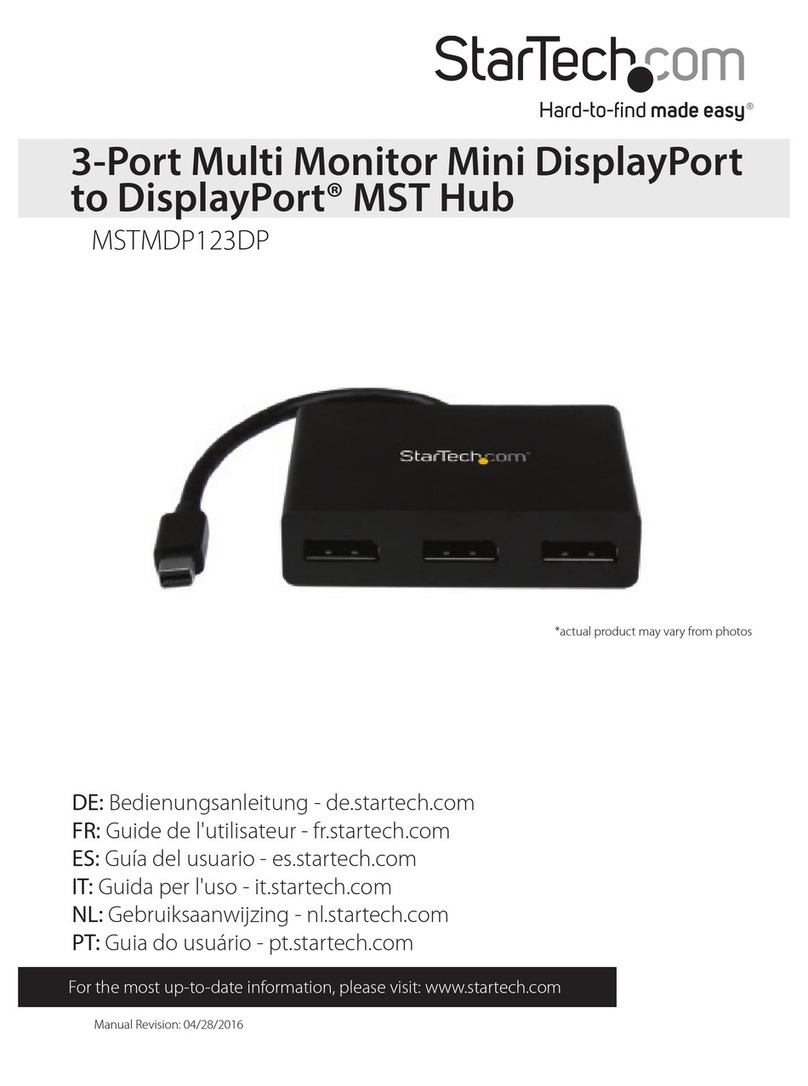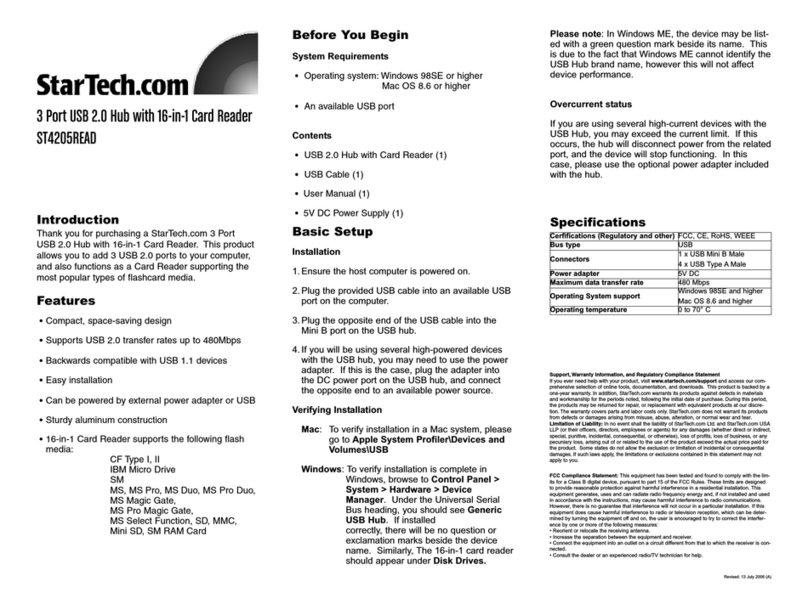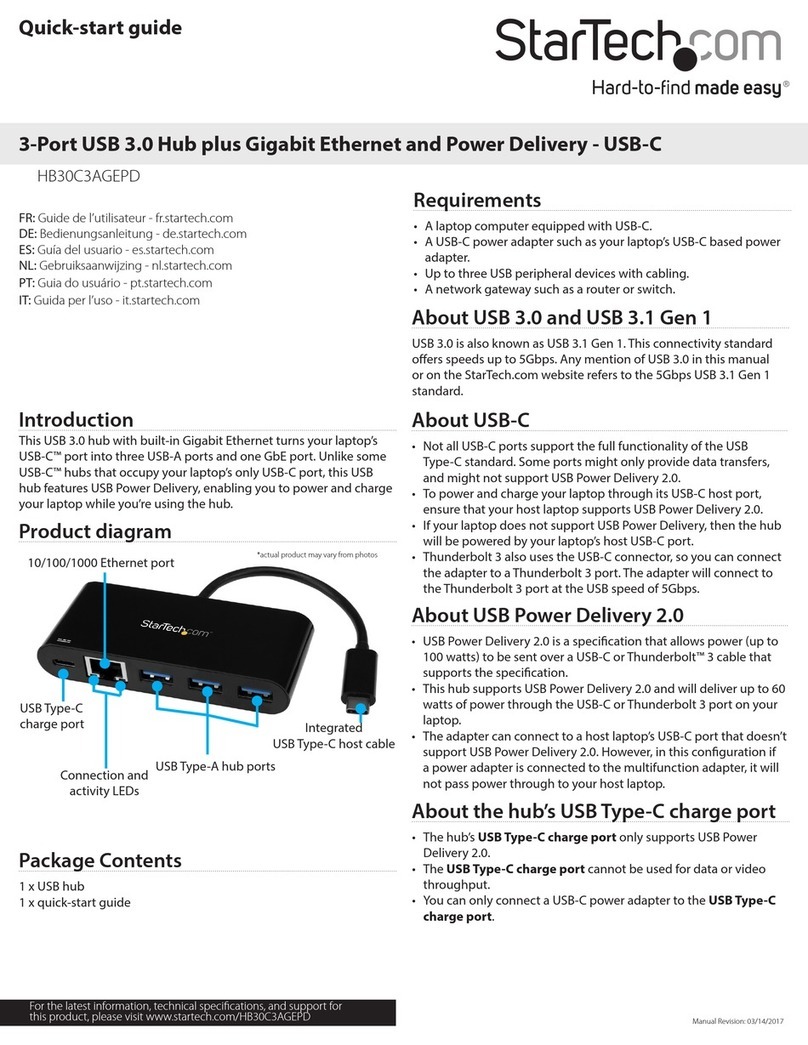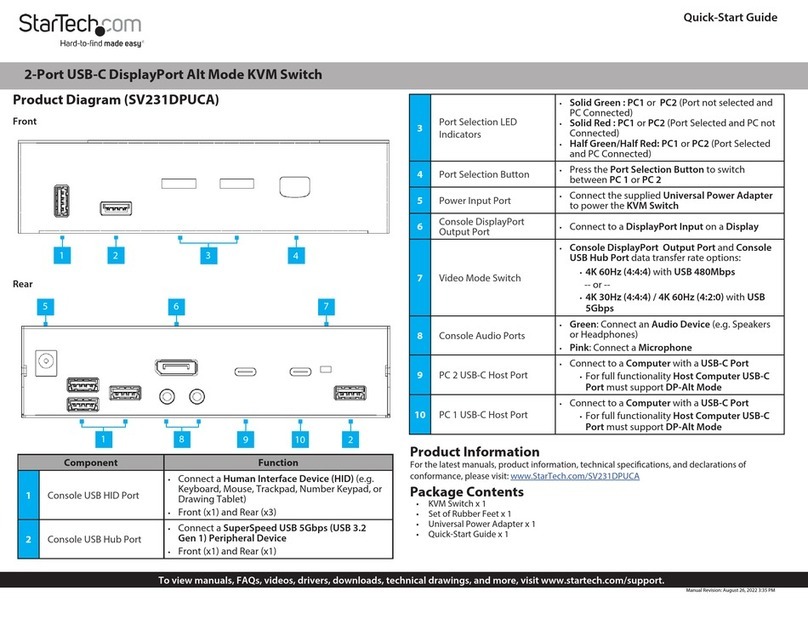FCC Compliance Statement
This equipment has been tested and found to comply with the limits for a Class B digital device, pursuant to part 15 of the FCC
Rules. These limits are designed to provide reasonable protection against harmful interference in a residential installation.
This equipment generates, uses and can radiate radio frequency energy and, if not installed and used in accordance with the
instructions, may cause harmful interference to radio communications. However, there is no guarantee that interference will not
occur in a particular installation. If this equipment does cause harmful interference to radio or television reception, which can be
determined by turning the equipment o and on, the user is encouraged to try to correct the interference by one or more of the
following measures:
• Reorient or relocate the receiving antenna.
• Increase the separation between the equipment and receiver.
• Connect the equipment into an outlet on a circuit dierent from that to which the receiver is connected.
• Consult the dealer or an experienced radio/TV technician for help
This device complies with part 15 of the FCC Rules. Operation is subject to the following two conditions:
(1) This device may not cause harmful interference, and (2) this device must accept any interference received, including
interference that may cause undesired operation. Changes or modications not expressly approved by StarTech.com could void
the user’s authority to operate the equipment.
Industry Canada Statement
This Class B digital apparatus complies with Canadian ICES-003.
Cet appareil numérique de la classe [B] est conforme à la norme NMB-003 du Canada.
CAN ICES-3 (B)/NMB-3(B)
This device complies with Industry Canada licence-exempt RSS standard(s). Operation is subject to the following two conditions:
(1) This device may not cause interference, and (2) This device must accept any interference, including interference that may
cause undesired operation of the device.
Le présent appareil est conforme aux CNR d’Industrie Canada applicables aux appareils radio exempts de licence. L’exploitation
est autorisée aux deux conditions suivantes:
(1) l’appareil ne doit pas produire de brouillage, et (2) l’utilisateur de l’appareil doit accepter tout brouillage radioélectrique subi,
même si le brouillage est susceptible d’en compromettre le fonctionnement.
Use of Trademarks, Registered Trademarks, and other Protected Names and Symbols
This manual may make reference to trademarks, registered trademarks, and other protected names and/or symbols of third-
party companies not related in any way to StarTech.com. Where they occur these references are for illustrative purposes only
and do not represent an endorsement of a product or service by StarTech.com, or an endorsement of the product(s) to which
this manual applies by the third-party company in question. StarTech.com hereby acknowledges that all trademarks, registered
trademarks, service marks, and other protected names and/or symbols contained in this manual and related documents are the
property of their respective holders.
Warranty Information
This product is backed by a two-year warranty.
For further information on product warranty terms and conditions, please refer to www.startech.com/warranty.
Limitation of Liability
In no event shall the liability of StarTech.com Ltd. and StarTech.com USA LLP (or their ocers, directors, employees or agents)
for any damages (whether direct or indirect, special, punitive, incidental, consequential, or otherwise), loss of prots, loss of
business, or any pecuniary loss, arising out of or related to the use of the product exceed the actual price paid for the product.
Some states do not allow the exclusion or limitation of incidental or consequential damages. If such laws apply, the limitations
or exclusions contained in this statement may not apply to you.
Safety Measures
• If product has an exposed circuit board, do not touch the product under power.
Mesures de sécurité
• Si l’un des circuits imprimés du produit est visible, ne pas touchez le produit lorsqu’il est sous tension.
安全対策
• 製品に露出した状態の回路基盤が含まれる場合、電源が入っている状態で製品に触らないでください。
Misure di sicurezza
• Se il prodotto ha un circuito stampato visibile, non toccare il prodotto quando è acceso.
Säkerhetsåtgärder
• Rör aldrig vid enheter med oskyddade kretskort när strömmen är påslagen.
FR: startech.com/fr
DE: startech.com/de
ES: startech.com/es
NL: startech.com/nl
IT: startech.com/it
JP: startech.com/jp
StarTech.com Ltd.
45 Artisans Cres
London, Ontario
N5V 5E9
Canada
StarTech.com Ltd.
Unit B, Pinnacle 15
Gowerton Rd,
Brackmills
Northampton
NN4 7BW
United Kingdom
StarTech.com LLP
2500 Creekside
Parkwy
Lockbourne, Ohio
43137
U.S.A.
Automatic Operation
The Converter Switch can automatically select the most recently activated or
connected HDMI or DisplayPort Source Device.
Connect a new Source Device or turn on an already connected Source Device to
automatically switch Video Sources.
LED Indicators
LED Label Function
POWER ON: Device is powered on
OFF: Device is powered o
DP IN ON: DisplayPort Source is selected
OFF: DisplayPort Source is not selected
HDMI IN (1,2,3) ON: HDMI Source is selected
OFF: HDMI Source is not selected
HDMI OUT ON: HDMI Display Device is connected
OFF: HDMI Display Device is not connected
Battery Replacement
The IR Remote Control contains a CR2025 coin style Battery that can be replaced as
needed. To replace the Battery follow these steps.
1. Place the IR Remote Control with the button side down on a at and stable surface.
2. Locate the Tab at the bottom of the IR Remote Control and pinch the Tab inwards
while pulling the Battery Tray away from the IR Remote Control.
3. Remove and replace the Battery.
4. Insert the Battery Tray back into the IR Remote Control until the Tab clicks.
3. Connect an HDMI Cable (sold separately) to the HDMI OUT Port on the Converter
Switch and to an HDMI Input Port on the HDMI Display Device.
4. Connect a DisplayPort Cable (sold separately) to an Output Port on the
DisplayPort Source Device and to the DP IN Port on the Converter Switch.
5. Connect the Universal Power Adapter to an available Power Source and to the
Power Adapter Port on the Converter Switch.
6. Power on your HDMI Display, then power up each of your HDMI and DisplayPort
Source Devices.
Operation
Manual Operation
Manual mode enables you to switch between HDMI and DisplayPort Video Sources
using the SWITCH Button or the IR Remote Control.
Input Selection Button
Press the SWITCH Button to toggle between the HDMI and DisplayPort Source
Devices.
IR Remote Control
Press or to cycle through all of the connected Sources. Cycle in one direction
until the desired HDMI or DisplayPort Source Device is selected.
See the following table for IR Remote Control Button details:
IR Remote Control Button Function
1Switch Source to DP IN
2Switch Source to HDMI IN1
3Switch Source to HDMI IN2
4Switch Source to HDMI IN3