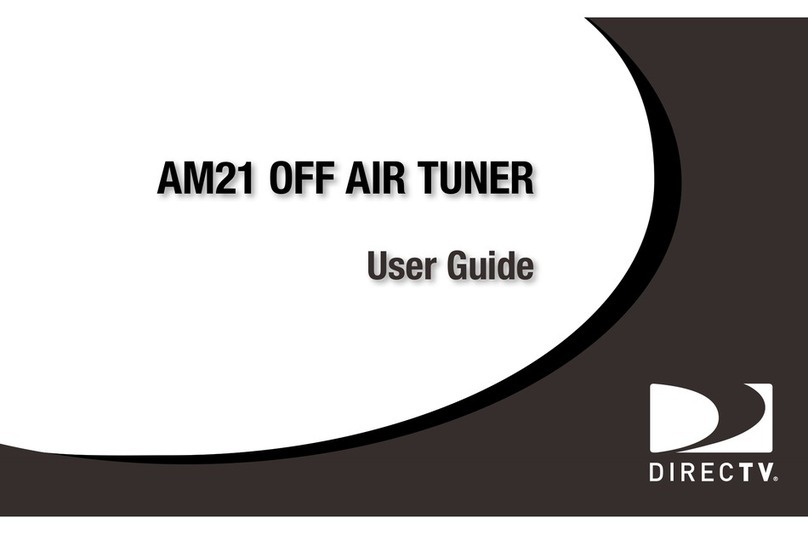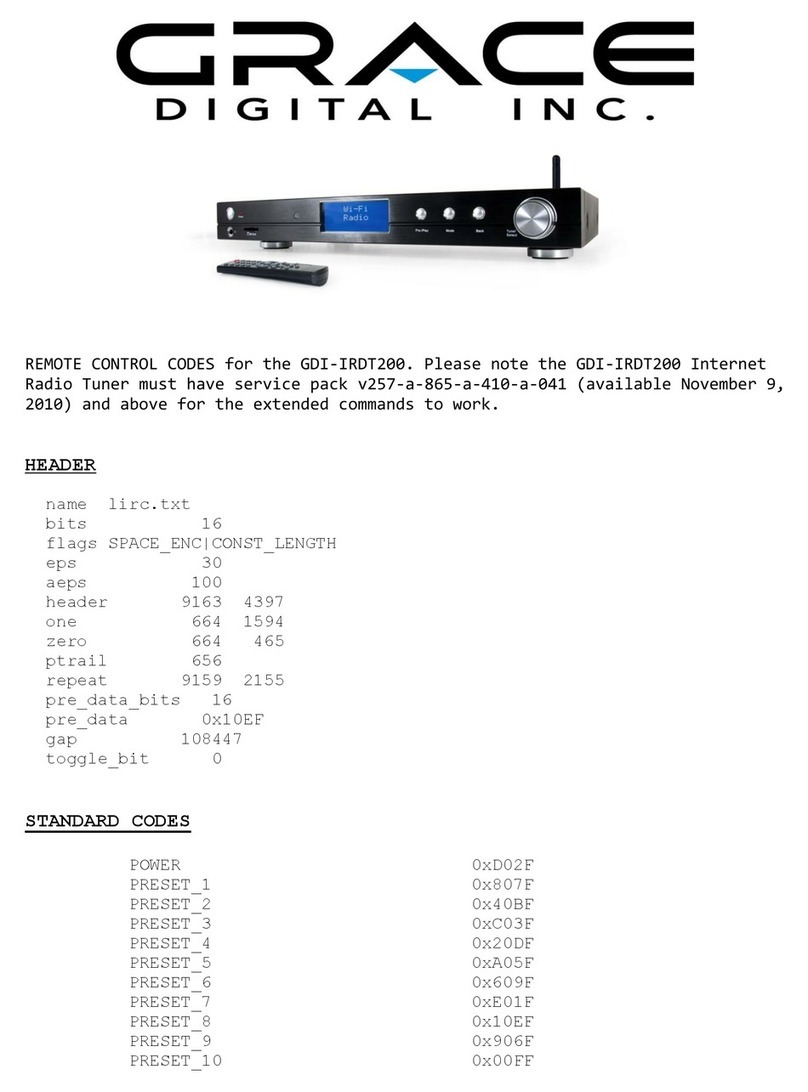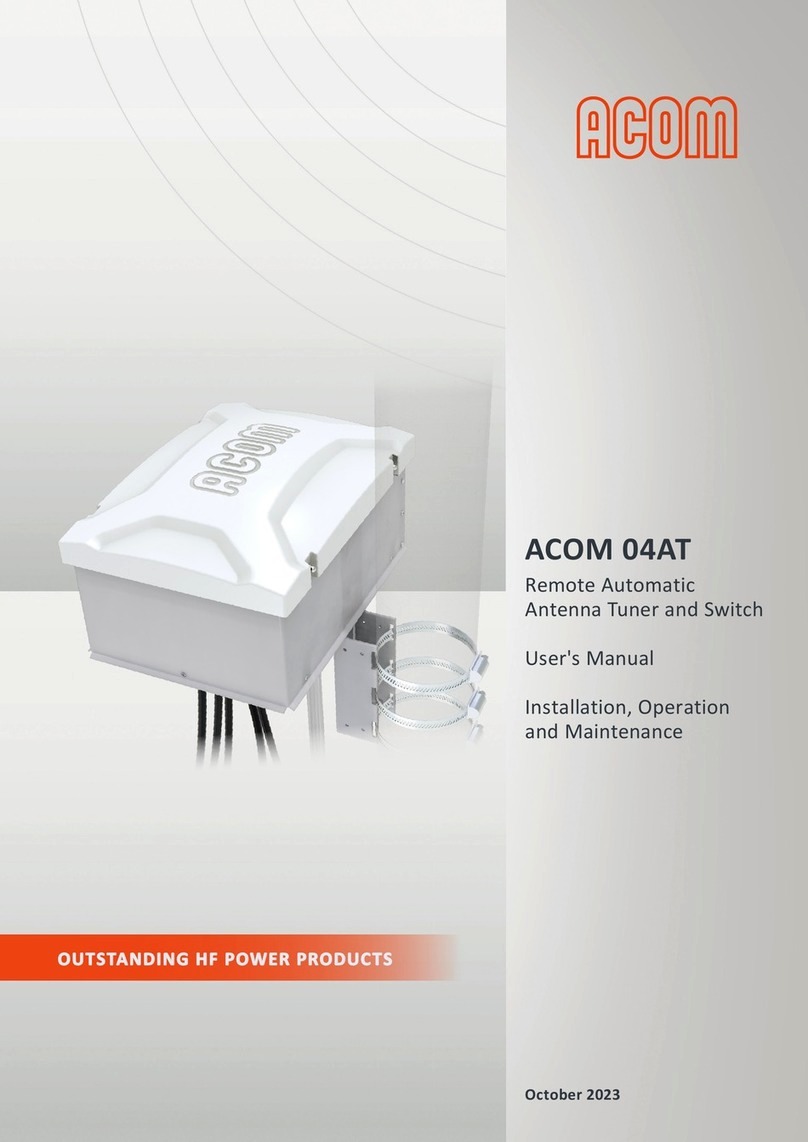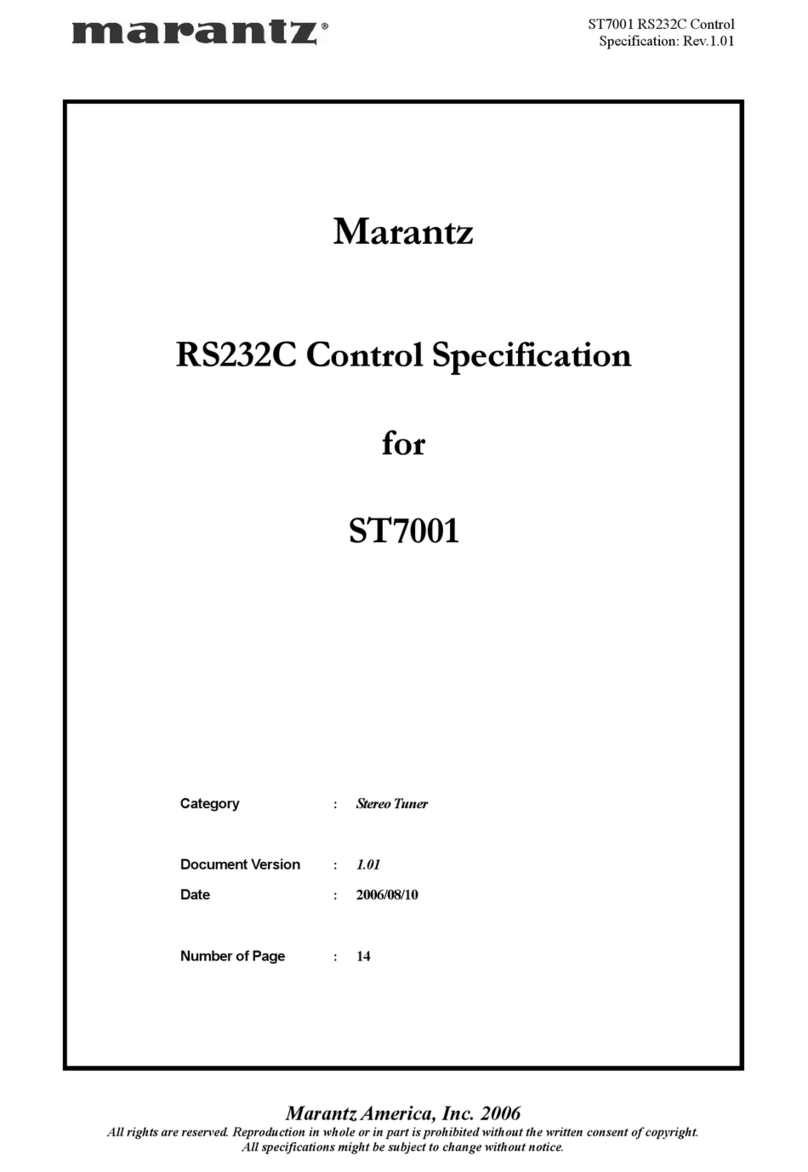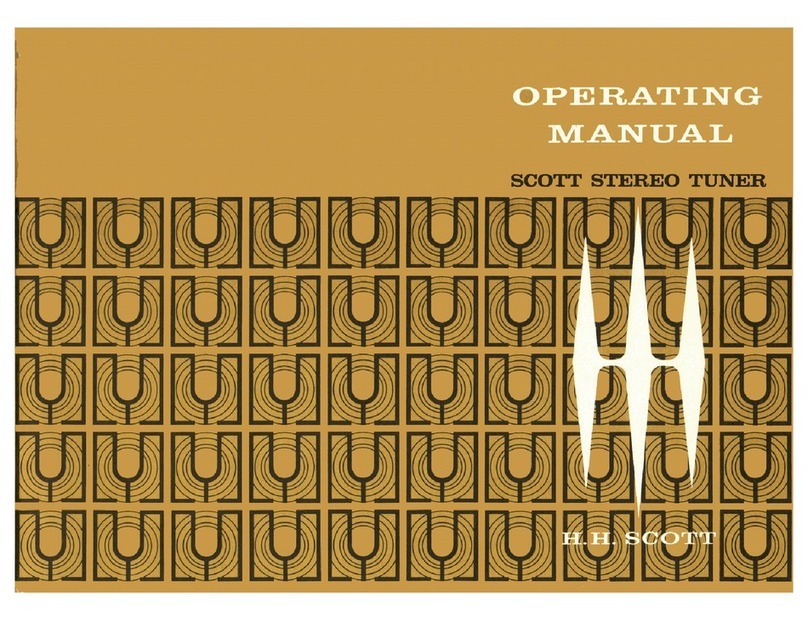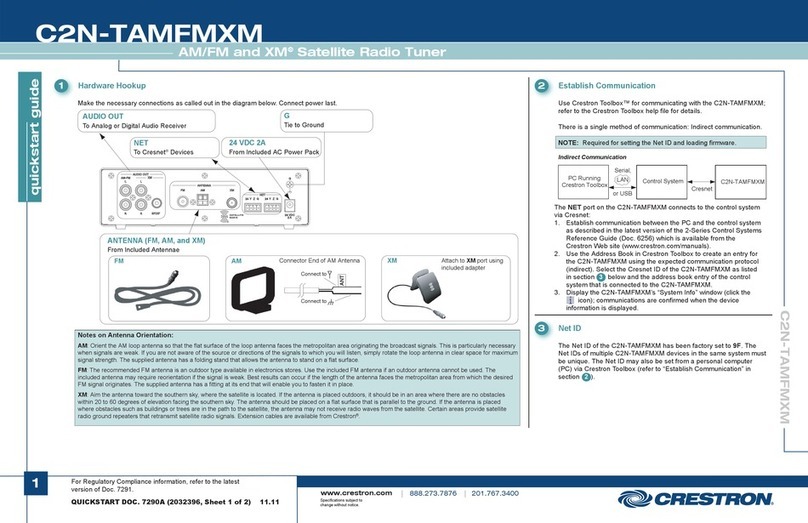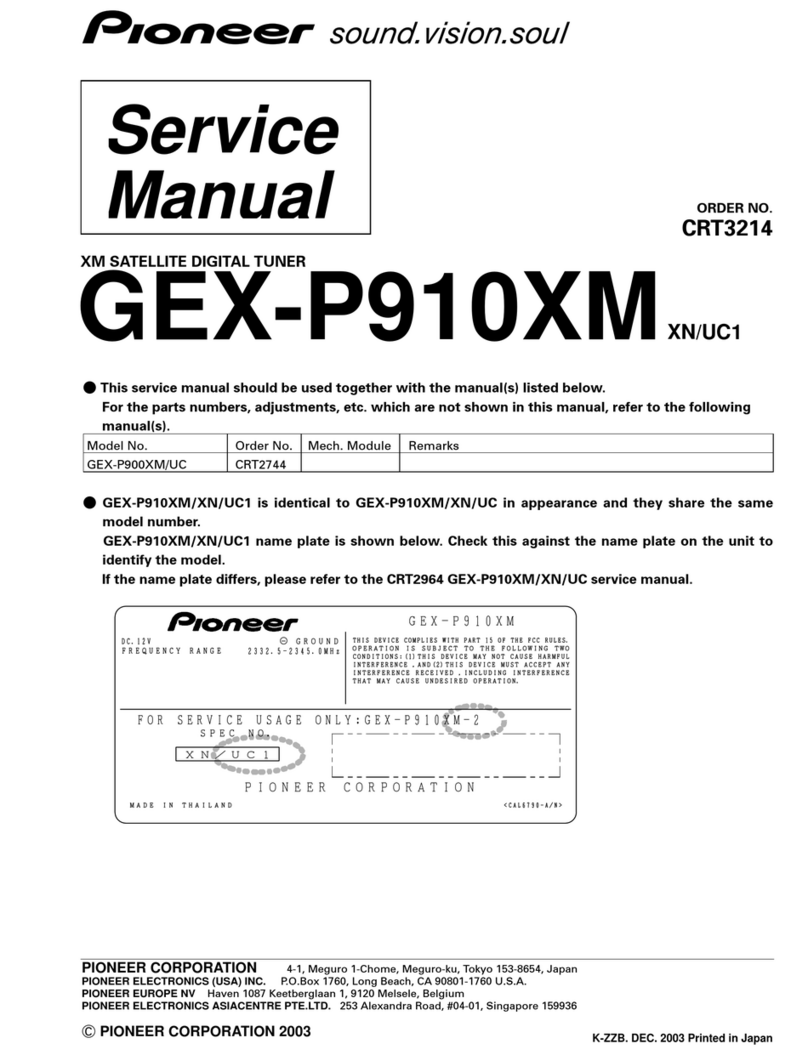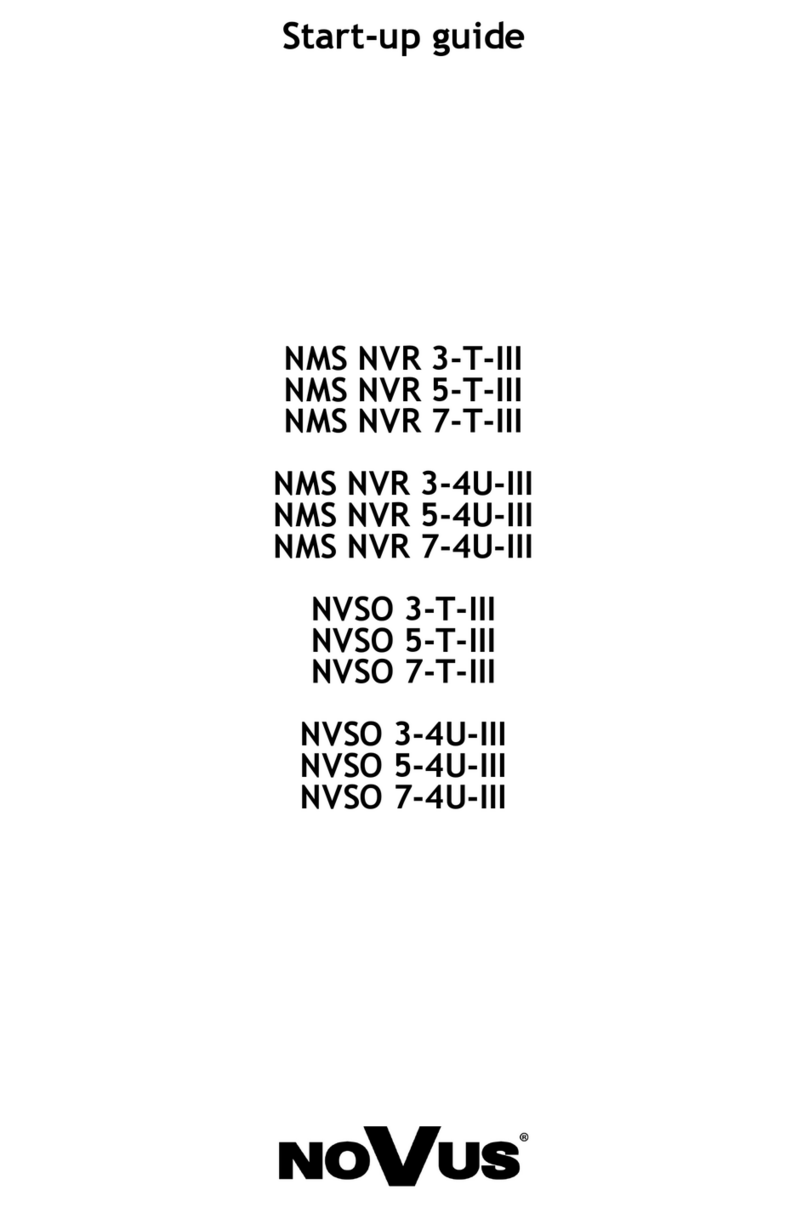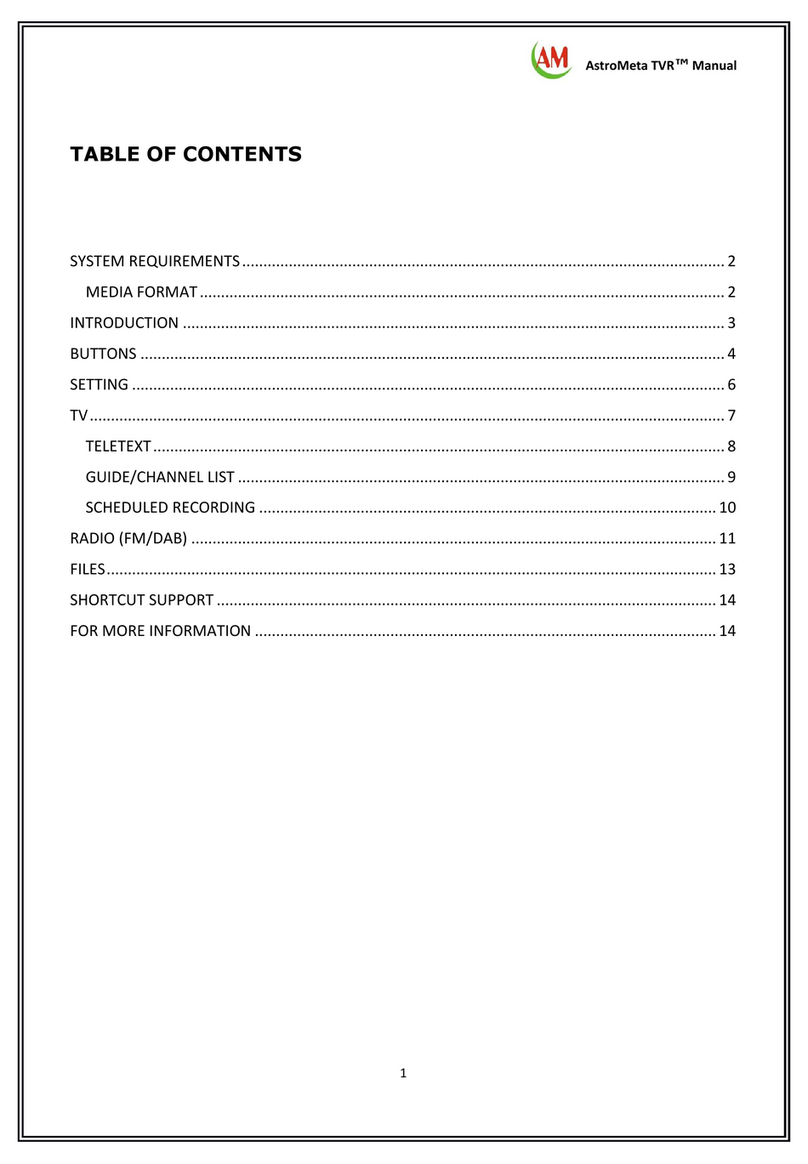Steren COM-250 User manual


Before using your new TV To PC Monitor Adaptor And Tuner,
please read this instruction manual to prevent any damage.
Put it away in a safe place for future references.
IMPORTANT INFORMATION
This equipment has been tested and complies with the
specifications for Class B digital devices according to part 15
of the FCC guidelines. These specifications are designed to
provide a reasonable protection against harmful interferences in
a residential establishment.
This device uses and may radiate radio frequency energy. If this
device is not installed, connected, and used according to the
instructions it may cause harmful interferences to radio
communication. Even so, this does not guaranty that the
interference will not occur in certain installations.
If this device causes harmful interference to radio or TV
reception when you turn it on or off, it is recommended that you
try to fix the problem in the following ways:
Reorient or relocate the antenna.
Increase the separation between the device and the receiver.
Connect the device to a different power circuit than the
receiver.
Consult your distributor or qualified radio/TV personnel.
What is the COM-250?
The COM-250 is a device that allows you to watch TV or cable
TV on your PC monitor. It also allows you to connect video
game consoles, DVD’s, VCR’s, video cameras, etc. to your PC
monitor and control them with a remote control. This device
converts your PC monitor into a multimedia TV.
FEATURES
Input Signal: TV / CATV / VHF / UHF (106 channels
on PAL system) (181 channels on NTSC
system)
Video Input: RCA jacks and S-Video jack in order to
connect video games or audio/video
devices.
Input and Output: Standard VGA for PC monitor
•
•
•
•
ENGLISH
ENGLISH-2
Before usin
g
y
our new TV To PC Monitor Adaptor And Tuner,
p
lease read this instruction manual to prevent an
y
dama
g
e.
P
ut it awa
y
in a safe place for future references
.

Sound Card: Stereo input with output for multimedia
speakers.
Remote Control: TV / PC button, source button, video
adjustment buttons.
Front Panel: Power on / off button, channel buttons,
volume buttons, PC / TV button.
Monitor Resolution: 640* 480 @ fv: 60 Hz for PC
Input Voltage: Range from 7.4 – 40 V 3 W max
ACCESORIES
In order for you to be able to enjoy this product fully, this device
includes the following accessories.
ENGLISH
ENGLISH-3
Main unit / Plastic base Remote control
AC power adapter 2 AAA Batteries

ENGLISH
ENGLISH-4
1
2
3
4
5
6
7
PARTS IDENTIFICATION
1.- Power adapter
Use to plug the supplied AC power adapter
2.- VGA output
Use to connect e VGA cable to a monitor
3.- VGA input
Connect a VGA cable from a monitor
4.- Audio input
Allows you to connect a 3,5mm from a computer’s audio card
5.- Speaker
Use to connect a speaker
6.- Video output
Connect a monitor through a RCA cable
7.- Antenna
Connect an antenna through a coaxial cable

8.- IR sensor
Receives IR signal from remote control
9.- PC / TV
Press to switch between PC / TV signal
10.- Source
Use this button to select the input signal source
11.- Channel +
Jumps to next channel
12.- Channel –
Jumps to previous channel
13.- Volume +
Raise the volume level
ENGLISH
ENGLISH-5
8
9
10 11
12
13
14
15
16
17

14.- Volume –
15.- Audio
Use this input jacks to connect an audio cable from an external
device
16.- Video
Use this input jacks to connect a video cable from an external
device
17.- S-Video
Use this input to connect a S-Video cable from an external
device
INSTALLATION
1. Turn your PC off including peripheral devices.
2. Check installation diagrams 1, 2 & 3.
3. Open the battery compartment on your remote control and
insert 2 AAAbatteries. Close the battery compartment.
4. After making the connections that you wish to use, if you want
to use TV mode, all you need to do is turn your PC monitor on.
Once you select PC mode, you will need to power your PC on.
5. If your installation is correct, you will see the red indicator light
(LED) illuminate and your monitor will display PC or TV. If this
does not occur, check your installation making sure it looks like
in figure.
ENGLISH
ENGLISH-6

Connection Suggestion 1
COM-250 + Speaker + CATV / TV antenna + Monitor
This application will allow you to watch CATV or TV programs
on your monitor with only connecting COM-250 with CATV / TV
antenna and the monitor.
Follow steps 1, 2, 3, and 6
Connection Suggestion 2
COM-250 + Speaker + CATV / TV antenna + PS2 (Game Cube,
XBOX, or DVD) + Monitor
This application will allow you to watch CATV, TV, and DVD or
play video games . Follow steps 1, 2, 3, 6, 7, and 8.
Connection Suggestion 3
COM-250 + CATV/TV antenna + Speakers + PS2 (Game Cube,
XBOX or DVD) + PC + Monitor
This application will allow you to watch CATV, TV, and DVD or
play video games or operate your PC on your monitor. Follow
steps 1 – 8
ENGLISH
ENGLISH-7

Diagram 1:
Step 1: Connect the CATV cable (coaxial) or the VHF/UHF
antenna to the input on your adaptor signaled as “CABLE IN”.
Step 2: Connect the speaker to the input on your adaptor
signaled as “SPEAKER”
Step 3: Connect the PC monitor to the input on your adaptor
signaled as “TO MONITOR”
ENGLISH
ENGLISH-8

Diagram 2:
Step 4: Connect the audio card from your PC to the input on
your adaptor signaled as “AUDIO IN”
Step 5: Connect the VGA output from your PC to the input on
your adaptor signaled as “VGA IN”
Step 6: Before connecting the AC/DC voltage adaptor to your
home power source, make sure the voltage matches.
ENGLISH
ENGLISH-9

Diagram 3:
Step 7: Connect the audio / video source to the input on your
adaptor signaled as “AUDIO/VIDEO IN”. The audio / video
signal might be labeled on some devices as A/V.
Step 8: Connect the S-Video source to the input on your adaptor
signaled as “S-VIDEO”
Steps 1, 7, 8 In TV mode, these three different sources can
be selected by pressing the “Source” button on your unit or
the remote control.
S
te
p
s 1, 7, 8 In TV mode, these three different sources can
be selected b
y
pressin
g
the “Source” button on
y
our unit or
t
he remote control.
ENGLISH
ENGLISH-10

REMOTE CONTROL DESCRIPTION
It’s very important to read this section before operating your
remote control.
1.- Mute
Mute the sound
2.- PC / TV
Switch between PC and TV source
3.- Numeric buttons
Use to change a channel, directly
4.- MTS (Optional)
Press to switch between Normal or Stereo sound output (this
option is available only if the selected TV show includes the
feature)
5.- OSD
Displays information in the screen
ENGLISH
ENGLISH-11
12
3
45
6
78
910
1112 13

6.- Channels
Allows you to jump next (+) / previous (-) channel
7.- Volume
Use to set the volume level
8.- Menu
Press to set Picture parameters
9.- Source
Press to change the input source
10.- LCR
Press to change to last channel received
11.- Down
Move down through the menus
12.- OK
Confirms a selection
13.- Up
Move up through the menus
1. Press the TV / PC button in order to select the mode in which
you wish to operate the remote control.
a) If you select “PC MODE”, you can use the PC functions as
you normally would and you can ignore COM-250 and the
remote control. The monitor and the PC will be controlled by the
keyboard and the mouse as they normally would.
b) If you select “TV MODE”, the monitor will be controlled by
COM-250 by pressing the buttons on the front of the unit or the
buttons on your remote control. You can now use your PC
monitor as a TV and more. Select and adjust as shown.
ENGLISH
ENGLISH-12

FUNCTIONS AVAILABLE ONLY IN TV MODE
1. Press the “SOURCE” button in order to select the input you
wish to display on your PC monitor. Pressing this button goes
through the 4 available options cyclically.
a) Select TV in order to watch TV from your VHF/UHF antenna.
The “F” connector on your adaptor, signaled as “CABLE IN”,
should be connected to your VHF/UHF antenna.
b) Select CATV in order to watch cable TV. The “F” connector on
your adaptor, signaled as “CABLE IN”, should be connected to
your cable TV system.
c) Select S-Video in order to watch programs from your S-Video
source. (XBOX, video camera, etc.)
d) Select Video in order to watch programs from your video
source. (RCA cables) (Playstation, DVD, etc.)
2. In TV mode, you can also use the remote control in order to
select the channel, adjust the audio volume, and make certain
adjustments with the ADJ button.
a) Pressing the ADJ button will display a 9 option menu on your
monitor. You will be able to select on of these options and press
the arrow buttons on the bottom of your remote control to adjust.
You can confirm the changes with the OK button.
3. It is not recommended to use the ADJ button in order to make
adjustments unless absolutely necessary.
ENGLISH
ENGLISH-13
AIR TV
CATV S-VIDEO VIDEO
O
p
tion Descri
p
tion
Reestablish Used in order to delete all adjustments made up to this
p
oint and return to factor
y
settin
g
s
Tint Ad
j
usts color
Bri
g
htness Ad
j
usts bri
g
htness level
Contrast Ad
j
usts screen contrast
Shade Ad
j
usts resolution
Fine Tunin
g
Ad
j
usts re
g
ulation
Auto-Search Searches and memorizes all available channels
automaticall
y
Channel Add/Delete Manuall
y
add or delete a channel from the memor
y
Complete channel search
Please use Auto-search function first and only use this
function when Auto-search does not work because all
channels are available. (The execution of this function
takes about 15 minutes.
)

TROUBLESHOOTING GUIDE
1. No color
a) The connection may not be correct, please check your
connection against the diagram.
b) Check the connection to the power source.
c) Make sure that the selected mode is the same as the input
signal and execute the auto-search function again. (For
example: In TV mode, the “F” connector should be connected
to the VHF/UHF antenna and in CATV mode the “F” connector
should be connected to the CATV system)
2. No sound
The connection may not be correct, please check your
connection against the diagram.
3. The unit does not respond while using the remote control
a) Make sure that you are pointing the remote control at the
remote control sensor on the main unit while being no more than
6 m away at a 15° angle.
b) Check the batteries in the remote control and replace them if
necessary.
4. Input outside of range or no signal in the port
When these words appear on the screen (or a variation), follow
these steps:
Step 1: The fixed current of the vertical frequency exploration on
the LCD screen may be out of display range. Please adjust the
vertical frequency exploration of your LCD screen in the following
way:
Resolution 640 x 480 + vertical frequency: 60 Hz+ horizontal
frequency 31.5 kHz
Step 2: If you have not fixed the problem after following step 1
and your LCD monitor has multiple input ports, set the input port
on analog VGA mode.
The standard VGA signal for COM-250 is identical to the general
VGA PC card. Because of this, this unit will not void the
warranty on your LCD or CRT monitor.
ENGLISH
ENGLISH-14

SPECIFICATIONS
AC converter
Input: 12V 500 mA
Voltage Adaptor
Input: 120 V~ 60 Hz 18 W
Output: 12 V 500 mA
Remote Control
Input: 3 V
Product design and specifications are subject to change,
without notice.
ENGLISH
ENGLISH-15
P
roduct desi
g
n and specifications are sub
j
ect to chan
g
e,
w
ithout notice
.

WARRANTY
This Steren product is warranted under normal usage against defects in workmanship and materials
to the original purchaser for one year from the date of purchase.
CONDITIONS
1.- This warranty card with all the required information, invoice or purchase ticket, product box or
package, and product, must be presented when warranty service is required.
2.- If the product stills on the warranty time, the company will repair it free of charge.
3.- The repairing time will not exceed 30 natural days, from the day the claim was received.
4.- Steren sell parts, components, consumables and accesories to costumer, as well as warranty
service, at any of the addresses mentioned later.
THIS WARRANTY IS VOID IN THE NEXT CASES:
If the product has been damaged by an accident, acts of God, mishandling, leaky batteries, failure
to follow enclosed instructions, improper repair by unauthorized personnel, improper safe keeping,
among others.
a) The consumer can also claim the warranty service in the purchase establishment.
b) If you lose the warranty card, we can reissue it, if you show the invoice or purchase ticket.
RETAILER INFORMATION
Name of the retailer
Address
Product
Brand
Part number
Serial number
Date of delivery
In case your product fails or have any doubt, please contact your nearest retailer. If you are in
Mexico, please give a call to our Call Center.
Call Center
Mexico City: 53 54 22 90
Province: 01 800 500 9000
Product: TV To PC Monitor Adaptor And Tuner
Part number: COM-250
Brand: Steren


Antes de utilizar su nuevo Convertidor de Monitor a TV, lea
este instructivo para evitar cualquier mal funcionamiento.
Guárdelo para futuras referencias.
INFORMACIÓN IMPORTANTE
Este equipo ha sido probado y cumple con los limites de los
dispositivos Digitales Clase B, de acuerdo con la parte 15 de
las reglas FCC. Estos limites están diseñados para proveer una
razonable protección contra interferencias dañinas en una
instalación residencial.
Este equipo usa y puede radiar energía de radio frecuencia, si
este no es instalado y utilizado de acuerdo con las instrucciones
puede causar interferencia dañina a la radio comunicación. Aun
así esto no garantiza que la interferencia no ocurrirá en una
instalación en particular.
Si este equipo causa interferencia dañina a la recepción de
radio o televisión, cuando usted lo apaga o prende, se le alienta
al usuario a tratar de corregir este problema de una o más de
las siguientes medidas.
Reoriente o relocalice la antena.
Incremente la separación del equipo y el receptor
Conecte el equipo en un contacto de un circuito diferente a
donde esta conectado el receptor.
Consulte a su distribuidor o personal calificado en radio / TV.
Que es el COM-250?
El COM-250 es un equipo que le permite ver la TV y/0 TV por
cable en el monitor de su PC. También le permite conectar al
monitor de su PC consolas de video juegos o dispositivos como
DVD, VCR, Vídeo cámaras, etc. y controlarlos con un control
remoto. Convierte el monitor de su PC en una TV multimedia.
CARACTERISTICAS
Entrada de señal: TV/TV Cable/VHF/UHF/CATV
(106 canales sistema PAL) (181
canales sistema NTSC)
Entrada de vídeo: Conectores hembra (jack) RCA
y S-Vídeo para conectar vídeo
juegos o dispositivos de A/V
•
•
•
•
ESPAÑOL
ESPAÑOL-2
A
ntes de utilizar su nuevo Convertidor de Monitor a TV, lea
e
ste instructivo para evitar cualquier mal funcionamiento.
G
uárdelo
p
ara futuras referencias
.

Entrada y Salida: Estándar VGA para monitor de
PC.
Tarjeta de sonido: Entrada estéreo con salida para
bocinas multimedia.
Control remoto: Con interruptor para TV / PC,
interruptor para fuente, botón
para ajuste de vídeo.
Panel Frontal: Botones para encendido /
apagado, cambio de canal,
volumen, y selección de PC y/o
vídeo.
Resolución del monitor: 640 x 480 @ fv: 60Hz para PC
Voltaje de Entrada: Rango de 12 V --- 500mA
Colocación: Horizontal y/o Vertical
ACCESORIOS
Para que usted disfrute completamente su nuevo Adaptador y
Sintonizador de TV para monitor de PC, el equipo incluye los
siguientes accesorios:
ESPAÑOL
ESPAÑOL-3
Unidad principal / Base
de plástico Control Remoto
Adaptador de corriente 2 Baterías AAA

1
2
3
4
5
6
7
IDENTIFICACIÓN DE PARTES
1.- Corriente
Permite conectar el adaptador de corriente suministrado
2.- Salida VGA
Conecte un cable VGA macho hacia el monitor
3.- Entrada VGA
Conecte un cable VGA macho desde el monitor
4.- Entrada de Audio
Permite conectar un cable de 3,5mm hacia su tarjeta de audio
en la computadora
5.- Bocina
Use esta salida para conectar un cable de 3,5mm hacia una
bocina
ESPAÑOL
ESPAÑOL-4
Table of contents
Languages:
Other Steren Tuner manuals