STILLA Prism6 H24000.3 User manual

STILLA
Prism6 & Crystal Reader
software
for the
naica® system
User Manual
Prism6 H24000.3/H24000.6
Crystal Reader software v3.0.7.3
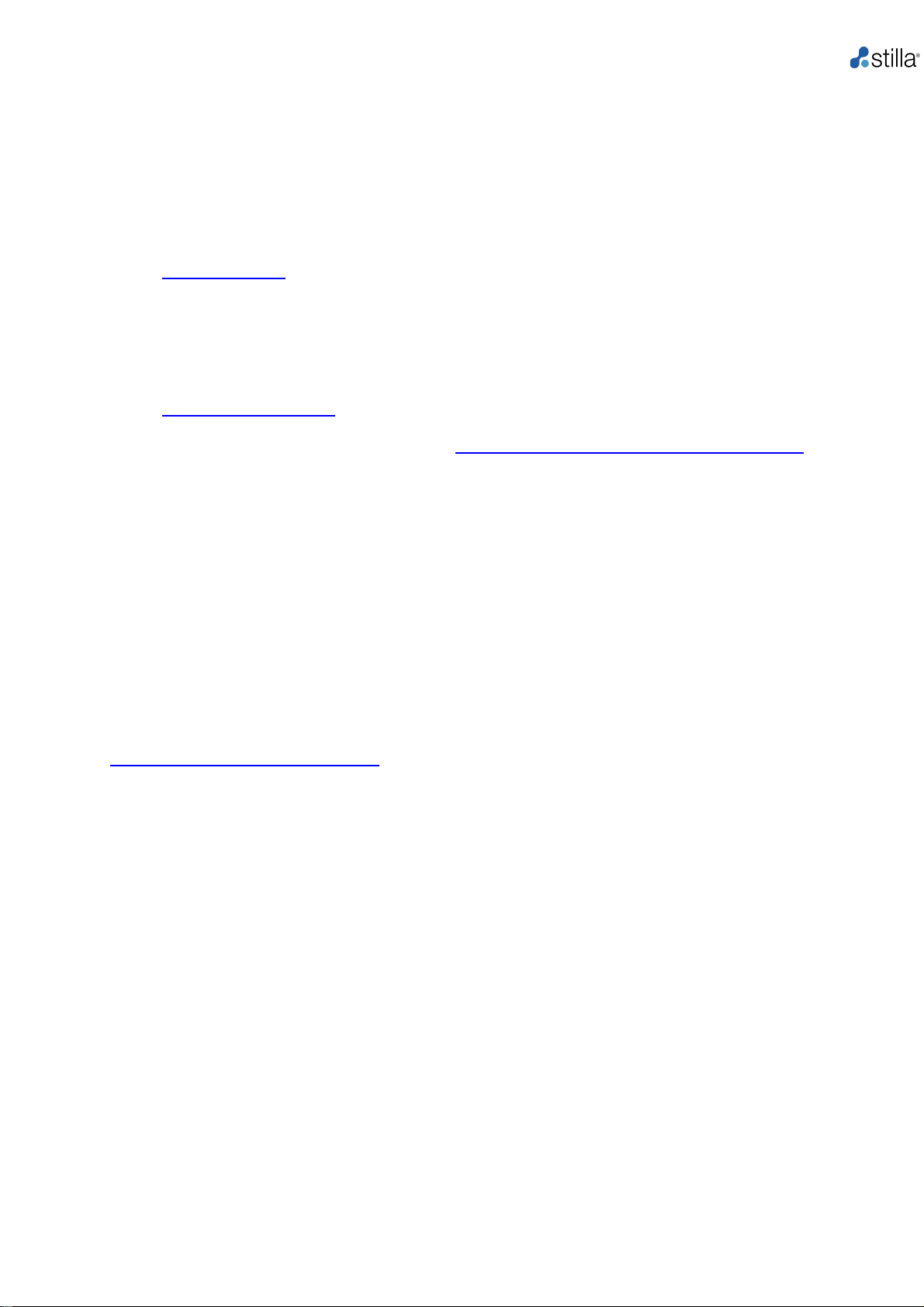
Prism6 & Crystal Reader software User Manual
1
TECHNICAL SUPPORT
For help and technical advice, please contact the Technical Support Department at Stilla
Technologies. The Technical Support Department:
For European Customers:
Monday to Friday, 9:30 AM - 6:30 PM Central European Time (CET).
Closed on French bank holidays.
Phone: (+33) 9 82 27 47 47
Email: support@stilla.fr.
For North American Customers:
Monday to Friday, 8:00 AM –6:00 PM, EST.
Closed on American bank holidays.
Phone: 1-833-888-0150 ext. 1
Email: support@stilla-inc.com
Online Technical Support is also available at: www.stillatechnologies.com/technical-support/
LEGAL NOTICES
No part of this publication may be reproduced or transmitted in any form or by any means,
electronic or mechanical, including photocopy, recording, or any information storage or
retrieval system, without permission in writing from Stilla Technologies.
Stilla Technologies reserves the right to modify its products and services at any time.
Information contained in this user manual is subject to change without notice. Stilla
Technologies assumes no liability for errors or any damage resulting from the use of this
information.
Elements of the naica® system and its uses are covered by US and corresponding non-US
patent claims owned by or under license to Stilla Technologies. Details available at:
www.stillatechnologies.com/patents. Purchase of this product includes a limited, non-
transferable right under such intellectual property for use of the product for internal research
only. No rights are granted for diagnostic uses.
No right under any other patent claim and no right to perform commercial services of any kind,
including without limitation, reporting the results of purchaser's activities for a fee or other
commercial consideration, is conveyed expressly, by implication, or by estoppel.
Further information on purchasing licenses may beobtained by contacting Stilla Technologies,
1 Mail du Professeur Georges Mathé, 94800 Villejuif, France. It is the responsibility of the
purchaser/end-user to acquire any additional intellectual property rights that may be required.
TRADEMARKS
Crystal Digital PCR™, naica® and Stilla® are registered trademarks of Stilla Technologies. All
other trademarks are the sole property of their respective owners.
COPYRIGHT & INTENDED USE
Copyright 2018-2021, Stilla Technologies. All rights reserved.
For Research Use Only. Not for use in diagnostic procedures

Prism6 & Crystal Reader software User Manual
2
I. Table of Contents
II. INTRODUCTION 4
1. Purpose of the document 4
2. Overview of the Crystal Digital PCR™ Workflow 4
3. Intended use of the naica® system 5
4. Citing the naica® system in scientific publications, presentations, seminars, etc., 6
III. MATERIALS AND EQUIPMENT 6
Prism6 packaging: 6
Prism6 labeling 8
Prism6 declaration of conformity 10
Prism6 instrument specifications 10
Prism6 installation instructions 11
IV. OPERATING THE PRISM6 INSTRUMENT 12
a. General considerations and prerequisite for using Crystal Reader software 12
b. Prism6 instrument initialization 12
c. Instructions for chip positioning 14
d. Instructions for chip scanning 19
e. Definition of a Crystal Digital PCR™ experiment 19
f. Experimental set-up with Crystal Reader software 20
1. Step (1) - Create a new experiment & define the experiment context: 20
Name the experiment: 24
Edit experiment details: 25
Check the scanning parameters: 27
2. Step (2 and 3) - Select the chambers to scan & Define chamber context: 28
3. Step (4) - Launch the scan: 30
Check chamber image quality 31
4. Step (5) - Check image quality 33
V. ADVANCED FUNCTIONALITIES 36
1. How to rescan existing chambers? How to scan new ones? 36
How to rescan all the chambers of the experiment? 37
How to scan additional chambers? 37
How to rescan only a subset of chambers? 37
2. How to edit the Settings for different user profiles 37
Settings: non-logged user 37
Settings: logged user with “Basic” profile 38
Settings: logged user with “Manager” profile 39
3. How to perform focus calibration? 40
4. How to Pool/Unpool Chambers: 43
VI. MAINTENANCE AND TECHNICAL SUPPORT 45
Cleaning 45
Decontamination 46
Disposal 46
To ship the instrument back to Stilla® 46
VII. TROUBLESHOOTING 47
For Sapphire chips 49
For Opal chips 55
VIII.SOFTWARE LICENSE INFORMATION 59
1. Crystal Reader software license 59
2. How to view the software version? 59

Prism6 & Crystal Reader software User Manual
4
II. Introduction
1. Purpose of the document
This document provides general information for the use of the Prism6 instrument and its Crystal
Reader software for Crystal Digital PCR™. The Prism6 workflow, using the Crystal Reader
software and the different hardware components, is described in detail. It is essential to read the
User Manual carefully and pay attention to the safety information provided. The instructions and
safety information in the User Manual must be followed to ensure the safe operation of the
instrument and to maintain the instrument in a safe condition.
All documents referenced in this User Manual can be accessed here:
https://www.stillatechnologies.com/technical-resources/naica-system-prism6/
2. Overview of the Crystal Digital PCR™ Workflow
Crystal Digital PCR™is Stilla Technologies’ next-generation technology for the absolute
quantification of nucleic acids.
Using cutting-edge microfluidic innovations, this technology integrates the digital PCR process
in a single consumable (Fig. 1). The sample is first flowed through a network of microchannels
and partitioned into a large 2D array of 15,000 to 30,000 individual droplets (Sapphire chips) and
10,000 to 20,000 droplets (Opal chips), also calleda droplet crystal. PCR isthen performed within
the chips and the crystal is imaged to reveal the droplets that contain amplified targets. The last
step consists of counting the number of these positive droplets to precisely extract the absolute
quantity of nucleic acids.
With Crystal Digital PCR™, the combination of powerful image analysis and intuitive visual
inspection offers an unmatched level of confidence in the digital PCR measurement, yielding
data you can trust.
Sample loading
Generation of droplet crystal and
PCR
Reading and analysis
Prepare the sample for the
reaction mix. Stilla®
recommends the use of the
naica® PCR MIX reagents,
specifically developed for
Crystal Digital PCR™. Load
the reaction mix into the wells
of the selected chip, seal with
the provided caps.
Place the prepared chips into the
Geode. Launch the combined
partitioning and amplification
program: droplet crystals are
generated from each sample and
PCR amplification is performed
immediately after crystal generation.
After PCR, transfer the chips to the
Prism6 instrument. Set up the read-out
using Crystal Reader software for data
acquisition of droplet crystals using up
to 6 fluorescent channels (Blue, Teal,
Green, Yellow, Red and Infra-Red).
Image analysis and data extraction are
performed using the Crystal Miner
software.
Figure 1: Overview of Crystal Digital PCR™ Workflow.

Prism6 & Crystal Reader software User Manual
5
3. Intended use of the naica® system
The naica®system for Crystal Digital PCRTM is composed of two instruments: the Geode, which
performs droplet generation and amplification, and the Prism6, which enables imaging of the
droplet crystals in up to 6 detection channels. TheCrystal Reader software is used to control and
set up Crystal Digital PCR™ experiments on the Prism6 instrument.
The Crystal Reader software functions as the user interface to set up the experiment for the
Prism6 and is dedicated to the image acquisition in the Crystal Digital PCR™ workflow.
The Crystal Reader software:
oAllows defining the analytical context of the experiments. Experiments can be set up
on-demand or dedicated experimental templates can be created for recurring
experimental setups.
oControls the Prism6 instrument for the acquisition of the fluorescence images of
Sapphire or Opal chips.
oApplies pre-analysis treatments to the acquired images and provides a first quality
control in preparation for the detailed experiment analysis performed by the Crystal
Miner software.
The Crystal Miner software is used to extract data from the images acquired using the Prism6
and to calculate the absolute concentrations of the targeted nucleic acids. The software is pre-
installed on the Prism6 delivered as part of the naica® system.
The naica® system performs Crystal Digital PCR™ within microfluidic chips (Sapphire chips &
Opal chips). The naica® PCR MIX reagents are recommended for use to achieve optimal Crystal
Digital PCR™ performance on the naica® system.
For detailed instructions for the Geode and the Crystal Miner software, please refer to the
respective User Manual. For detailed instructions for Sapphire chips, Opal chips, naica® PCR
MIX, and naica® multiplex PCR MIX refer to the respective Instruction for Use (IFU).
The naica®system is a laboratory instrument to be used by qualified personnel in a controlled
environment. Before using the naica®system, theuser should be trained bya Stilla Technologies
representative.
In general, Crystal Digital PCR™ can be performed with all types of DNA sample types on the
naica® system. However, individual sample-type compatibility for digital PCR applications may
require a dedicated assay validation by the end-user. Please note that the extraction method
used and sample purity might influence sample compatibility for digital PCR applications as well.
For application-specific references, please visit the website.
The Prism6 instrument is intended for use by professional users trained in molecular biological
techniques and the operation of the Prism6 instrument.
The Prism6 instrument is part of the naica® system. The naica® system is intended for Research
Use Only. Not for use in diagnostic procedures.

Prism6 & Crystal Reader software User Manual
6
4. Citing the naica® system in scientific
publications, presentations, seminars, etc.,
To cite the use of the naica®system use:
Crystal Digital PCR™(Stilla Technologies, France)
naica®system (Stilla Technologies, France)
naica® system component names:
•Geode
•Prism6
•Sapphire chips
•Opal chips
•Crystal Reader software
•Crystal Miner software
•naica® PCR MIX reagents:
onaica® PCR MIX (Stilla Technologies, France)
onaica® multiplex PCR MIX(Stilla Technologies, France).
III. Materials and Equipment
▪Prism6 instrument (H24000.3/H24000.6)
-1 tray holder for Sapphire chips
-1 tray holder for Opal chips
-1 tray holder for generic 96 wells microtiter plates
▪Prism6 peripheral box
-Power cords
-Monitor
-Monitor USB cable
-Mini display port cable
-USB mouse
-USB keyboard
-naica® system accessory box
▪Blue envelope
-naica® system mouse pad
Prism6 safety Information:
•The following warning labels are located on the Prism6 instrument:
Caution - the possibility of pinch risk
Please ensure to correctly insert the tray holders onto the movable tray of the
Prism6 instrument to avoid pinch risk.
Avoid any manual operation of the Prism6 instrument flap to access the
movable tray to avoid pinch risk.
Caution - optical radiation
High power light sources used for fluorescence imaging. Do not stare directly
at the beam.
Do not open the Prism6 instrument flap manually while the Prism6 instrument
is switched on.
Do not open the Prism6 instrument flap manually while the Prism6 instrument
is in operation.
Do not stare into the light beam when using a handheld bar code scanner.
Prism6 packaging:

Prism6 & Crystal Reader software User Manual
7
Grounding point
This point is connected to the earth. Use this connection if grounding is
required.
Caution –attention required
oThe Prism6 instrument must be placed on a stable surface that is clean and
vibration-free.
oDo not block the area in front of the Prism6 instrument and ensure that the
movable tray has sufficient space to move while the Prism6 instrument flap is
opening and closing.
oA sufficient clearance area around the Prism6 instrument is required to
allow access to the main power switch.
oA 10cm (4 inches) clearance must be left at the back of the device to ensure
proper ventilation.
oBefore transportation, the respective tray holder (Sapphire chips & Opal
chips) must be removed.
•Additional warning for the Prism6 instrument
Warning- heavy object
Do not try to lift the Prism6 instrument alone.
Two persons are required to lift the Prism6 instrument.
•General safety instructions for the Prism6 instrument:
oPlease ensure that the Prism6 instrument is operated as instructed in the provided User
Manuals. User Manuals are subjected to changes. The latest version can be accessed at the
Technical Resources webpage.
oStilla Technologies cannot be held responsible for any damages or injuries arising from
improper operation.
oDo not use the Prism6 instrument if any parts are broken, chipped, rusty, or if the power cables
are damaged in any way.
oDo not open the housing of the Prism6 instrument if not explicitly instructed by a Stilla
Technologies representative.
oOpening the Prism6 instrument housing may breach any warranty for the Prism6 instrument.
oOnly operate the Prism6 instrument with the provided and specified detachable main supply
cords. Do not replace the components with non-specified cords.
oDo not attempt any repairs or alterations except as expressly described in this User Manual or
as instructed by a Technical Support Representative.
oAlways disconnect the instruments from their power source before cleaning or moving the
Prism6 instrument.
oFor the Prism6 instrument, the mains supply source must meet the national regulatory
requirements.
oThe power cord of the Prism6 instrument must be connected to a wall outlet with a grounded
conductor.
oFor the Prism6 instrument, the mains voltage must correspond to the range given in the product
specification.

Prism6 & Crystal Reader software User Manual
8
oKeep liquids away from the Prism6 instrument; avoid
percolation of liquids inside the Prism6 instrument.
oFor optimal use of the Prism6 instruments, the room
temperature must be between 15°C and 30°C.
oSamples can be infectious or cause other damage to health. Safety regulations issued for the
handling of sample material in the laboratory must be followed by wearing the proper Personal
Protective Equipment (e.g., gloves and protective clothing).
oFor instrument cleaning and decontamination follow the provided instructions. Do not use any
other cleaning agents than specified.
oFor instrument shipment only follow the detailed packaging and shipment procedures
provided by Stilla Technologies. Do only package and ship the instrument when instructed by
a Stilla Technologies representative.
oRegular instrument service maintenance is recommended to ensure optimal system
performance at all times. Please contact Stilla Technologies for the respective service offers.
•Labeling symbols present on the Prism6 instrument
Manufacturer
Product reference (part number)
Product serial number
Read the User Manual before using the product
Caution: documentation must be consulted in all cases where this symbol
is marked.
Using the product without applying the instructions explained in the user
manual mayresult in personal injury or damage the equipment and facilities.
Alternating current.
Restriction of Hazardous Substances (Directive 2002/95/EC on the
restriction of the use of certain hazardous substances in electrical and
electronic equipment).
Prism6 labeling
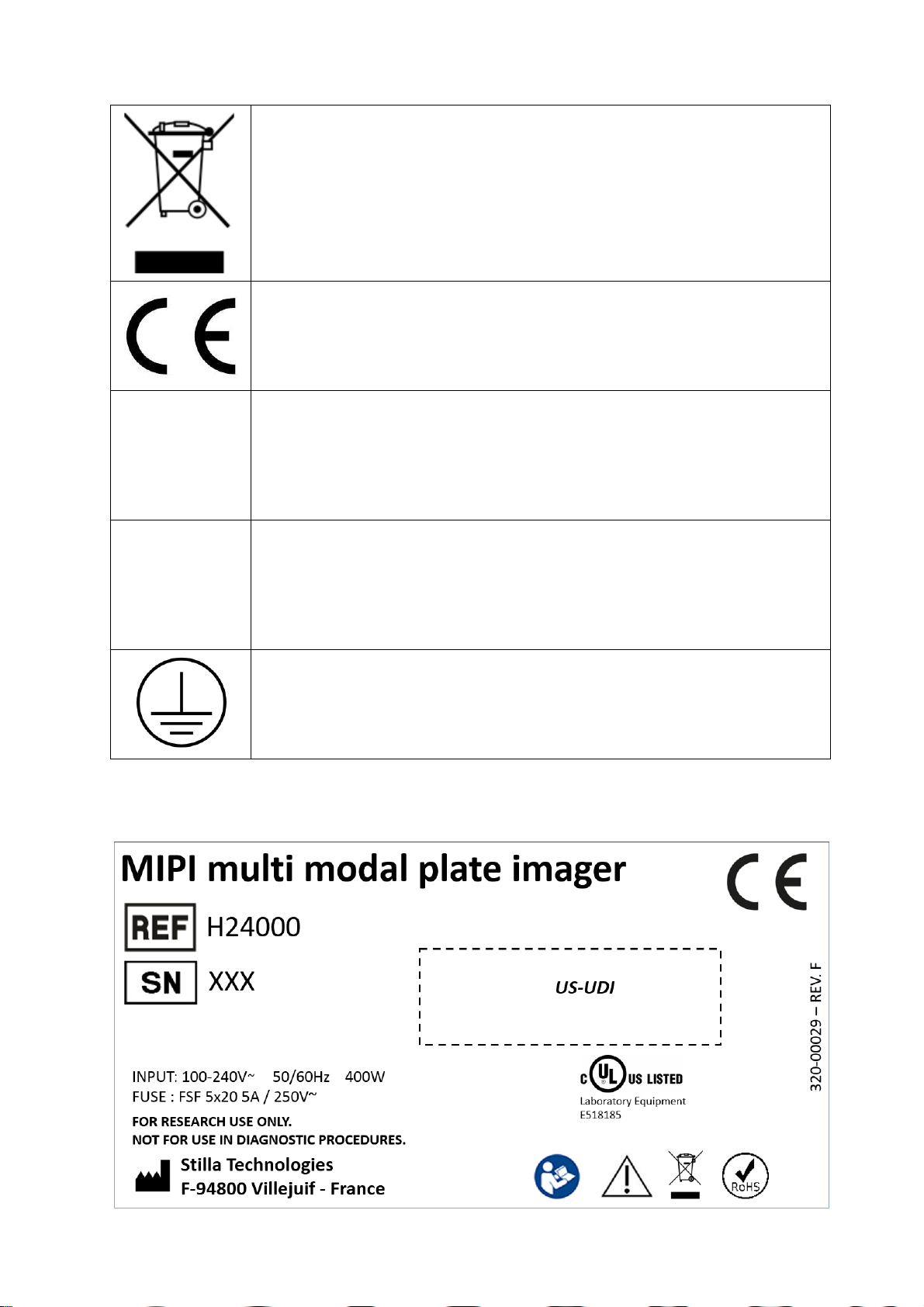
Prism6 & Crystal Reader software User Manual
9
The product should be disposed of in an appropriate recovery and recycling
structure.
CE marking (manufacturer's declaration that the product meets the
requirements of the applicable EC directives).
I
Power on.
o
Power off.
Protective conductor terminal.
•Labels present on the Prism6 instrument
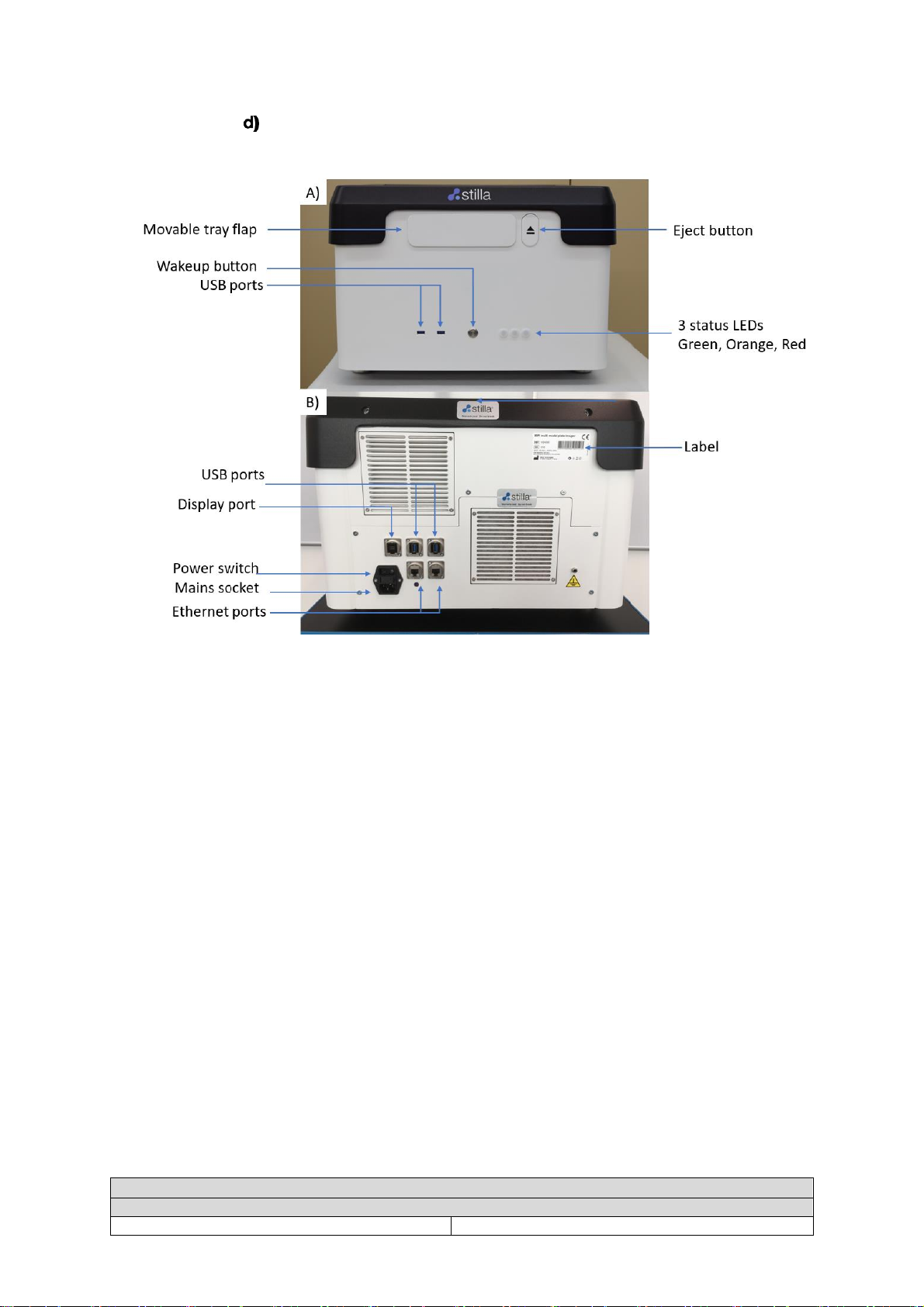
Prism6 & Crystal Reader software User Manual
10
To view the declaration of conformity
certificate, please visit the Technical
Resources webpage.
Figure 1: A) Front panel of the Prism6 instrument. B) Back panel of the Prism6 instrument.
Fig. 1 A front panel of the Prism6 instrument:
•a flap where chips are loaded
•an eject button to eject the movable tray from the Prism6
•3 status LEDs (Green Orange, Red)
oGreen: Prism6 instrument ready for operation
oOrange: Prism6 instrument busy (instrument initialization, instrument operation)
oRed: Prism6 instrument in failure mode
•2 USB 3.0 ports for data transfer
Note: Differencesin USB keycompatibilitywiththePrism6 front panel USB portscanoccur.
Stilla Technologies recommendstouse a USB keywith a maximum capacityof 8Gb.The
compatibilityofindividual USB keysneedstobevalidatedbythe end userforfunctionaldata
transfer.
•1 soft power button to turn on the instrument if it has been powered up beforehand
Fig. 1 B back panel of the Prism6 instrument:
•2 USB 3.0 ports
•1 display port to connect the Prism6 monitor
•2 ethernet ports
•1 label
•1 socket for the mains
•1 power switch
Technical specifications
Instrument dimensions & weight
Instrument dimensions (W x D x H in mm)
514 x 564 x 365
Prism6 declaration of conformity
Prism6 instrument specifications
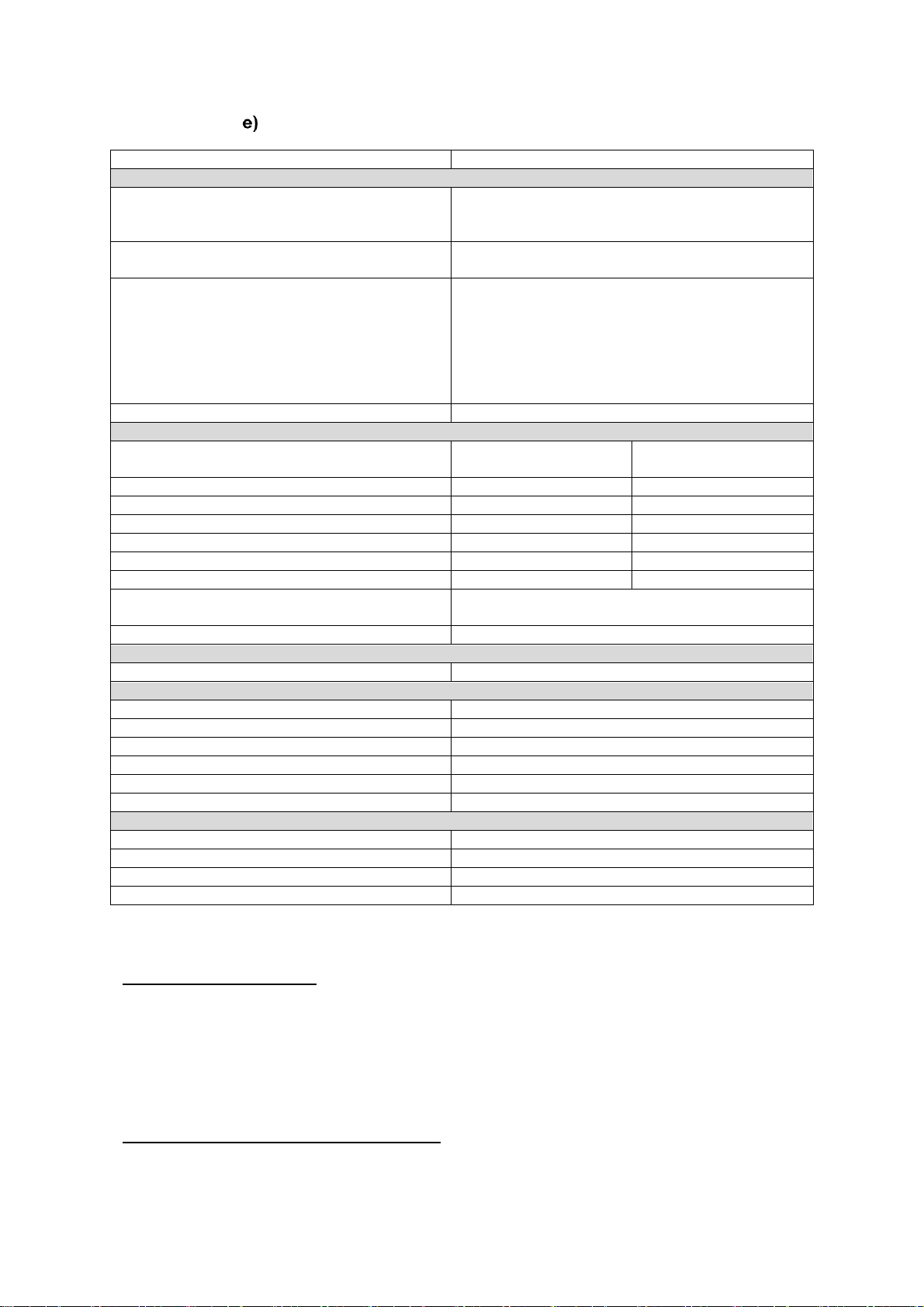
Prism6 & Crystal Reader software User Manual
11
Instrument weight
23 kg
Sample throughput capacity & scanning times
Sample throughput capacity per run
Up to 3 chips / run:
Sapphire chips: up to 12 samples / run
Opal chips: up to 48 samples / run
Scan time per sample
~ 3-4 min / sample for Sapphire chips
< 2 min / sample for Opal chips
Scan time per run
Depending on the number of LED selected:
3-color scanning:
30 min/run for 3 Sapphire chips
60 min/run for 3 Opal chip
6-color scanning:
45 min/run for 3 Sapphire chips
80 min/run for 3 Opal chips
Specifications for chip re-scanning
Up to 3 scans of the same chip within 48h
Imaging system
LED
Excitation
wavelengths [nm]
Emission
wavelengths [nm]
Blue
445-490
503-537
Teal
504-526
527-551
Green
540-560
566-597
Yellow
562-588
598-642
Red
623-643
650-684
Infrared
675-698
704-755
Recommended fluorophores*
FAM, Yakima Yellow®, Atto550, ROX, Cy®5,
Atto700/Cy®5.5
Result data format
16bit TIFF grayscale, CSV spreadsheet, XML files
Ambient condition
Pollution degree
2
Operation
Environmental conditions
Clean indoor laboratory
Temperature
+15°C to +30°C
Relative humidity
20% to 90% non-condensing
Altitude
Operating at max. 1000m above sea level
Barometric pressure
795 hPa to 1060 hPa
Noise
<45 dB at a distance of 1 meter
Electrical
AC input
100-240V~, 50/60Hz
Installation category
II
Input mains fluctuation
Max. 10%
Input power
Max. 400W
*Additional fluorophores within the specified wavelengths can be used, fluorophore selection
requires validation depending on the digital PCR assay design.
•Operating requirements
Proper infrastructure requirements for the Prism6 installation:
oClean laboratory environment
oSturdy surface, for supporting up to 40 kg
oA minimum distance of 10 cm to neighboring objects around the Prism6 instrument
oRoom temperature between 15°C and 30°C
•Installation and performance validation
The initial naica®system installation, including the Prism6 instrument, is always executed by a
Stilla Technologies’ Service Specialist. The installation includes the performance validation of
Stilla Technologies Crystal Digital PCR™ specifications for all components of the naica® system,
including the Prism6 instrument. At the end of the naica® system installation, Stilla Technologies
Prism6 installation instructions
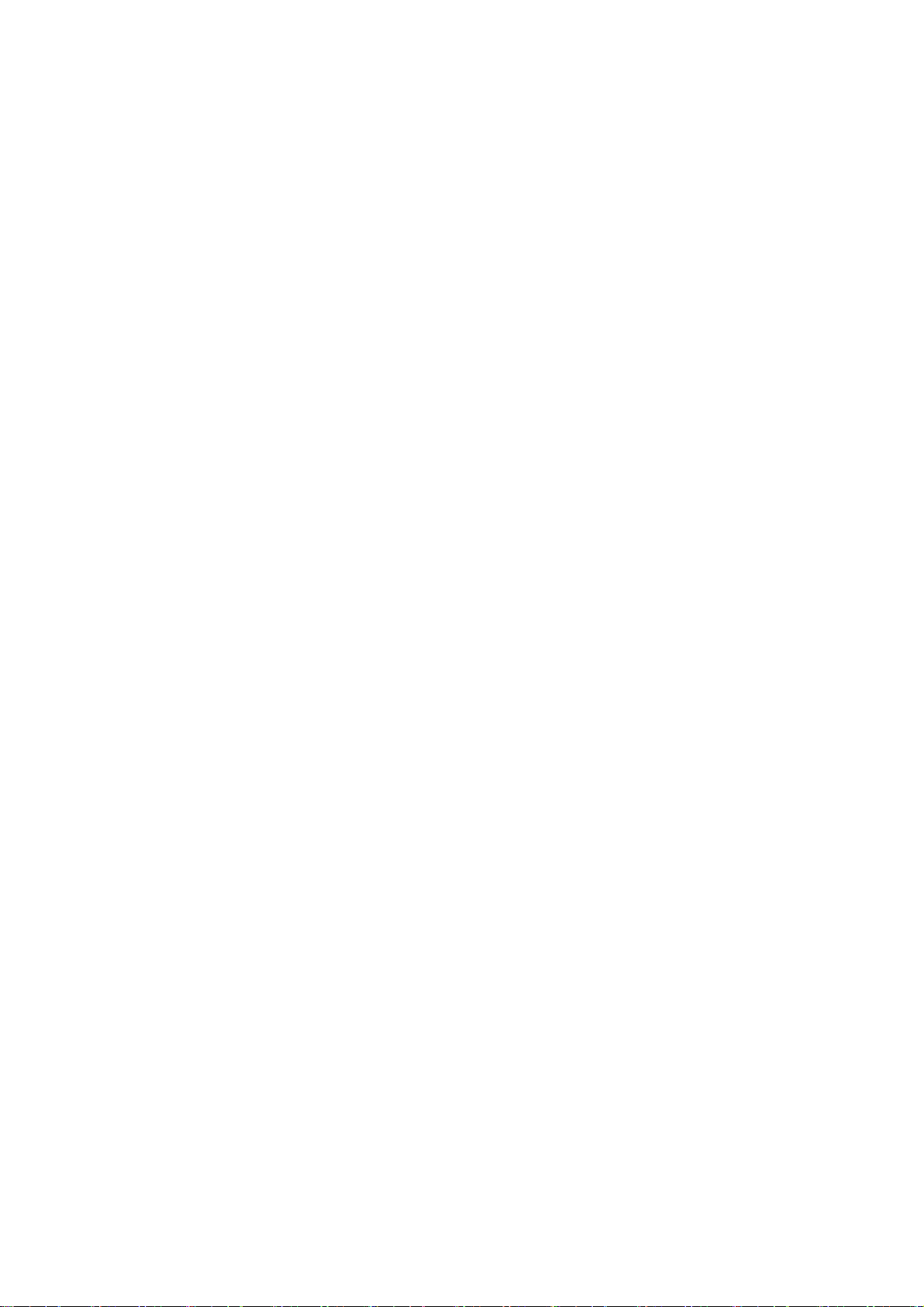
Prism6 & Crystal Reader software User Manual
12
provides a certification guaranteeing the adequate naica® system installation and validation. The
certification is required to release the naica® system for end-user operation.
IV. Operating the Prism6 instrument
a. General considerations and prerequisite for using Crystal Reader
software
The experiment analysis step can be performed either directly on the naica® system or on any
other PC which fulfills the following specifications for optimal Crystal Reader software
performance:
•Operating System: Windows 10 in 64 bits
•RAM: at least 16 GB
•Processors: Intel Core i5 or higher, at least 2 cores of 2 GHz or higher
•Graphical Card: recommended (equivalent to NVIDIA GeForce GT 1030 or higher)
•Screen resolution: at least 1920 x 1080; aspect ratio 16:9
To download the latest version of the Crystal Reader software to install it on another PC, visit
the Technical Resources webpage.
Note: A 2 GB storage is required for software installation.
Note: Only install the required Windows 10 Operating System security updates for the naïca®
system. DO NOT update full Windows 10 Operating System updates as they may have a
negative impact on Crystal Reader & Crytsal Miner software robustness and stability. Contact
the Technical Support for any questions.
The original configuration and calibration files for the Crystal Miner software are located on the
Prism6 instrument by default at ”C:\Program Files\Stilla\CrystalReader\config”. Stilla
Technologies does not recommend reading, modifying or deleting any of the following files:
•AnalysisConfiguration_GenericTemplate.yaml
•AnalysisConfiguration_GenericTemplate_Classical.yaml
•AnalysisConfiguration_GenericTemplate_mix-XLT.yaml
•AnalysisConfiguration_GenericTemplate_Opal.yaml
•AnalysisConfiguration_GenericTemplate_Opal_Classical.yaml
•AnalysisConfiguration_naica_multiplex_PCR_MIX_Prism3.yaml
•AnalysisConfiguration_naica_PCR_MIX_Prism3.yaml
•AnalysisConfiguration_prism_opal_naica-mix-Classical.yaml
•AnalysisConfiguration_prism_opal_naica-mix.yaml
•AnalysisConfiguration_prism_sapphire_naica-mix.yaml
b. Prism6 instrument initialization
The Prism6 instrument is operated through the monitor, keyboard, and mouse connected to the
back panel of the Prism6 instrument.
To turn on and initialize the Prism6 instrument, and log into the Crystal Reader software, follow
these steps:
1. Switch on the Prism6 instrument.
First, switch on the power button located at the back of the Prism6, then press the wake-up
power button located on the front panel of the Prism6 instrument. Wait for instrument
initialization. The left-most light on the front LED panel of the Prism6 instrument lights up
green.
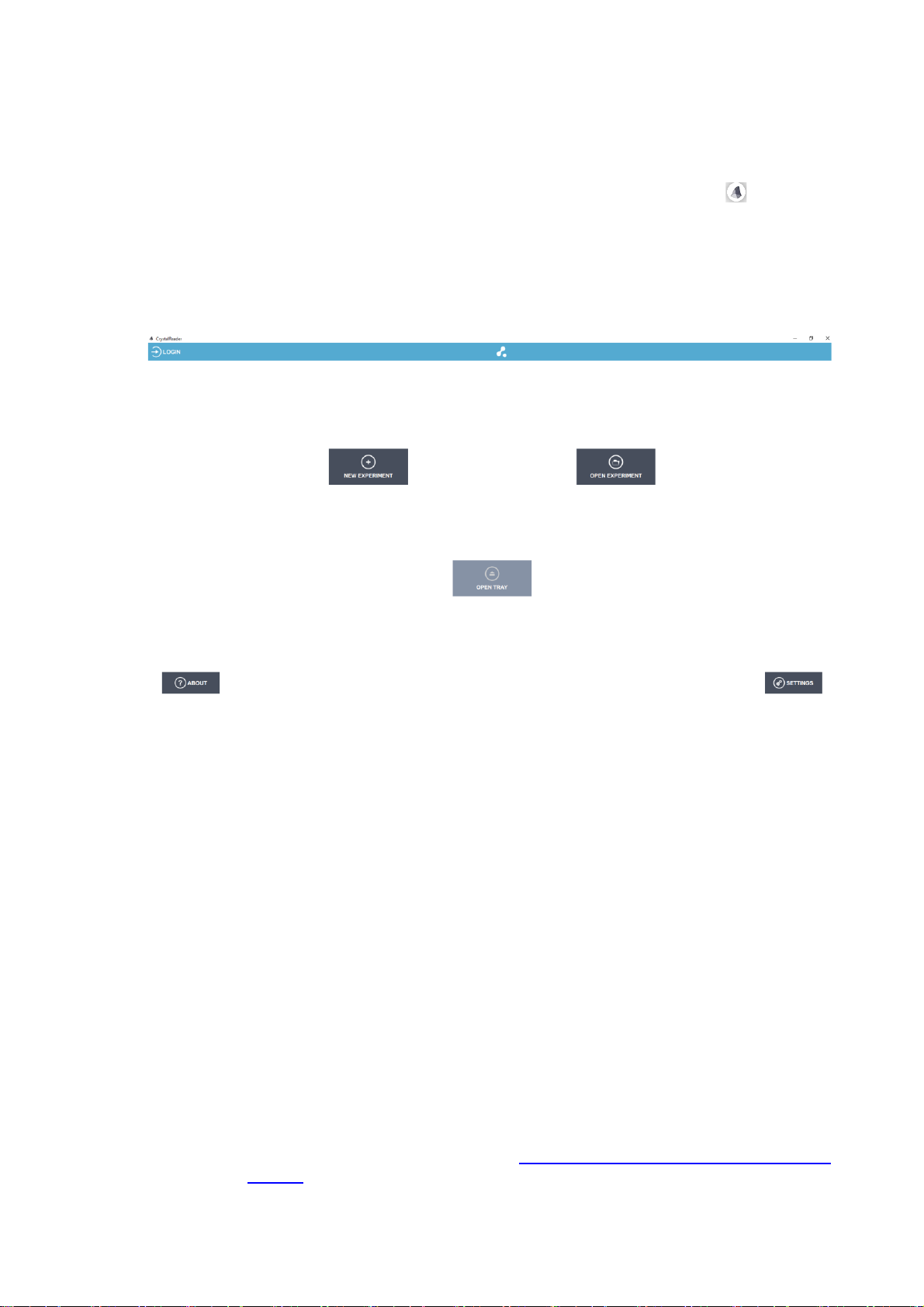
Prism6 & Crystal Reader software User Manual
13
2. Turn on the Monitor of the Prism6 instrument. With instrument initialization, the Microsoft
Windows Login window appears. The default password is “admin” for “admin” user. Refer to
Microsoft Windows User Manual regarding account features.
3. Launch the Crystal Reader software by clicking on the “Crystal Reader icon” located on
the desktop. When the software is launched, the Crystal Reader software homepage is
displayed.
Figure 2: Crystal Reader software homepage with disabled “OPEN TRAY” button during
Prism6 initialization or operation mode.
The Crystal Reader software homepage displays the following buttons:
•LOGIN: log in to apply user preference.
•NEW EXPERIMENT: create a new experiment
oEmbedded drop-down menu for chip-specific experimental
templates
▪New Sapphire chip experiment
▪New Opal chip experiment
•OPEN EXPERIMENT: open a previously savedexperimentfile to use identical
experimental settings.
•OPEN TRAY/CLOSE TRAY: engagement button to open/close the Prism6
instrument flap to eject/retract the movable tray.
oIf the movable tray is fully retracted, this button displays “OPEN
TRAY”.
oIf the movable tray is fully ejected, this button displays “CLOSE
TRAY”.
oIf the moveable tray is in initialization mode or in operation the
button is greyed out and inactive for engagements.
•ABOUT: detailed information about the Crystal Reader software.
•SETTINGS: edit user preferences, Crystal Reader software, and Prism6
instrument settings. Please refer to How to edit the Settings for different user
profiles section for detailed instructions.
4. Eject the moveable tray for chip positioning

Prism6 & Crystal Reader software User Manual
14
a) Press the “OPEN TRAY” button on the Crystal Reader software
homepage.
b) Alternatively, press the “Eject” button located at the front of the Prism6
instrument (Fig 1).
Wait until the moveable tray is fully ejected before placing the chips for scanning.
Figure 3: Fully ejected position of the movable tray. In this position, the moveable tray is ready
to be loaded with the tray holder for chip scanning.
CAUTION! Do not manually open the Prism6 instrument flap. Do not manually engage with
the movable tray. Do not manually pull out the moveable tray any further.
c. Instructions for chip positioning
Note: Prior to chip positioning for scanning read the respective Sapphire chip and Opal chip
Instructions for Use for detailed instructions on how to clean the bottom surface of each chip
and for automatic chip ID barcode reading using a handheld USB barcode reader.
Figure 4 -: Sapphire tray holder (left) & Opal tray holder (right)
Three kinds of tray holders are provided with each Prism6 instrument:
•Opal tray holder –H24001, to be used with Opal chips only
•Sapphire tray holder –H24002, to be used with Sapphire chips only
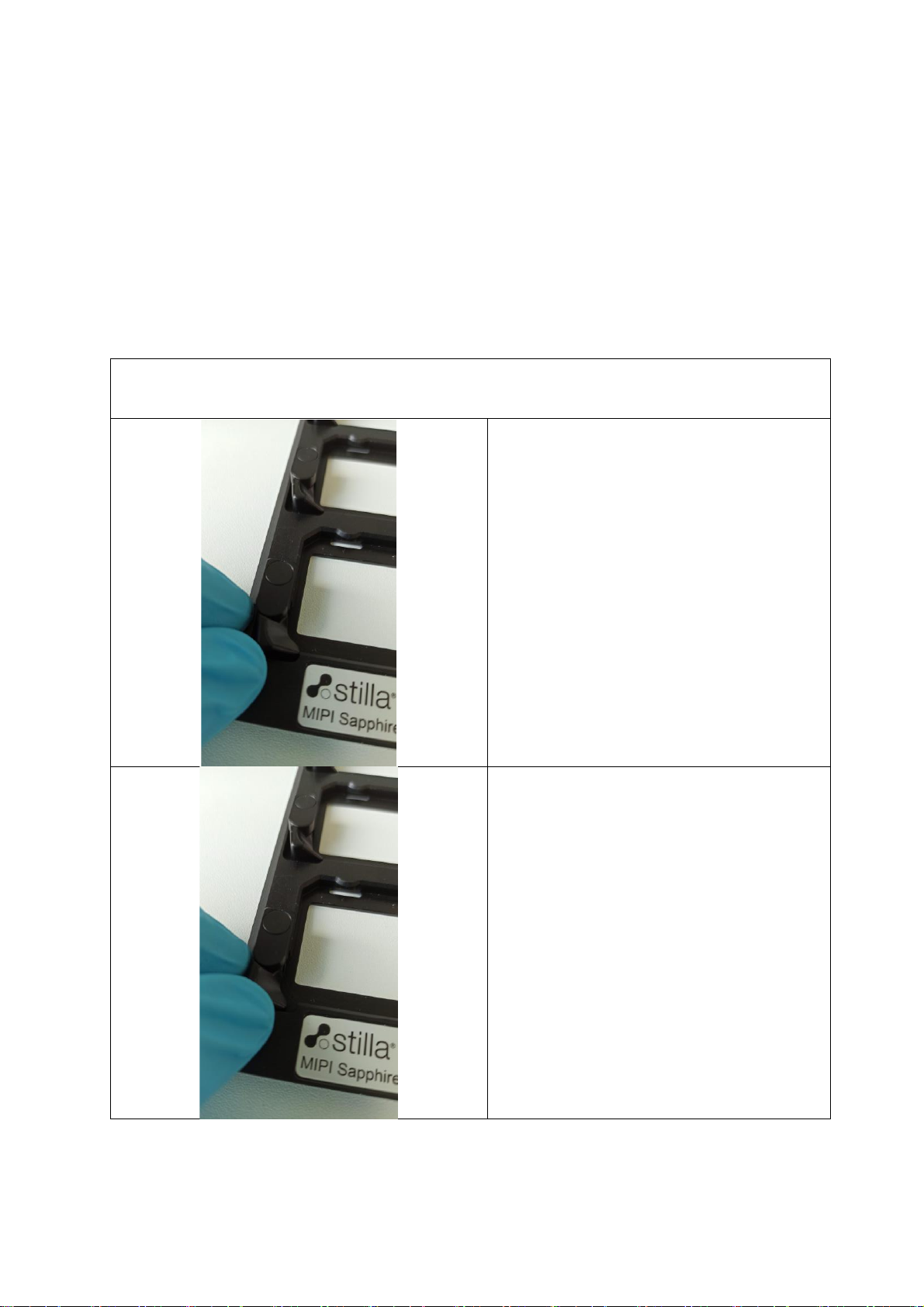
Prism6 & Crystal Reader software User Manual
15
•96 well plate tray holder –H24003, to be used for Prism6 instrument service maintenance
operation only. Only to be used by Stilla Technologies Service Specialist.
Up to 3 chips can be fitted into one tray holder for scanning at a time.
The direction for insertion of the tray holders onto the moveable tray is indicated on the individual
tray holder labels. Stilla Technologies recommends cleaning all tray holders occasionally with
70% ethanol solution, rinse with water using a lint-free wipe.
Position one of the chips (Sapphire chips or Opal chips) in the individual slots of the
corresponding tray holder (Sapphire tray holder or Opal tray holder). Check for correct
positioning. The respective chips should fit perfectly into the individual slots.
Instructions to position the chips in the tray holder.
Example provided for Sapphire chips and Sapphire tray holder only. Similar instructions
apply for Opal chip placement in Opal tray holder. Differences are indicated in the provided
text description with the respective image instructions.
Place the tray holder on a clean surface.
Release the chip clamp by rotating it away
from the slot.

Prism6 & Crystal Reader software User Manual
16
Insert the chip in the tray holder.
Each type of chip has a poka-yoke corner
matching the respective tray holder.
Note :
-Sapphire tray holder - top-left corner
-Opal tray holder - bottom-right corner
Ensure the respective chip type is pushed
against the top-right corner of the slot

Prism6 & Crystal Reader software User Manual
17
Correct positioning of a chip in the tray
holder.
Incorrect positioning of a chip in the tray
holder. The chip is lying at an angle in the
tray holder and is not well attached to the
top-right corner of the tray holder.
Repeat the described chip positioning operation for all the tray holder slots to be used.
Note: Make sure to use the specific Sapphire tray holder or Opal tray holder with the respective
chip types only. Do not operate Sapphire chips on Opal tray holder. Do not operate Opal chips
on Sapphire tray holder. Do not mix chip types on one tray holder. The tray holder is clearly
identifiable by the tray holder label.
Instructions for loading the tray holder in the movable tray of the Prism6 instrument:
Example provided for Sapphire chips and Sapphire tray holder only. Identical instructions
apply for Opal tray holder placement.

Prism6 & Crystal Reader software User Manual
18
Place the tray holder on the movable tray
Gently push the tray holder towards the
back of the moveable tray.
The tray holder is correctly positioned after
the spring-loaded ball bearing (blue circle)
is set in position with a distinct click.
Ensure the tray holder is lying flat on the movable tray.

Prism6 & Crystal Reader software User Manual
19
Correct placement of the tray holder on the
moveable tray.
Incorrect placement of the tray holder on
the moveable tray.
Retract the moveable tray for chip scanning.
a) Press the “CLOSE TRAY” button on the Crystal Reader software homepage.
b) Alternatively, press the “Eject” button located at the front of the Prism6
instrument (Fig 1).
Ensure that the moveable tray is fully retracted and the Prism6 instrument flap is fully closed
before chip proceeding for chip scanning.
Note: In case the tray holder, one or multiple chips or part of chips enter the Prism6 instrument
interior, turn off the Prism6 instrument immediately and contact Technical Support.
d. Instructions for chip scanning
Crystal Reader software is the operating system of the Prism6 instrument to set up the
experimental conditions for image acquisition.
e. Definition of a Crystal Digital PCR™ experiment
An experiment is a set of samples processed during an individual Crystal Digital PCR™
workflow on the naica® system:
oThe samples of an individual experiment were all processed on the same respective
chip type (Sapphire chips or Opal chips). Chip types cannot be mixed in a single
experiment for image acquisition with the Prism6 instrument.
oThe samples of the individual experiment were prepared using the same PCR
mastermix and the same PCR program for partitioning and amplification with the
Geode.
oThe same scanning parameters, embedded files and the experimental details will be
applied to all samples for an individual experiment during a Prism6 run, i.e.,:
•the same exposure times (in ms) for each of the 6 LEDs;
•the same focus value (in mm)
•Fluorophores and targets names
•Image analysis configuration
•Optional:
oSpillover compensation matrix
oPlots configuration
oAnalyzing configuration
This manual suits for next models
1
Table of contents
Other STILLA Laboratory Equipment manuals
Popular Laboratory Equipment manuals by other brands
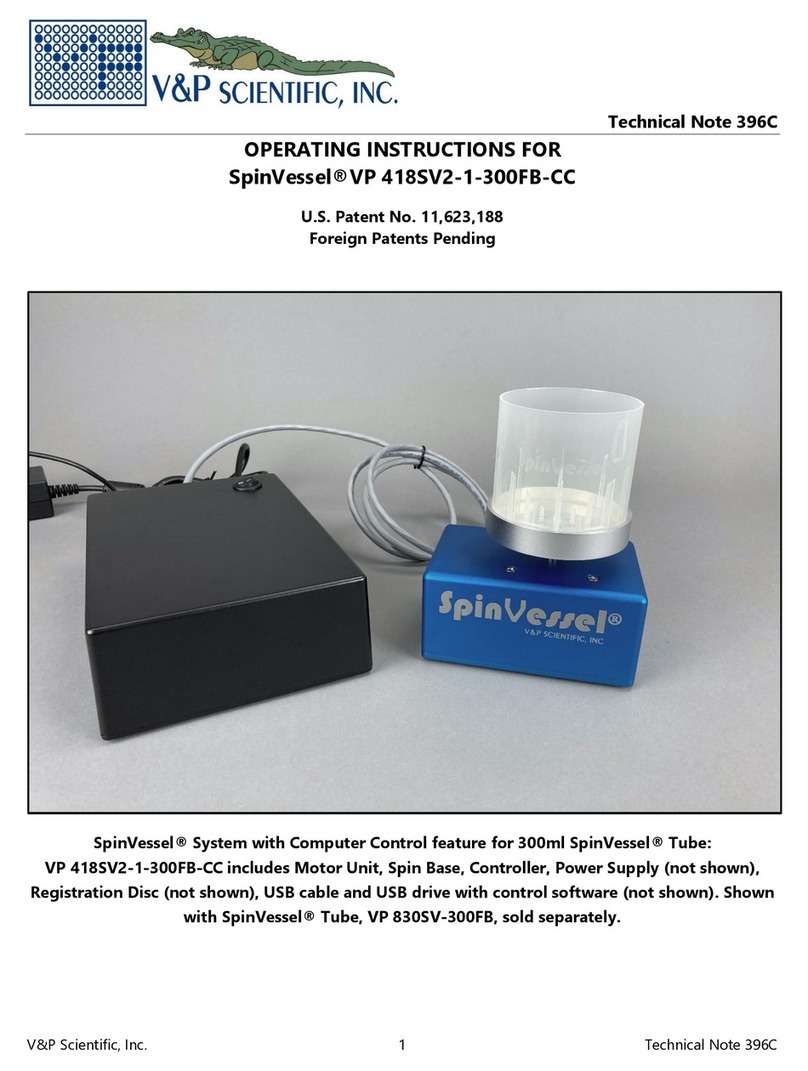
V&P Scientific
V&P Scientific SpinVessel VP 418SV2-1-300FB-CC operating instructions

Nippon Genetics Europe
Nippon Genetics Europe FastGene FG-09WS manual

Labconco
Labconco Purifier Logic+ 30348 user manual
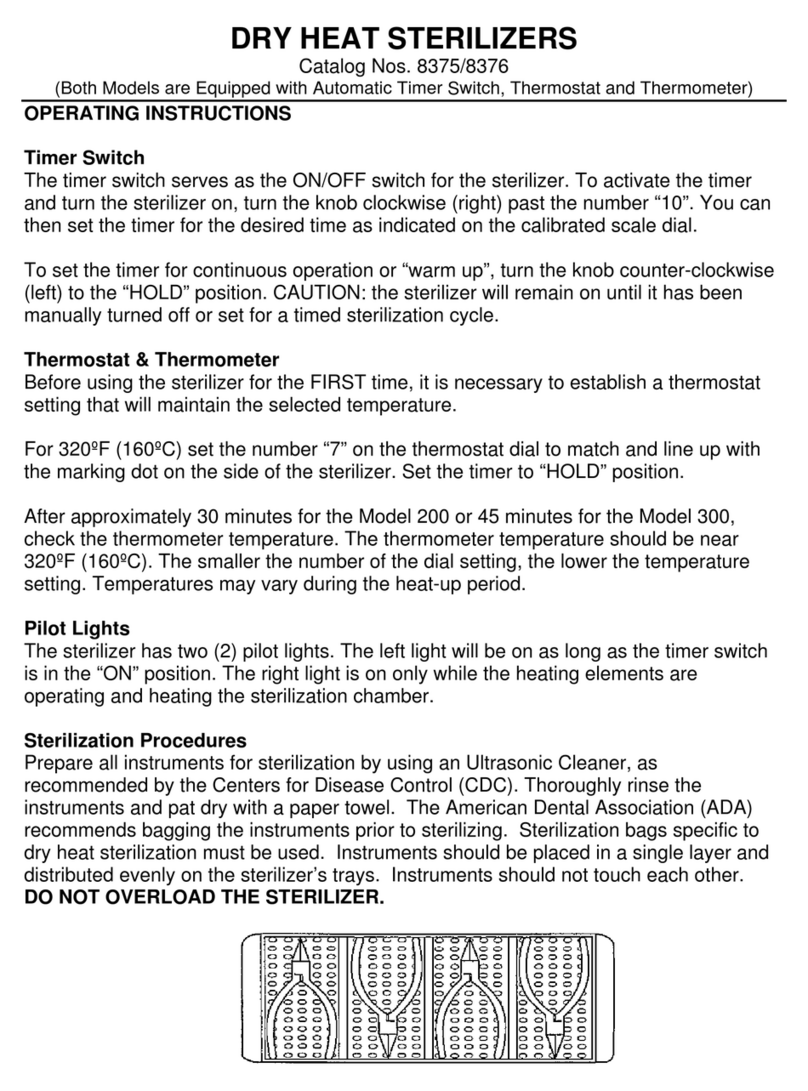
Grafco
Grafco 8375 operating instructions
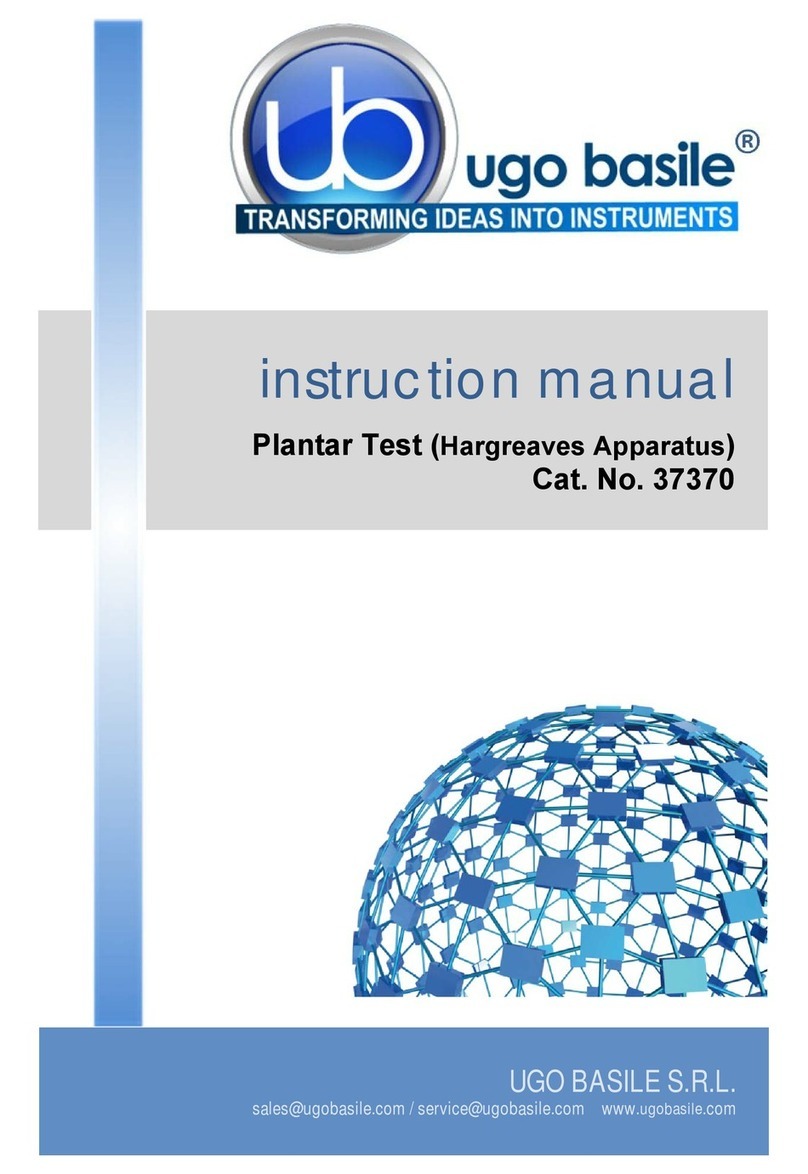
UGO BASILE
UGO BASILE 37370 instruction manual

Quincy lab
Quincy lab GCE Series operating manual
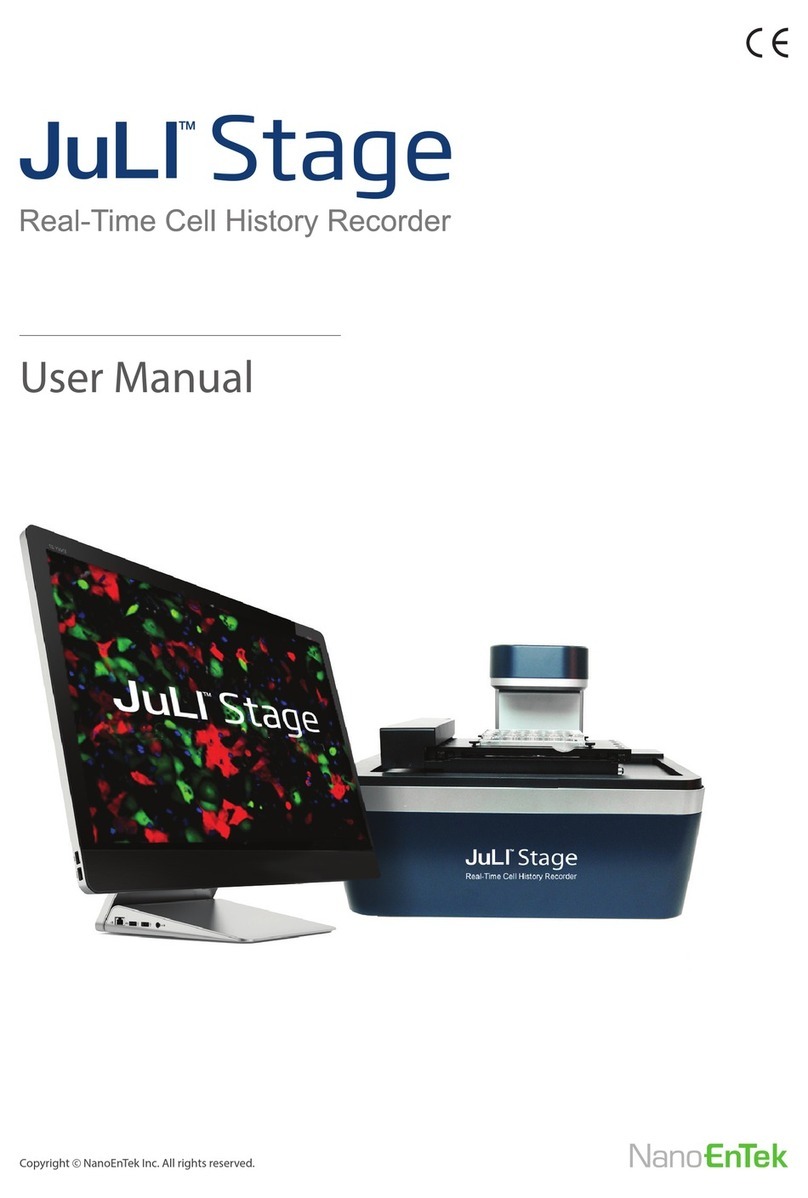
NanoEnTek
NanoEnTek JuLi Stage user manual
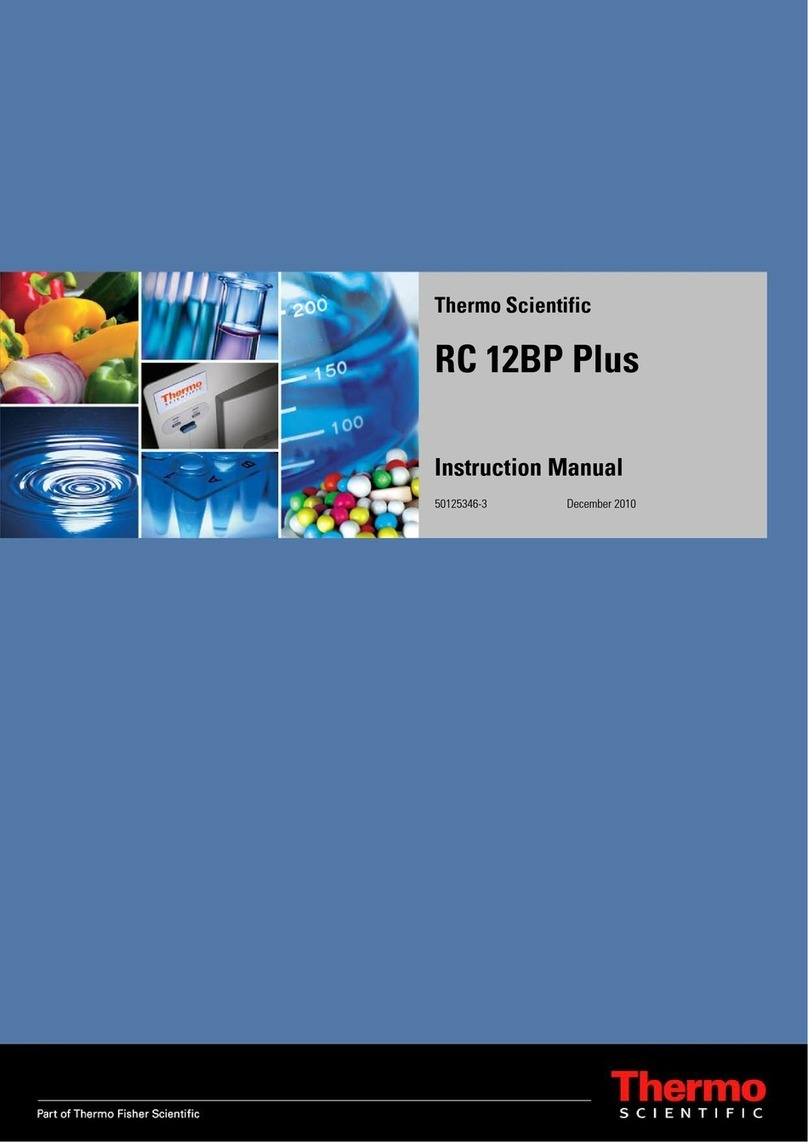
Thermo Scientific
Thermo Scientific RC 12BP Plus instruction manual

bon
bon SL-72 instruction manual

Swan Analytical Instruments
Swan Analytical Instruments AMI Trides Operator's manual

Hanna Instruments
Hanna Instruments HI 208 instruction manual

Nic
Nic MA-3000 instruction manual







