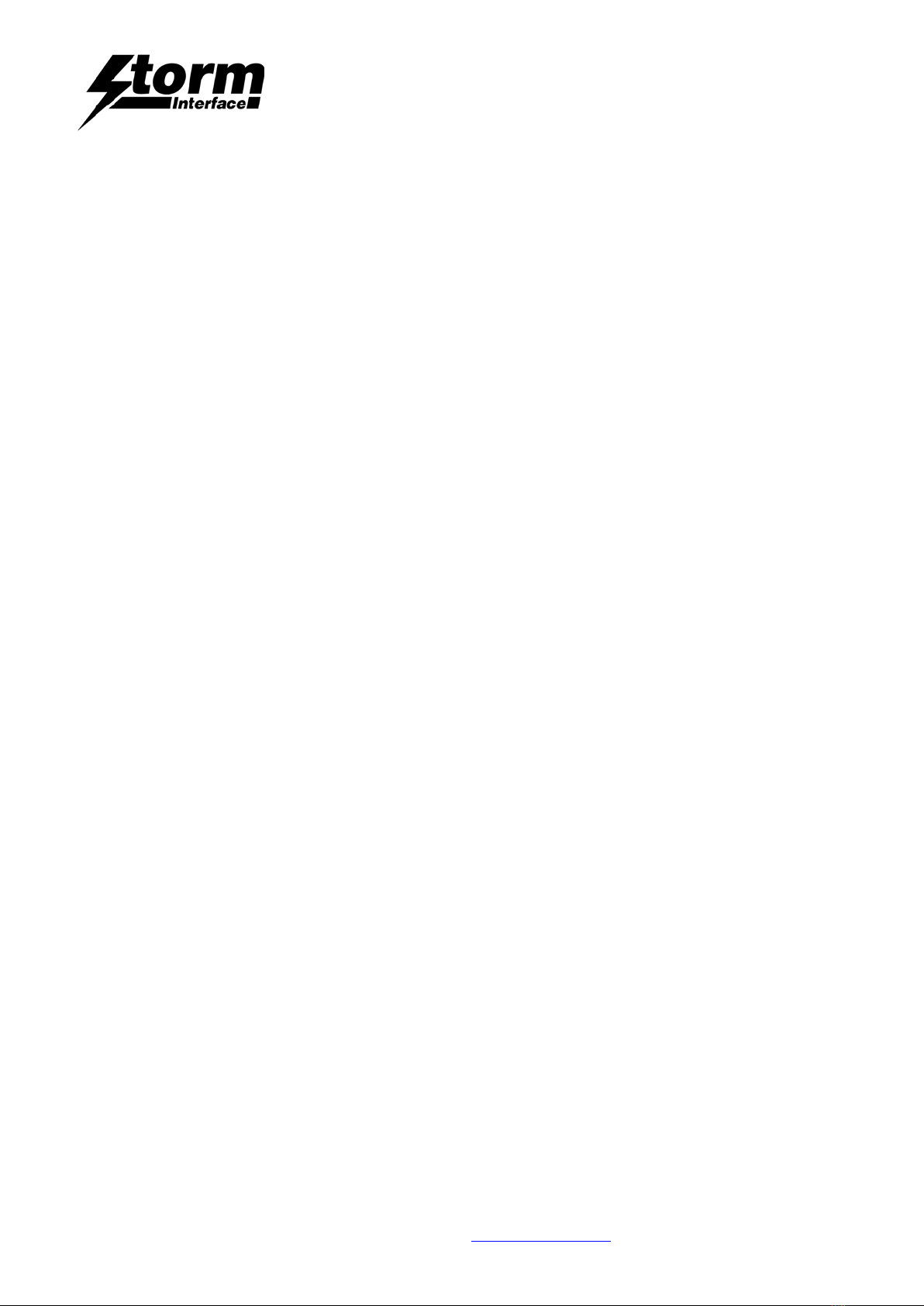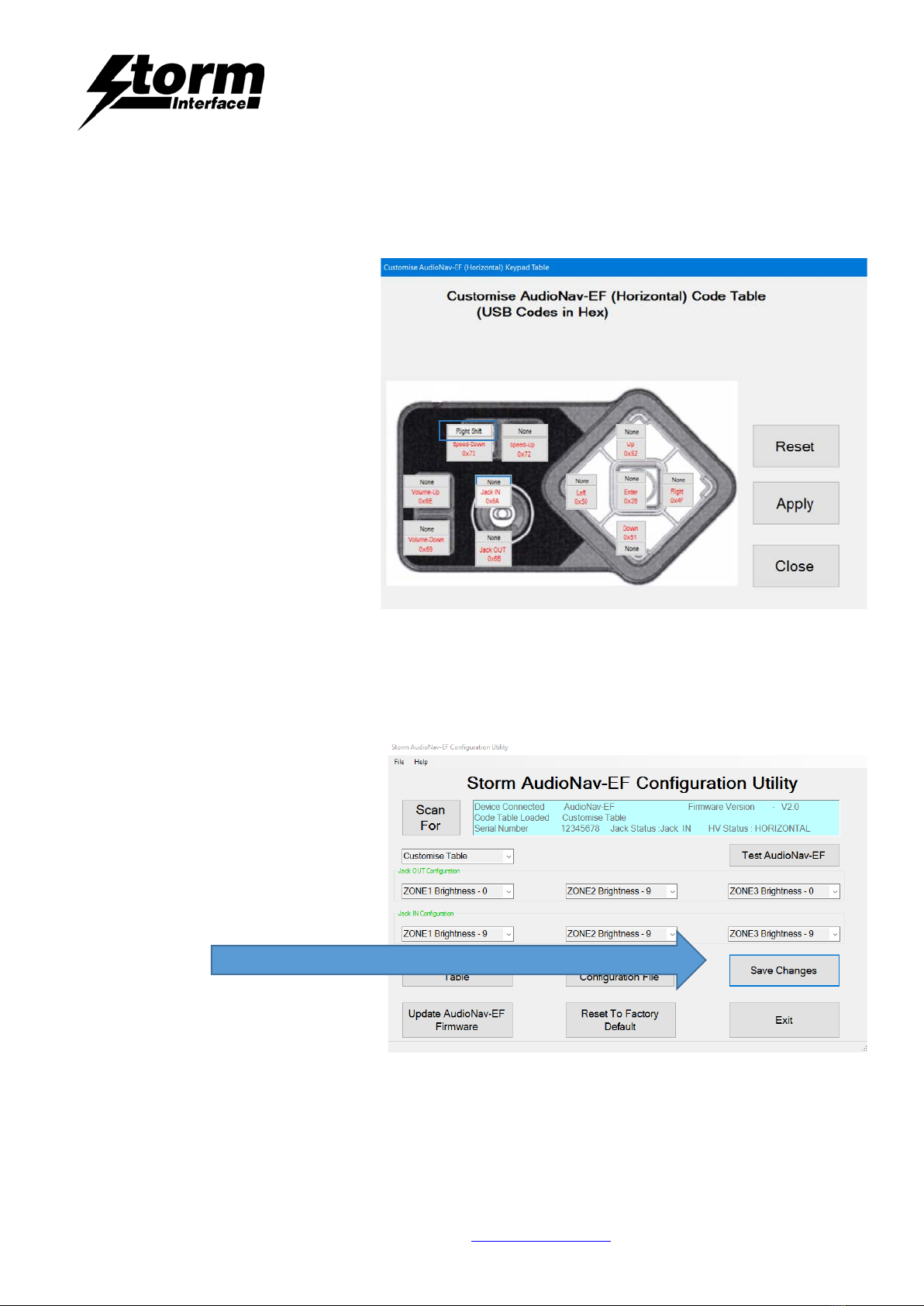AudioNav EF
Config Utility & API
The content of this communication and/or document, including but not limited to images, specifications, designs, concepts and information is
confidential and is not to be used for any purpose or disclosed to a third party without the express and written consent of
Keymat Technology Ltd., Copyright 2018. All rights reserved.
1400 Series AudioNav EF - Config Utility & API Rev 1.2 www.storm-interface.com Page 8 of 37
Choosing a USB Code
The current customised code table will be displayed from memory on the keypad.
Attached to each key is another button (“NONE”),
this shows the modifier for each key.
To customize a key, click on the key and
Key Code combo box will appear, with “Select Code”
.
The button colour will change to “Orange”
Now press on the down arrow on the combo box:
This will display all the codes that can be selected.
These codes are the ones defined by USB.org.
Once code is selected, the code will be displayed
on the selected button.
In this example I have selected “e” and code is represented by 0x08 and button colour will change to Aqua.
Press the “Apply” button and the code will be
sent to the AUDIONAV EF.
When you press key “Down” on keypad,
“e” will be sent to the relevant application.