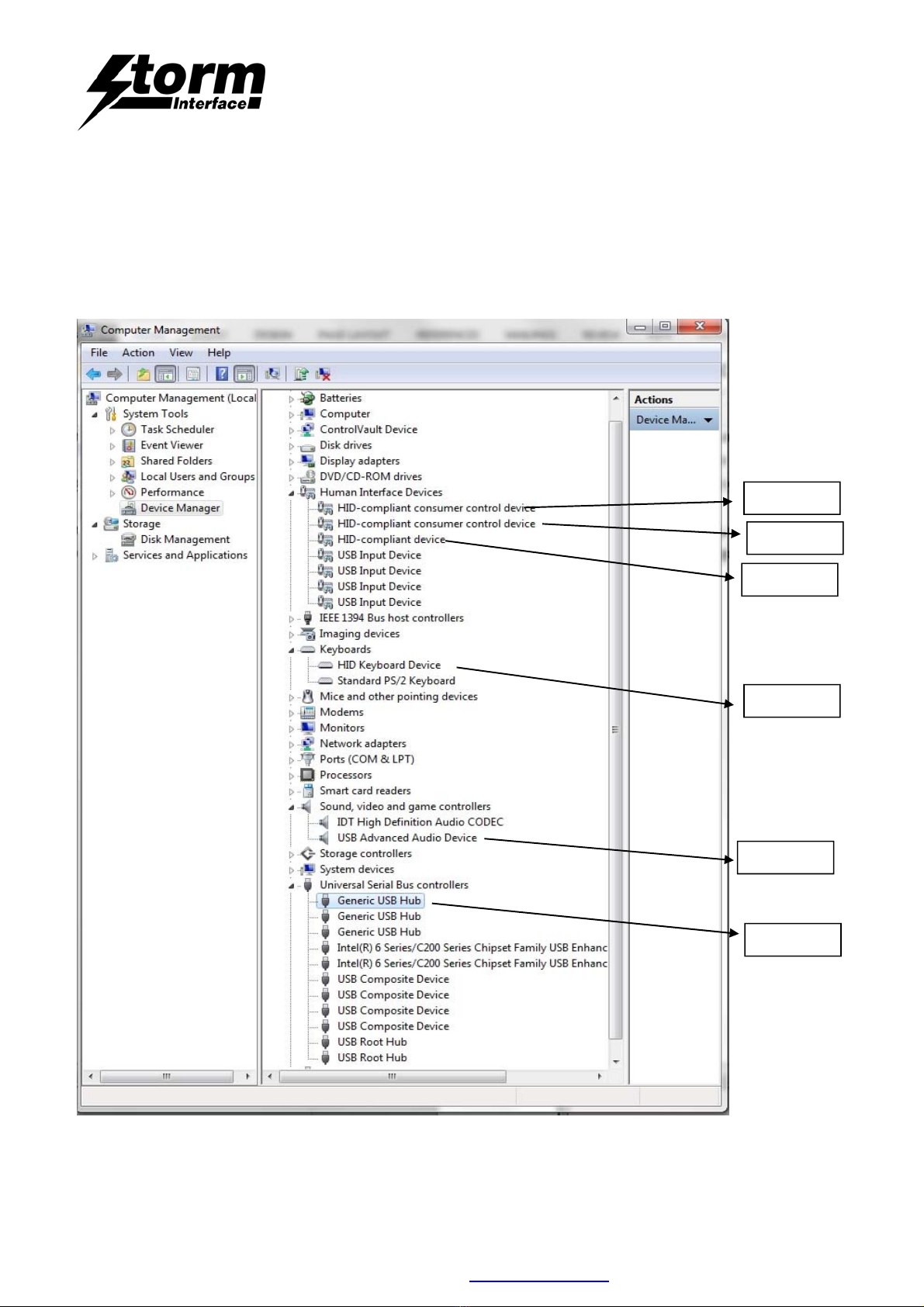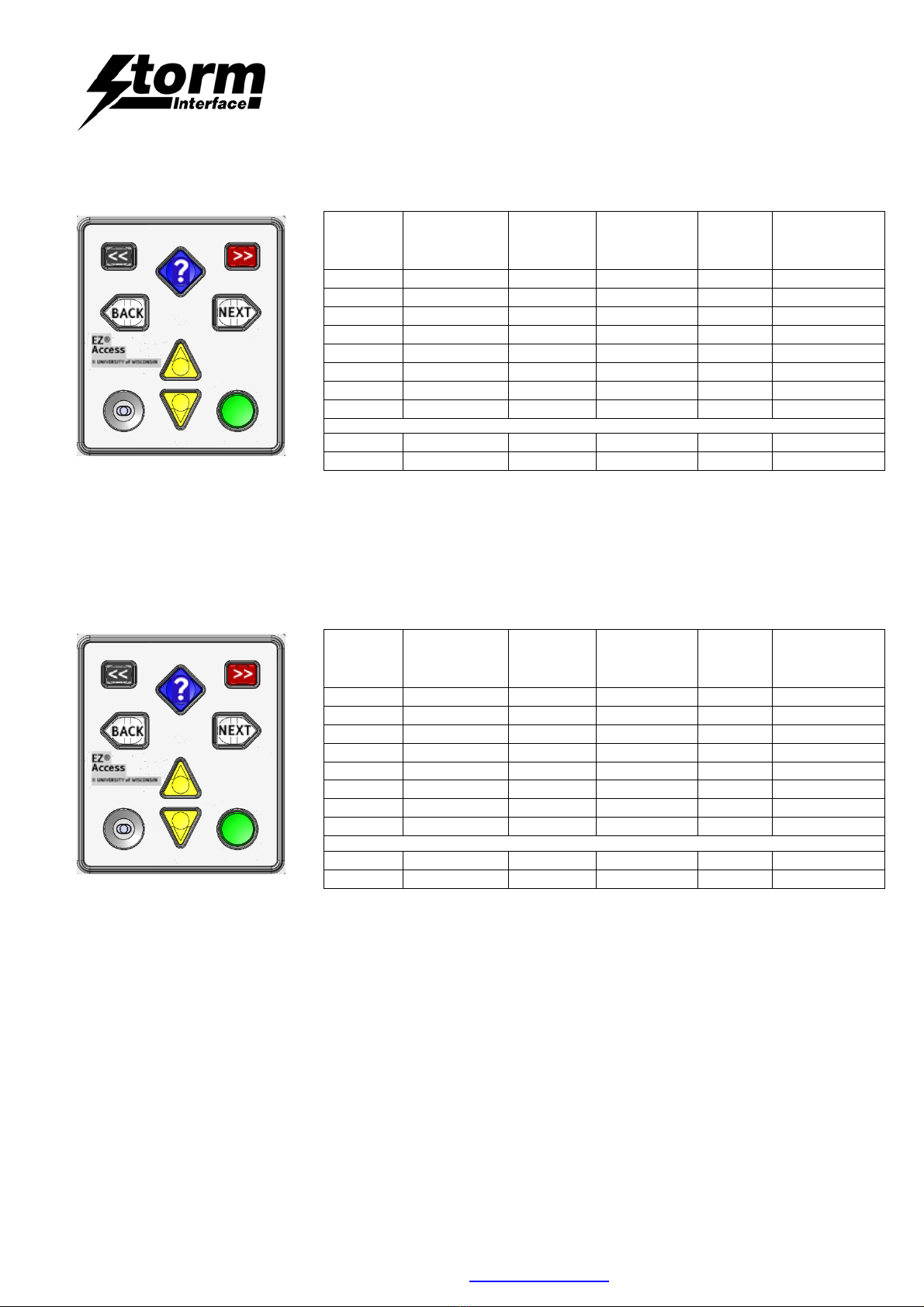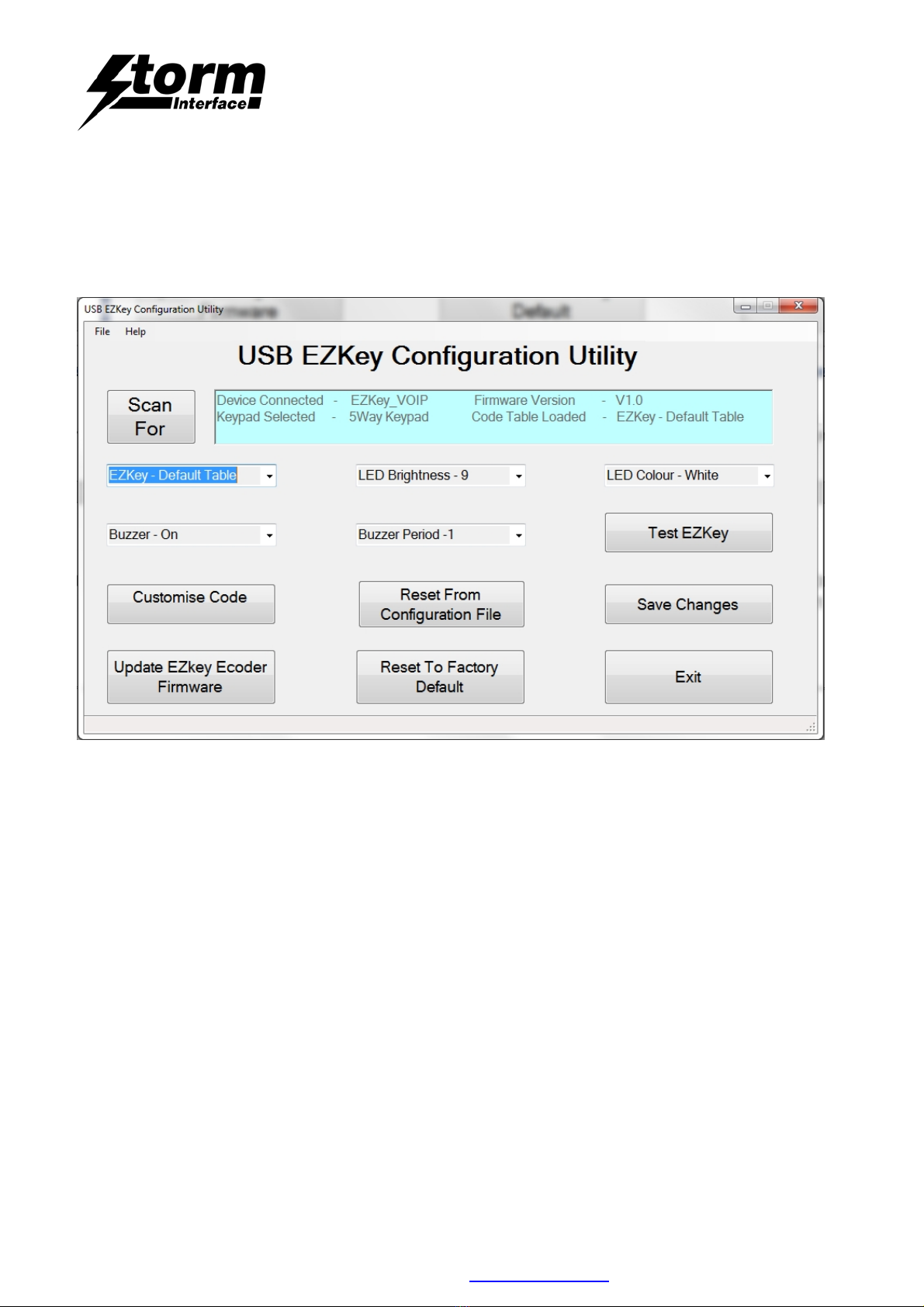EZ-Key Keypad with integrated audio
Technical Manual
The content of this communication and/or document, including but not limited to images, specifications, designs, concepts and information is
confidential and is not to be used for any purpose or disclosed to a third party without the express and written consent of
Keymat Technology Ltd., Copyright 2015. All rights reserved.
EZ-Key + Audio - Technical Manual Rev 1 Apr 2015 www.storm-interface.com Page 2 of 35
Product Features
The product has following characteristics:
HID keyboard
HID consumer controlled device (The functionality will be explained below)
USB audio device
Illuminated audio jack with dimming capability via software
Beeper (duration controlled by software)
Standard EZKEY + audio keypad tables supported as default
Customisable keypad table
It also supports an HID-data pipe back channel, which is used to configure the EZKEY + audio
No additional drivers are required.
Supports standard modifiers, i.e. Ctrl, Shift, Alt
Supports loadable firmware for future upgrades
EZKEY VOIP Keypads supported
5 Way 6 Way 8 Way
Physical Layer
- HID over USB
Boot Loader
- A Boot Loader is provided to allow software to be updated over USB.
oThe Boot-loader is invoked by software
oAn ‘emergency’ hardware boot loader override switch is provided in the event of the software Boot Loader failing.
Keypad - De-bounce parameters
oOptimal values for Storm keypads are set as default (20ms)
Beeper Command
- It is possible to enable/disable beeps on a key press
oThe duration of the key beep is selectable via USB
- It is possible to send a beep command to operate the beeper via USB
Audio Jack Socket LED illumination commands
- It is possible to turn illumination on and off – LED Illumination is on by default
oIt is possible to dim the illumination in 10 steps via a USB command
Keycode table
There is provision for three selectable keycode tables in the keypad – you can select the table with the API or with the Utility
On one of the tables (Alternate table), the up/down key will act as HID consumer controlled keys for volume up and volume
down.
The user can customise the third table with any USB keycode, including modifiers.
Configuration
The utility allows user to configure the EZKEY VOIP via ini file, including the customisation of keycodes.