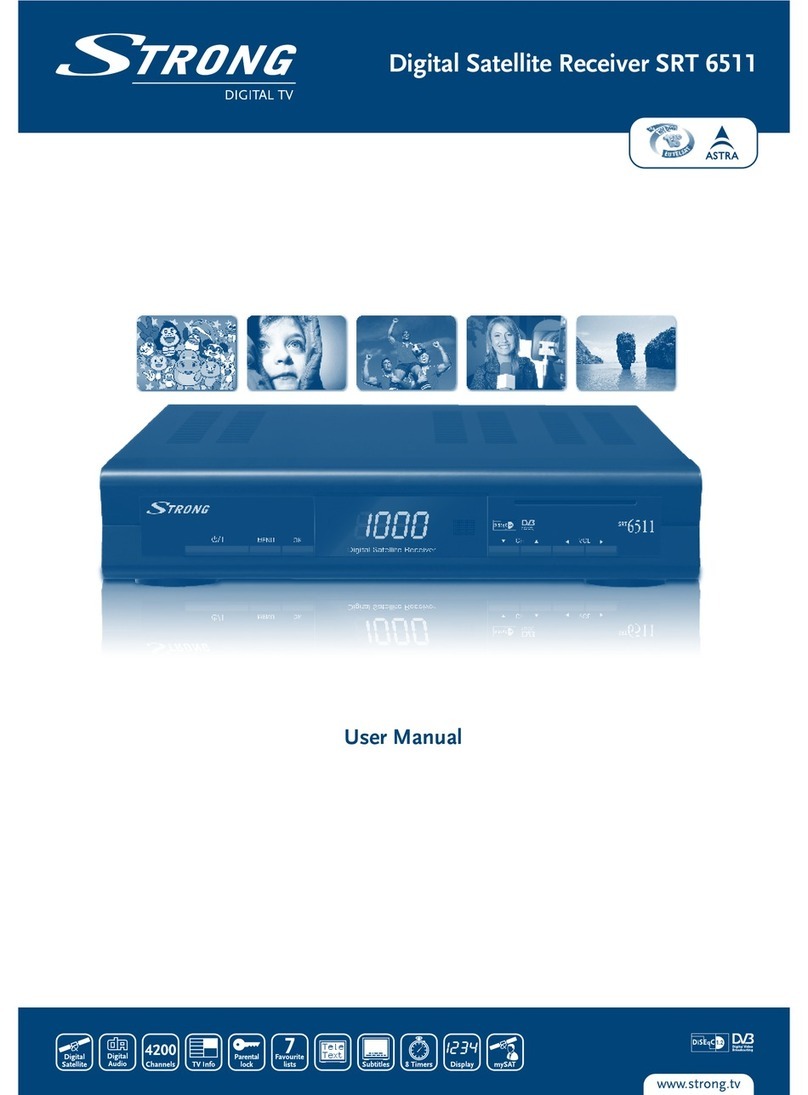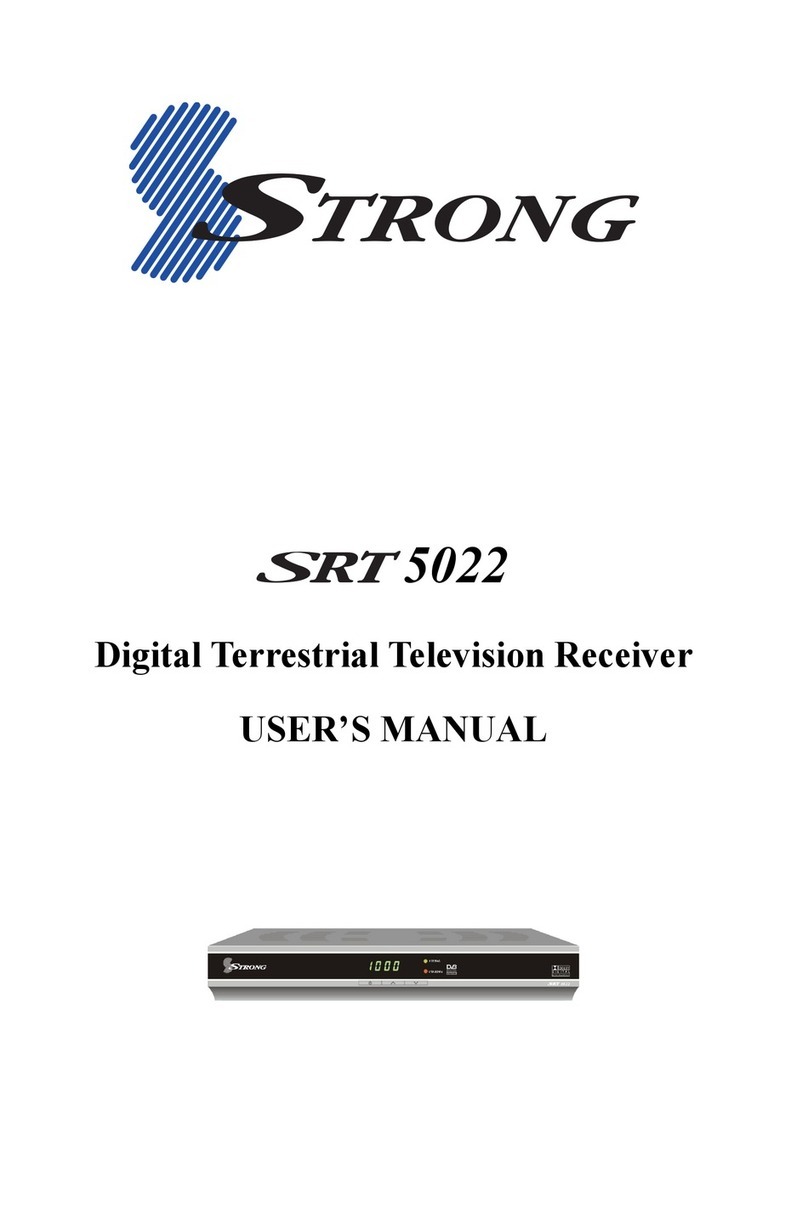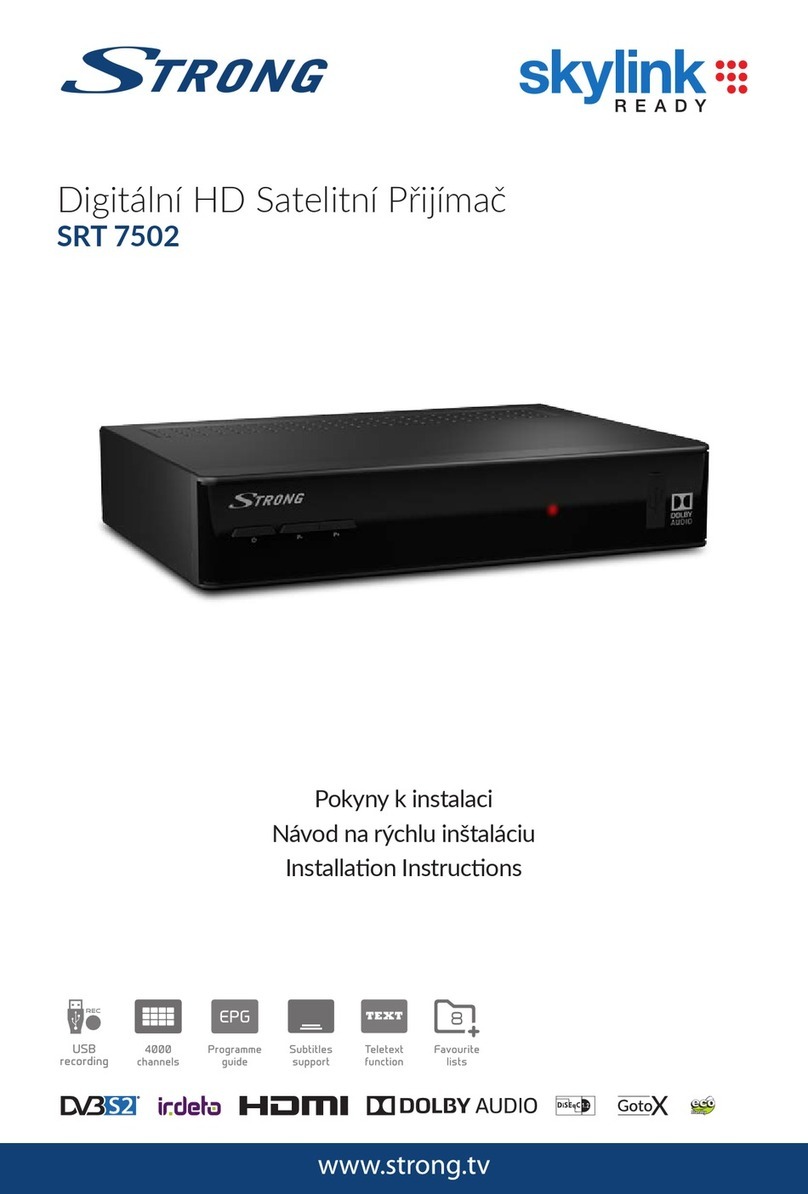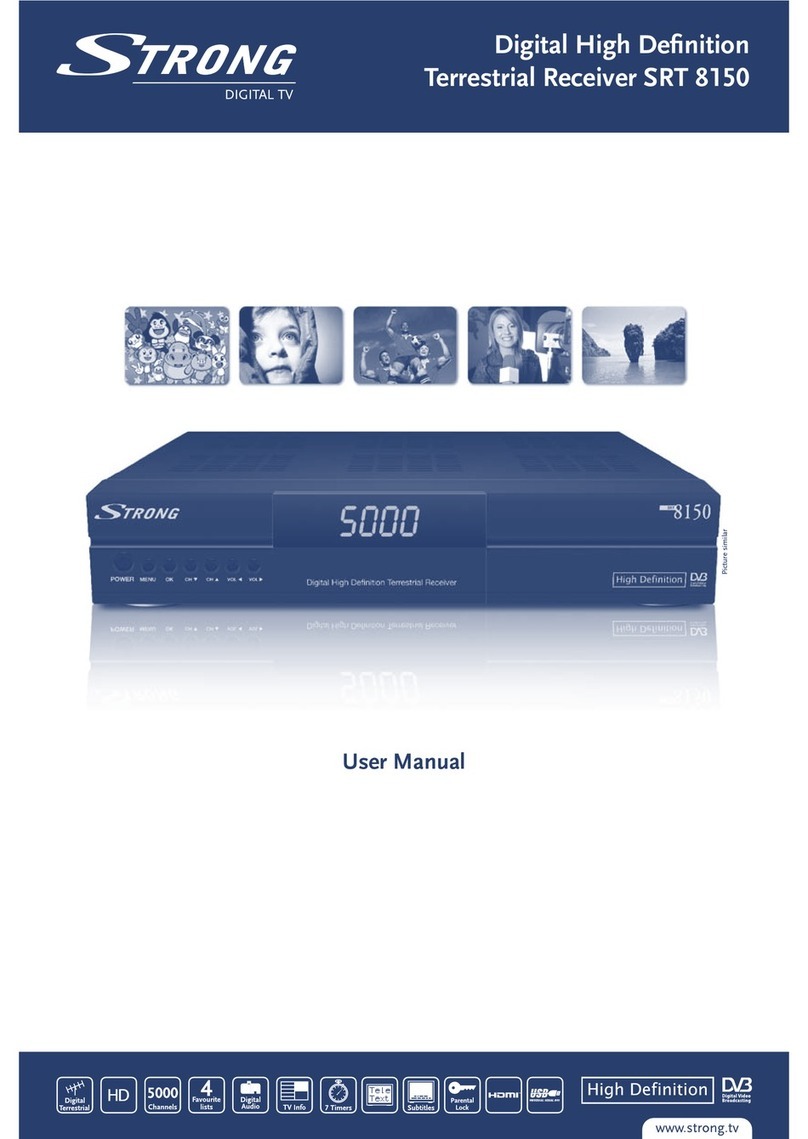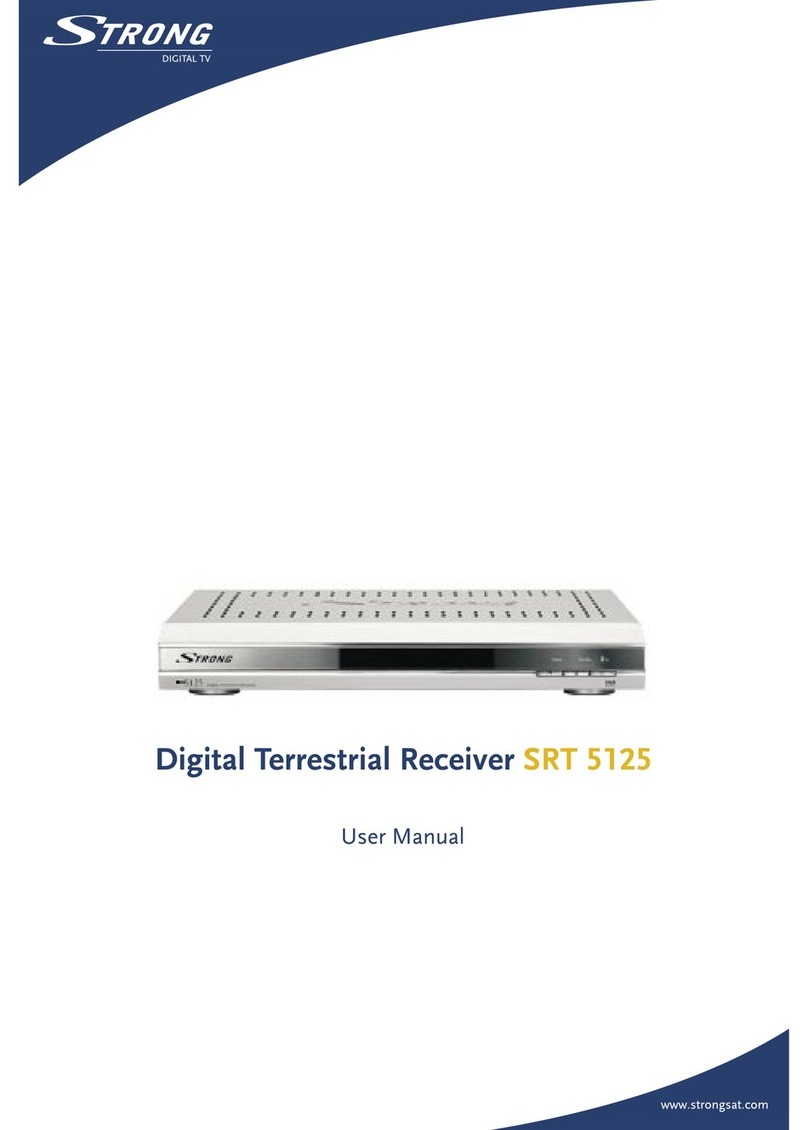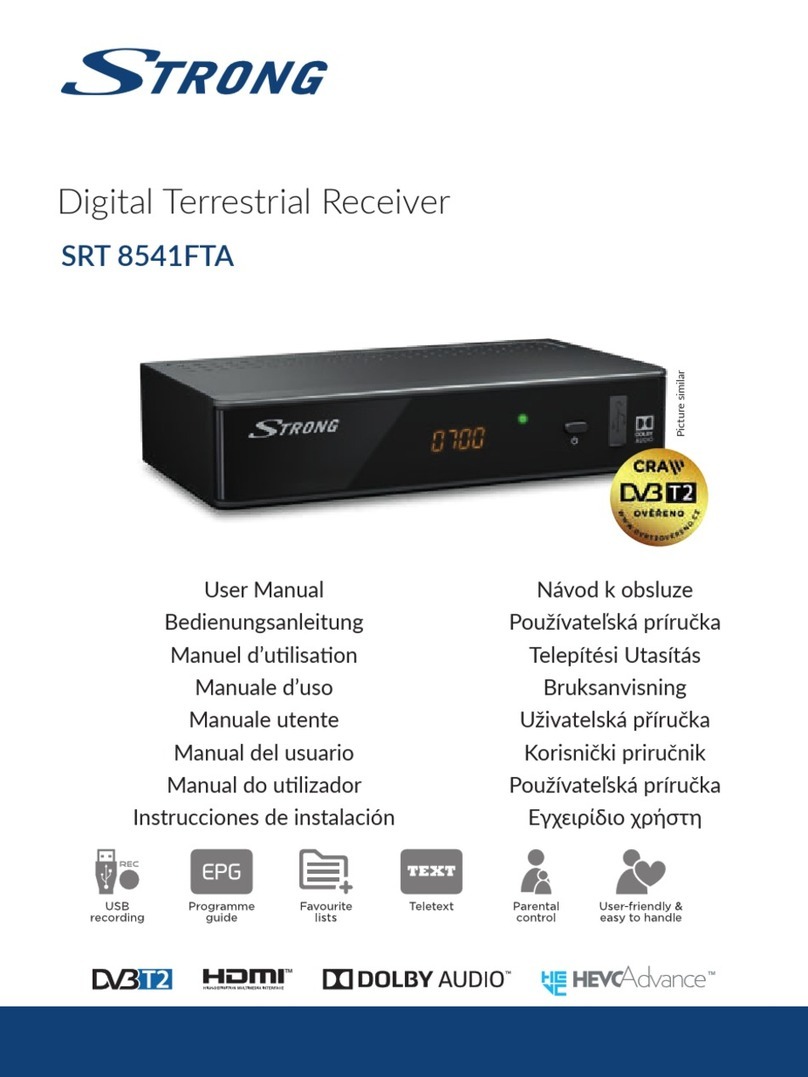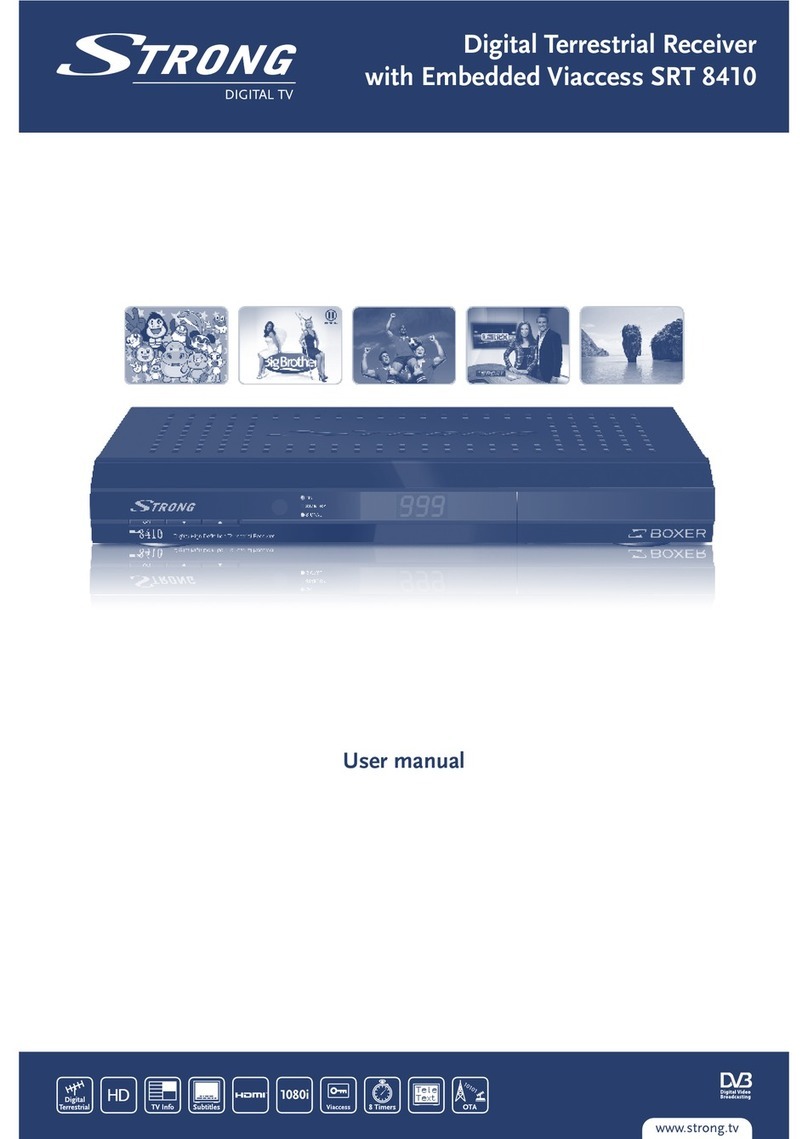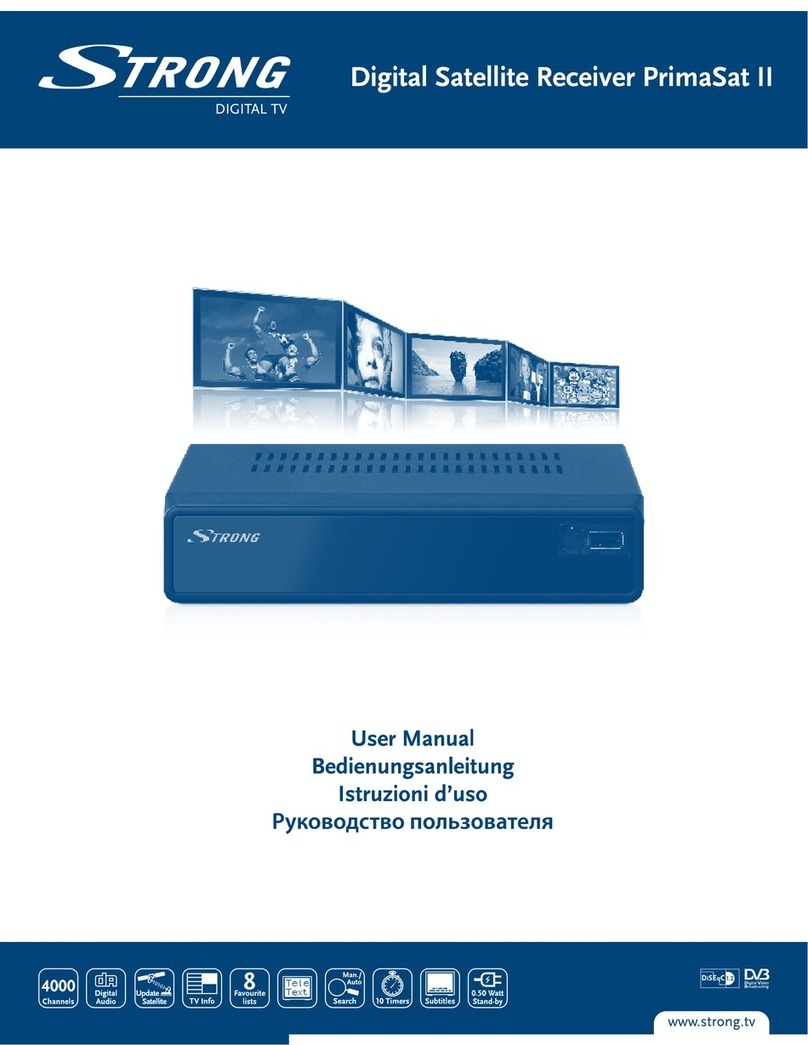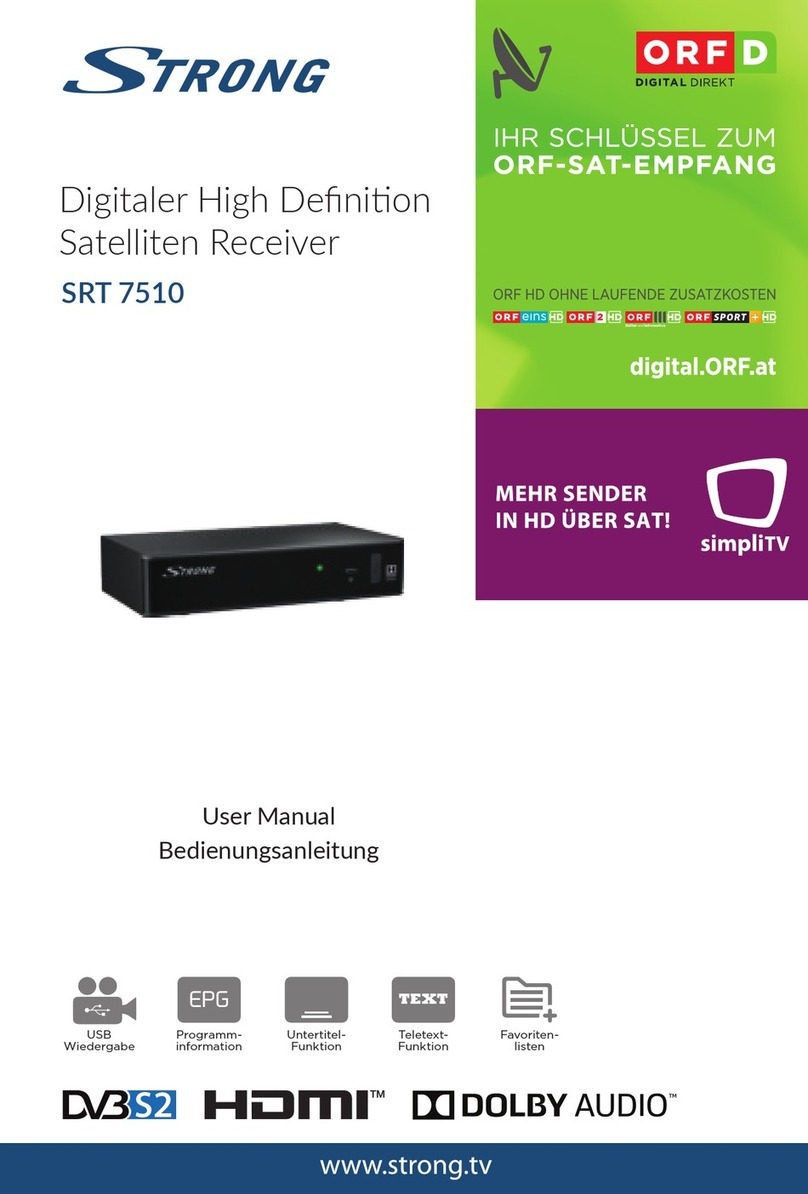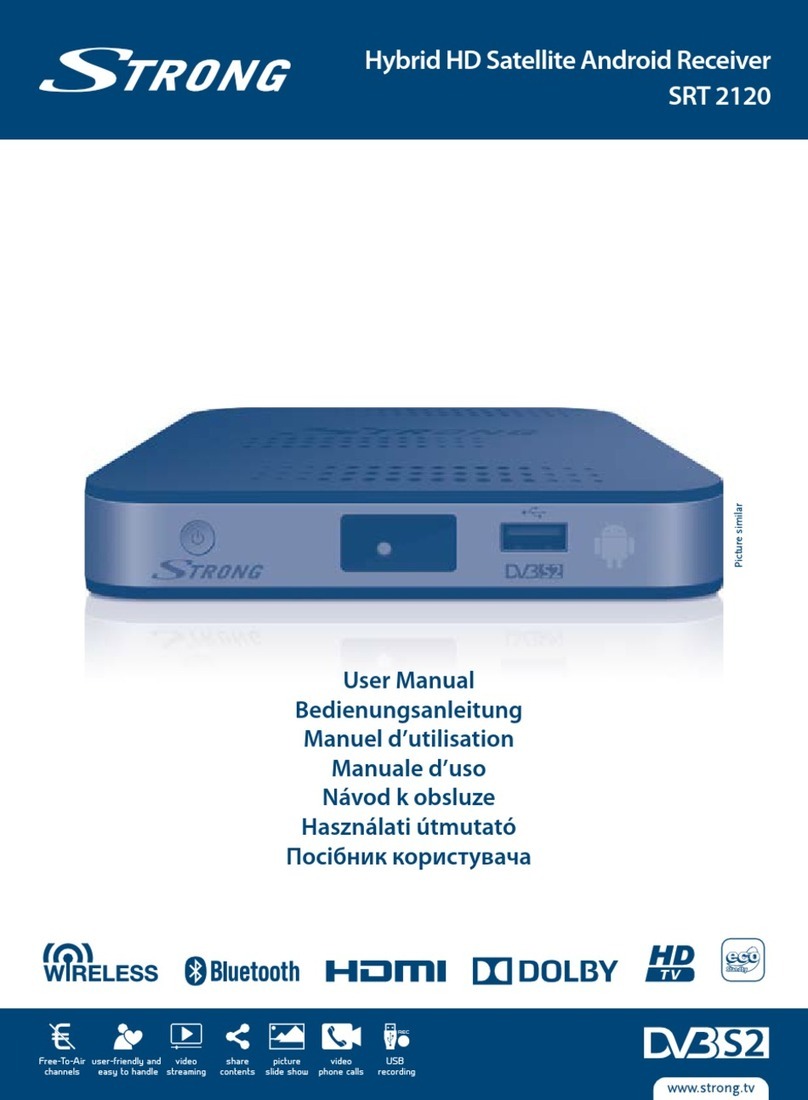1
&OHMJTI
CONTENTS
CONTENTS .......................................................................... 1
1. GENERAL PROPERTIES ................................................. 2
2. SAFETY PRECAUTIONS ................................................ 4
2.1. POWER SOURCE ......................................................... 4
2.2. POWER CORD .............................................................. 4
2.3. LIQUIDS ........................................................................ 4
2.4. SMALL OBJECTS ....................................................... 4
2.5. CLEANING .................................................................... 4
2.6. VENTILATION .............................................................. 4
2.7. CAUTION ...................................................................... 5
3.PREPARING ...................................................................... 6
3.1. SATELLITE ANTENNA ................................................ 6
3.2. REMOTE CONTROL .................................................... 6
3.3. CONNECTIONS ............................................................ 6
3.3.1. CONNECTION TO T E TV ....................................... 6
3.3.2. CONNECTION TO SATTELLITE ANTENNA ............ 6
3.3.3. VCR SCART CONNECTION ..................................... 6
4. FRONT PANEL AND BACK PANEL ................................ 7
FRONT PANEL ................................................................ 7
BACK PANEL .................................................................. 7
5. REMOTE CONTROL ....................................................... 8
5.1 REMOTE CONTROL FUNCTION .................................. 9
5.2. STANDBY ON / OFF .................................................. 10
5.3. MENU ......................................................................... 10
5.4. TV / RADIO TOGGLE ( EXIT ) .................................. 10
5.5. UP / DOWN (CURSOR UP / DOWN) .......................... 10
5.6. VOLUME UP / DOWN (CURSOR RIG T / LEFT) ..... 10
5.7. LIST / PAGE UP (RED BUTTON) .............................. 10
5.8. AUDIO MODE SELECTIONS (YELLOW BUTTON) .. 10
5.9. INFO / ELP (? BUTTON) ......................................... 10
5.10. LANGUAGE KEY (MULTI AUDIO SERVICES) ........ 11
5.11. GUIDE KEY (ELECTRONIC PROGRAM GUIDE) ...... 11
5.12. FAVOURITE C ANNEL (BLUE BUTTON) ............... 11
5.13. SUBTITLE / PAGE DOWN (GREEN BUTTON) ........ 11
5.14. MUTE ........................................................................ 11
6. MENU INTERFACE ....................................................... 12
6.1. FIRST TIME INSTALLATION .................................... 12
6.2. MAIN MENU .............................................................. 12
6.3. C ANNEL ORGANISER ............................................ 12
6.3.1. NAVIGATING T E W OLE LIST OF C ANNELS 13
6.3.2. REORDERING T E LIST ........................................ 13
6.3.3. DELETING UNWANTED C ANNELS ..................... 13
6.3.4. RENAMING C ANNELS ........................................ 13
6.3.5. ADDING LOCKS TO C ANNELS .......................... 13
6.3.6. SETTING T E FAVOURITE LISTS ........................ 13
6.4. INSTALLATION MENU ............................................. 14
6.4.1. ANTENNA INSTALLATION MENU ........................ 14
6.4.2. FIRST TIME INSTALLATION................................. 15
6.4.3. ADD NEW C ANNELS ........................................... 15
6.4.3.1. AUTOMATIC SEARC ....................................... 15
6.4.3.2. MANUAL SEARC ............................................. 16
6.4.4. FACTORY SETTINGS ............................................ 16
6.5. SYSTEM SET-UP MENU ........................................... 17
6.5.1. MENU LANGUAGE ................................................. 17
6.5.2. AUDIO LANGUAGE ................................................ 17
6.5.3. SUBTITLE LANGUAGE ......................................... 17
6.5.4. TV TYPE ................................................................. 17
6.5.5. TV OUT .................................................................. 17
6.5.6. PARENTAL SETTINGS .......................................... 18
6.5.6.1. C ILD LOCK ....................................................... 18
6.5.6.2. MENU LOCK ....................................................... 18
6.5.6.3. C ANGE PIN ....................................................... 18
6.5.7. DATE TIME SETTINGS ......................................... 18
6.5.7.1. TIME .................................................................... 18
6.5.7.2. DATE .................................................................... 19
6.5.7.3. OFFSET UTC( ) .................................................. 19
6.5.8. ADVANCED / BASIC MENU ................................... 19
6.5.9. RECEIVER UPGRADE ............................................ 20
6.6. TIMER MENU ............................................................ 20
6.7. NO MENU ................................................................... 21
6.7.1. ELECTRONIC PROGRAM GUIDE (EPG) ............... 21
6.7.1.1. CURRENT EVENT MODE .................................... 21
6.7.1.2. NEXT EVENT MODE ........................................... 21
6.7.2. MESSAGES ............................................................ 22
6.7.3. C ANNEL NAVIGATION ........................................ 22
6.7.3.1. P+ / P- KEYS ....................................................... 22
6.7.3.2. NUMBER KEYS .................................................... 22
6.7.4. VOLUME CONTROL ............................................. 23
6.7.5. LIST MENU (RED BUTTON) .................................. 23
6.7.5.1. NAVIGATION ....................................................... 24
6.7.5.2. C ANNEL REORDERING .................................... 24
6.7.5.3. DELETING C ANNELS ....................................... 24
6.7.5.4. RENAMING T E FAVOURITE LIST .................... 24
6.8. DISEQC 1.2 SETUP MENU ........................................ 25
6.8.1. GOTO ANGLE ........................................................ 26
6.8.2. DRIVE MOTOR ....................................................... 26
6.8.3. MOTOR SPEED ...................................................... 26
6.8.4. SET EAST LIMIT ................................................... 26
6.8.5. SET WEST LIMIT ................................................... 26
6.8.6. ENABLE / DISABLE LIMITS .................................. 26
6.8.7. STORE SATELLITE POSITION ............................. 26
6.8.8. POSITIONER RESET .............................................. 26
6.8.9. RECALCULATE SATELITE POSITIONS ............... 26
6.9. SOFTWARE UPGRADE ............................................. 27
6.9.1 SOFTWARE UPGRADE T ROUG TV SCART ..... 27
6.9.2 RECEIVER UPGRADE OVER T E SATELLITE ...... 28
7. TROUBLE S OOTING GUIDE ...................................... 30
8. TEC NICAL SPECIFICATIONS ................................... 31
8.1. GENERAL C ARACTERISTICS ............................... 31
8.2. ARDWARE CONFIGURATION ................................. 31
8.3. DIGITAL CAPABILITIES ........................................... 31
8.4. REMOTE CONTROL ................................................. 32
8.5. LNB POWER SUPPLY ............................................... 32
8.6. AUDIO R / L ............................................................... 32
8.7. DIGITAL AUDIO ........................................................ 32
8.8. A / V & DATA IN / OUT ............................................. 32
8.9. SCART (TV, VCR) .................................................... 33
8.10. TV SCART SOCKET ............................................... 34
8.11. VCR SCART SOCKET ............................................ 34
9. CONNECTION DIAGRAMS .......................................... 35