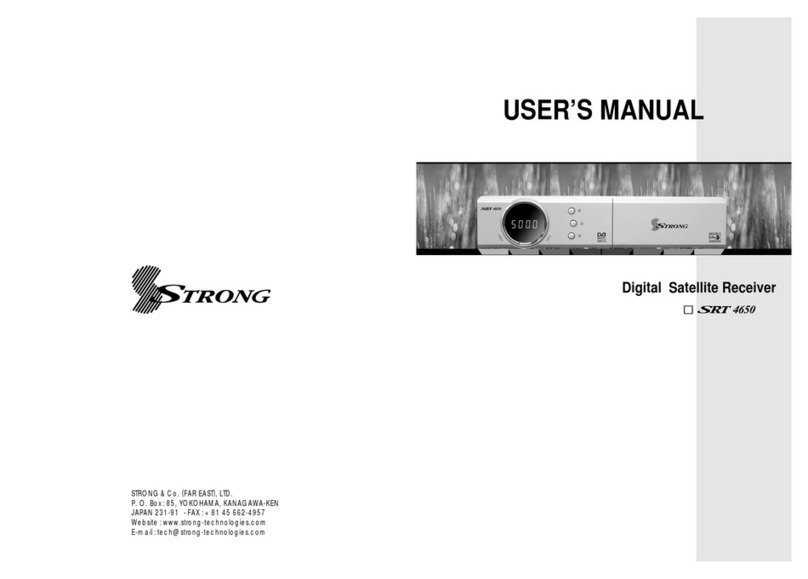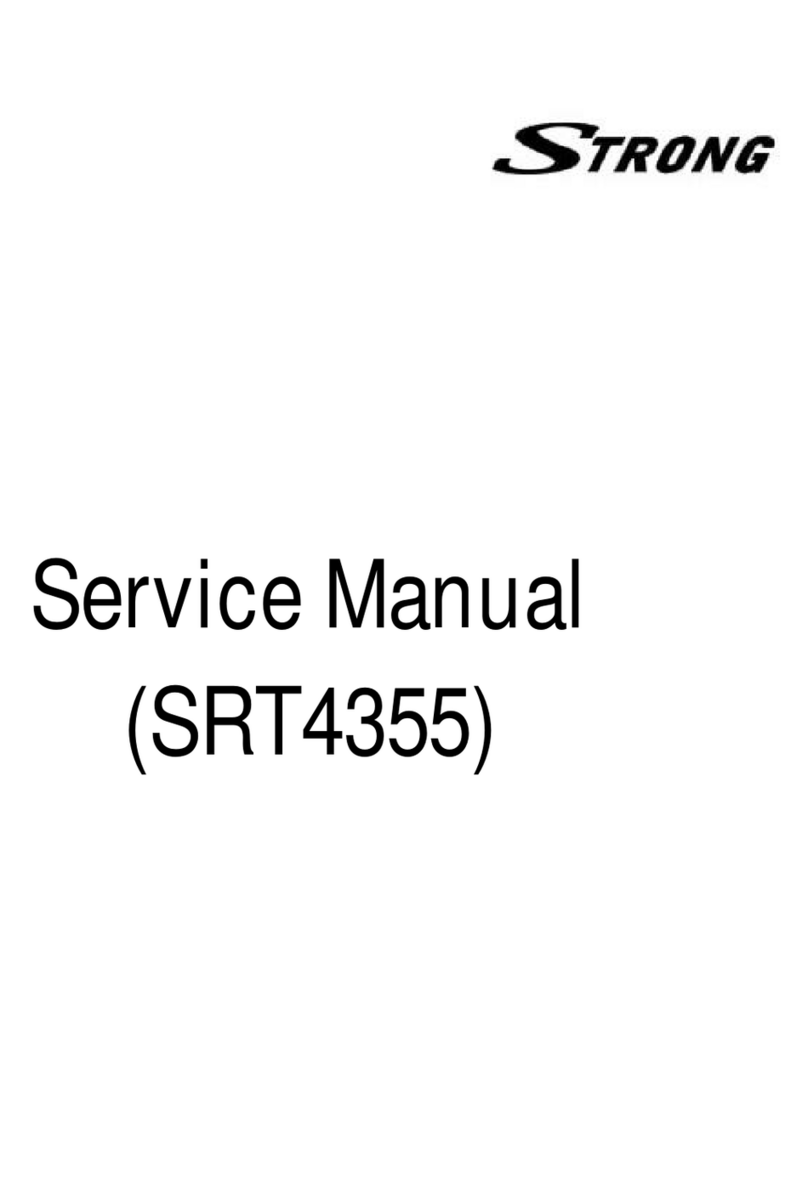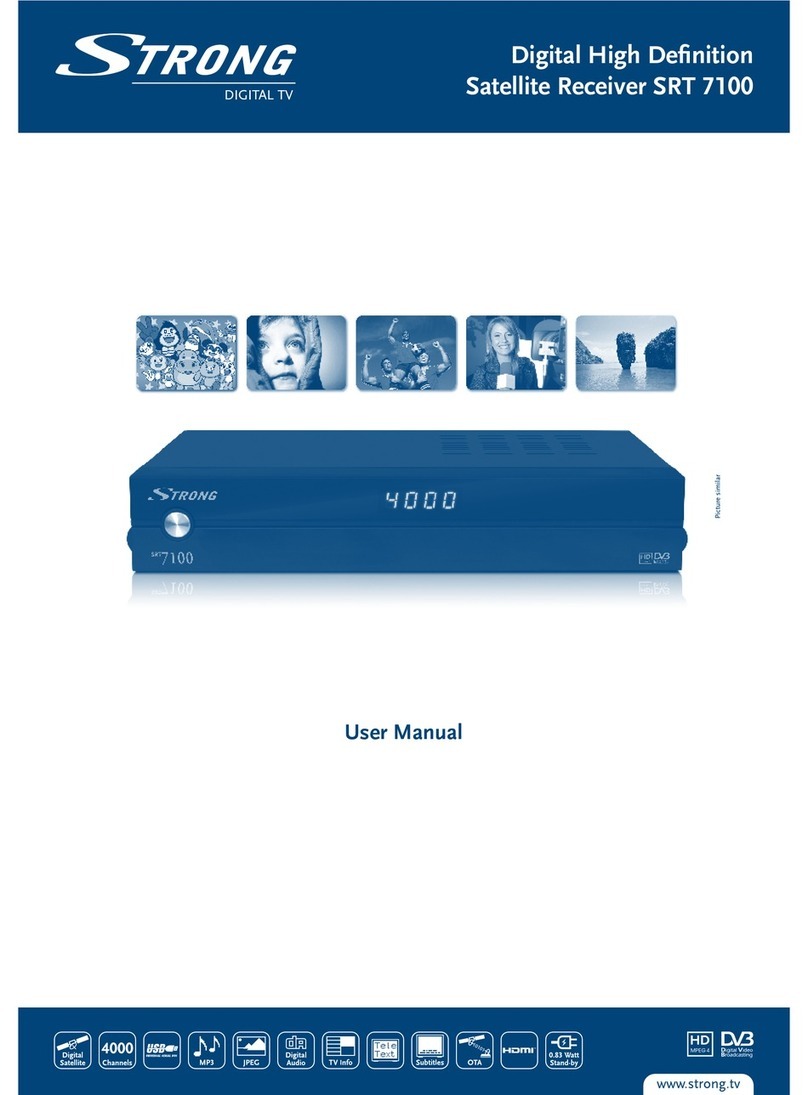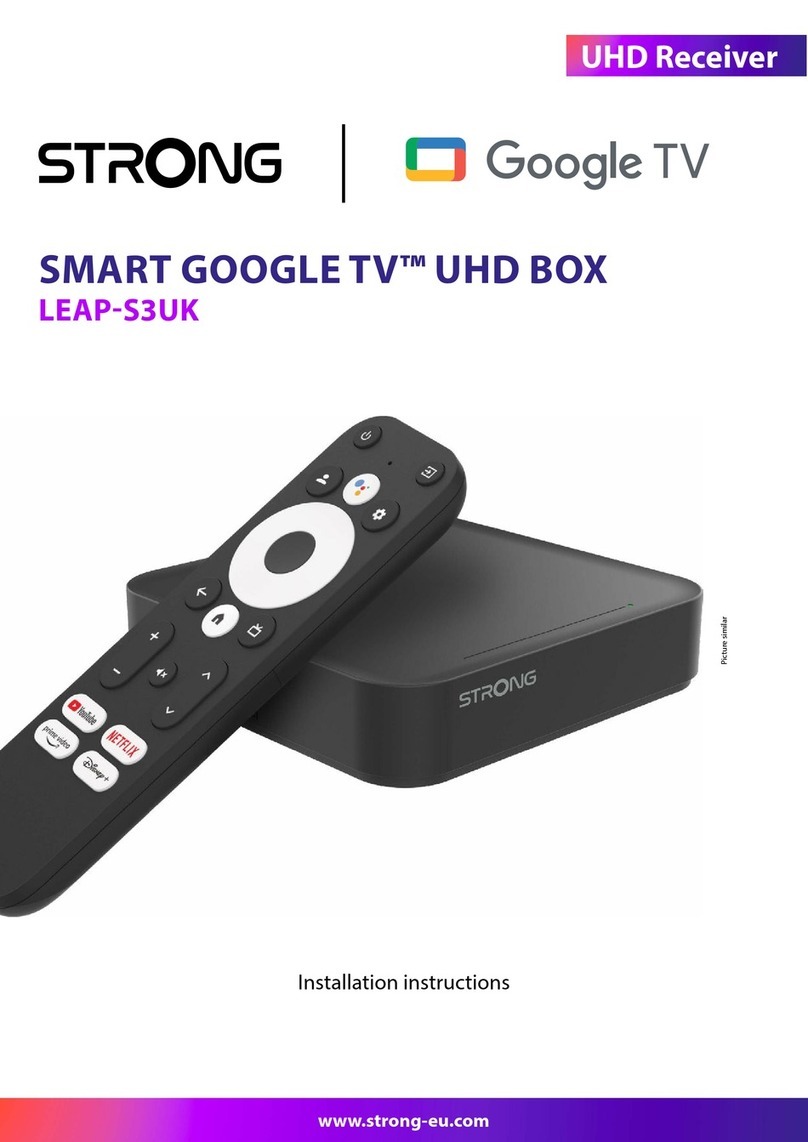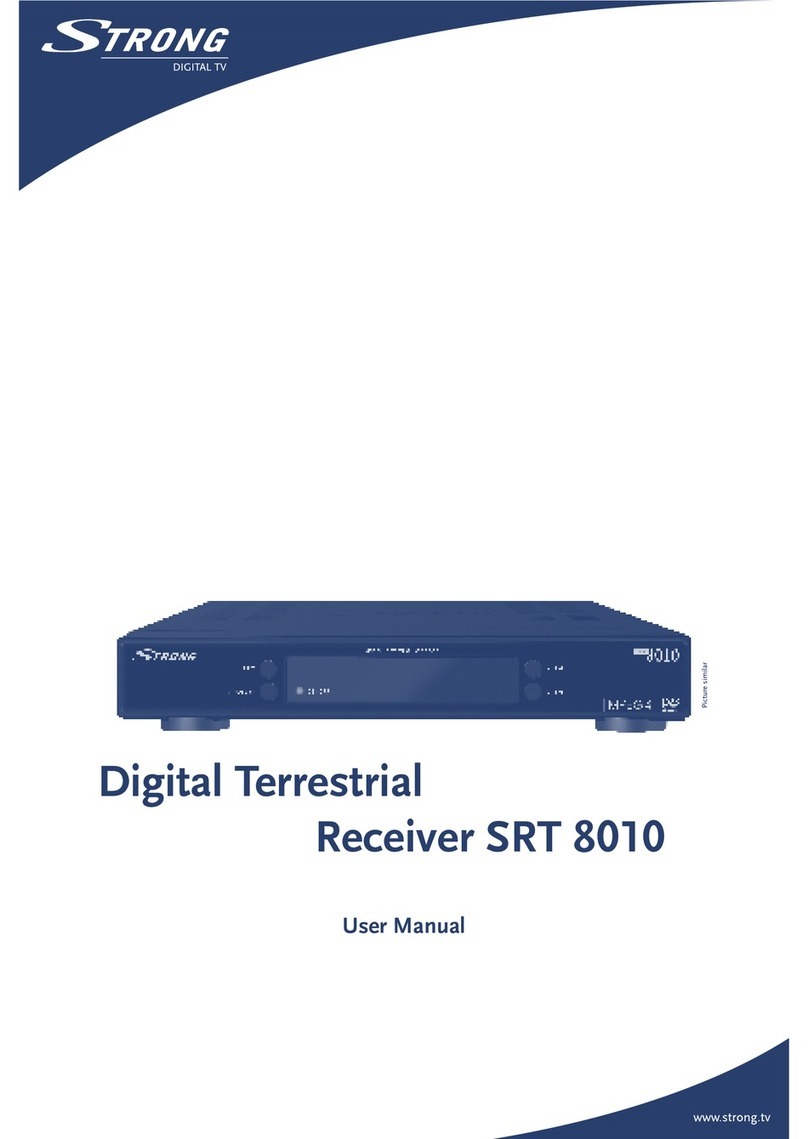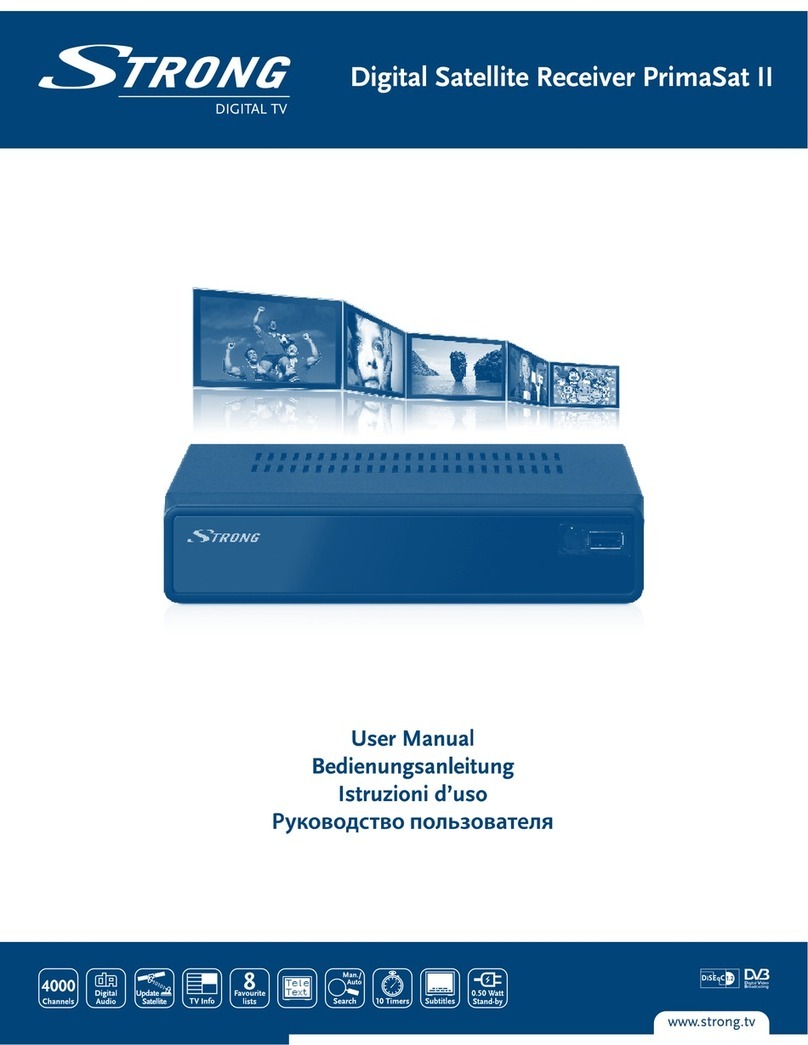1.0 INTRODUCTION
1.1 Safety Instructions
Read all of the instructions before operating the device. Keep these instructions well for later use.
Only use attachments/accessories specified or provided by the manufacturer (such as the
exclusive supply adapter, battery etc.).
Please refer to the information on the product enclosure for electrical and safety information
before installing or operating the apparatus.
To reduce the risk of fire or electric shock, do not expose this apparatus to rain or moisture.
The ventilation should not be impeded by covering the ventilation openings with items, such as
newspaper, table-cloths, curtains, etc.
The apparatus shall not be exposed to dripping or splashing and no objects filled with liquids,
such as vases, shall be placed on the apparatus.
This mark indicates a risk of electric shock.
To prevent injury, this apparatus must be securely attached to the floor/wall in accordance with
the installation instructions.
Danger of explosion if the battery is incorrectly replaced. Replace only with the same or equivalent
types.
The battery (battery or batteries or battery pack) shall not be exposed to excessive heat such as
sunshine, fire or the like.
Excessive sound pressure from earphones and headphones can cause hearing loss.
Listening to music at high volume levels and for extended durations can damage one's hearing.
In order to reduce the risk of damage to hearing, one should lower the volume to a safe,
comfortable level, and reduce the amount of time listening at high levels.
The mains plug or appliance coupler is used as disconnect device, it shall remain readily operable.
When not in use and during movement, please take care of the power cord set, e.g. tie up the
power cord set with cable tie or something like that. It shall be free from sharp edges or similar
which can cause abrasion of the power cord set. When put into use again, please make sure the
power cord is not damaged. The absence of a light indication on the apparatus does not mean
that it is fully disconnected from the mains. To disconnect the apparatus completely, the mains
plug must be pulled out.
Attention should be drawn to environmental aspects of battery disposal.
No naked flame sources, such as lighted candles, should be placed on the apparatus.
To prevent the spread of fire, keep candles or other open flames away from this product at
all times.
Equipment with this symbol is a Class II or double insulated electrical appliance. It has been
designed in such a way that it does not require a safety connection to electrical earth.
Precautions
Never try to open the device. It is dangerous to touch the inside of the device due to high voltages
and possible electrical hazards. Opening the device will void the warranty of the product. Refer all
maintenance or servicing to suitably qualified personnel.
When you are connecting cables, be sure that the device is disconnected from the mains
supply voltage. Wait a few seconds after switching off the device before you move the device or
disconnect any equipment.
3