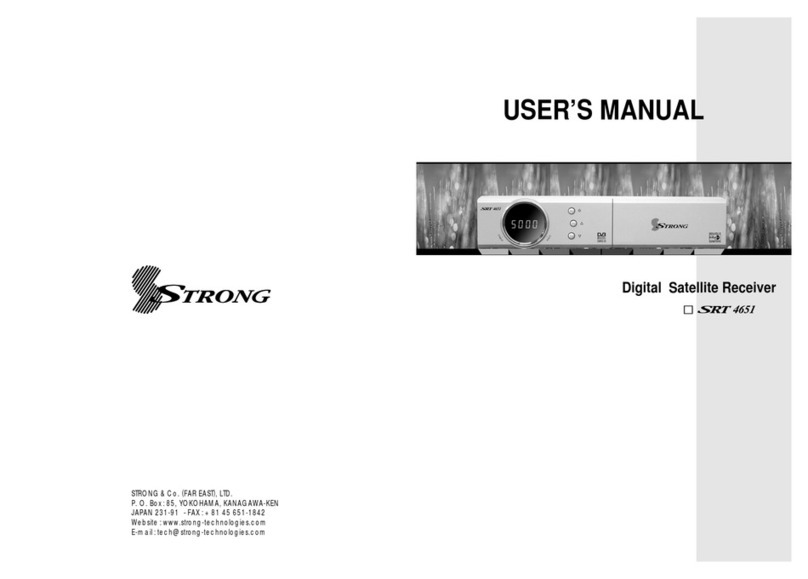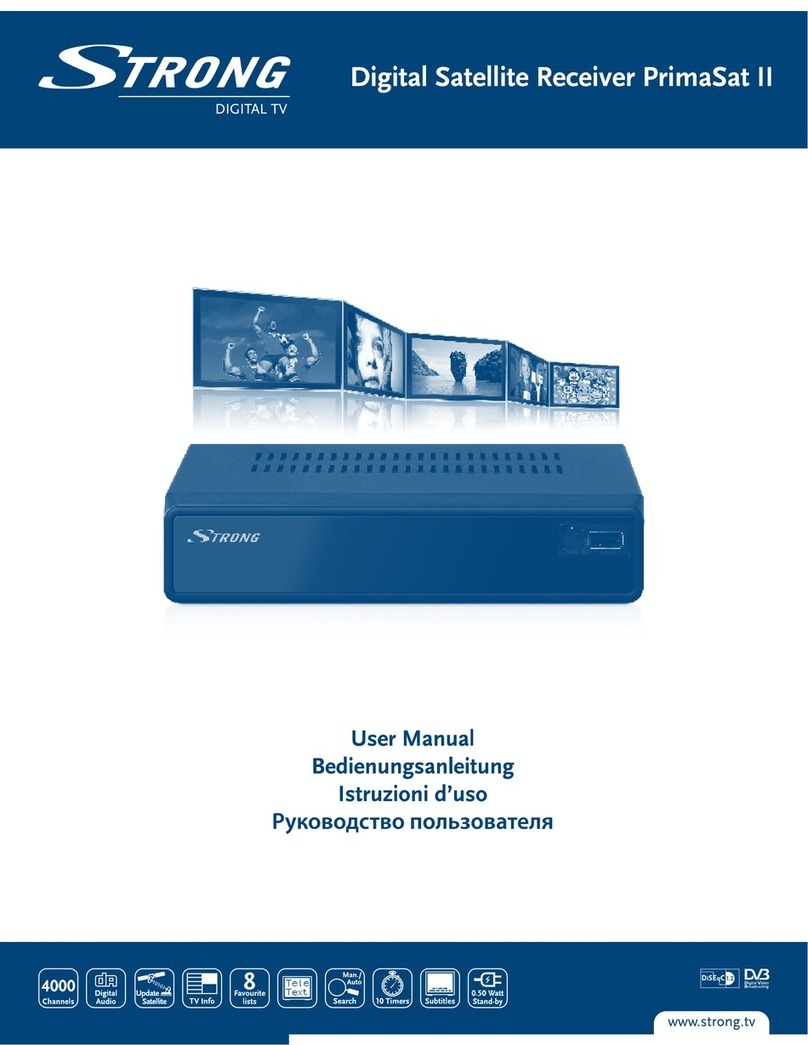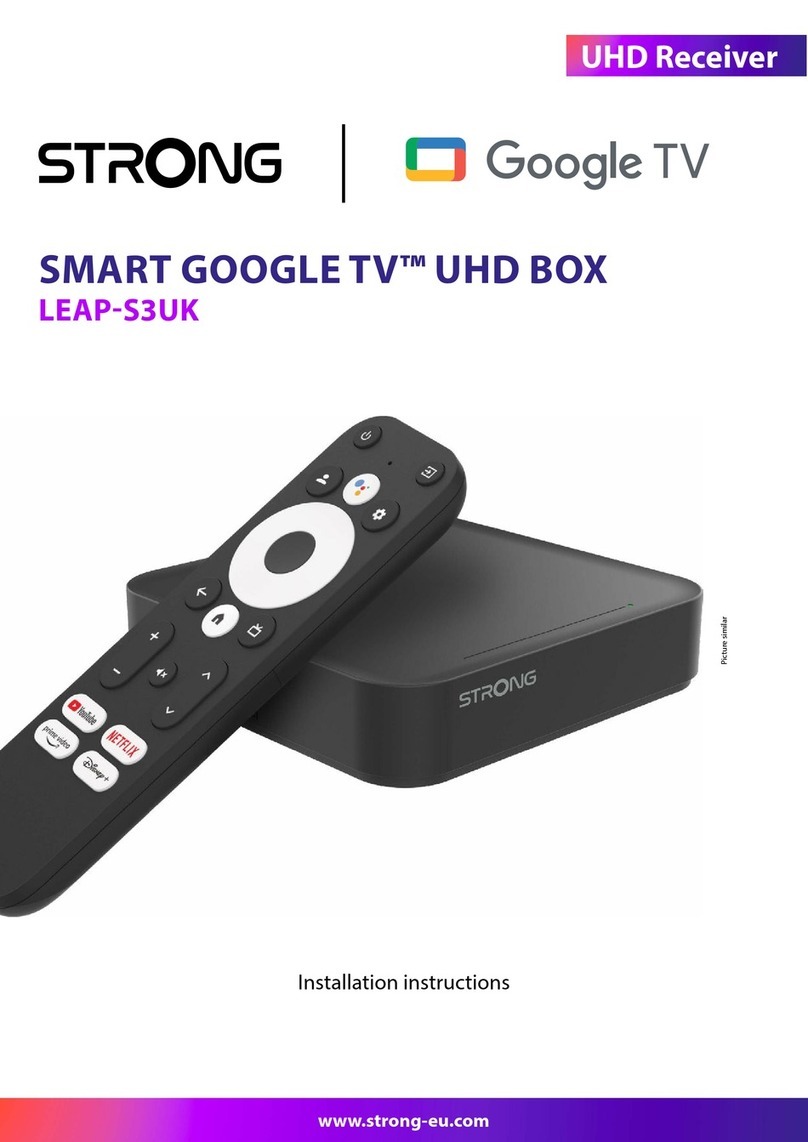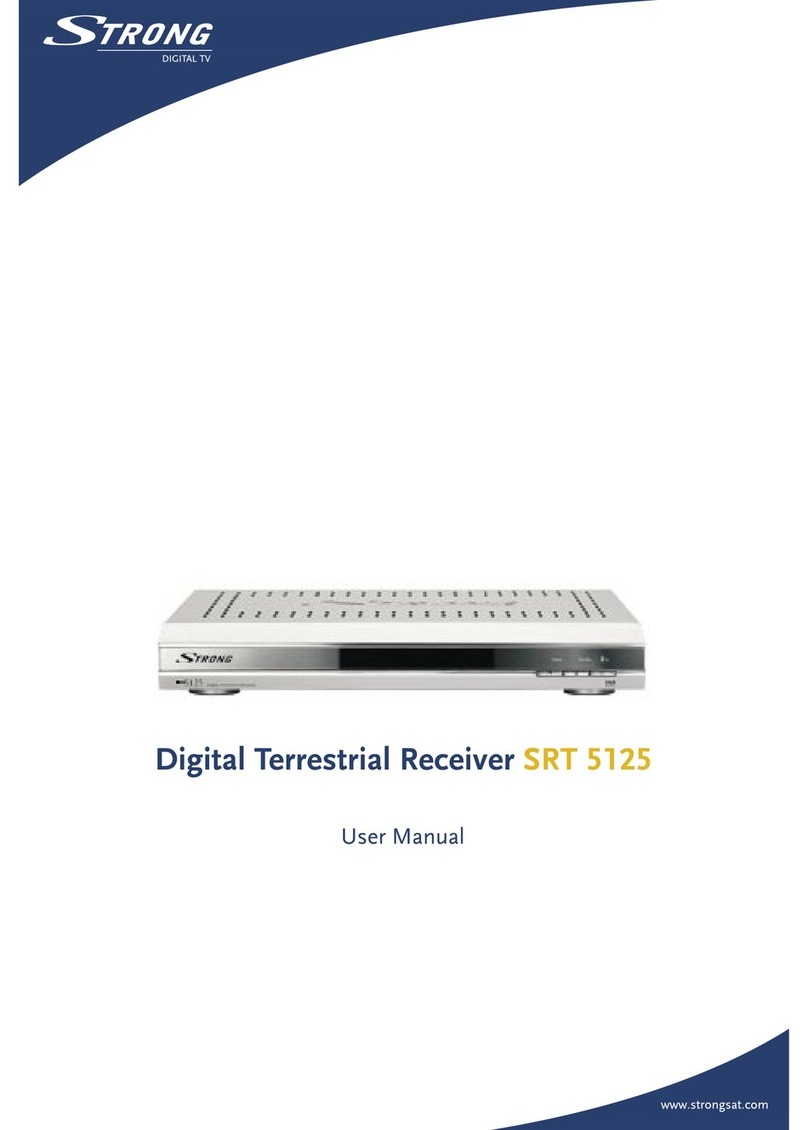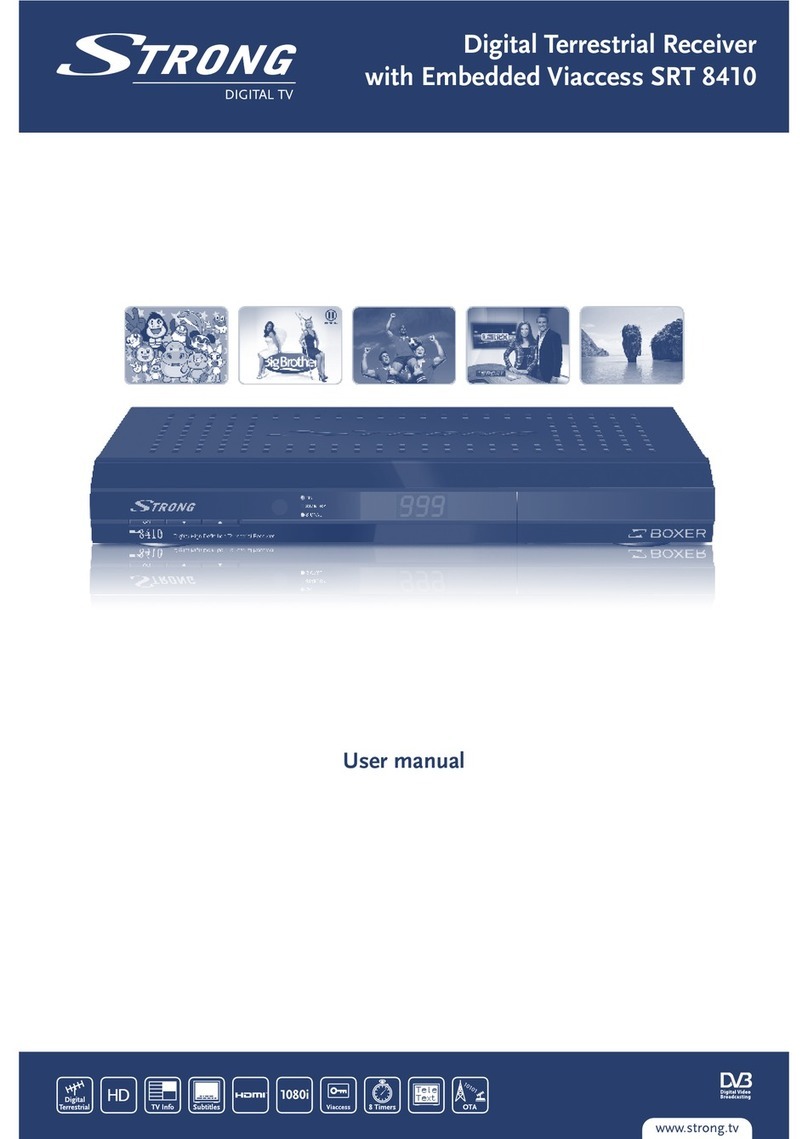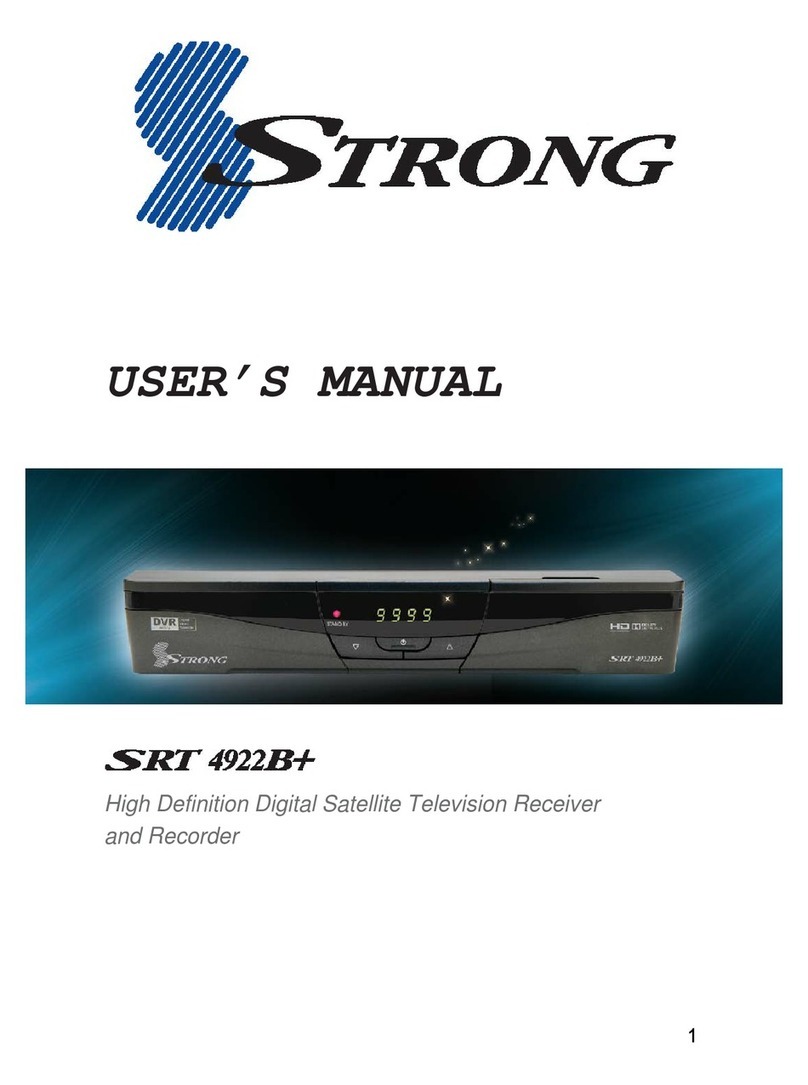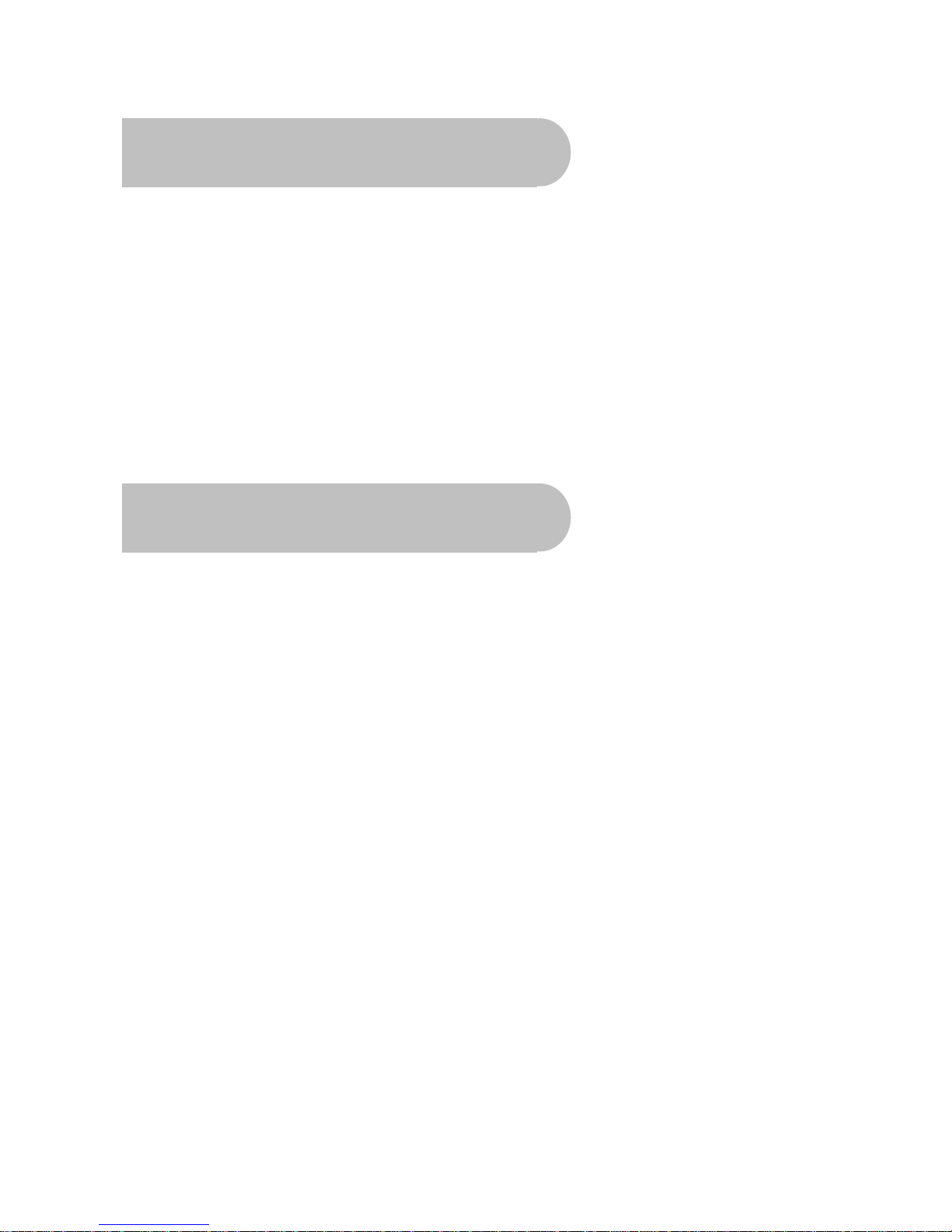4
Contents
Important Safety Instructions.............................................................................................................................................2
Overview...............................................................................................................................................................................3
Main Features ......................................................................................................................................................................3
Checklist of Accessories ....................................................................................................................................................5
Controls and Indicators ......................................................................................................................................................6
Front panel ................................................................................................................................................... 6
Rear panel .................................................................................................................................................... 7
Remote Control....................................................................................................................................................................8
Installing the batteries in the remote control ............................................................................................. 9
How to Connect .................................................................................................................................................................10
A: Y / Pb / Pr (Component) using the supplied RCA blue–red–green lead ............................................. 10
B. Separate S-Video (Y/C) connector ..................................................................................................... 10
C: CVBS (Composite) using the supplied RCA red–white–yellow lead .................................................. 11
D. Connecting the antenna ..................................................................................................................... 11
Looping Out ............................................................................................................................................ 11
Getting Started...................................................................................................................................................................12
Scanning for channels and stations............................................................................................................ 12
Setting the time........................................................................................................................................... 14
Setting preferences..................................................................................................................................... 15
Choosing a language .............................................................................................................................. 15
Choosing a menu colour scheme............................................................................................................ 16
Setting security options........................................................................................................................... 16
Video settings ............................................................................................................................................. 18
Audio settings ............................................................................................................................................. 18
Operation............................................................................................................................................................................20
Basic operations ......................................................................................................................................... 20
Selecting a channel................................................................................................................................. 20
Adjusting the volume............................................................................................................................... 21
Getting channel Information .................................................................................................................... 21
TV/Radio switching ................................................................................................................................. 21
Multi-language broadcasting ................................................................................................................... 22
Closed captions ...................................................................................................................................... 22
Teletext ................................................................................................................................................... 23
Picture freeze.......................................................................................................................................... 23
Zooming in .............................................................................................................................................. 23
Re-scanning for channels and stations ................................................................................................... 24
Organising channels ................................................................................................................................... 24
Locking channels .................................................................................................................................... 25
Skipping channels................................................................................................................................... 25
Deleting channels ................................................................................................................................... 26
Re-sorting channels and stations............................................................................................................ 27
Renaming channels and stations ............................................................................................................ 27
Setting favourites .................................................................................................................................... 28
Managing favourites................................................................................................................................ 29
Electronic Program Guide (EPG)................................................................................................................ 30
Opening the EPG.................................................................................................................................... 31
Using the timer............................................................................................................................................ 31
Setting or cancelling a timer from the EPG ............................................................................................. 31
Setting or cancelling a timer from the Preferences menu ....................................................................... 33
Game...................................................................................................................................................................................34
Tetris ....................................................................................................................................................... 34
System Maintenance .........................................................................................................................................................35
System information ................................................................................................................................. 35
Software upgrades.................................................................................................................................. 35
Clearing and resetting data..................................................................................................................... 36
Troubleshooting ................................................................................................................................................................37
Specifications ....................................................................................................................................................................38