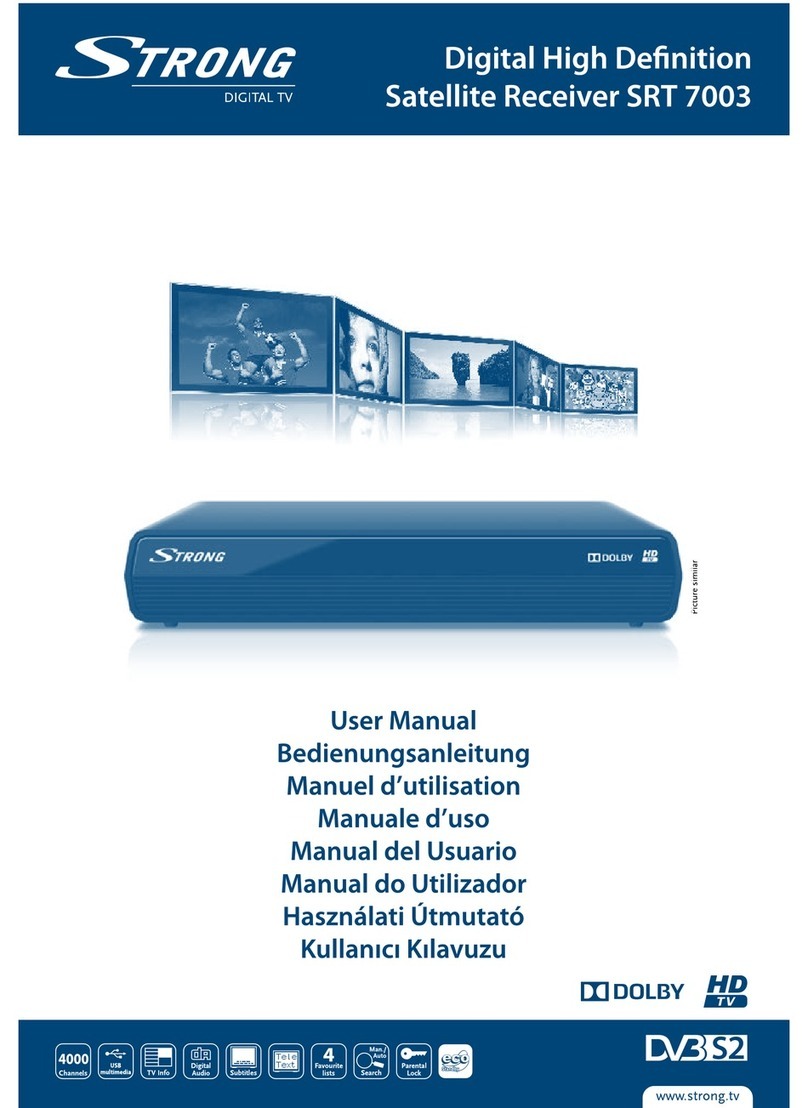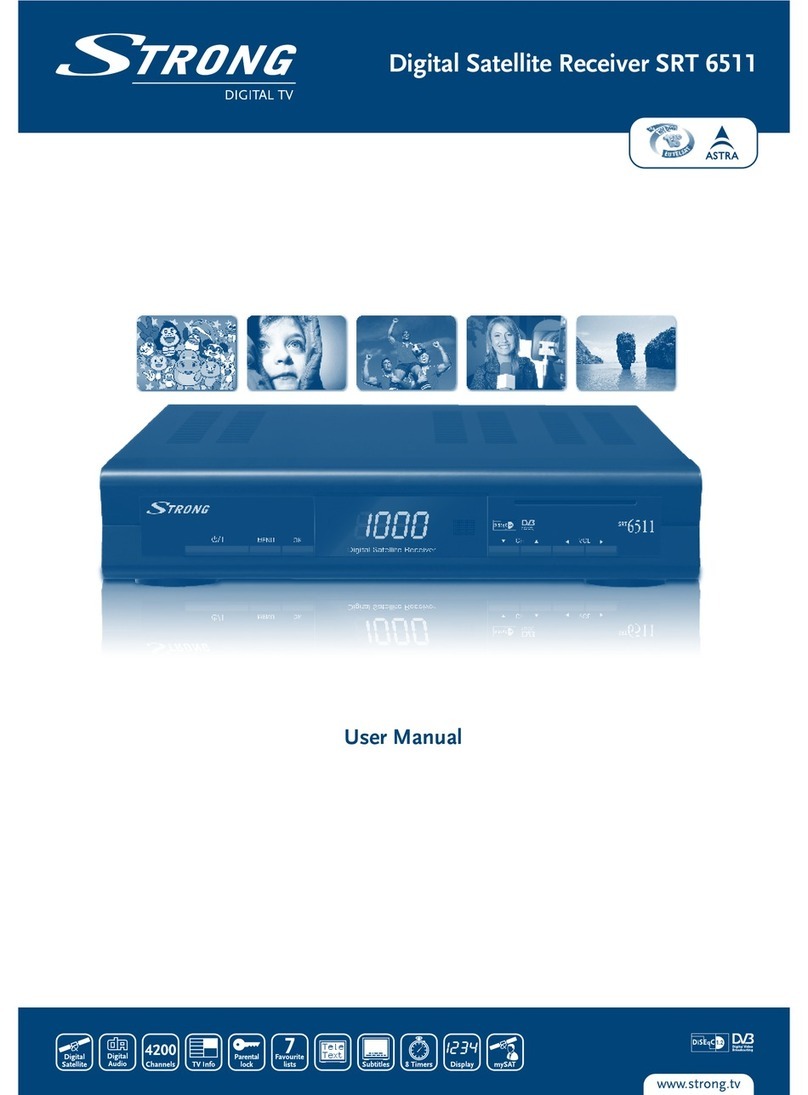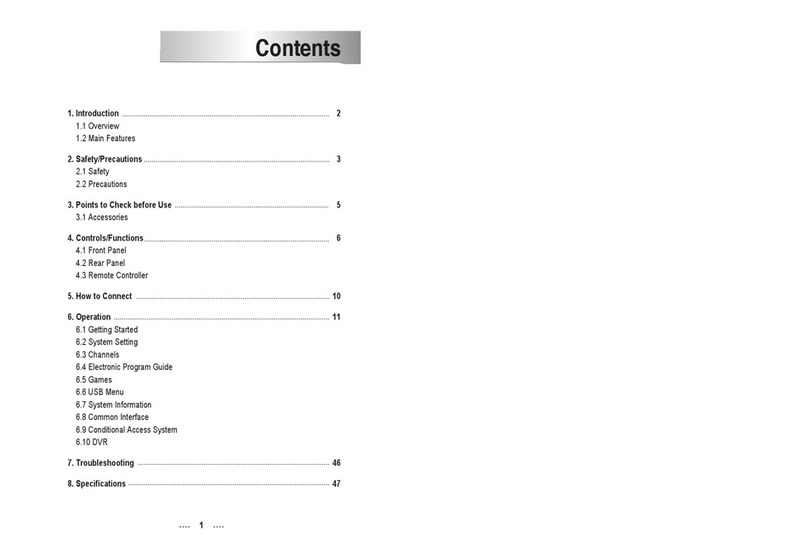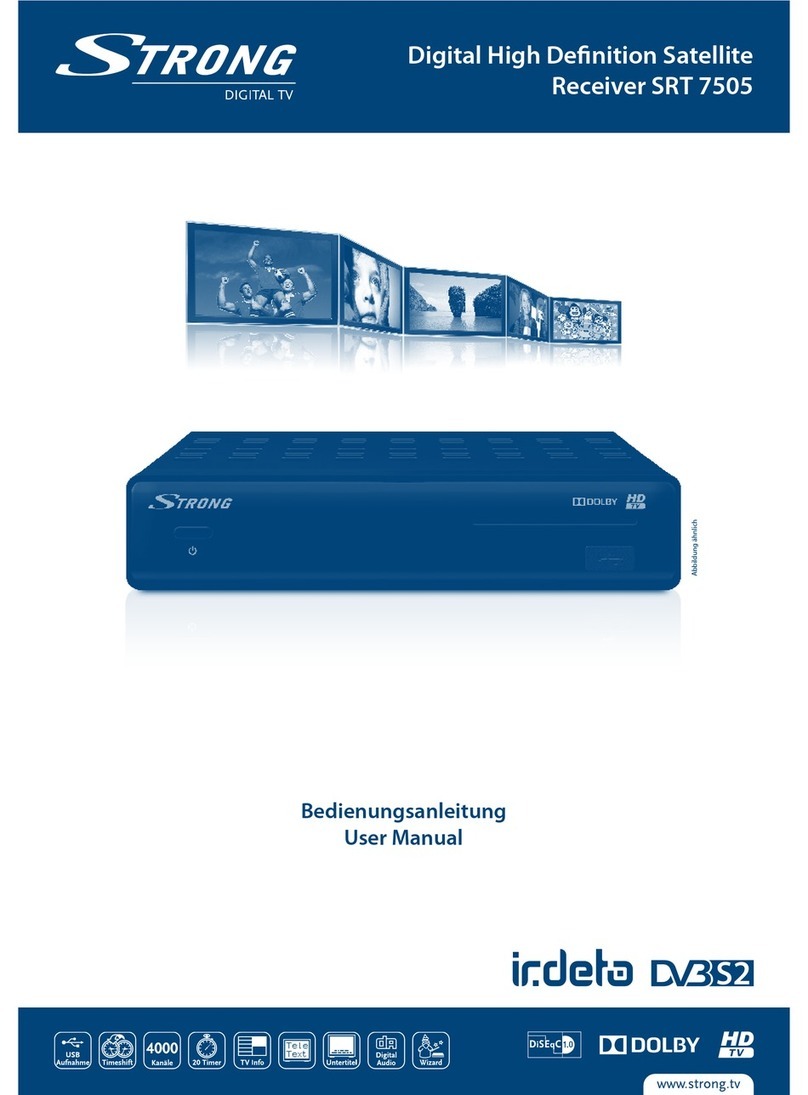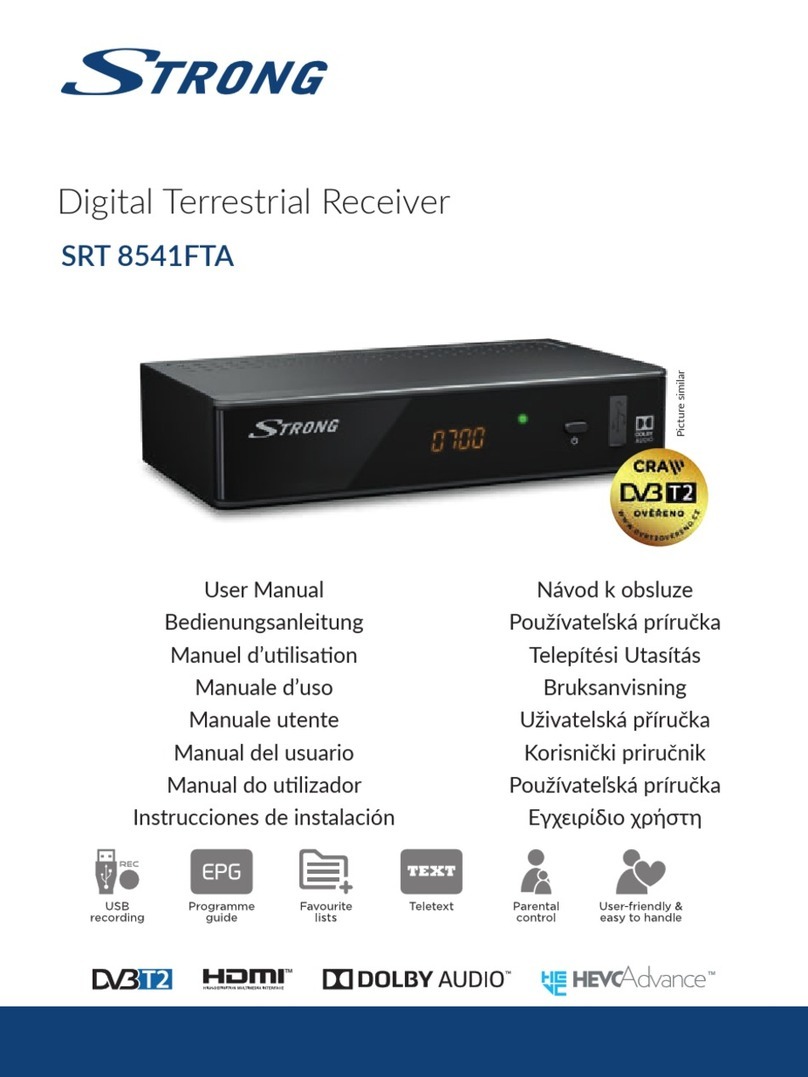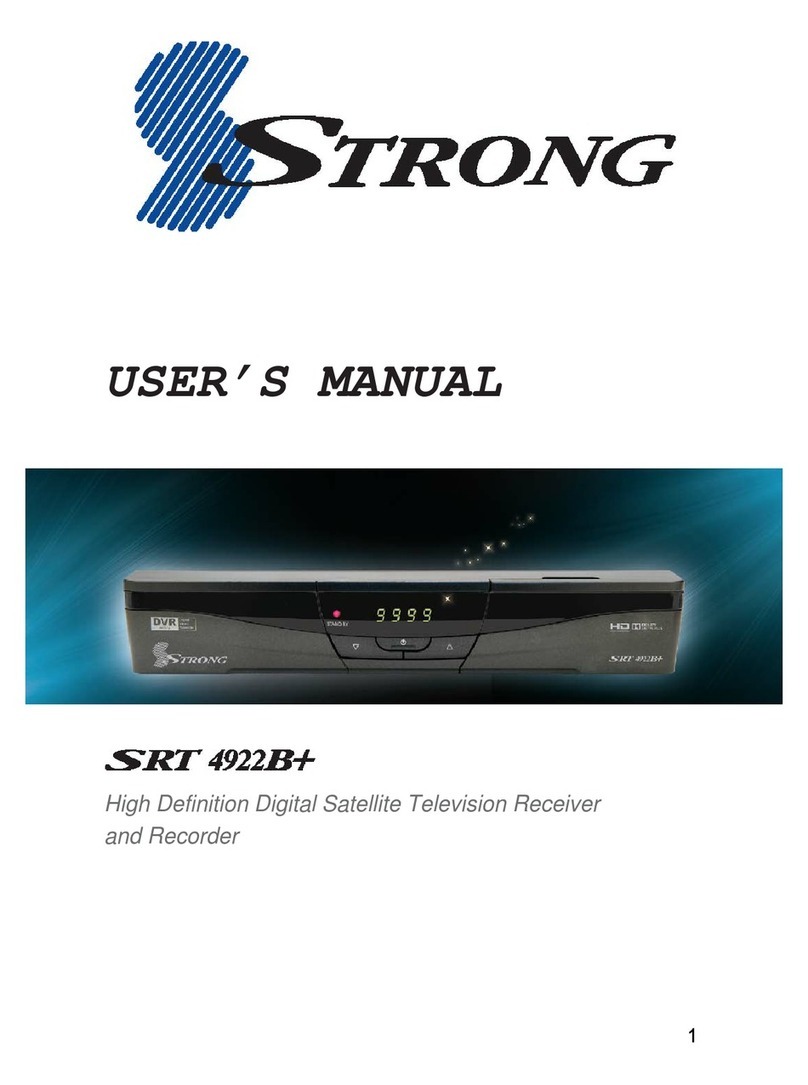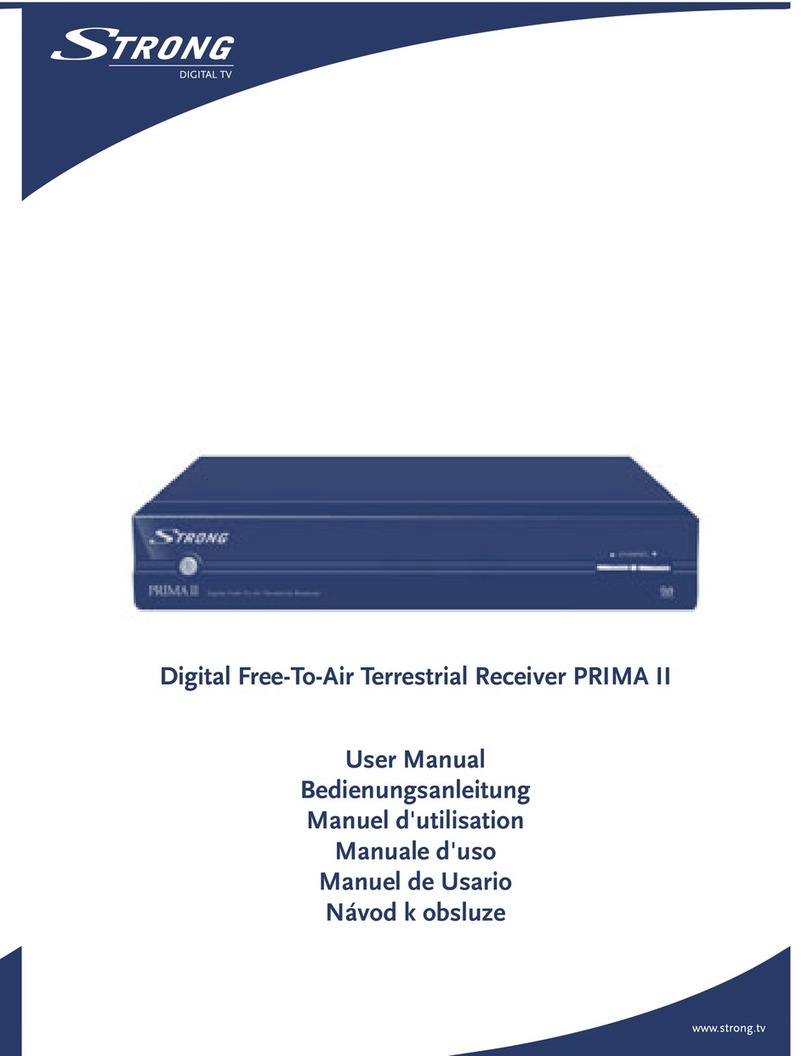PART 1 • English
7
English
3.1.3 Advanced connection
(Please see inside cover Figure 6)
n Connect the satellite signal from the LNB to the SAT IN connector.
n Connect the TV scart connector at the BACK of the receiver to the scart-in connector on your TV
set.
n Connect the VCR scart connector at the BACK of the receiver to the scart-in connector on your
VCR set.
n Connect a UHF coaxial lead coming from your Cable TV or Outdoor Antenna to the ANT input
connector at the BACK of the receiver.
n Connect a coaxial cable to the TO TV connector at the BACK of the receiver. Connect the other
end of this coaxial cable to the ANT IN connector of your VCR.
n Connect the TV OUT connector of your VCR to the ANT IN connector of your TV set with a
coaxial cable.
n Optional: Connect the audio left and right RCA-plugs (RED and White) on the BACK of your
receiver to the left and right input of an Audio amplifier, so you can enjoy the excellent quality of
the sound that is produced by your Strong receiver.
NOTE: If you have an digital audio amplifier with an coaxial input, use the S/PDIF output. at the BACK
of your receiver.
3.1.4 Connection with Audio Cable RCA Connectors
(Please see inside cover Figure 7)
n On the BACK of your receiver you will find 3 RCA connectors (Audio Left & Right - RED & White,
Video - YELLOW)
n Install an audio/video cable between the RCA connectors of the receiver and those of your TV set
or amplifier.
3.1.5 Connection to a digital audio amplifier using the S/PDIF output
(Please see inside cover Figure 8)
n Connect the S/PDIF out connector on the BACK of your receiver to the S/PDIF input connector
of your digital amplifier.
n Do not forget to turn the S/PDIF function “Enabled” in the menu.
3.1.6 Connecting a remote eye
(Please see inside cover Figure 9)
n Connect the IR sensor to your remote eye if you wish to store your receiver in a place where the
IR on your receiver cannot communicate with the remote.
For example, if you wish to put your receiver in a closed environment such as a well
ventilated closet, then this accessory will be useful because it can allow the remote control to control the
receiver through the remote eye.
3.1.7 Connecting a serial cable
(Please see inside cover Figure 10)
This serial port is for service purpose only, it can only be used by our service department.