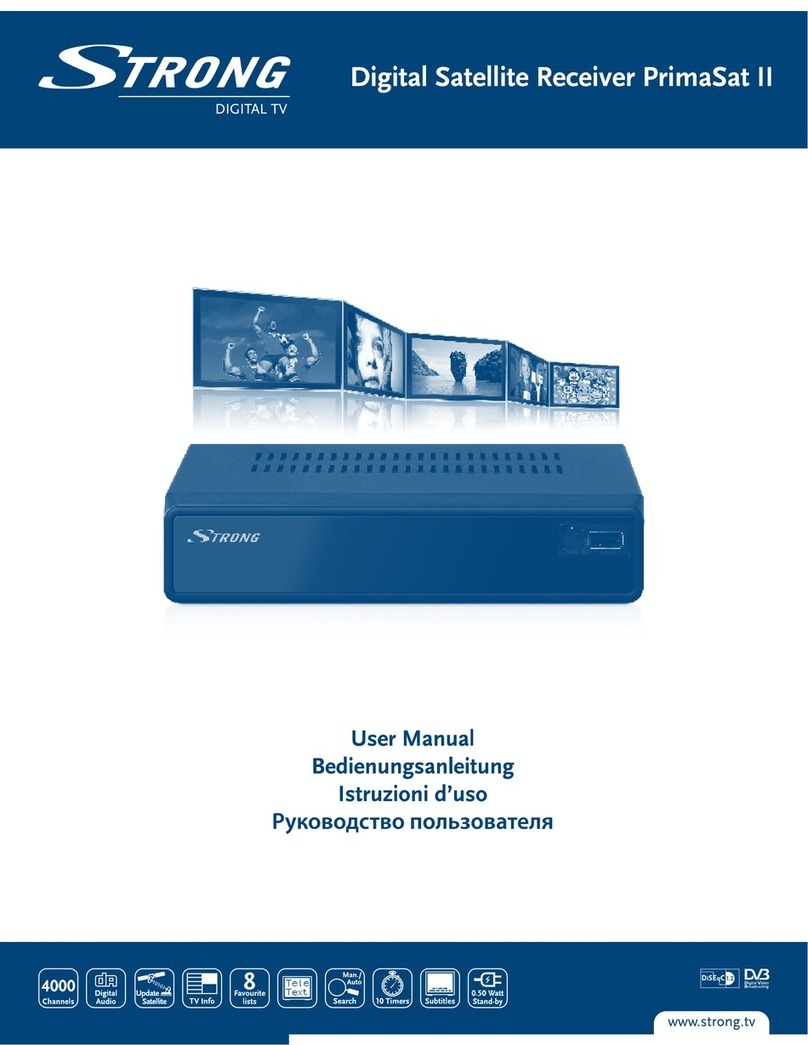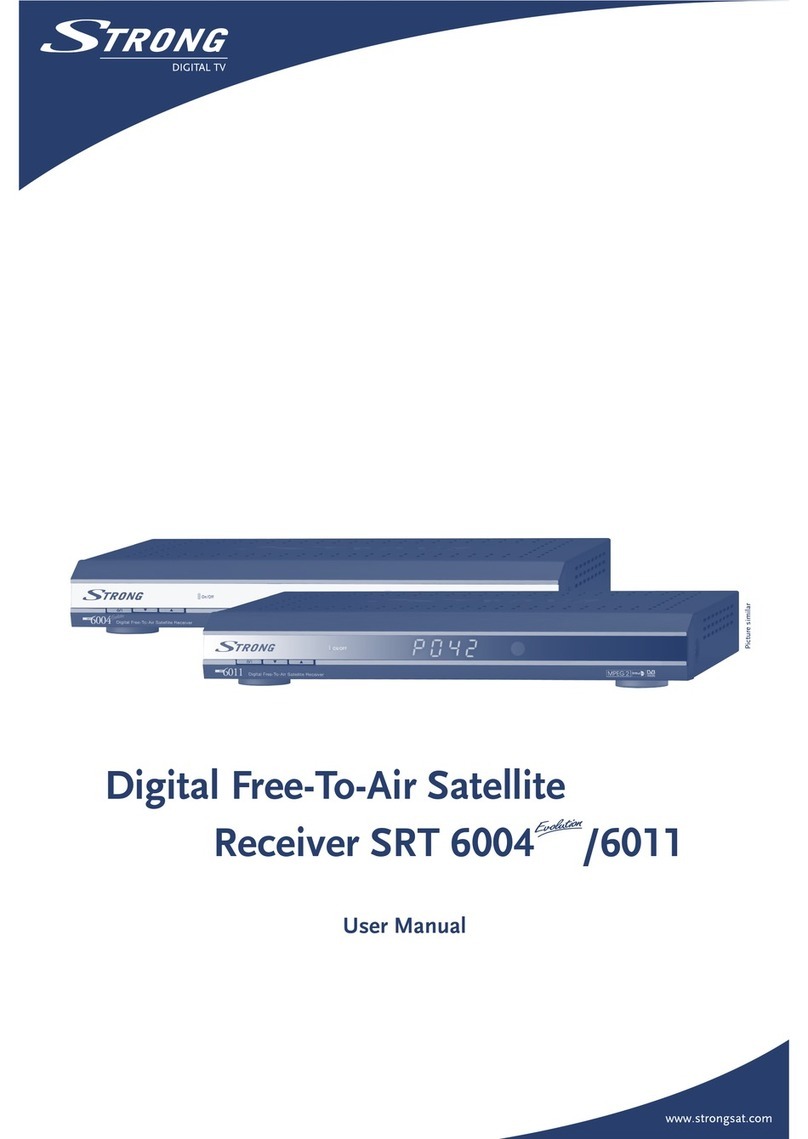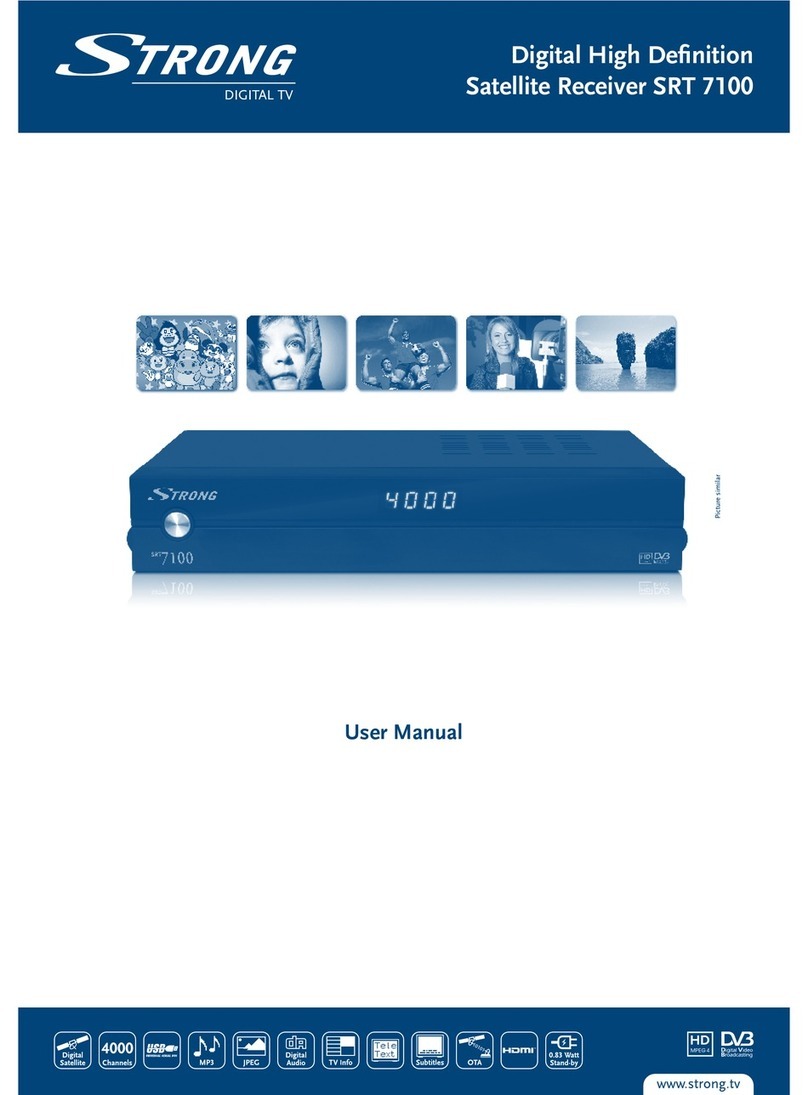Strong SRT 4304 User manual
Other Strong Receiver manuals

Strong
Strong SRT 3002 User manual

Strong
Strong SRT 8112 User manual

Strong
Strong SRT 8212 User manual

Strong
Strong SRT 6780 User manual

Strong
Strong SRT 6201 User manual

Strong
Strong SRT 55 Quick start guide

Strong
Strong SRT 8209 User manual

Strong
Strong SRT 3032 User manual

Strong
Strong SRT 6011 User manual
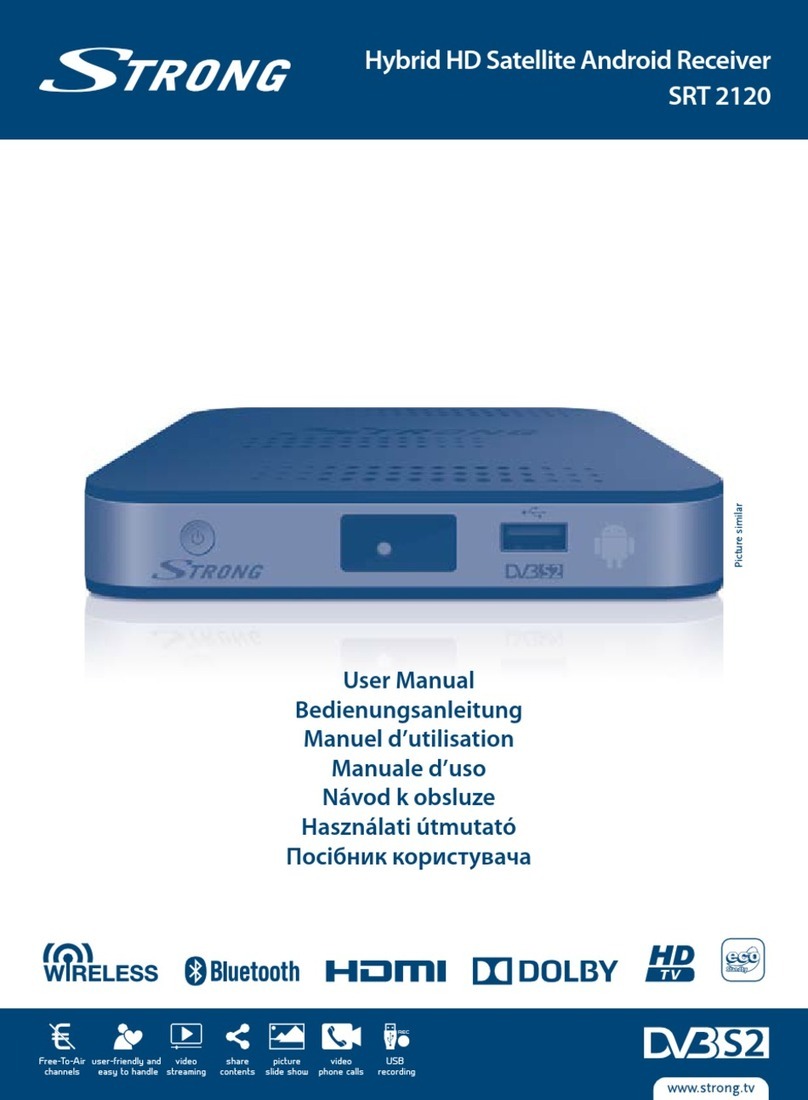
Strong
Strong SRT 2120 User manual

Strong
Strong SRT 8108 User manual
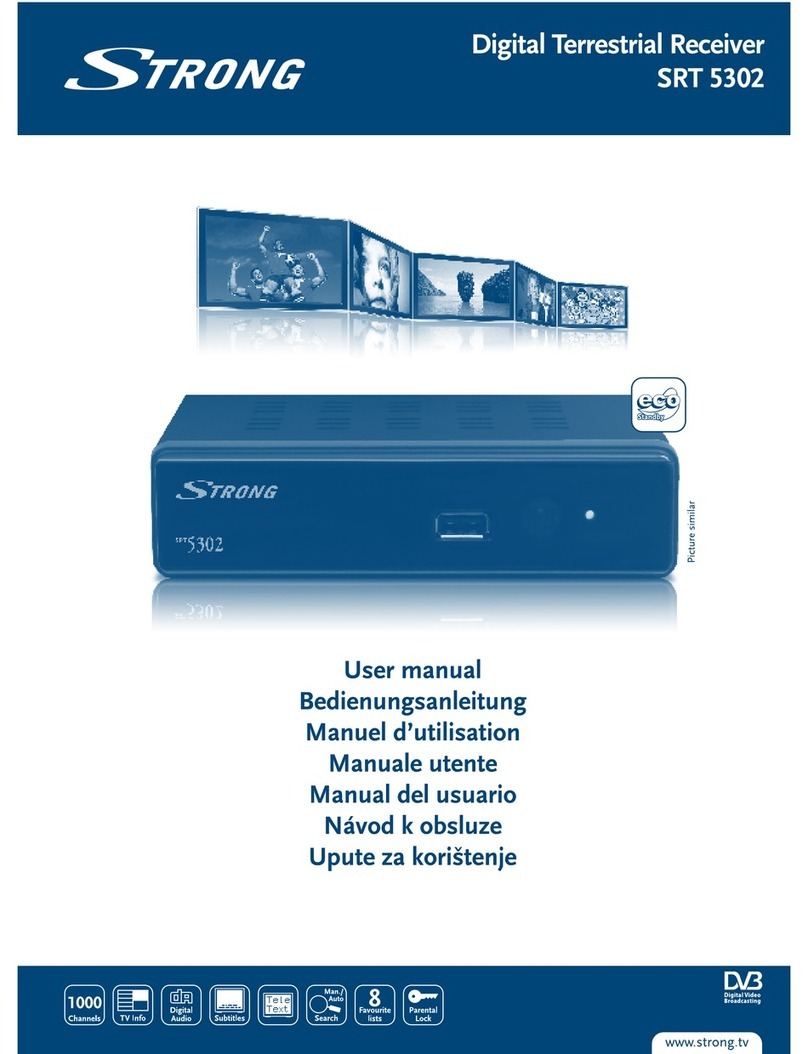
Strong
Strong SRT 5302 User manual

Strong
Strong SRT 7030 User manual

Strong
Strong SRT 8222 User manual

Strong
Strong SRT 497S User manual

Strong
Strong SRT 5006 User manual

Strong
Strong SRT 6016 User manual
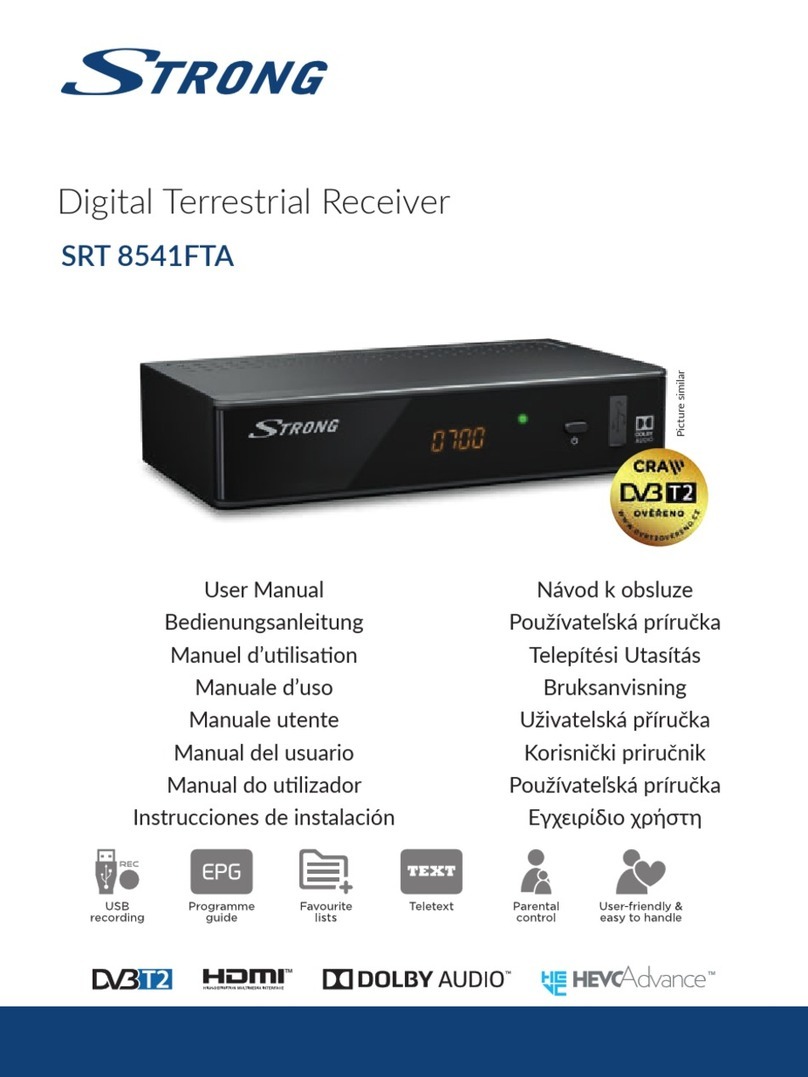
Strong
Strong SRT 8541FTA User manual

Strong
Strong SRT 4922A User manual
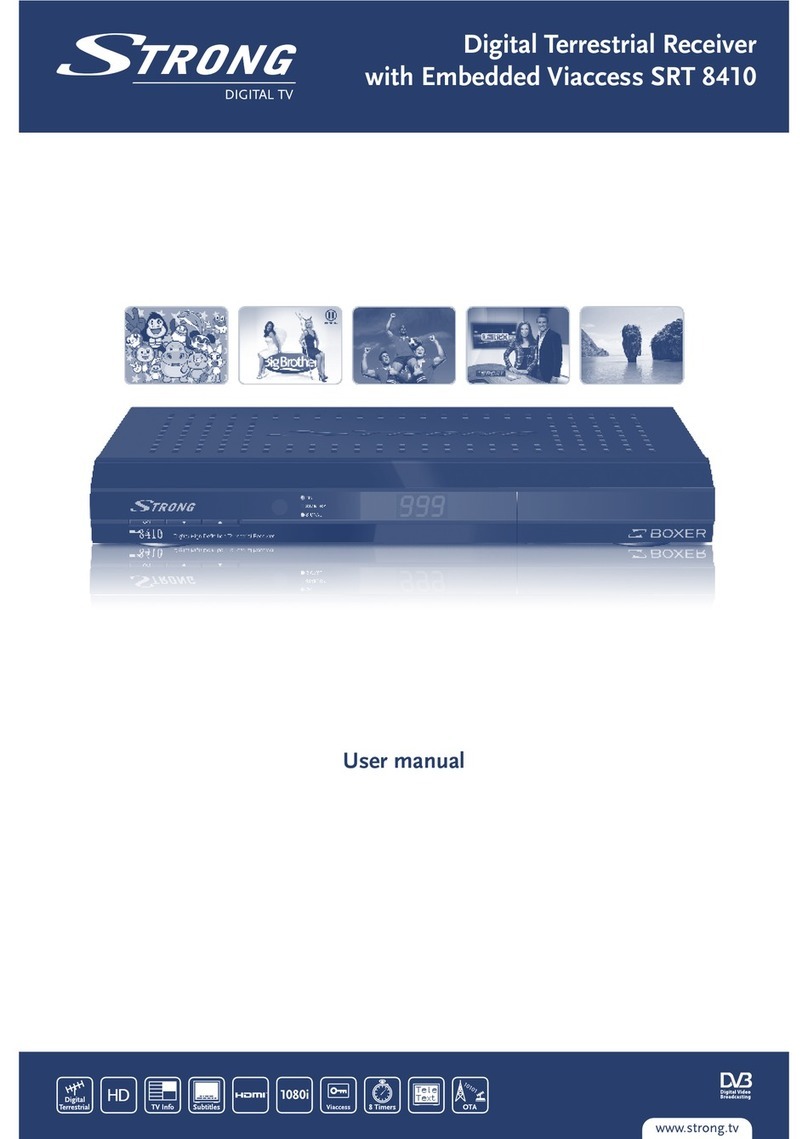
Strong
Strong SRT 8410 User manual