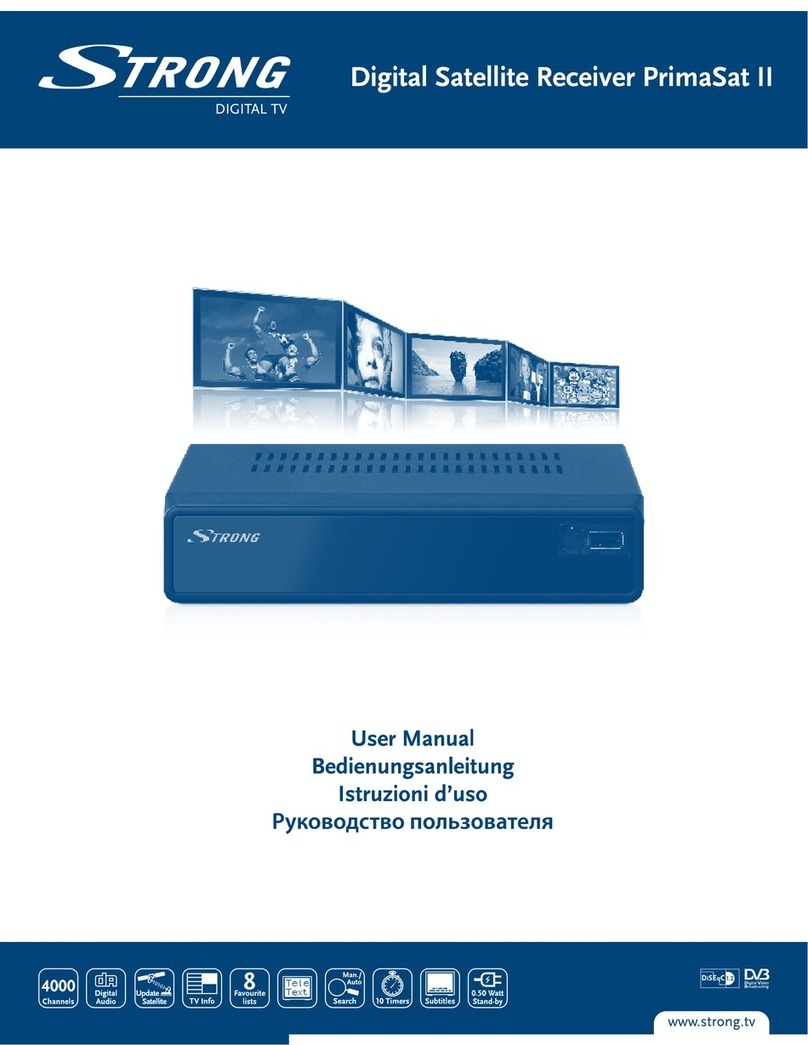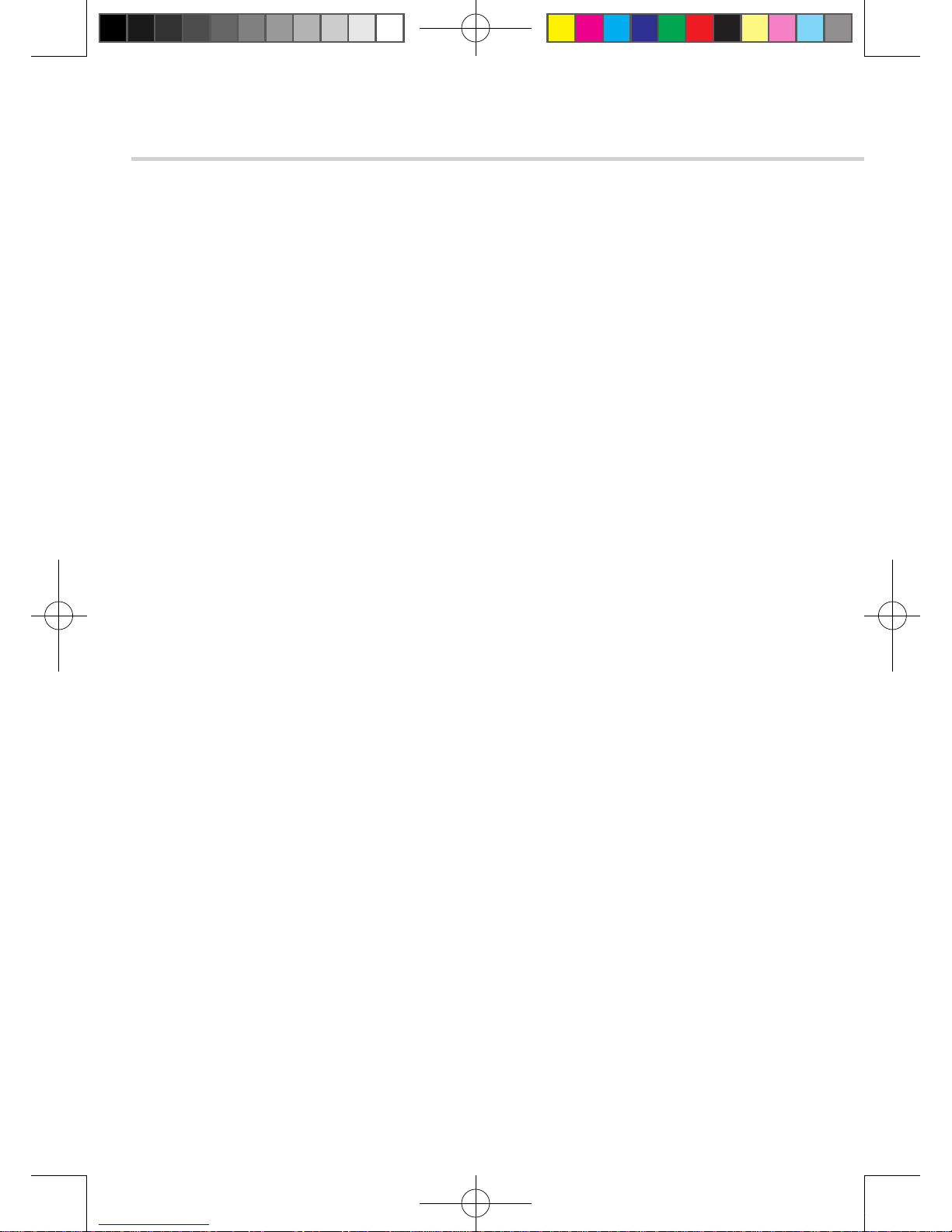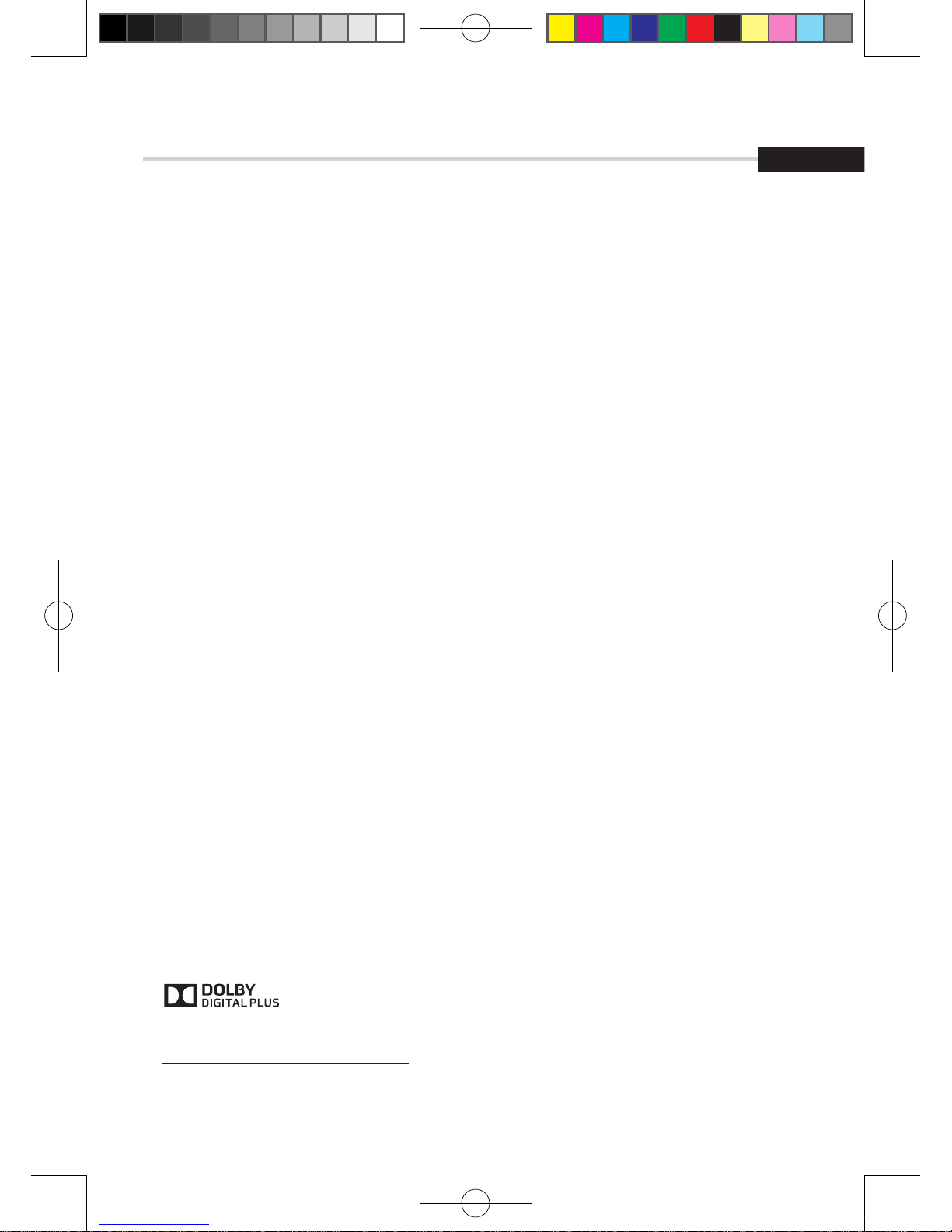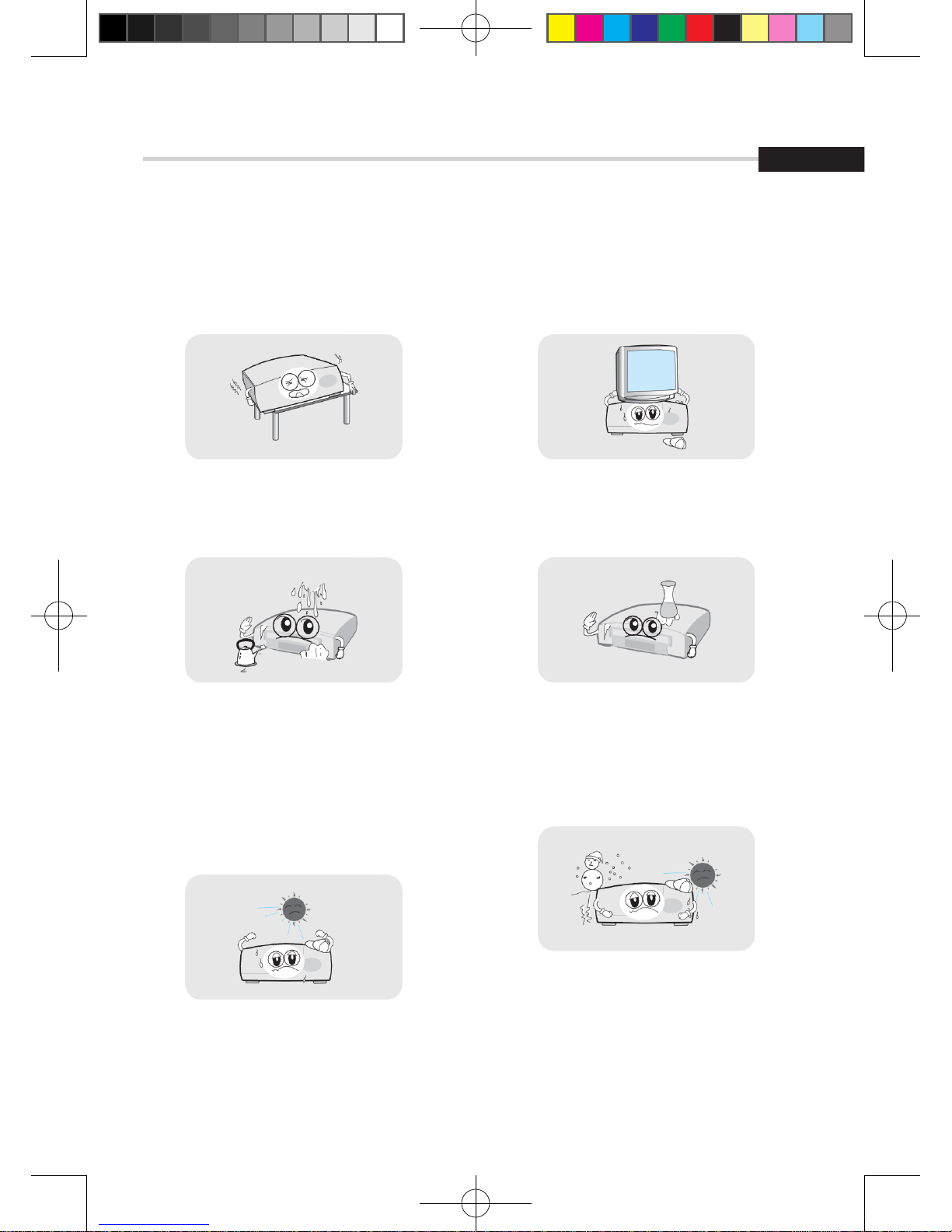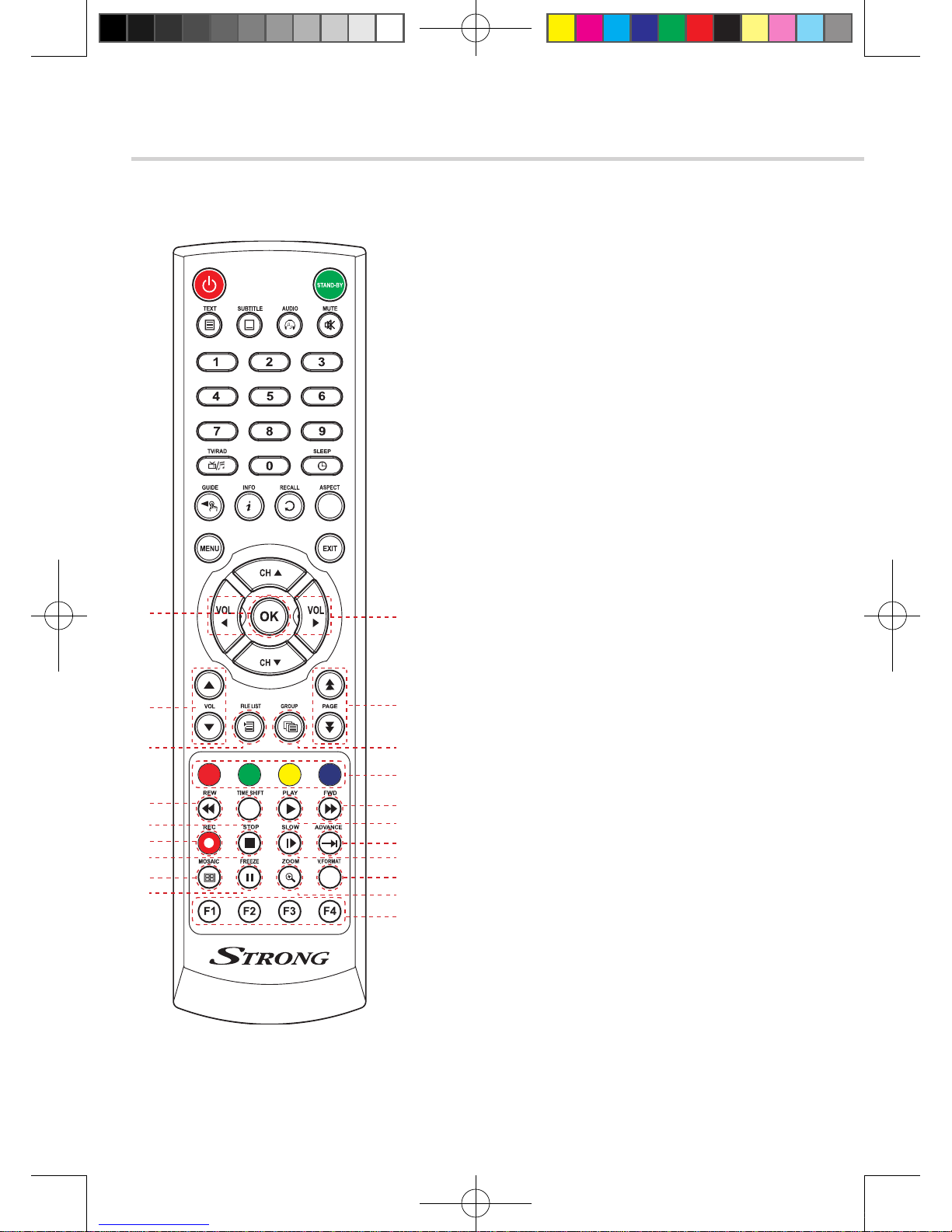Strong SRT 4922A User manual
Other Strong Receiver manuals
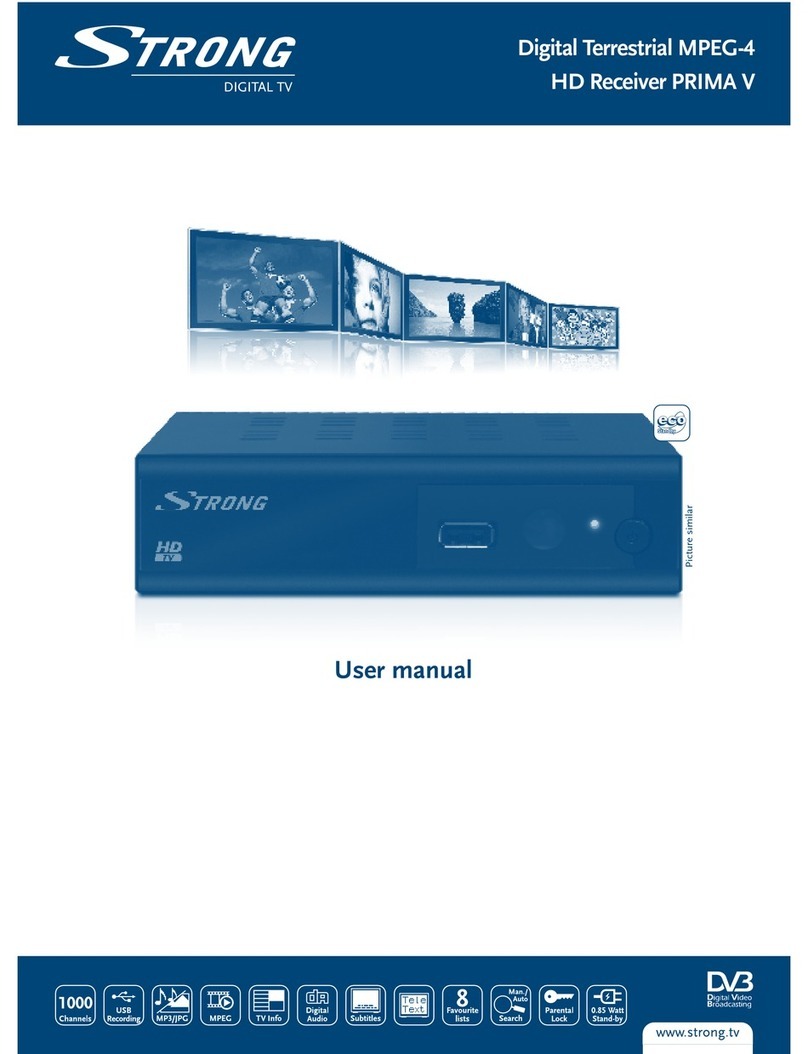
Strong
Strong PRIMA V User manual

Strong
Strong SRT 6010 User manual

Strong
Strong SRT 8910 Operating instructions

Strong
Strong SRT 3000 User manual

Strong
Strong SRT 6201 User manual
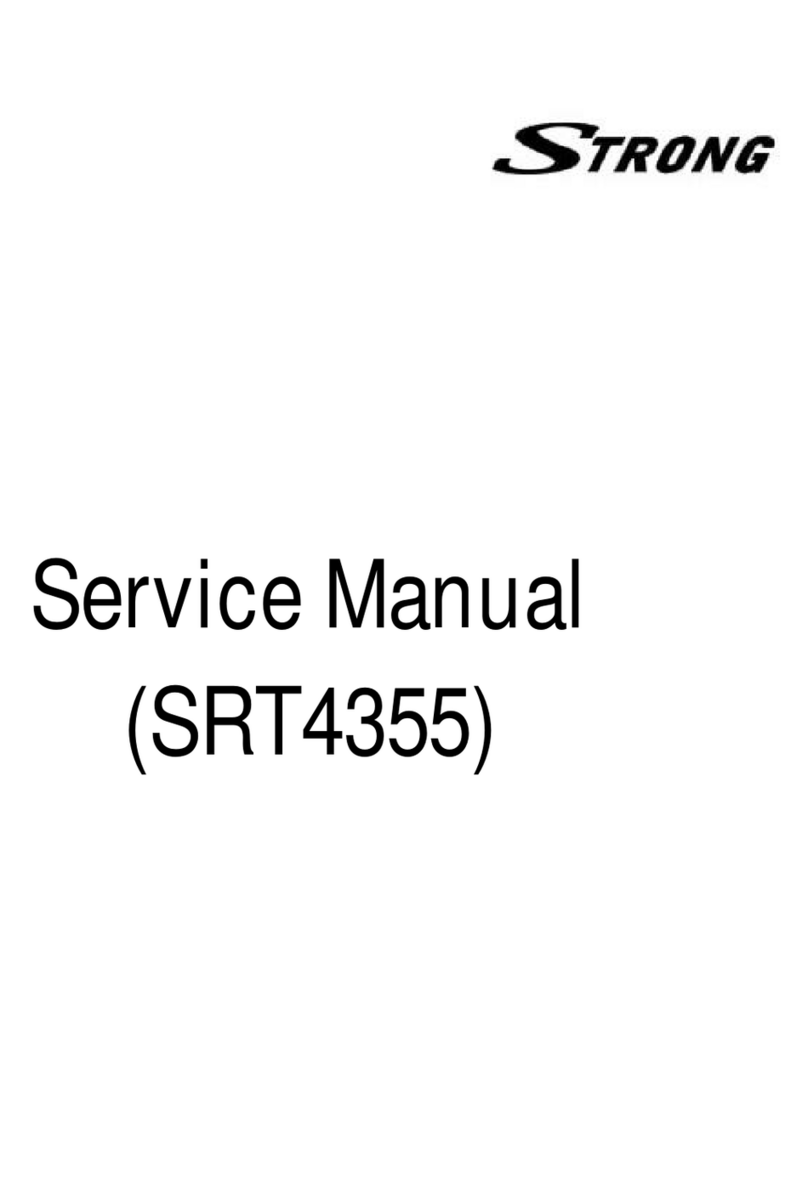
Strong
Strong SRT4355 User manual

Strong
Strong SRT 5246 User manual

Strong
Strong SRT 50 User manual

Strong
Strong SRT 810 User manual
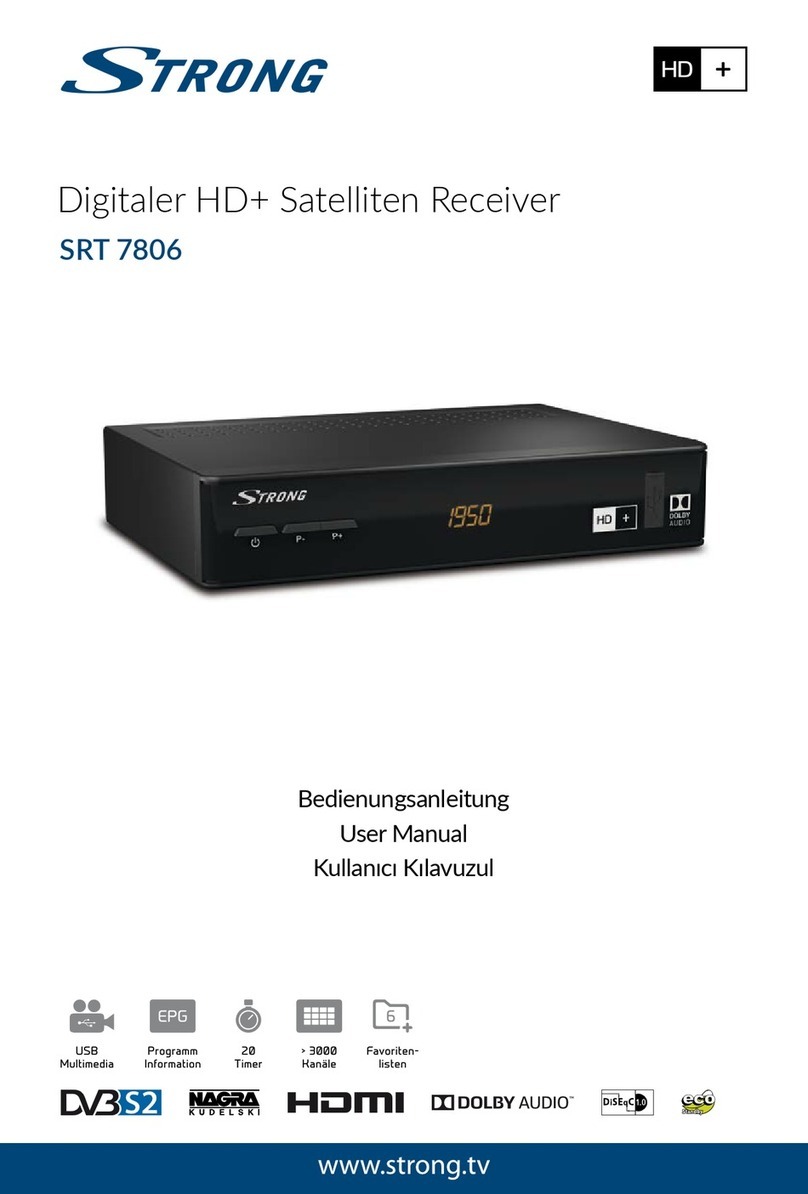
Strong
Strong SRT 7806 User manual
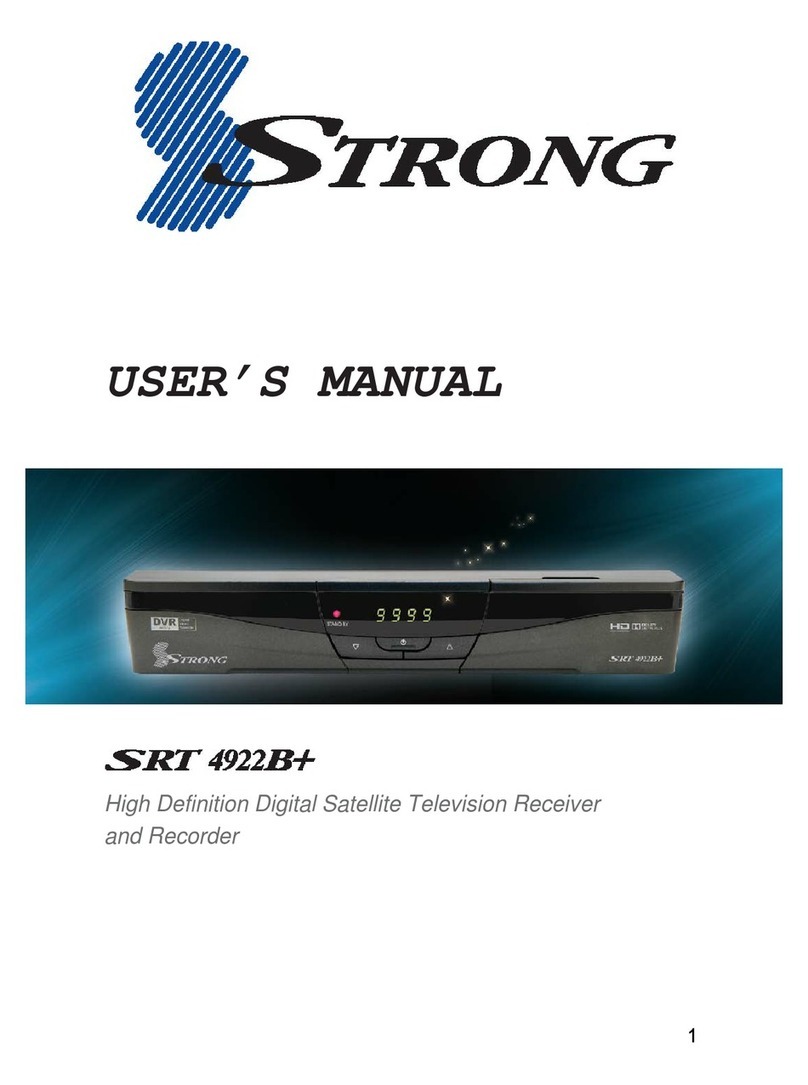
Strong
Strong SRT 4922B+ User manual

Strong
Strong SRT 630WS User manual

Strong
Strong SRT 5434 User manual

Strong
Strong SRT 8102+ User manual
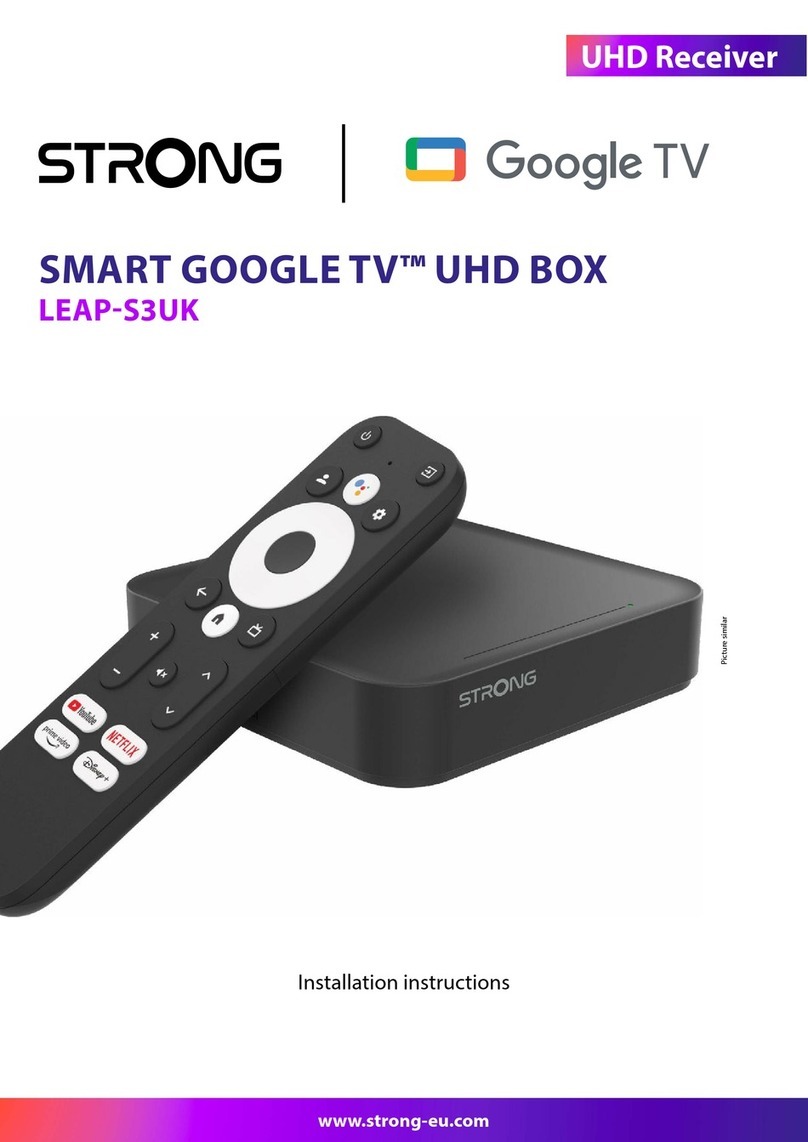
Strong
Strong SMART GOOGLE TV LEAP-S3UK User manual
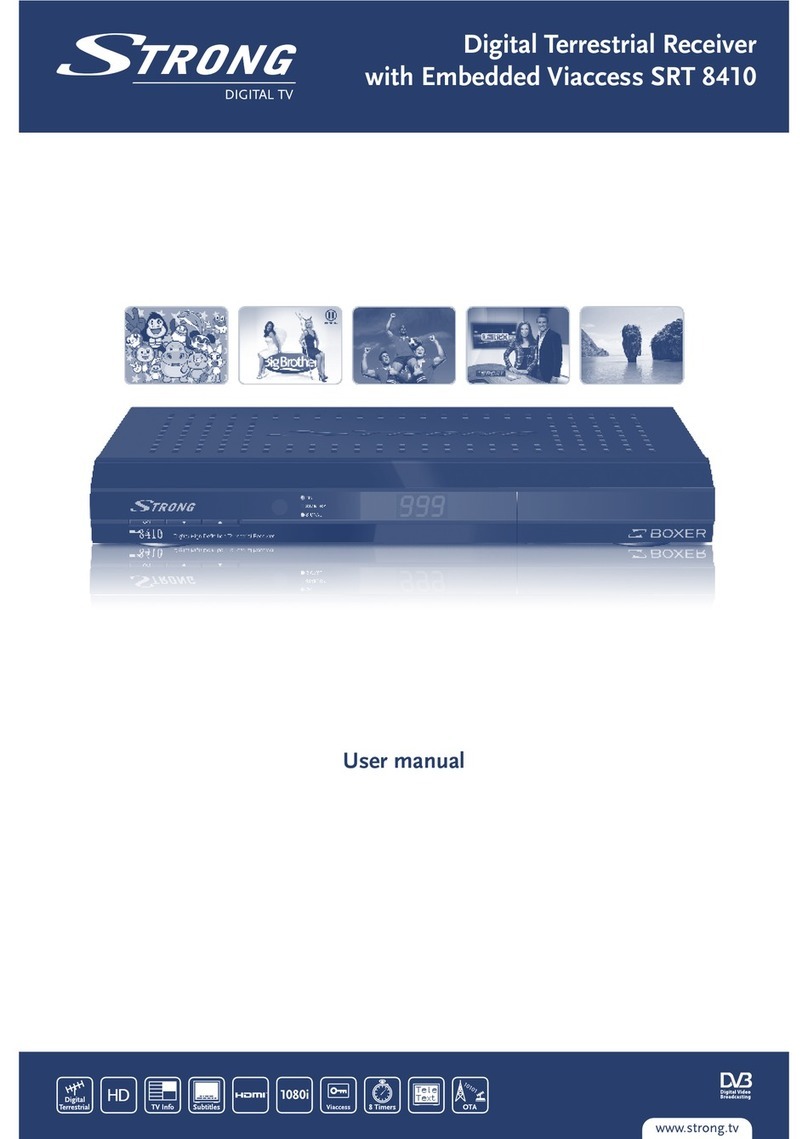
Strong
Strong SRT 8410 User manual

Strong
Strong SRT 5004 User manual
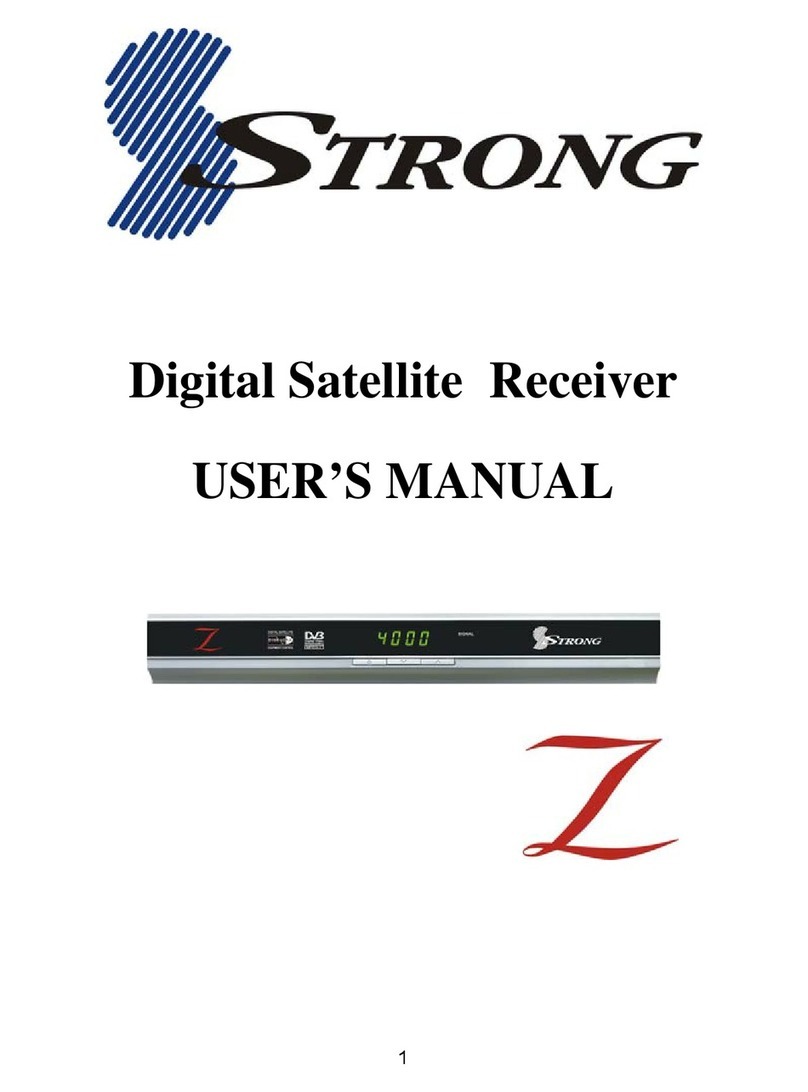
Strong
Strong Digital Satellite Receiver User manual

Strong
Strong SRT 6011 User manual

Strong
Strong PRIMA II User manual