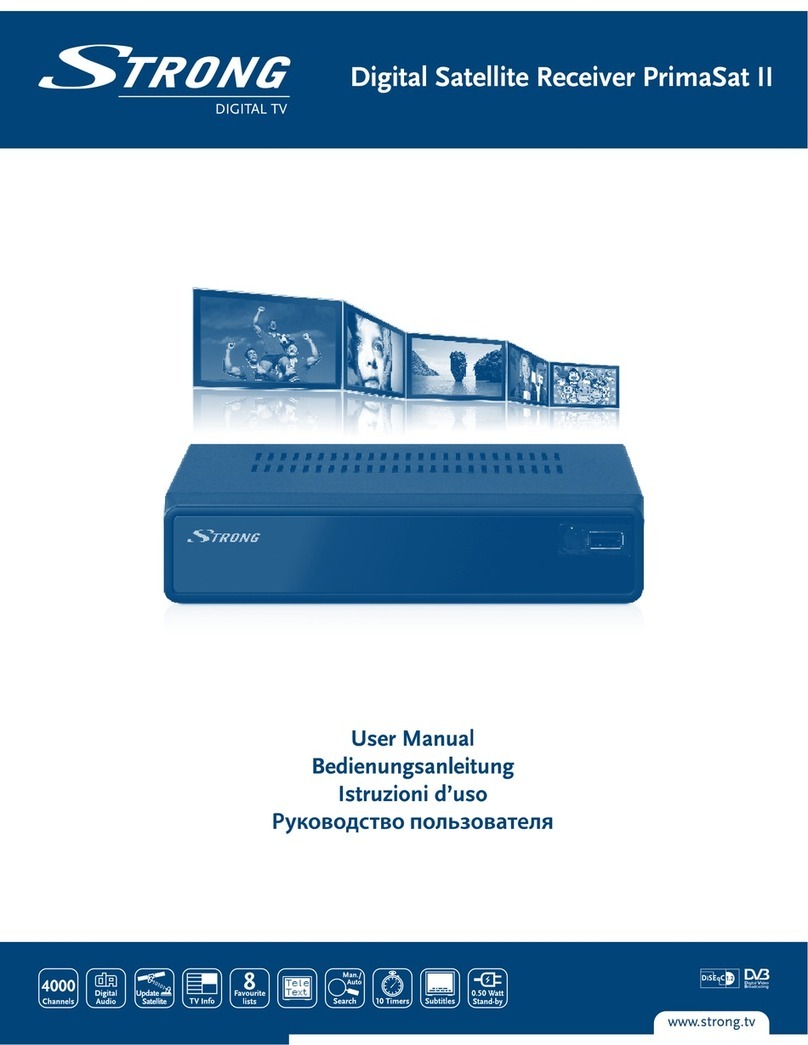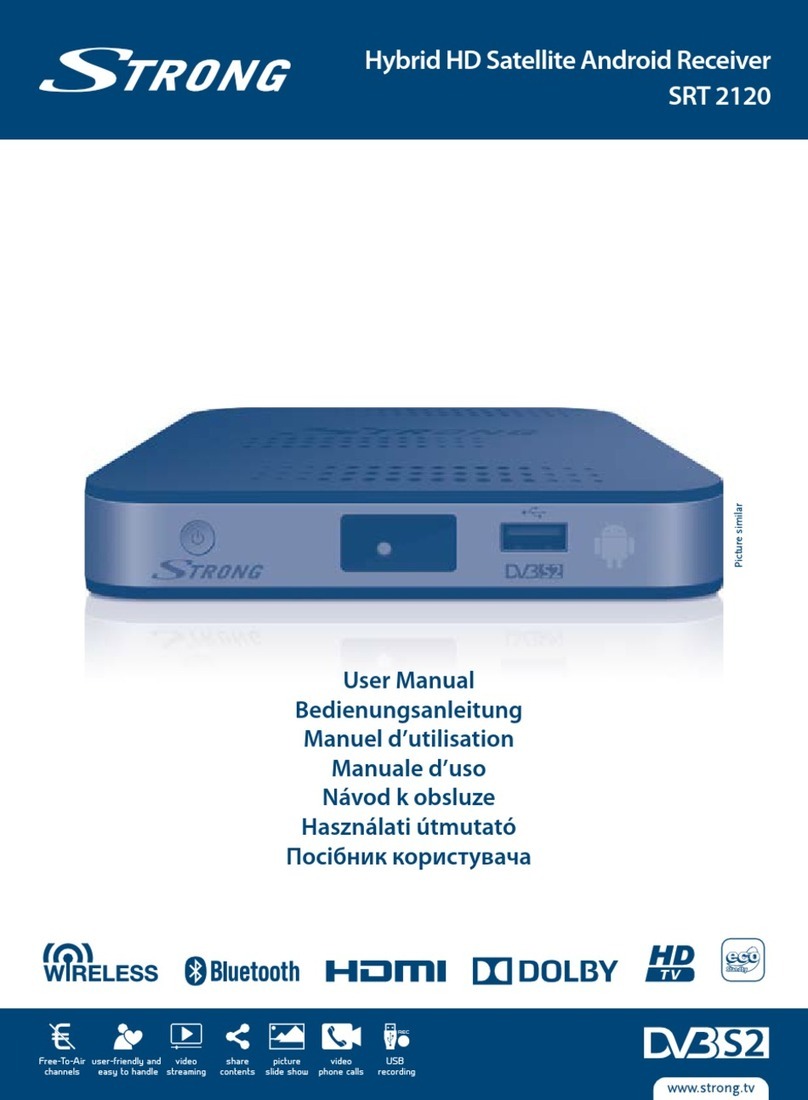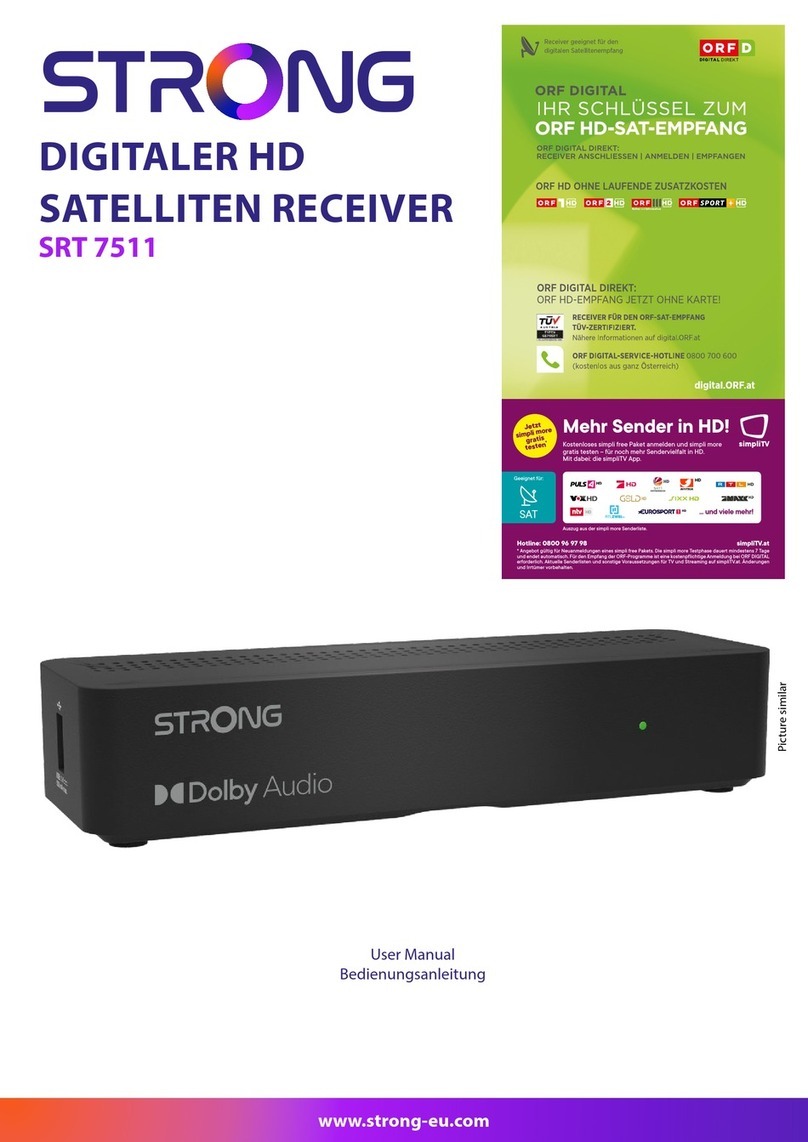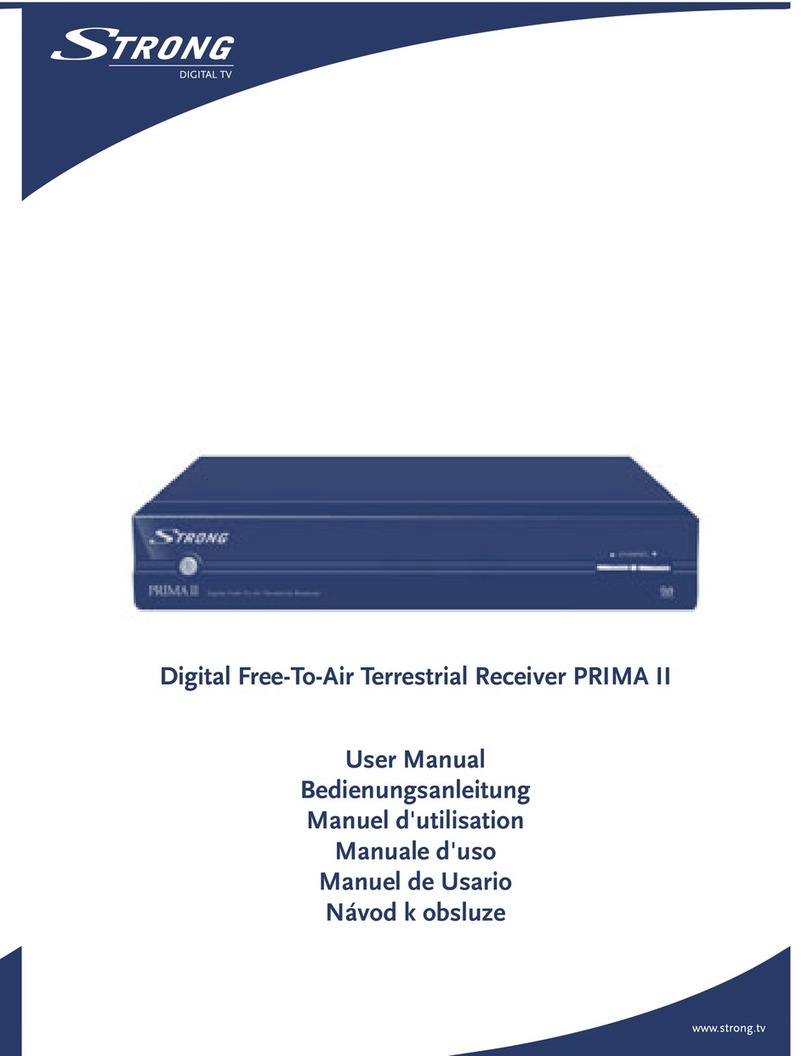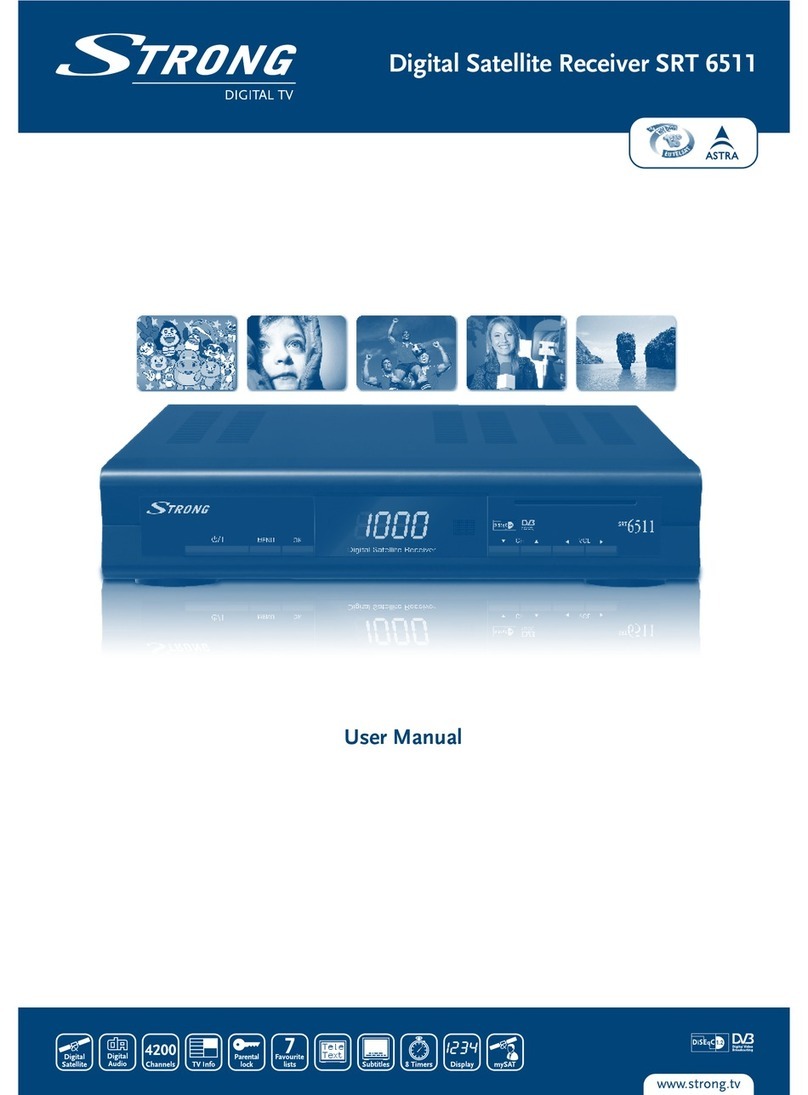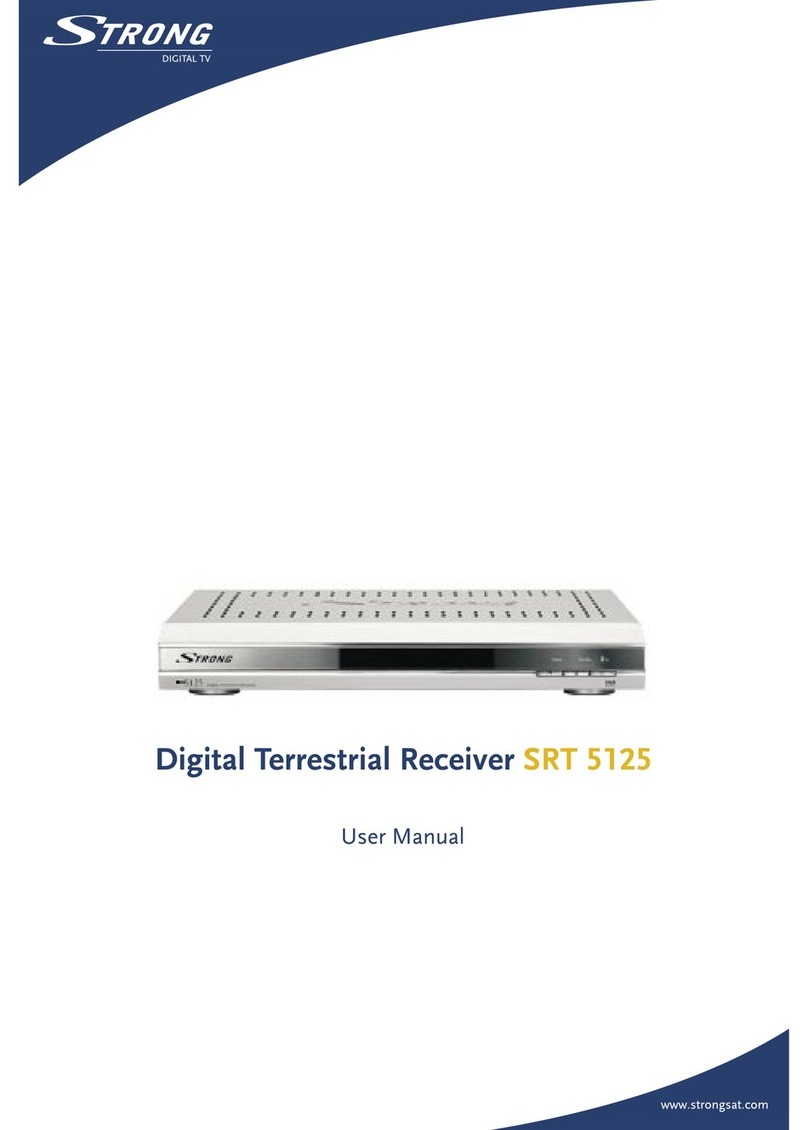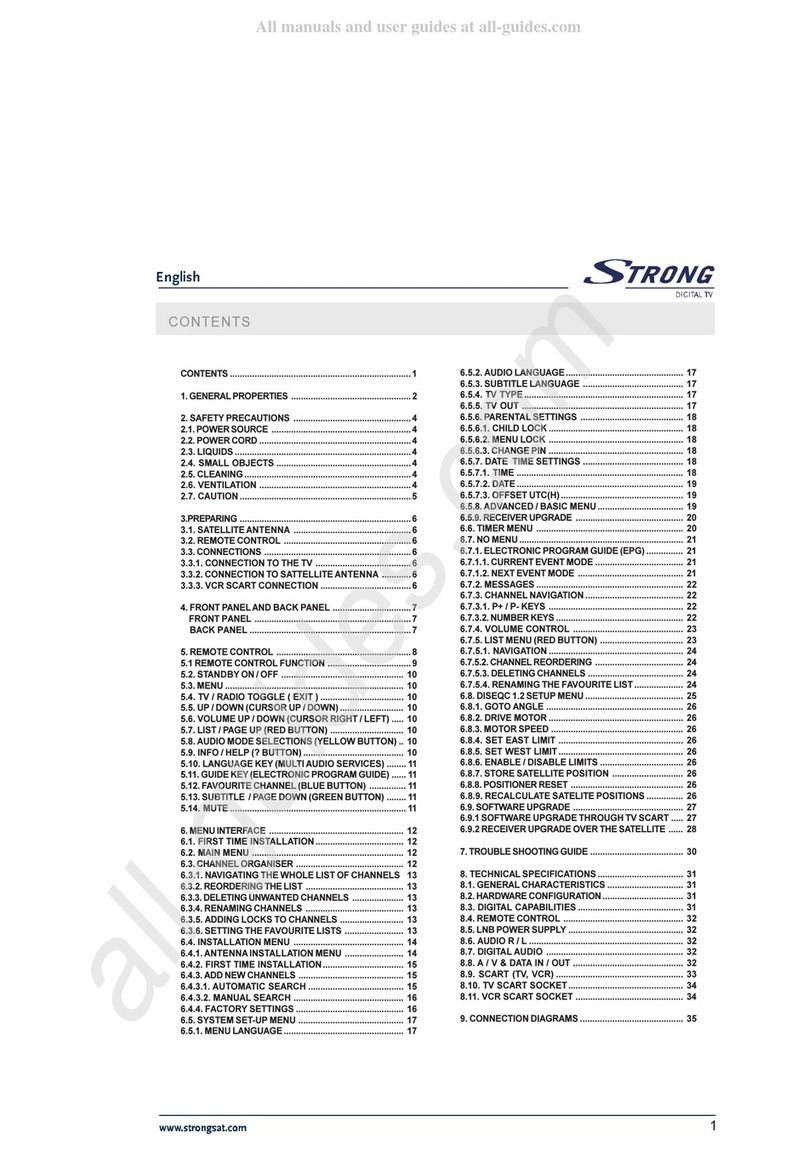PART 1 • English
2
STRONG declares that this item complies with the basic requirements and other relevant
regulations of directives
CE 2004/108/EEC and 73/23EEC
RoHS 2002/95EEC
Subject to alterations. In consequence of continuous research and development technical
specifications, design and appearance of products may change. All product names are trademarks
or registered trademarks of their respective owners.
© STRONG 2011. All rights reserved.
1.0 1 INTRODUCTION
1.1 Safety Instructions
DO NOT INSTALL YOUR RECEIVER:
In a closed or poorly ventilated cabinet; directly on top of or under any other equipment;
on a surface which might obstruct the ventilation slots.
DO NOT EXPOSE THE RECEIVER OR ITS ACCESSORIES:
To direct sunlight or near any other equipment that generates heat; to rain or intense
moisture; to intense vibration and to any shock which may cause permanent damage to
your receiver or to any magnetic objects, such as loudspeakers, transformers, etc.
Do not use a damaged power cord. It may cause a fire or an electrical shock. Do not
touch a power cord with wet hands. It may cause an electric shock.
When the receiver is not used for a long period of time, you should unplug the power
cord from the wall socket.
Do not use alcohol or ammonia based liquids to clean the receiver. If you wish, you
may clean your receiver with a soft lint-free cloth slightly made damp with a mild soap
solution, only after disconnecting from the mains voltage supply. Make sure no foreign
objects fall through the ventilation slots because this could cause fire or an electric shock.
Do not place any objects on top of the receiver because this might prevent proper cooling
of the components inside.
Safety Precautions
Never open the receiver cover. It is dangerous to touch the inside of the receiver due to
high voltage currents and possible electrical hazards and your warranty will be void. Refer
all maintenance or servicing to suitably qualified personnel.
When you are connecting cables, be sure that the receiver is disconnected from the
mains supply voltage. Wait a few seconds after switching off the receiver before you move
the receiver or disconnect any equipment.
It is a necessity that you only use an approved extension and compatible wiring that
is suitable for the electrical power consumption of the installed equipment. Please
ensure that the electrical power supply corresponds with the voltage on the electrical
identification plate at the back of the receiver.
If the receiver does not operate normally even after strictly following the instructions in this user
manual, it is recommended to consult your dealer.
1.2 Storage
Your receiver and its accessories are stored and delivered in a packaging designed to protect against
electric shocks and moisture. When unpacking it, make sure that all the parts are included and keep
the packaging away from children. For transporting the receiver from one place to another or if you
are returning it under warranty conditions, make sure to repack the receiver in its original packaging
with its accessories. Failing to comply with such packaging procedures could void your warranty.