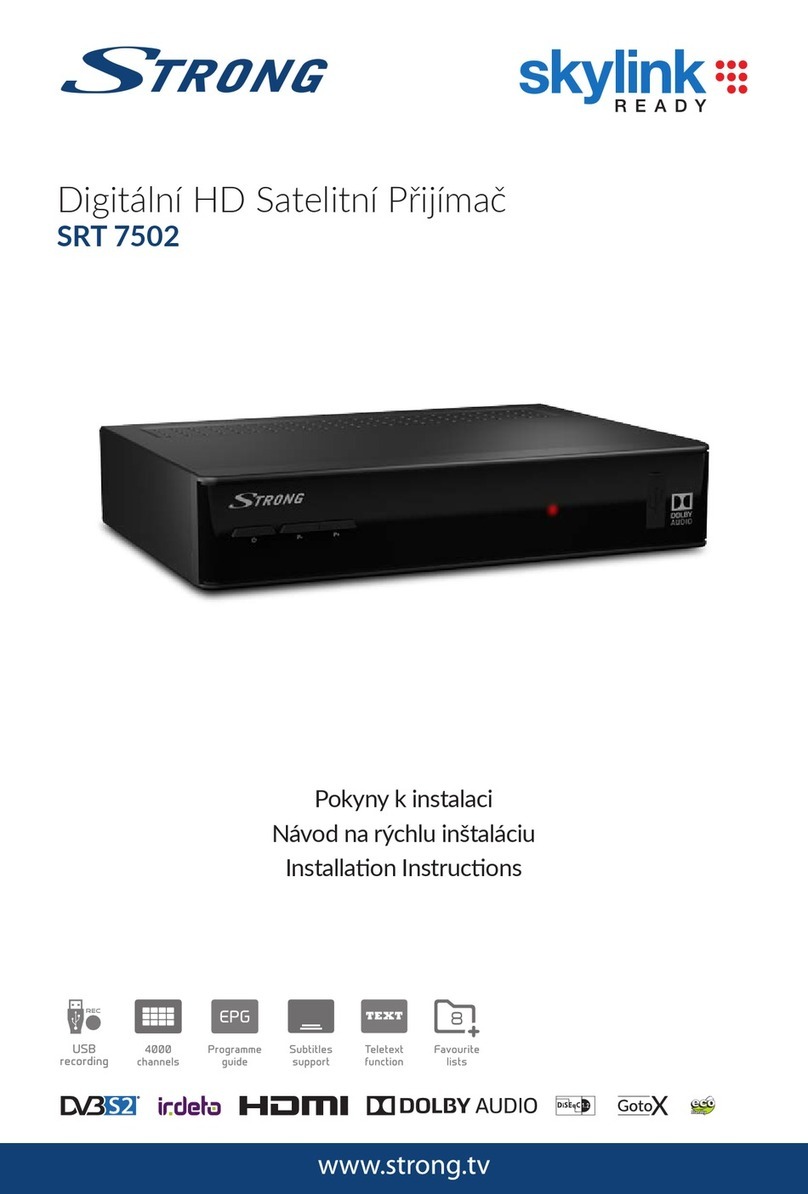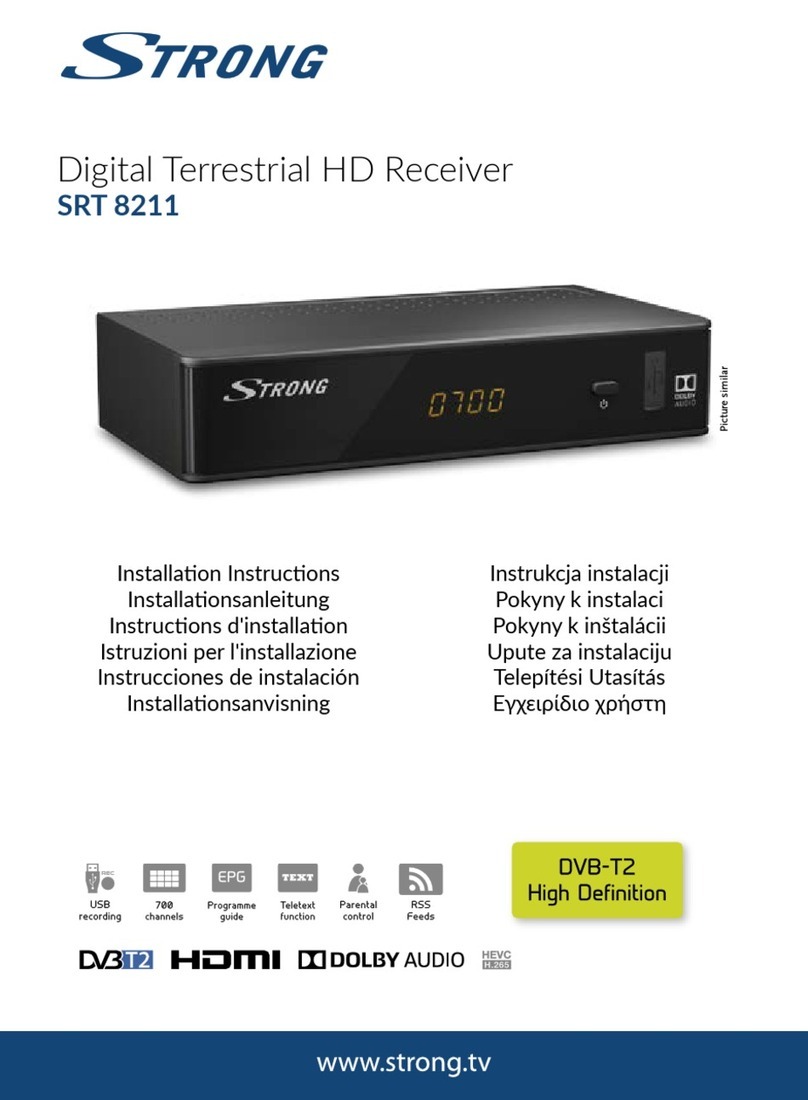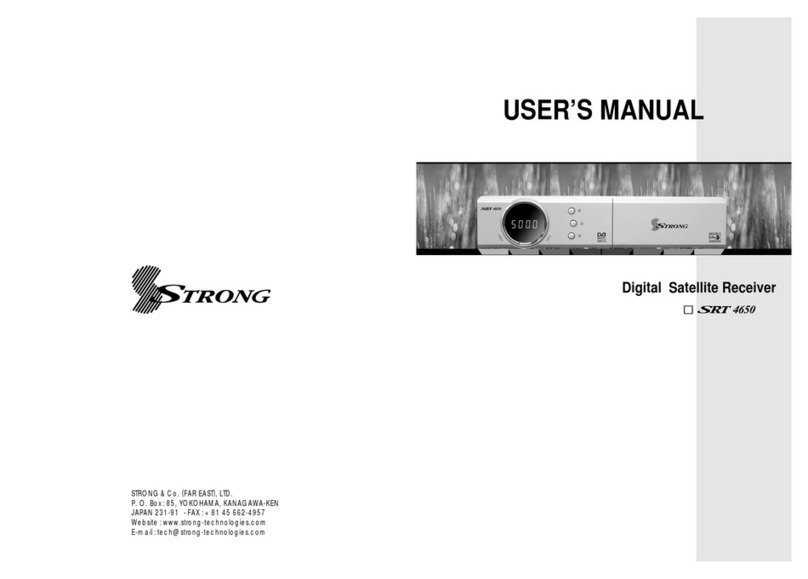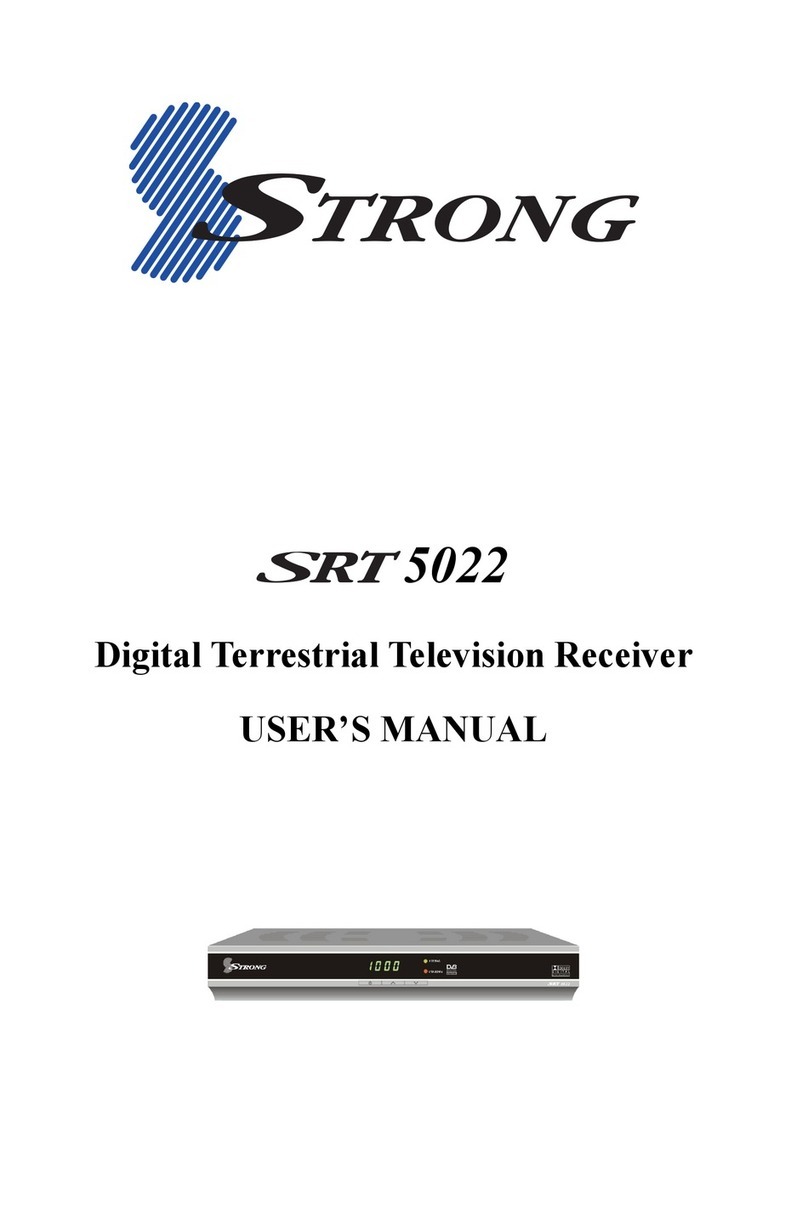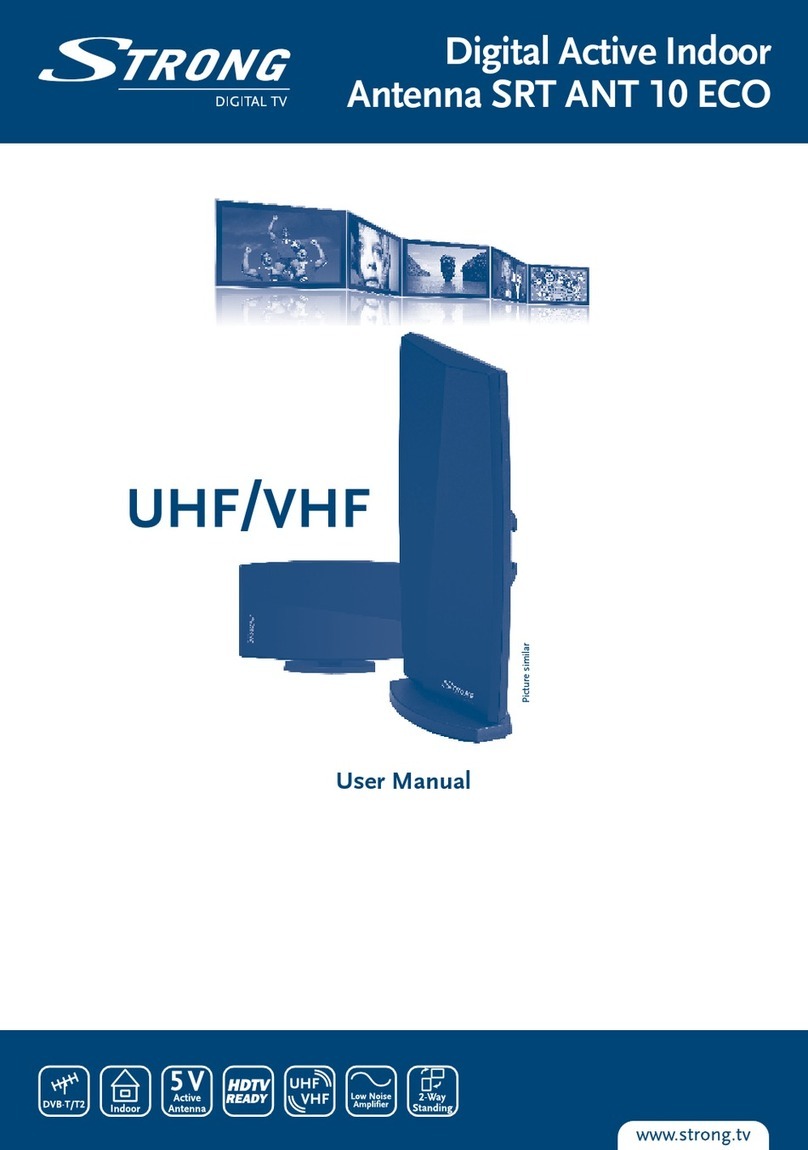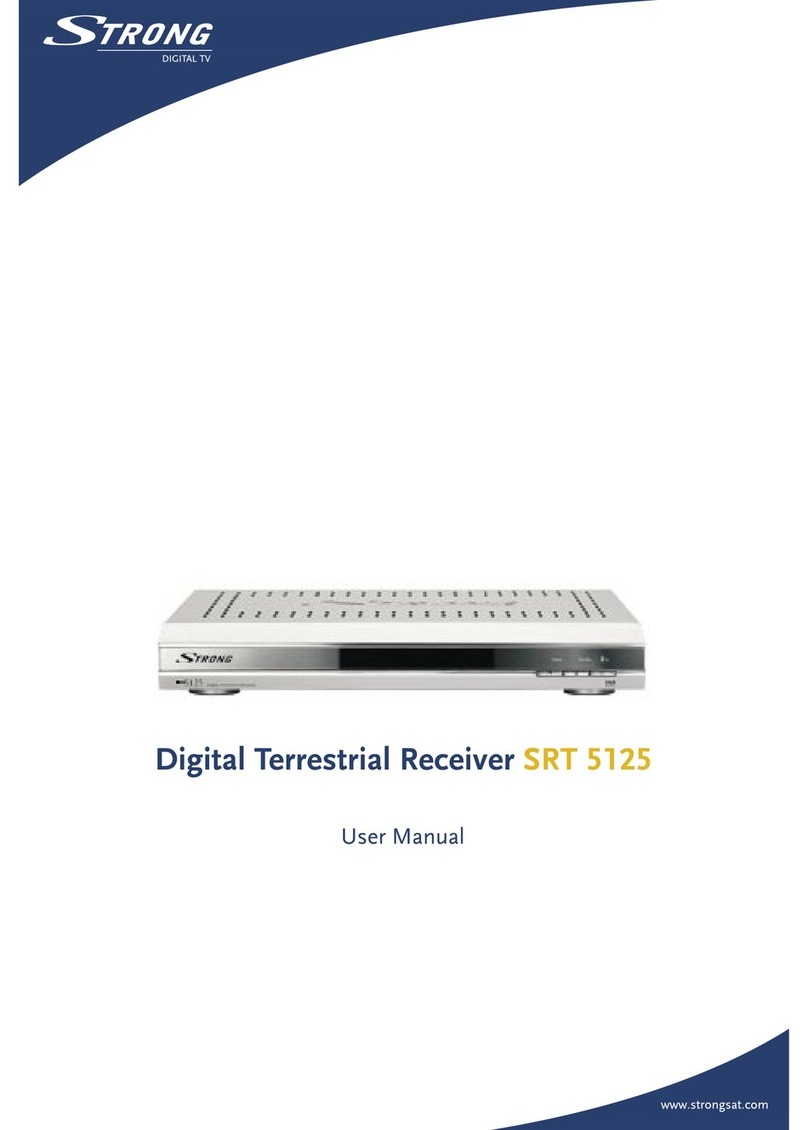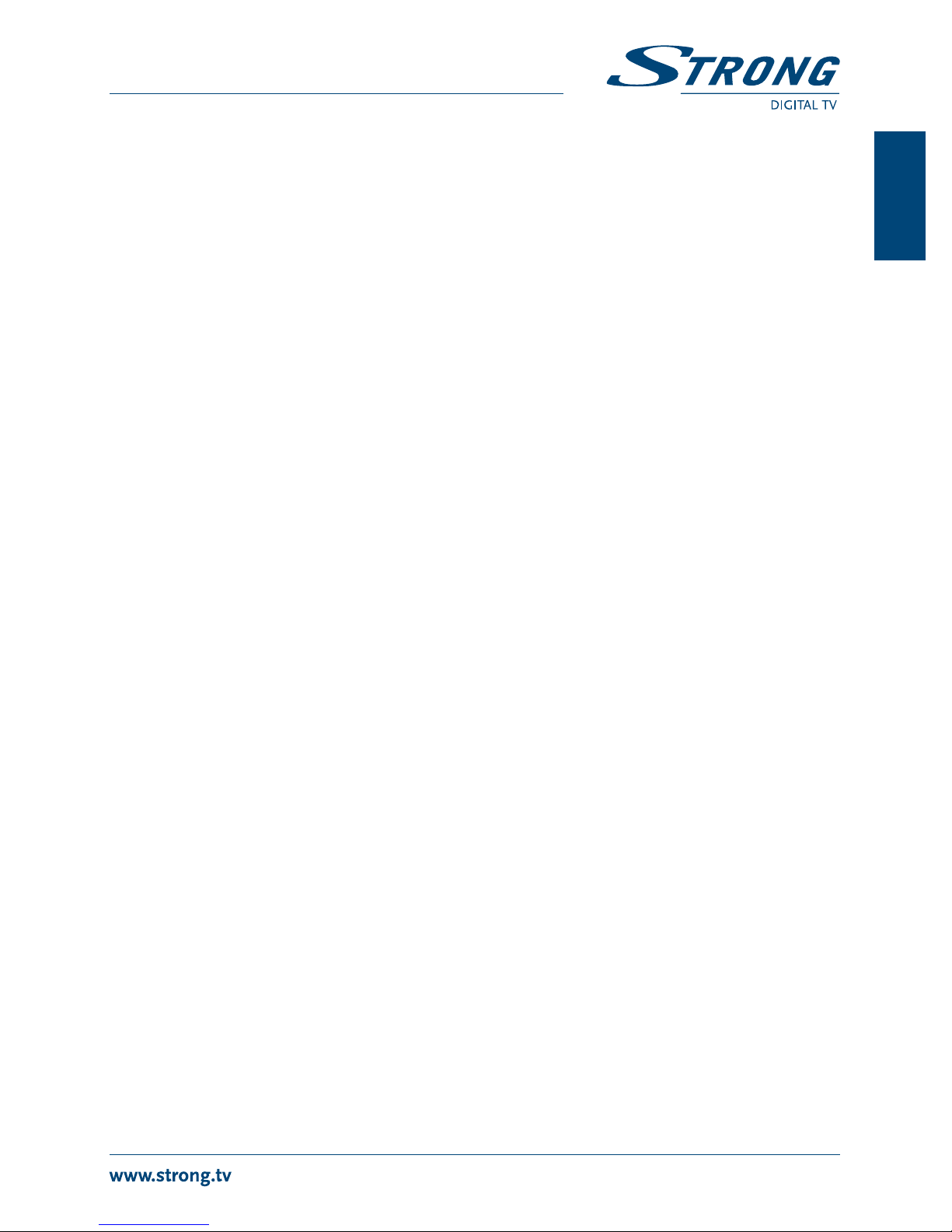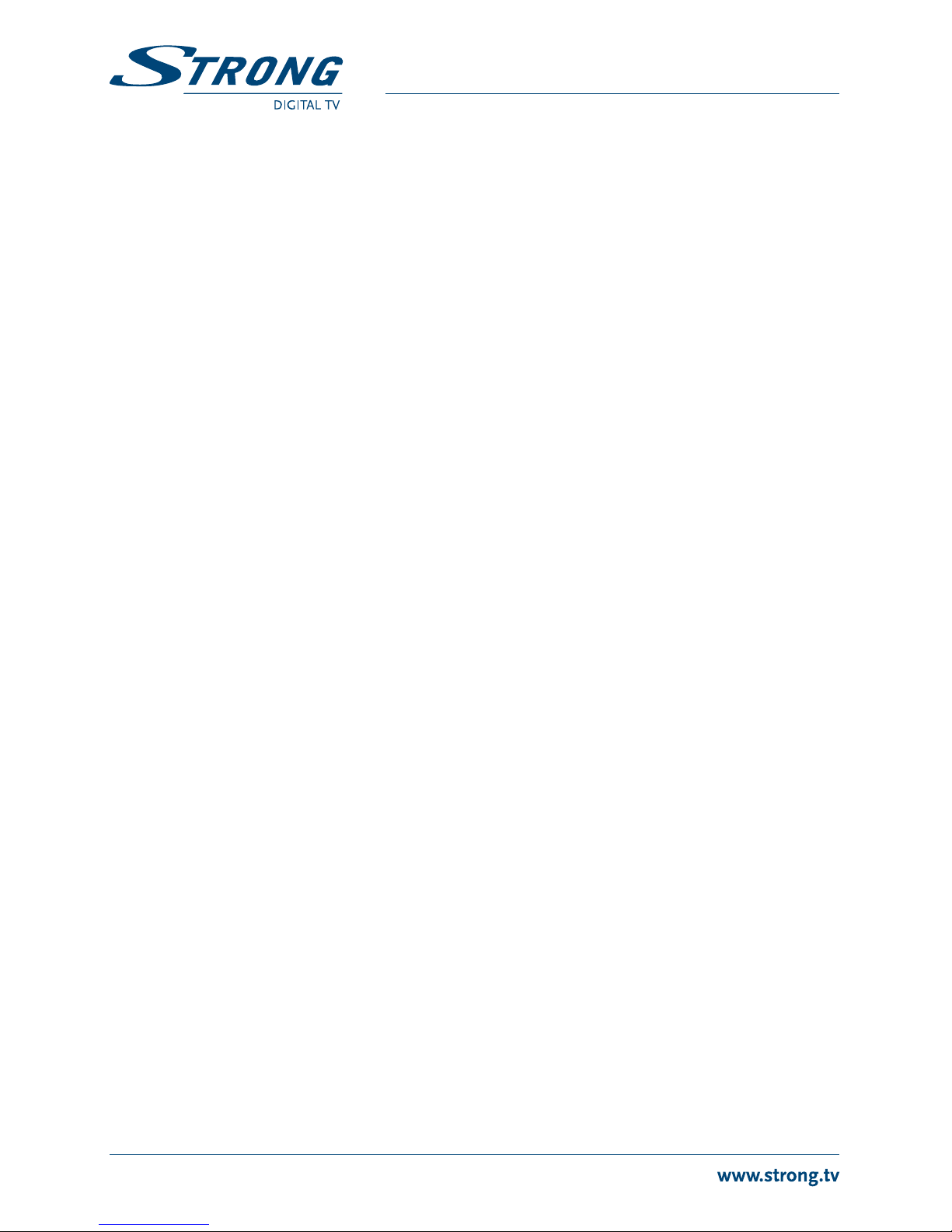3
PART 2 • English
English
packaging with its accessories. Failing to comply with such packaging procedures could damage the
product and void your warranty.
1.3 Equipment Set-up
We recommend you consult a professional installer to set up your equipment. Otherwise, please
follow the instructions below:
Refer to the user manual of your TV and antenna.
Make sure that the HDMI cable and outdoor components are in a good condition.
If you use TV SCART connection, use then well shielded SCART cable.
This manual provides complete instructions for installing and using this receiver. The following
symbols will serve as follow.
Warning Indicates warning information.
Tips Indicates any other additional important or helpful information.
MENU Represents a button on the remote control or the receiver. (Bold Characters)
Move to Represents a menu item within a window. (Italic Characters)
1.4 Accessories
User manual
1 remote control unit
2x batteries (AAA type)
WARNING: The batteries should not be recharged, disassembled, electrically short-
circuited, be mixed or used with other types of batteries. If rechargeable
accumulators instead of batteries are going to be used (e.g. NiMH), we
recommend using types with low self-discharge to ensure long time
operation of your remote control.
1.5 Usage of external USB devices
It is recommended to use USB 2.0 storage devices or higher. If your device is not
compatible to USB 2.0 specifications, recording, playback and other multimedia
functions of the receiver might not work properly.
To ensure best performance of your USB storage device please format it via your
receiver (through the menu “Media”) to FAT32 system. Other file systems are not
supported by the receiver. However, it is possible to use already NTFS formatted disks.
STRONG cannot guarantee compatibility with all types of USB storage devices.
If you are going to use external USB HDDs (Hard Disk Drives), please consider that
power specifications may exceed the supported output of your receiver (max.5 V/500
mA). If so, please connect your USB HDD to an according external power adapter.
It is advised not to store important information on USB storage devices used with
the receiver. Always make backups of data on your USB storage device before using
it with this receiver. STRONG will not take responsibility for any loss of information or
circumstances caused by loss of information.