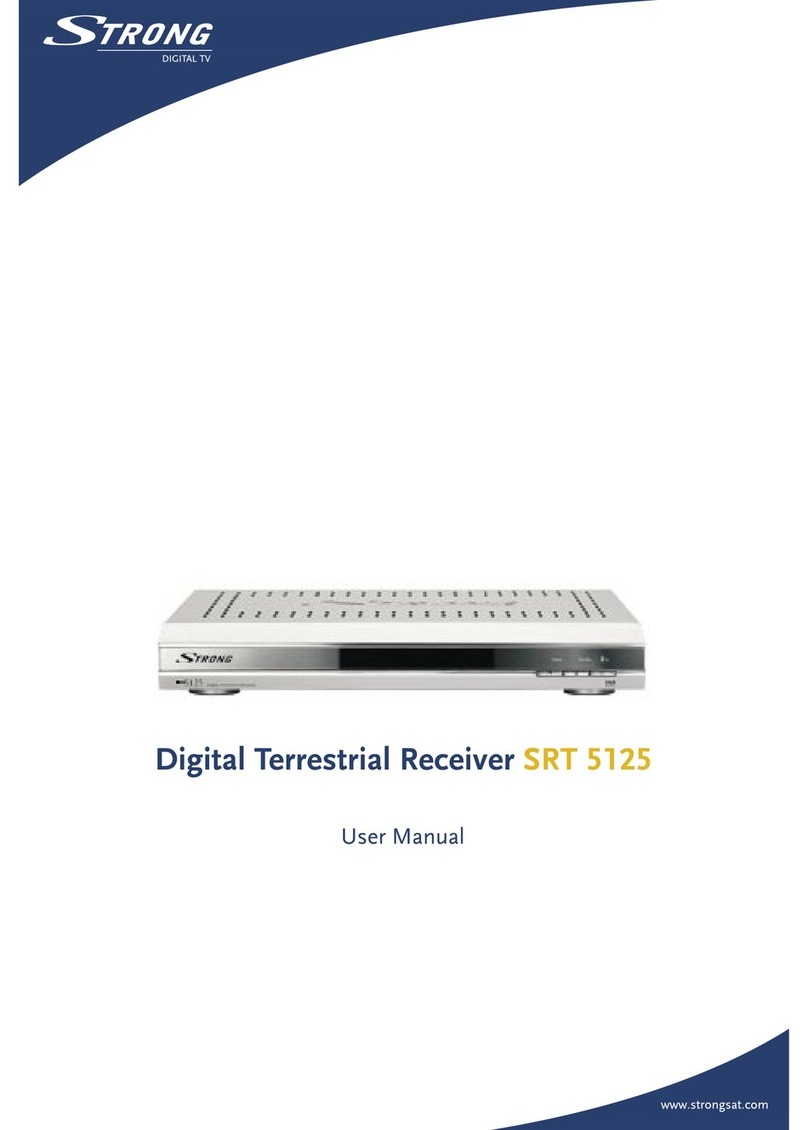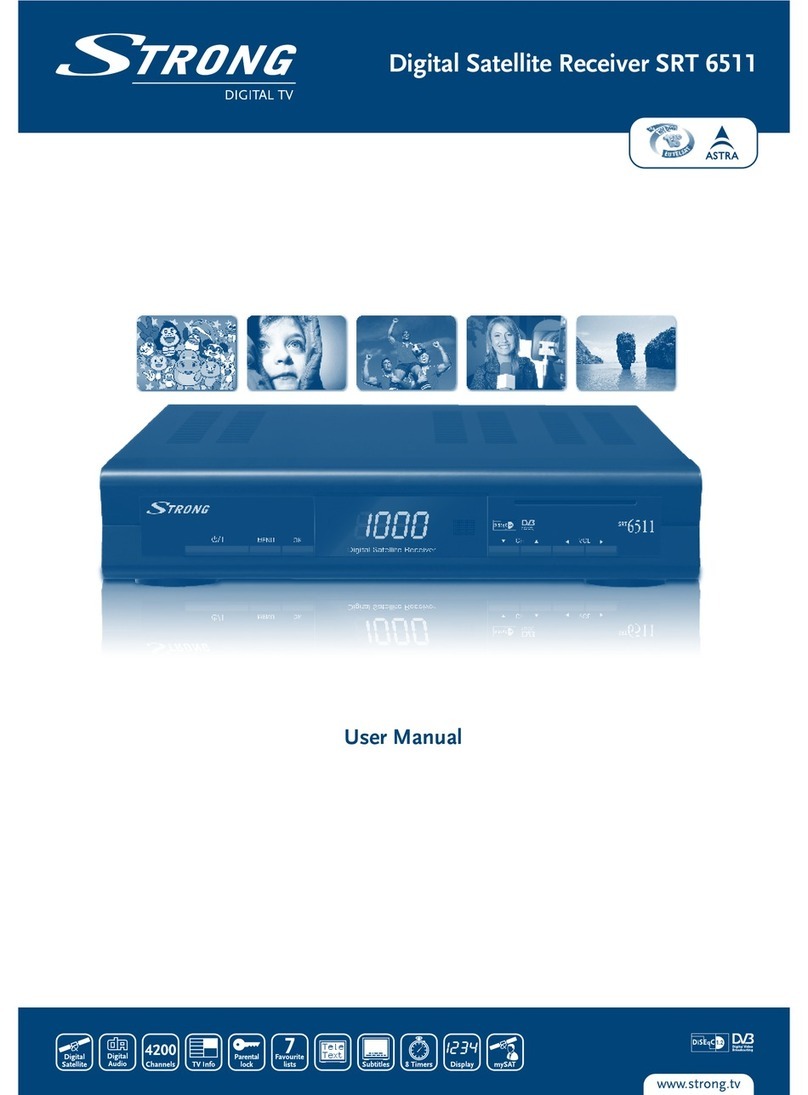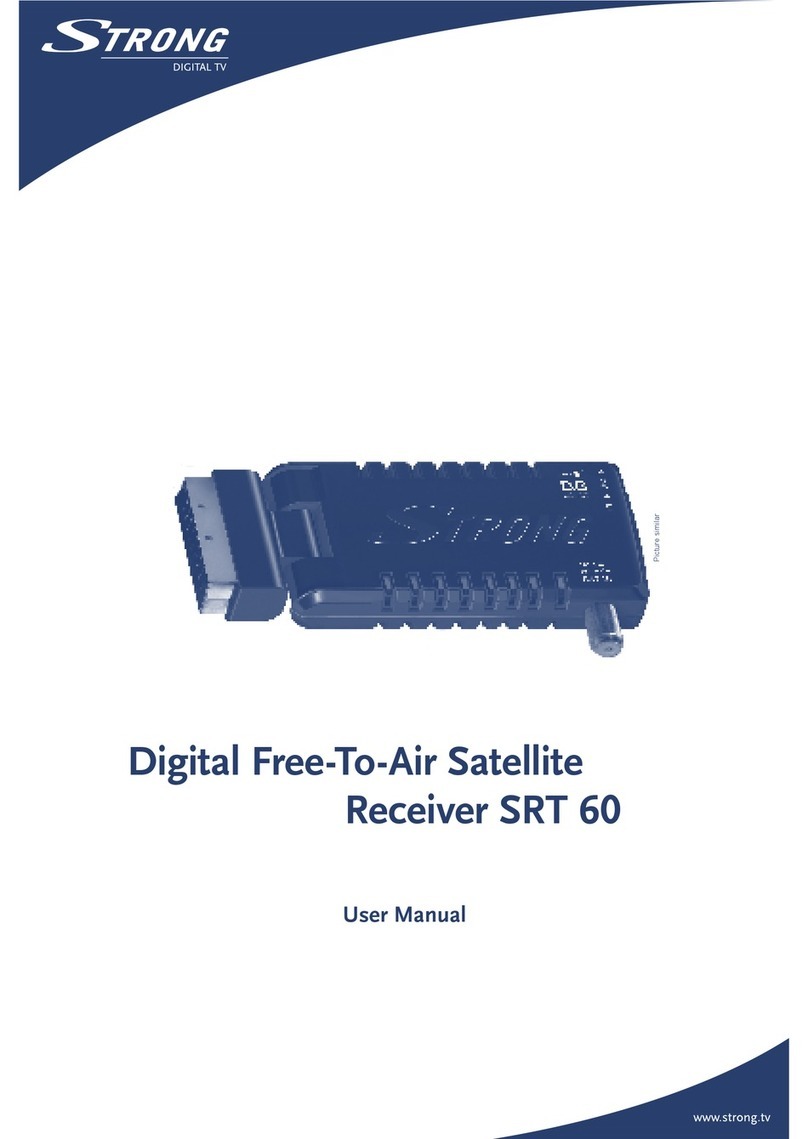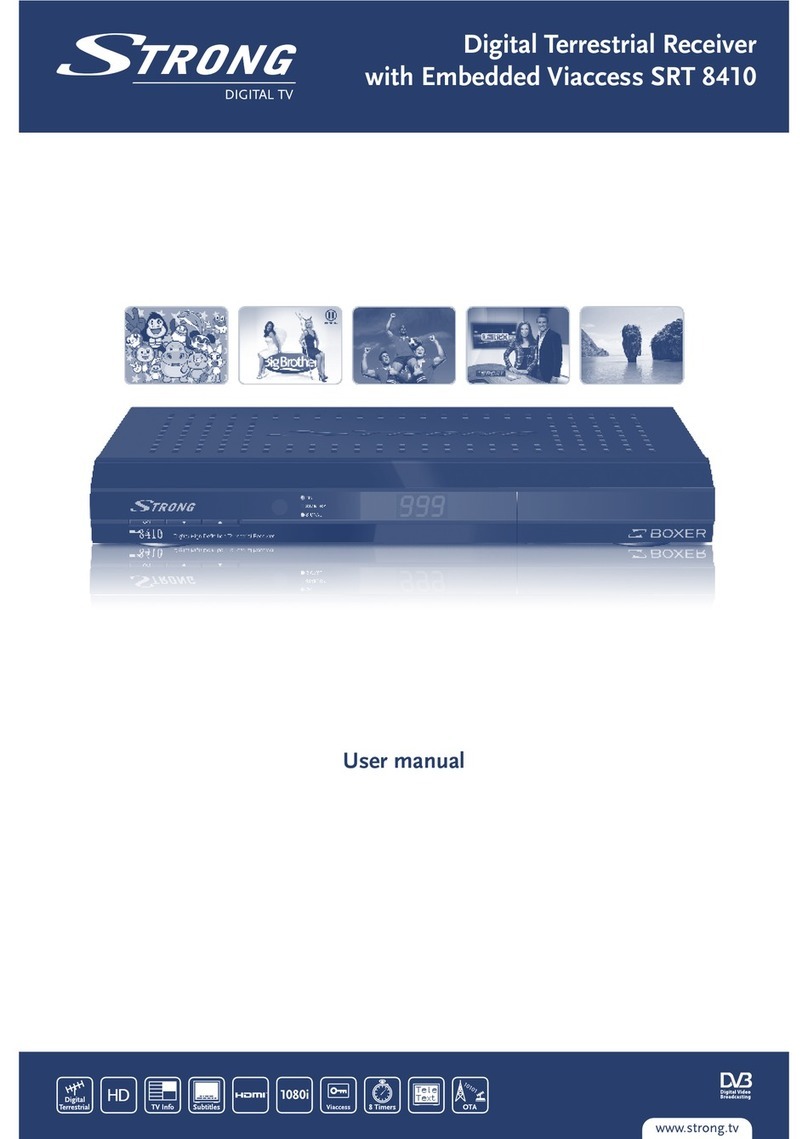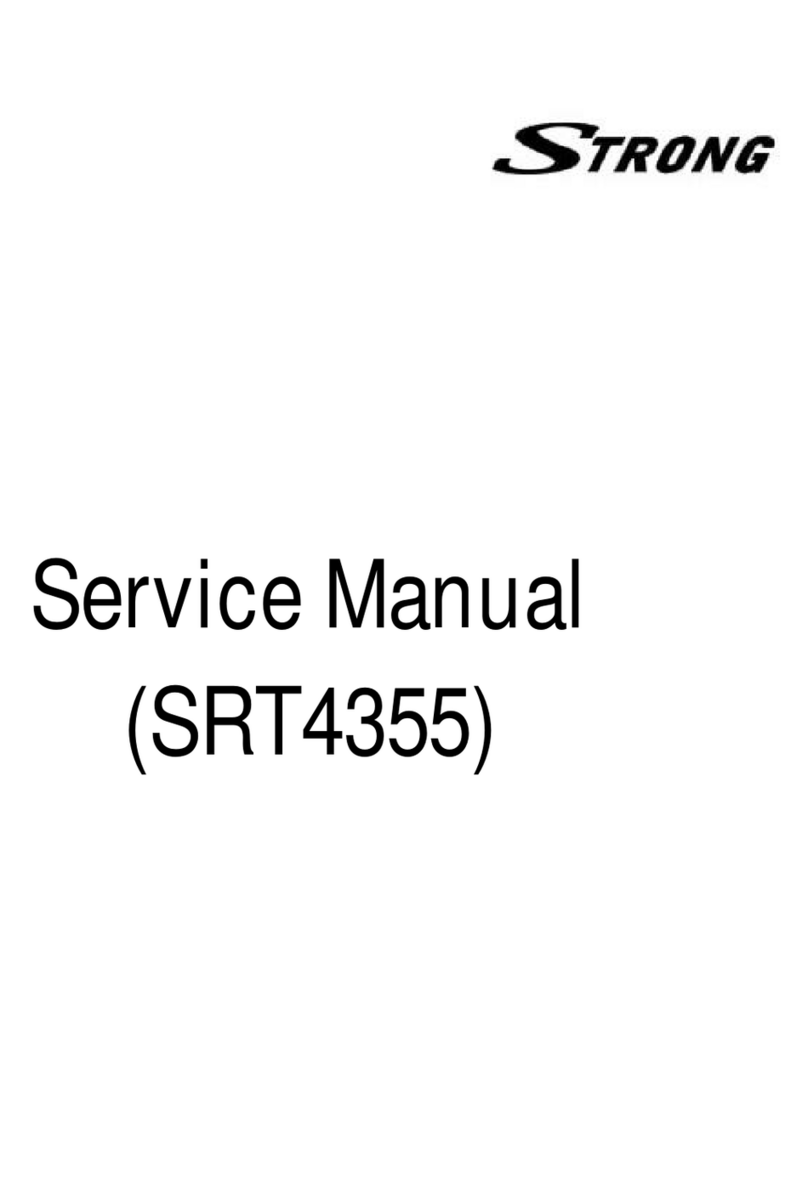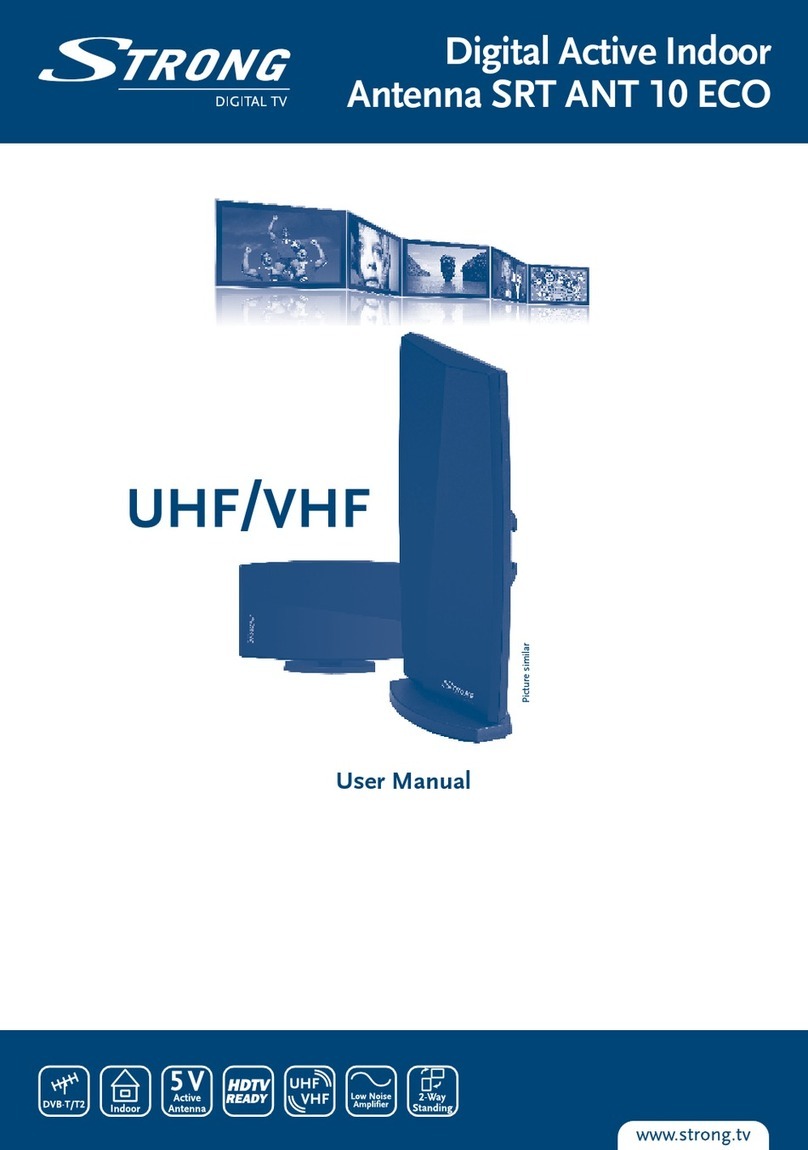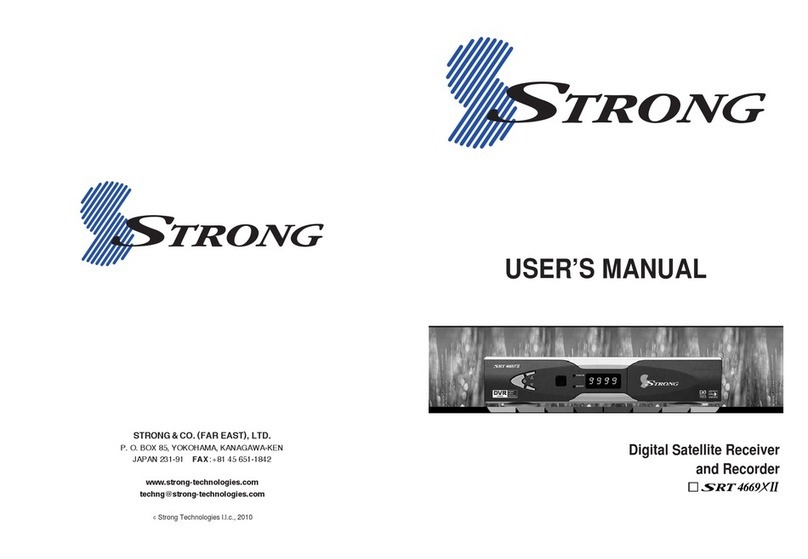1.0 INTRODUCTION
1.1 Safety Instructions
DO NOT INSTALL YOUR RECEIVER
In a closed or poorly ventilated cabinet; directly on top of or under any other equipment; on a
surface which might obstruct the ventilation slots.
DO NOT EXPOSE THE RECEIVER OR ITS ACCESSORIES
To direct sunlight or any other equipment that generates heat; to rain or intense moisture; to
intense vibration and to any shock which may cause permanent damage to your receiver or
to any magnetic objects , such as loudspeakers, transformers, etc.
Do not use a damaged power cord. It may cause a fire or an electric shock. Do not touch a
power cord with wet hands. It may cause an electric shock.
When the receiver is not used for a long period of time, you should unplug the power cord
from the wall socket.
Do not use alcohol or ammonia based liquids to clean the receiver. If you wish, you may clean
your receiver with a soft lint-free cloth slightly made damp with a mild soap solution, only
after disconnecting from the mains voltage supply. Make sure no foreign objects fall through
the ventilation slots because this could cause fire or an electric shock.
Do not place any objects on top of the receiver because this might prevent proper cooling of
the components inside.
Safety Precautions
Never open the receiver cover. It is dangerous to touch the inside of the receiver due to high
voltage. Opening the receiver will void the warranty of the product. Refer all maintenance or
servicing to suitably qualified personnel.
While connecting cables, make sure that the receiver is disconnected from the mains voltage
supply. Wait a few seconds after switching off the receiver before you move the receiver or
disconnect any equipment.
It is a necessity that you only use an approved extension and compatible wiring that is
corresponding with the electrical power consumption of the installed equipment. Please
ensure that the electrical power supply corresponds with the voltage on the electrical
identification plate at the back of the receiver.
If the receiver does not operate normally, even after strictly following the instructions in this user manual,
it is recommended to consult your local dealer or contact the appropriate service.
1.2 Storage
Your receiver and its accessories are stored and delivered in a packaging designed to protect against
electric shocks and moisture. When unpacking it, make sure that all the parts are included and keep the
packaging away from children. When transporting the receiver from one place to another or if you are
returning it under warranty conditions, make sure to repack the receiver in its original packaging with its
accessories. Failing to comply with such packaging procedures could damage the product and void your
warranty.
1.3 Equipment Set-up
We recommend you consult a professional installer to set up your equipment. Otherwise, please follow
the instructions below:
Refer to the user manual of your TV and your antenna.
PART 2 • English
3