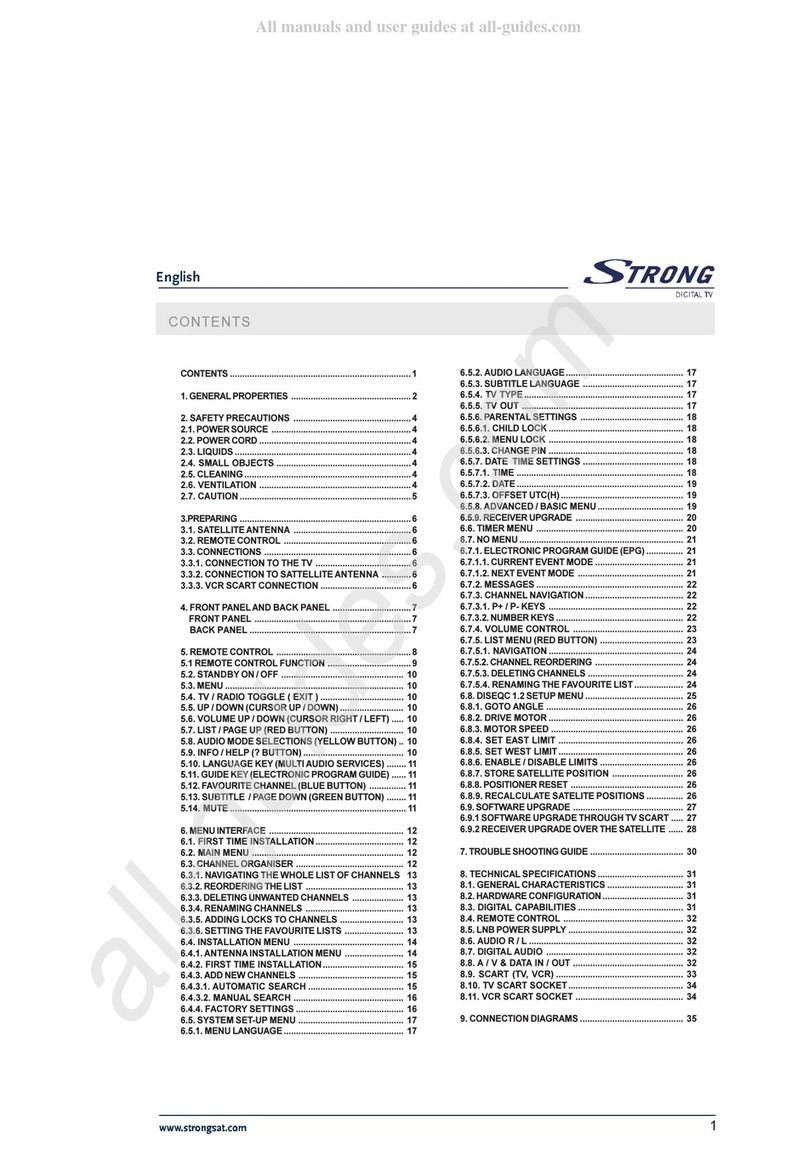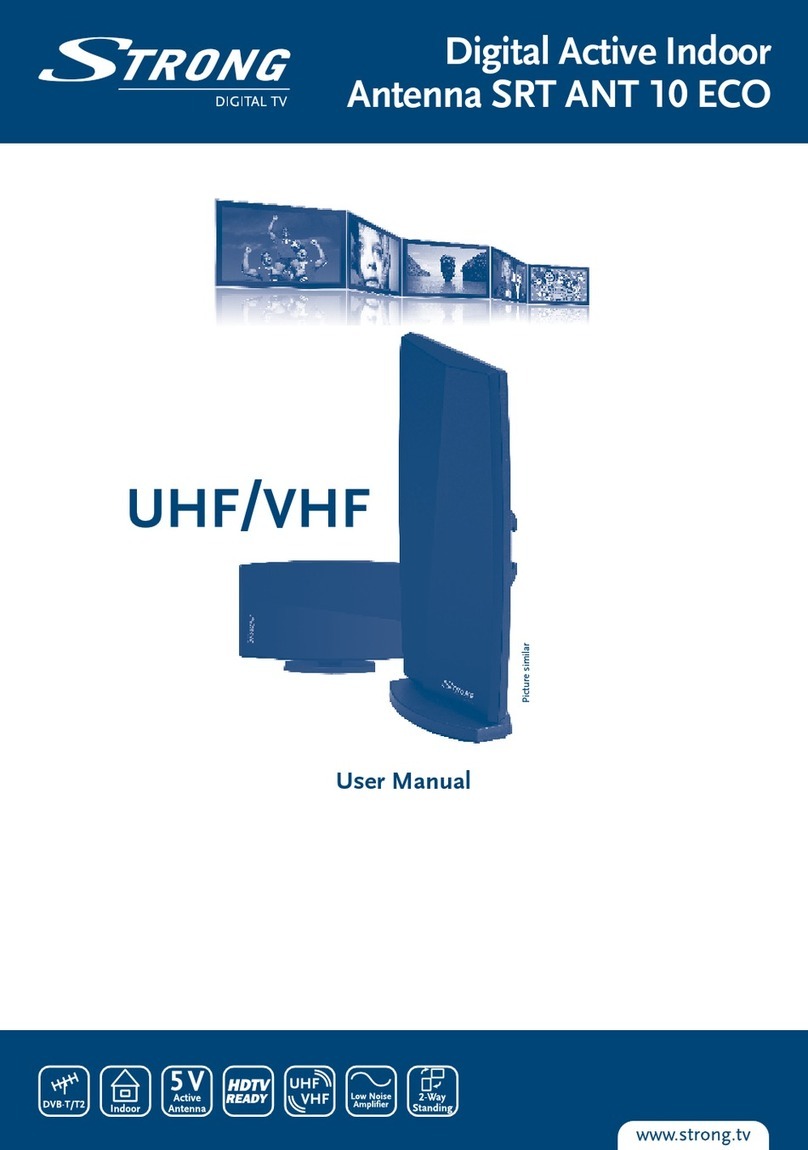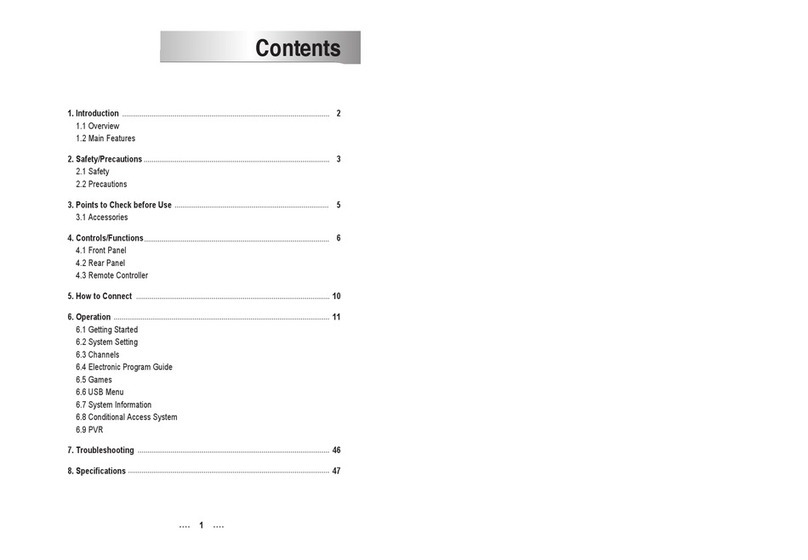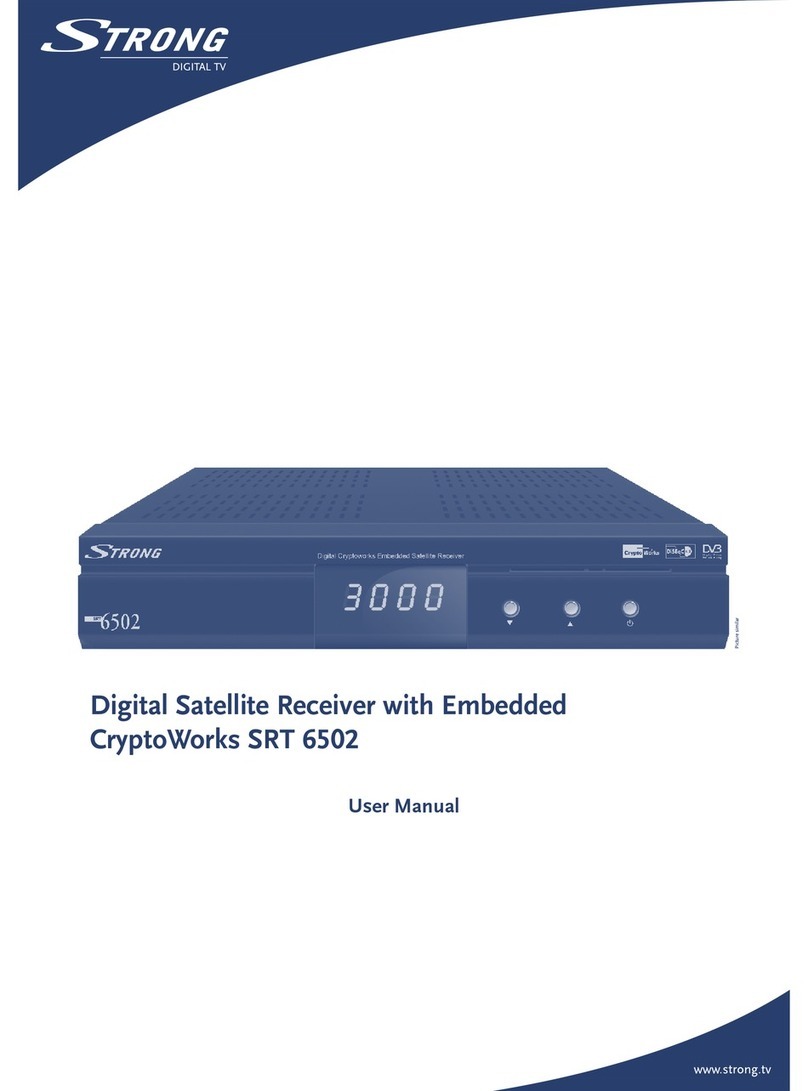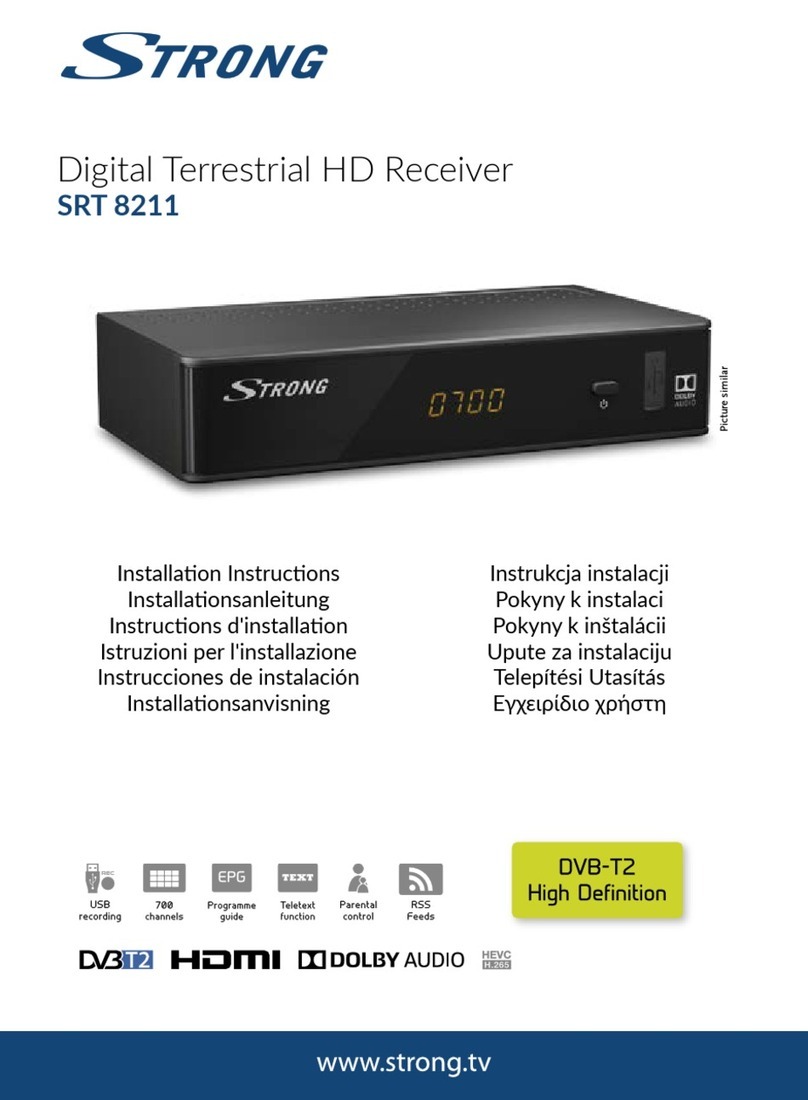PART 1 • English
7
English
rate, Video PID, Audio PID.
Move channel Press pq to highlight the desired channel, press tu to highlight
“Move” and press OK to confirm selection of the channel. Use pq to
move the channel to its new location and press OK to confirm. Repeat this
for every channel you want to move.
Delete channel Press pq to highlight the desired channel, press tu to highlight “Del”
and press OK to mark the channel for deletion. Press EXIT and confirm
the channel’s deletion by selecting OK and pressing OK.
Delete all channels To delete all channels from current satellite, press BLUE (Del All). You will
be asked to confirm this operation.
5.1.2 Favourites Manager
Press pq to select the desired channel and tu to highlight the favourite group. Press OK to add
the selected channel to the favourite group. Repeat this operation to remove the channel from the
favourite list.
5.2 Installation
The installation menu consists of sub-menus “Antenna Installation”, “Auto Scan” and “Manual
Scan”.
5.2.1 Antenna Installation
You can add, edit and delete a satellite in this menu.
Add satellite Press the RED button. A satellite list will appear. Use ut to select the desired
satellite. If the desired satellite is not in the list, select “NEW SAT1”. After
selection of a satellite, the Configure Antenna menu will appear. Use this
menu to set the LNB Type, LNB Low Freq, LNB High Freq, Band control,
Polarisation control, DiSEqC Switch and Antenna mode. Further steps of the
installation process are described in chapter 4.2.
Edit satellite If the parameters of a satellite were changed or if you wish to add a new
satellite, you must set the parameters of the satellite, such as LNB type,
LNB low Freq, LNB High Freq, Transponder, LNB Power, 22k Tone, DiSEqC
and Antenna Mode. The sequence of editing satellite parameters is the
same as the sequence of “Add satellite” described in chapter 4.2
Delete satellite If you want to delete a satellite from the list, press YELLOW. A warning
message will appear. Select OK and press OK to confirm.
5.2.2 Auto Scan
Use GREEN to set the scan mode to Free or Free+Scrambled. If mode is Free, only Free-to-Air
channels will be added to the channel list. If mode is Free+Scrambled, all channels from the
selected satellite will be added.
Press YELLOW to set the Blind Scan to ON or OFF. The Blind scan function is useful when
scanning a newly added satellite. Please note that Blind scan will take more time than the normal
scan process.