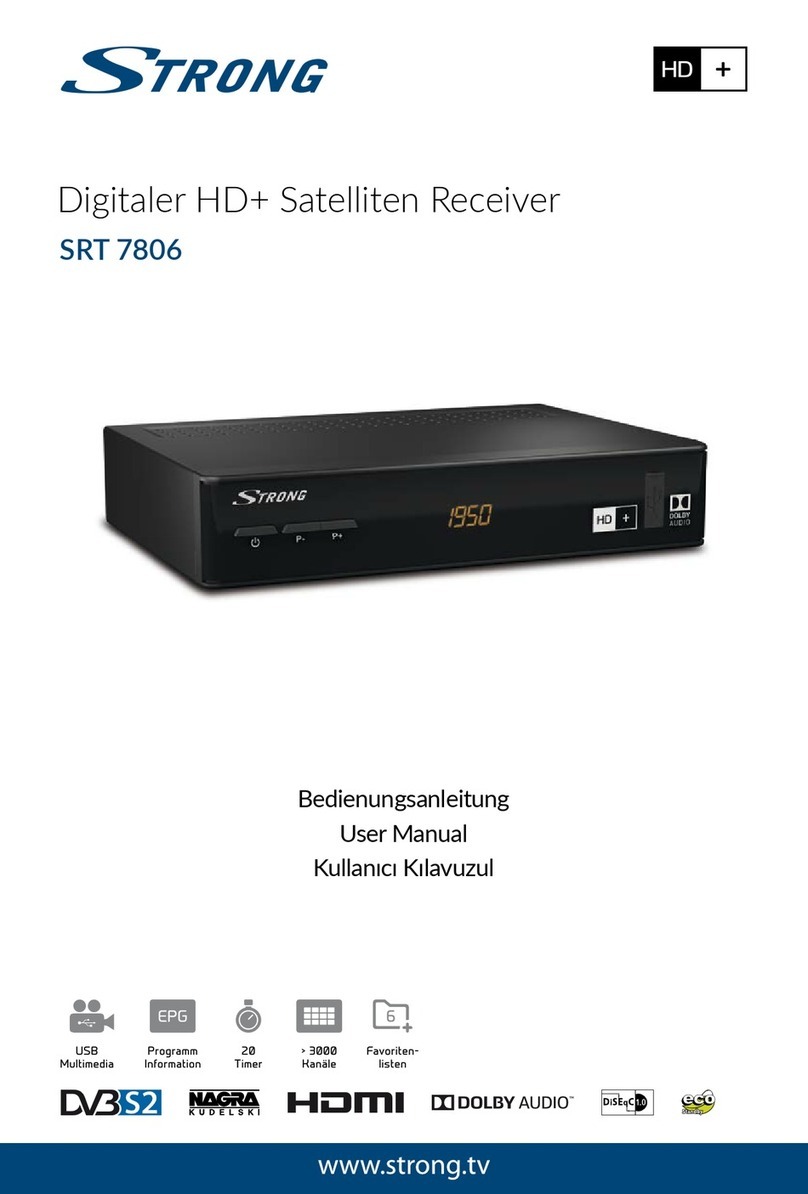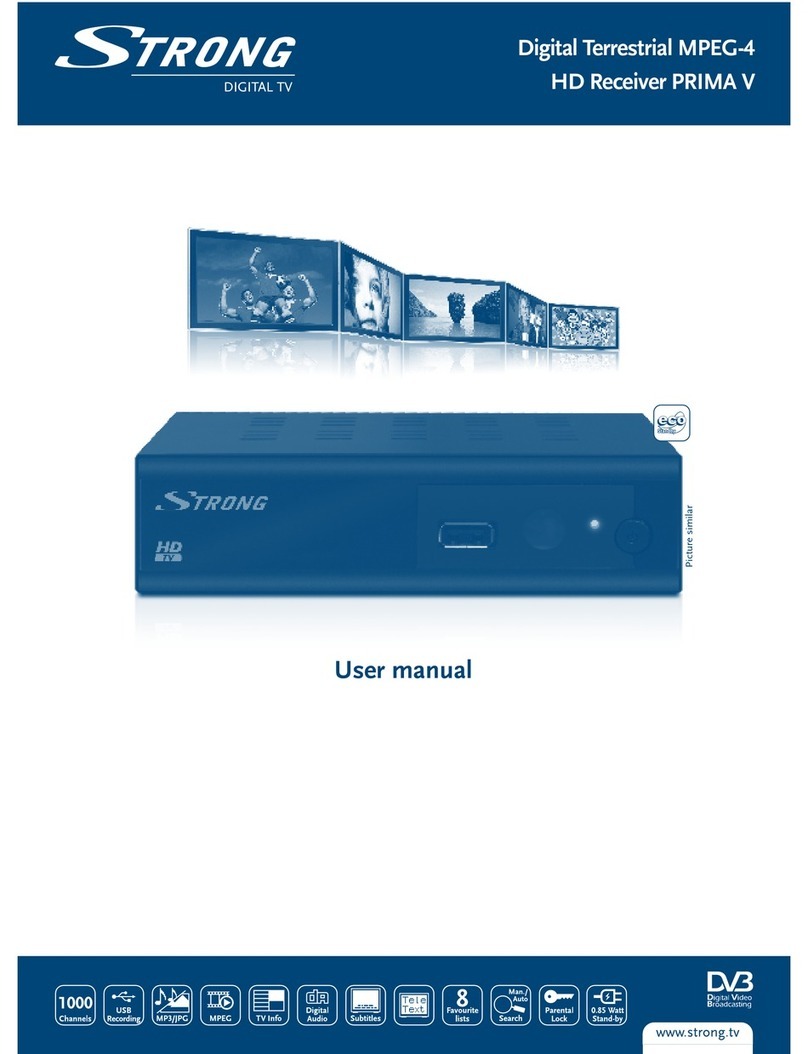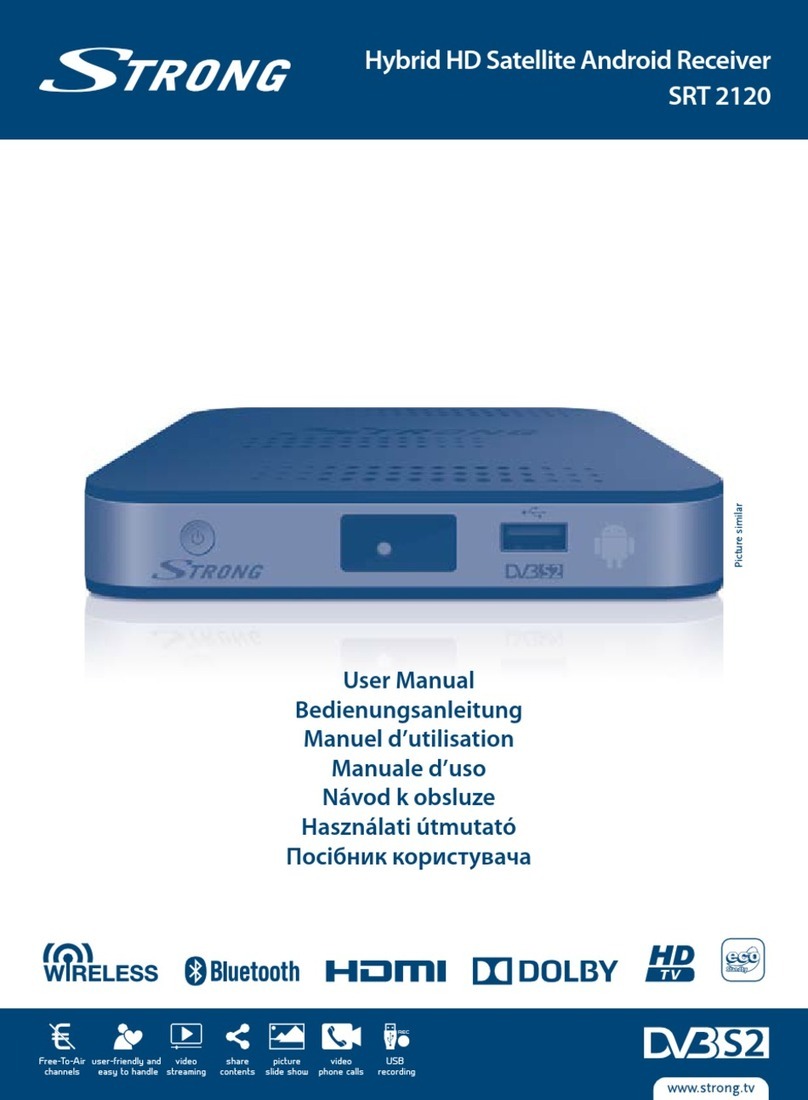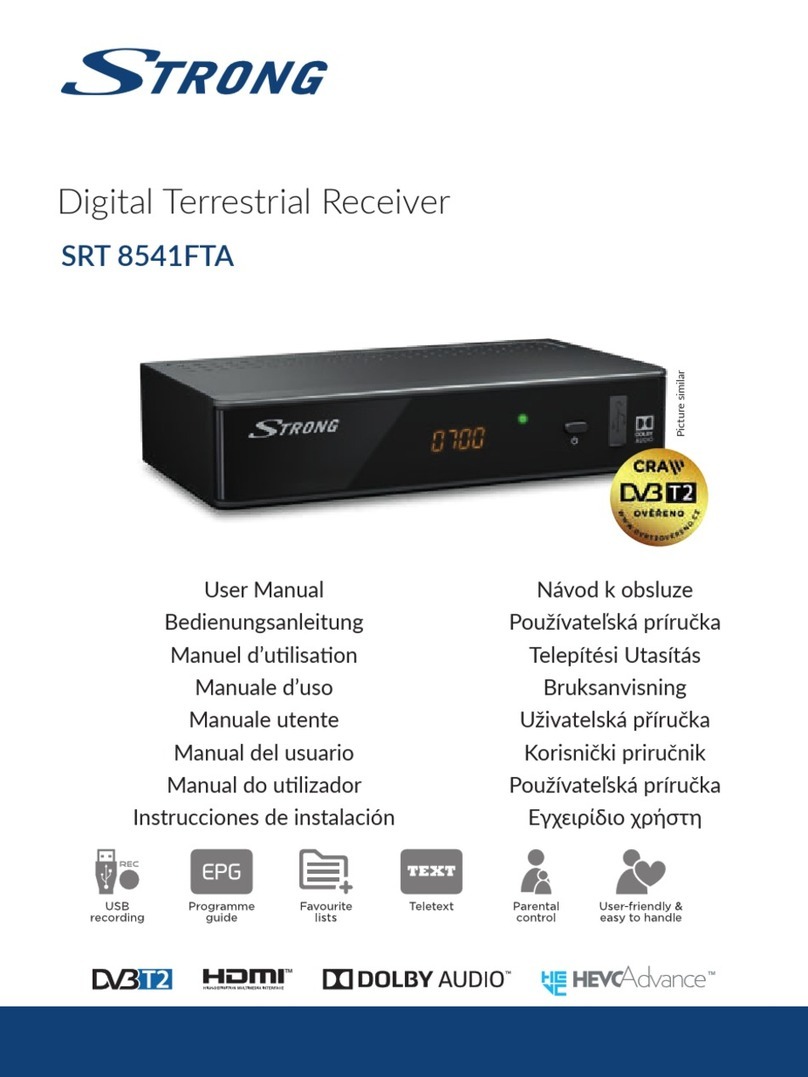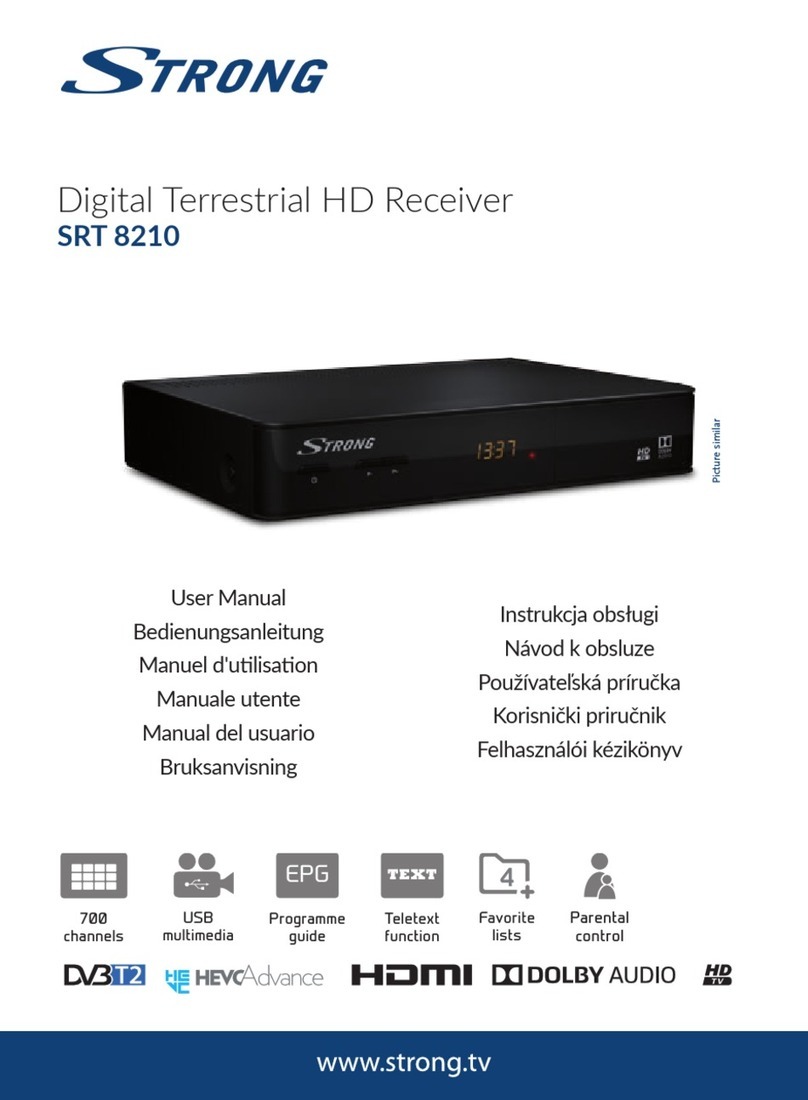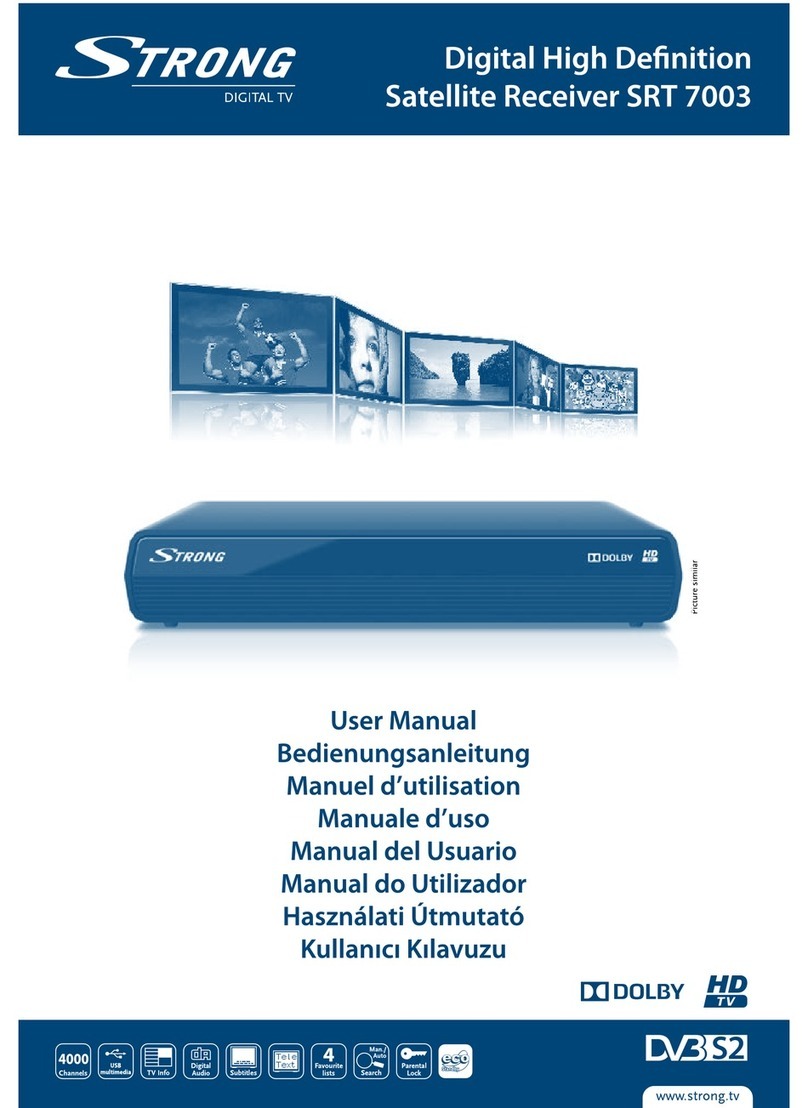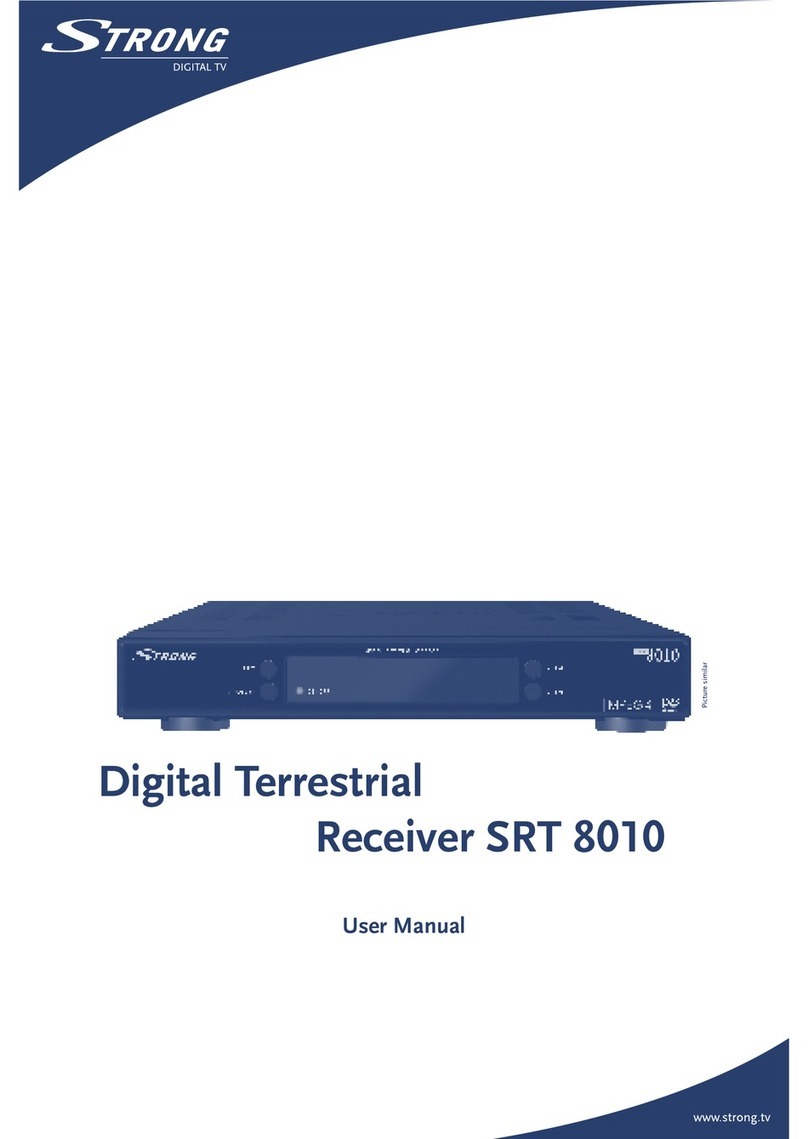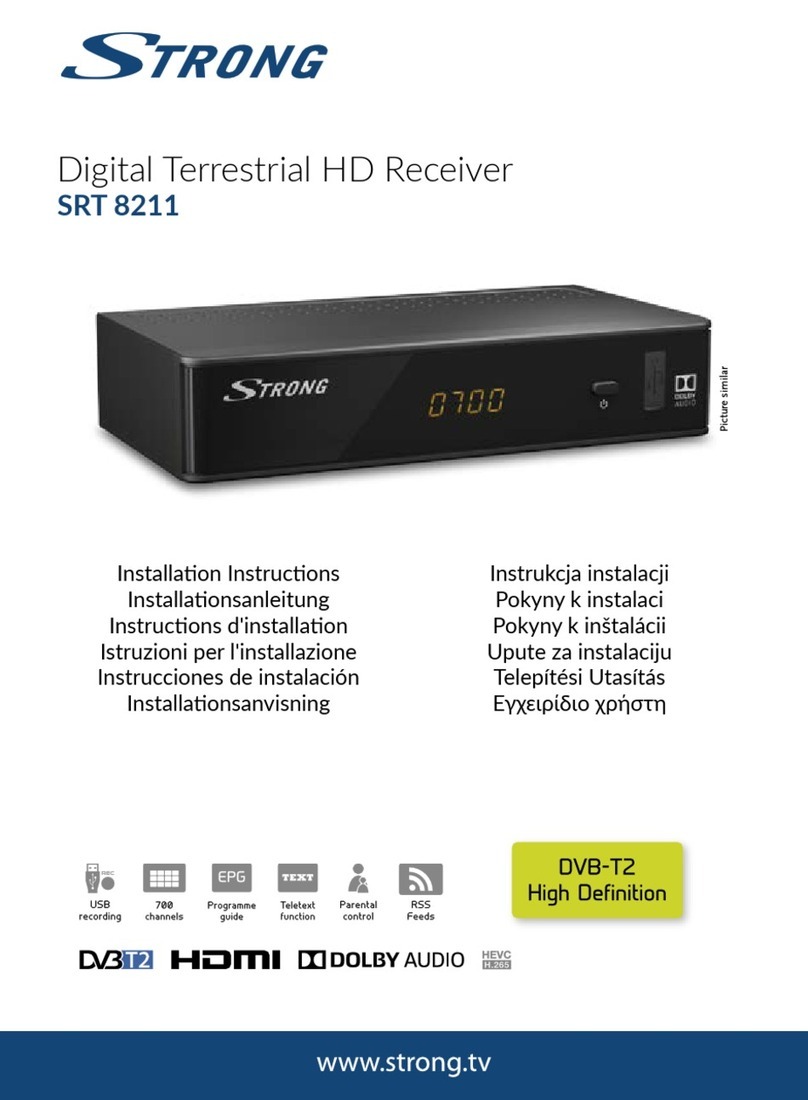8 9
4.3 Remote controller 4.3 Remote controller
POWER :To turn the receiver On/Off.
MUTE : To turn the sound On/Off.
Numeric Keys (0-9) : To enter numerical
settings (such as channel numbers)
directly.
INFO : To show information about the
current program. Press twice to show
detail.
AUDIO : To show the Multilanguage
audio track, the stereo-mono mode.
Used for special functions in menu
mode.
EPG : To show the TV/Radio program
guide.
GROUP :To change the channel
groups(Satellites or favorite groups).
MENU : To enter or exit the main menu.
EXIT :To exit from the present menu
and move to the previous menu.
- Double arrow UP/DOWN(ASPECT) :
To move to the next or pervious page
when many pages are available and
to select a TV aspect ratio with Pan
Scan, Letter-Box(4:3), Full Screen or
Pillar-Box(16:9) in live mode.
- Up & Down : To switch channels in
non-menu mode and move the cursor
up/down in menu mode.
- Left & Right : To change the
volume level in non-menu mode and
modify a setting in menu mode.
OK : To show the Channel List in non-
menu mode and select an item or
confirm in menu mode.
TV/RADIO :To switch between TV and
Radio.
TV/SAT :To switch the TV output
source between the satellite input and
the UHF/VHF antenna input.
18
17
16
1514
1312
1110
9
8
7
6
5
4
3
2
1
12
4
9
15
5
10
11
3
6
8
RECALL(RED):To move to the
previous channel. Used for special
functions in menu mode.
SLEEP(GREEN) : To set the STB off
after minutes.
ZOOM(YELLOW) : To zoom in the
screen picture. Press the ZOOM
button and select a screen section,
then press the OK button. (You can
zoom in by 3 times)
BLUE : To display multiple pictures.
TEXT : To show the teletext contents if
teletext is transmitted. Used for special
functions in menu mode.
SUBTITLE : To turn closed captions on
or off.
RWD : Playback in rewind mode.
ADVANCE : Go to live channel.
FWD : Playback in forward mode.
REC : Start recording.
PLAY : Play Content.
STOP : Stop Playback.
FILELIST : To display the filelist.
TIMESHIFT : To pause the video. Press
again to resume the video.
SLOW : Playback in slow mode.
33
32
31
30
29
28
27
26
25
24
23
22
21
20
19
17
12
14
16
7
18
13
21
24
19
23
20
25
28
29
31
22
27
26
30
33
32