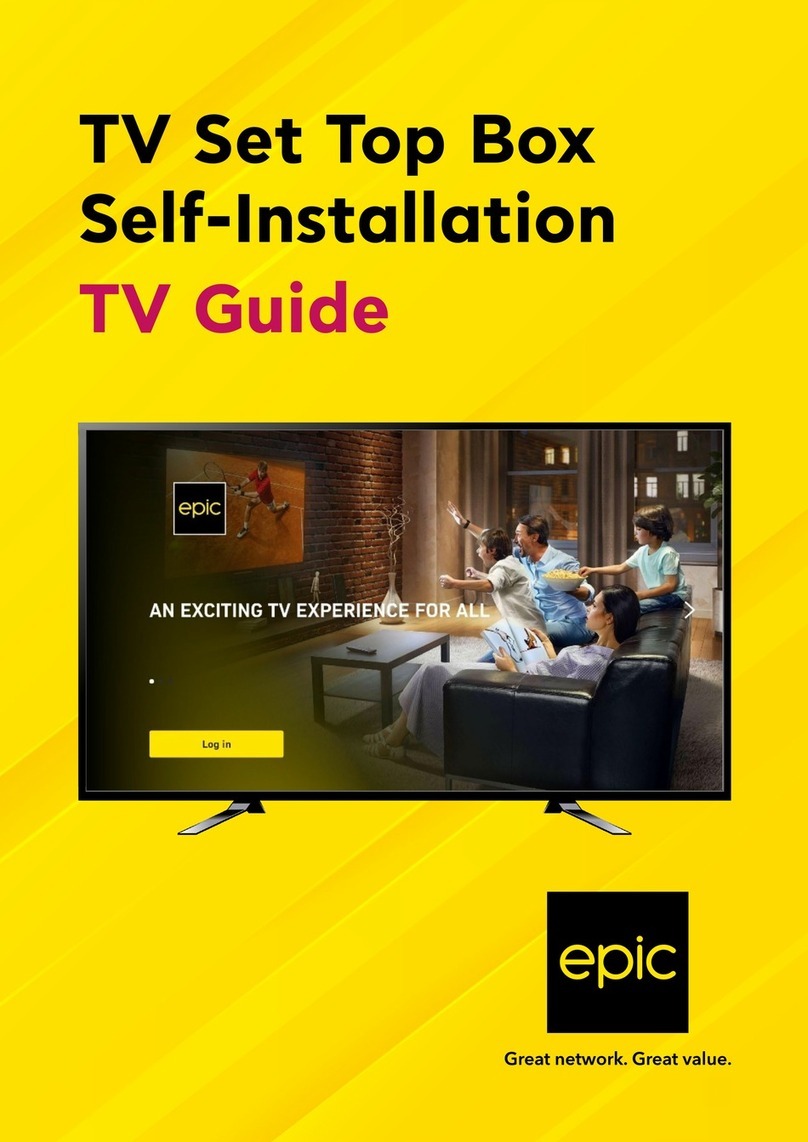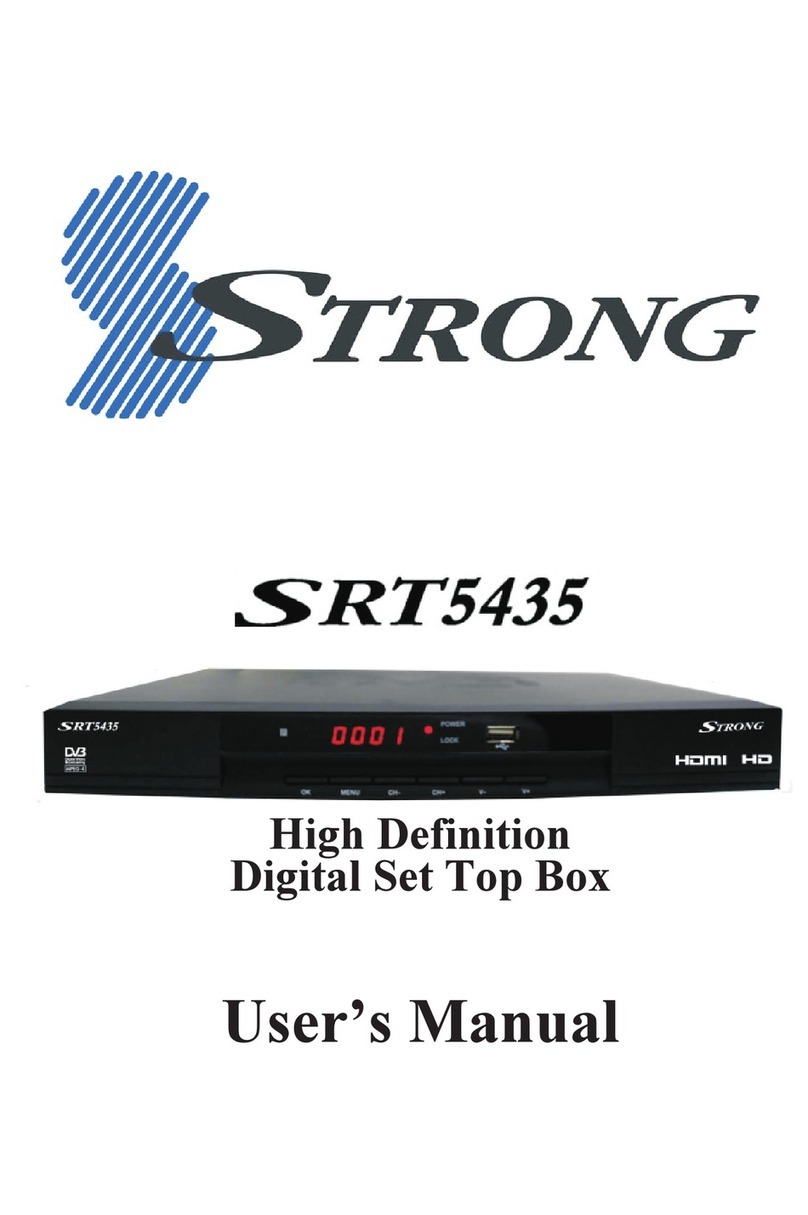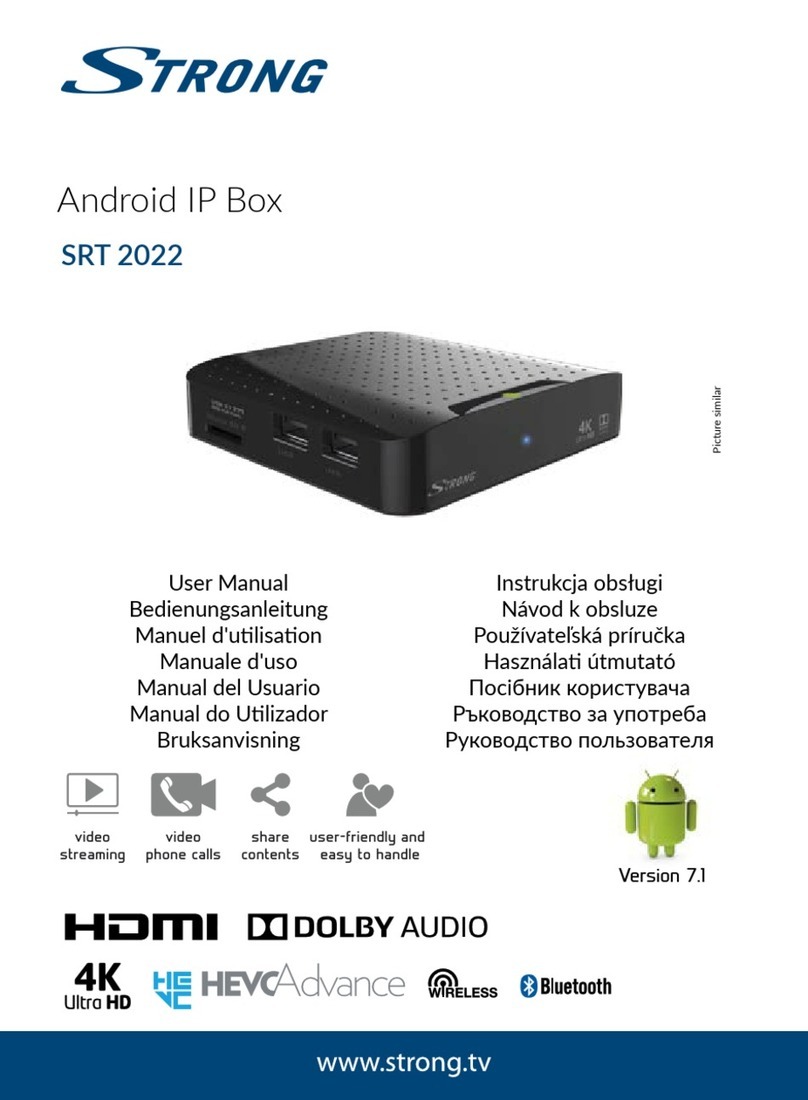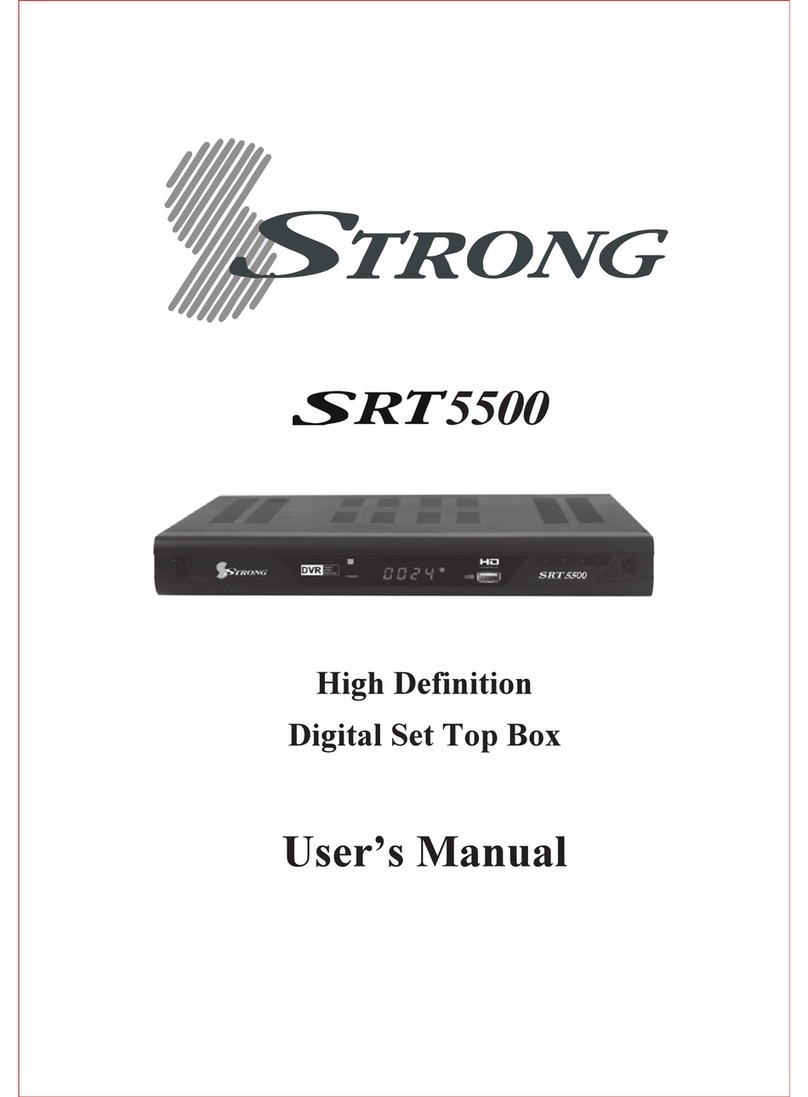3
1.0 INTRODUCTION
Thank you for choosing the 4K Ultra HD Android TV Box supplied by STRONG. It has been produced with the latest new
technology and oers extensive entertainment and great versatility. We wish you many hours of new great experiences exploring
the Android world!
1.1 Safety Instructions
Read all of the instructions before operating the device. Keep these instructions well for later use.
Only use attachments/accessories specied or provided by the manufacturer (such as the exclusive supply adapter, battery
etc.).
Please refer to the information on the product enclosure for electrical and safety information before installing or operating
the apparatus.
To reduce the risk of re or electric shock, do not expose this apparatus to rain or moisture.
The ventilation should not be impeded by covering the ventilation openings with items, such as newspaper, table-cloths,
curtains, etc.
The apparatus shall not be exposed to dripping or splashing and no objects lled with liquids, such as vases, shall be placed
on the apparatus.
This mark indicates a risk of electric shock.
To prevent injury, this apparatus must be securely attached to the oor/wall in accordance with the installation instructions.
Danger of explosion if the battery is incorrectly replaced. Replace only with the same or equivalent types.
The battery (battery or batteries or battery pack) shall not be exposed to excessive heat such as sunshine, re or the like.
Excessive sound pressure from earphones and headphones can cause hearing loss.
Listening to music at high volume levels and for extended durations can damage one’s hearing.
In order to reduce the risk of damage to hearing, one should lower the volume to a safe, comfortable level, and reduce the
amount of time listening at high levels.
The mains plug or appliance coupler is used as disconnect device, it shall remain readily operable. When not in use and
during movement, please take care of the power cord set, e.g. tie up the power cord set with cable tie or something like that.
It shall be free from sharp edges or similar which can cause abrasion of the power cord set. When put into use again, please
make sure the power cord is not damaged. The absence of a light indication on the apparatus does not mean that it is fully
disconnected from the mains. To disconnect the apparatus completely, the mains plug must be pulled out.
Attention should be drawn to environmental aspects of battery disposal.
No naked ame sources, such as lighted candles, should be placed on the apparatus.
To prevent the spread of re, keep candles or other open ames away from this product at all times.
Equipment with this symbol is a Class II or double insulated electrical appliance. It has been designed in such a way that it
does not require a safety connection to electrical earth.
Precautions
Never try to open the device. It is dangerous to touch the inside of the device due to high voltages and possible electrical
hazards. Opening the device will void the warranty of the product. Refer all maintenance or servicing to suitably qualied
personnel.
When you are connecting cables, be sure that the device is disconnected from the mains supply voltage. Wait a few seconds
after switching o the device before you move the device or disconnect any equipment.
It is a necessity that you only use an approved extension and compatible wiring that is suitable for the electrical power
consumption of the installed equipment. Please ensure that the electrical power supply corresponds with the voltage on the
electrical identication plate at the back of the device.
Risk of explosion if the battery is replaced by an incorrect type.
Disposing of a battery into the re or a hot oven, or mechanically crushing or cutting a battery can result in an explosion.
Leaving a battery in an extremely high temperature surrounding environment can result in an explosion or the leakage of
ammable liquid or gas.
A battery subjected to extremely low air pressure may result in an explosion or the leakage of ammable liquid or gas.
Operating Environment
Do not install this equipment in a conned space such as a bookcase or similar unit.
Do not use the set near damp, and cold areas, protect the set from overheating.
Keep away from direct sunlight.
Do not use the set near dust place.
Do not place candles near the opening area, to avoid ammable foreign material from entering the device.
WEEE Directive
Correct Disposal of this product. This marking indicates that this product should not be disposed with other household
wastes throughout the EU. To prevent possible harm to the environment or human health from uncontrolled waste disposal,