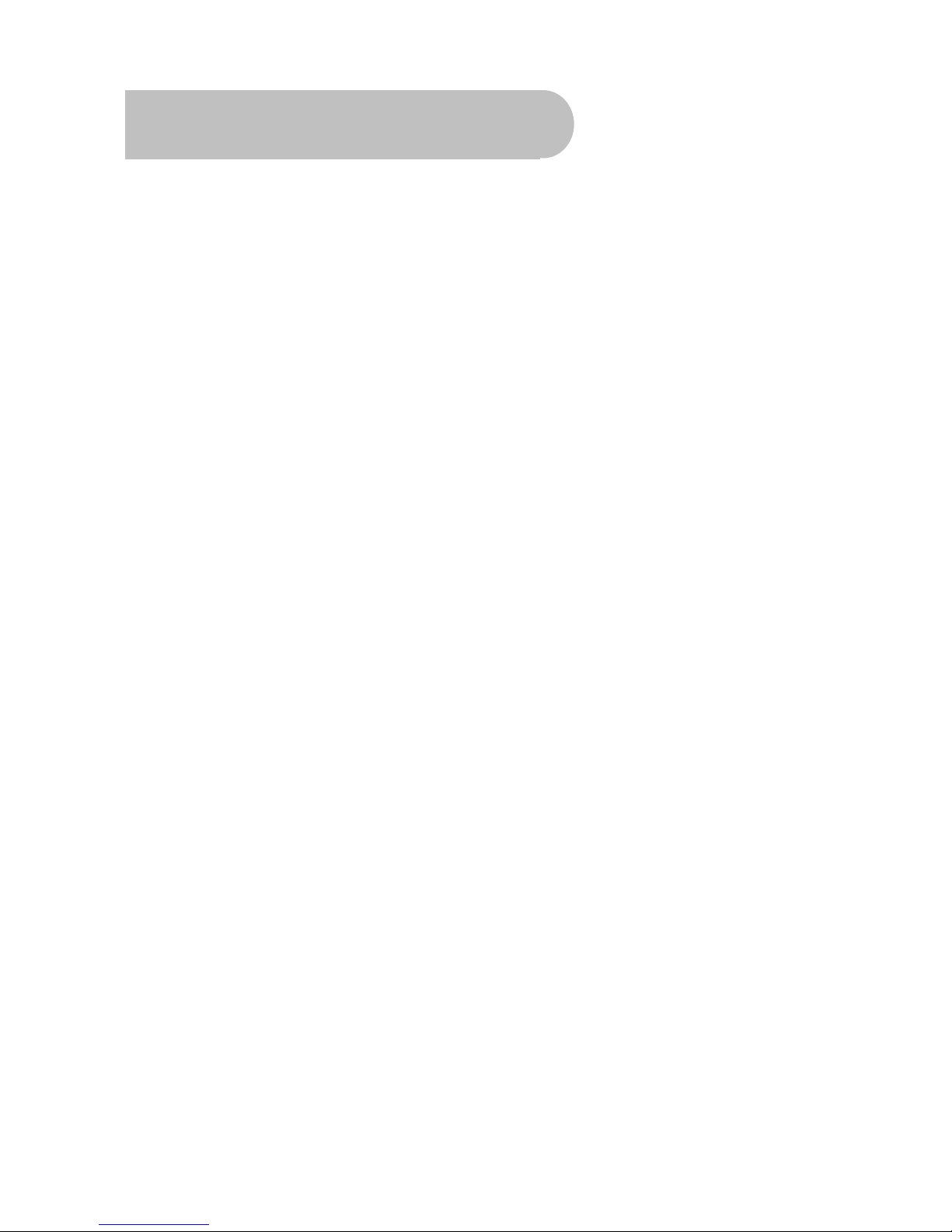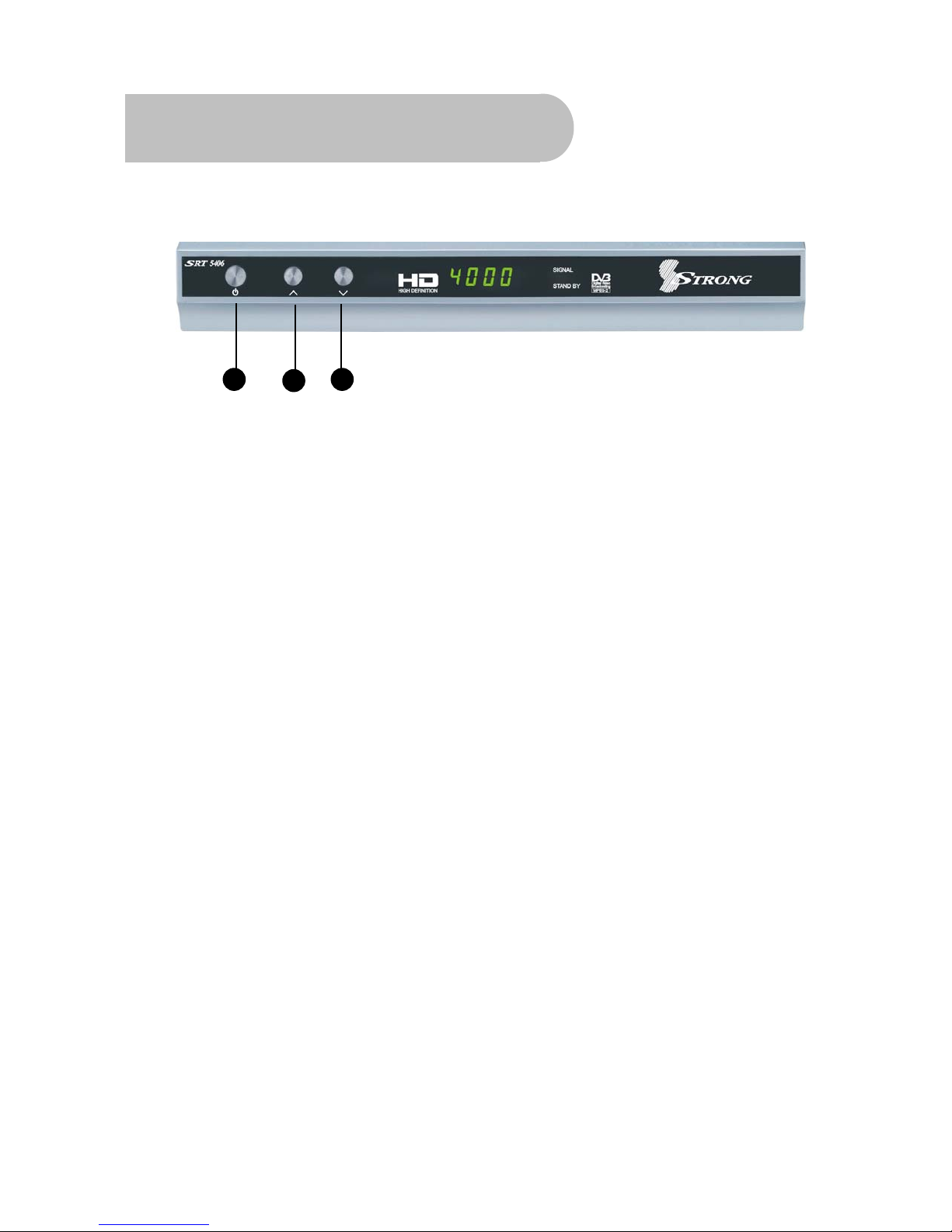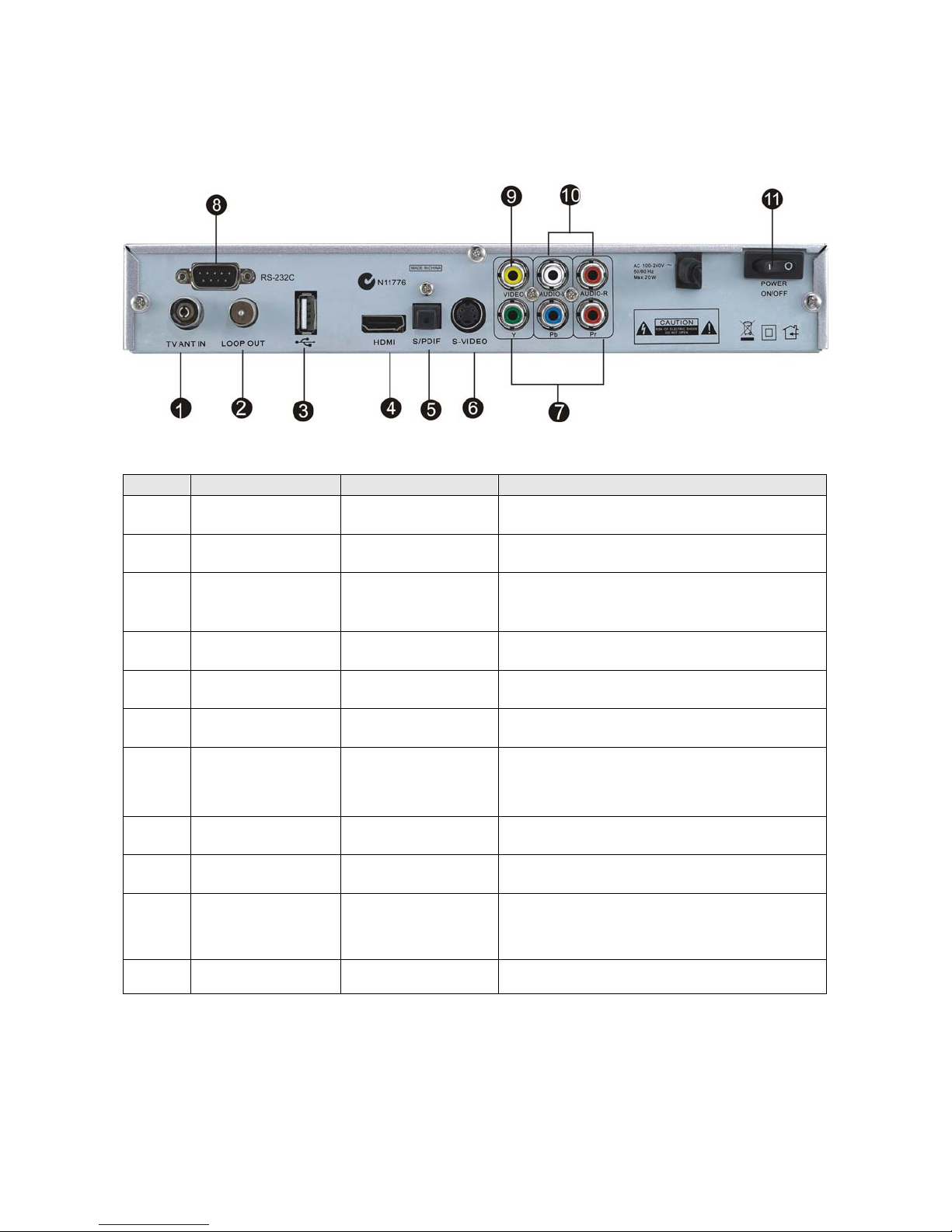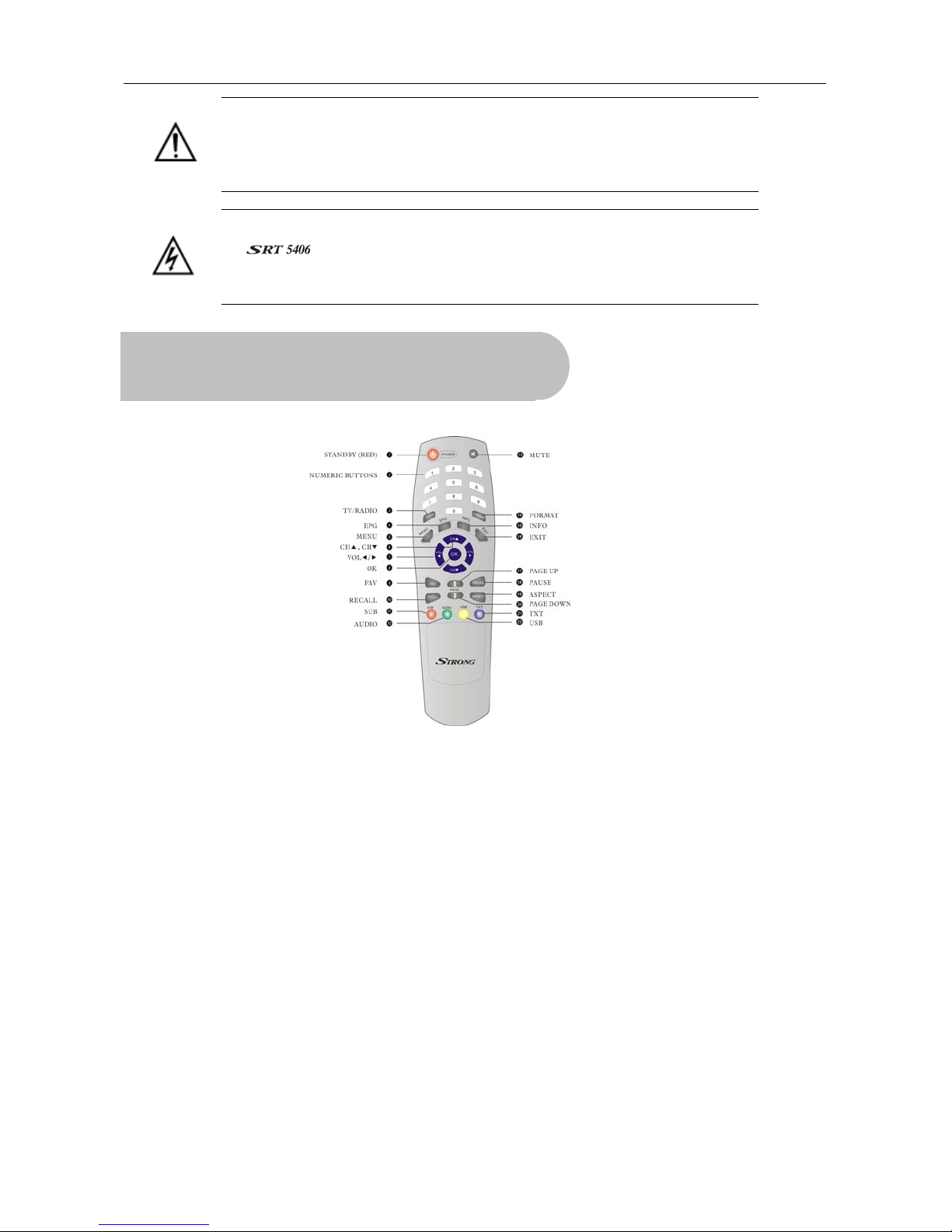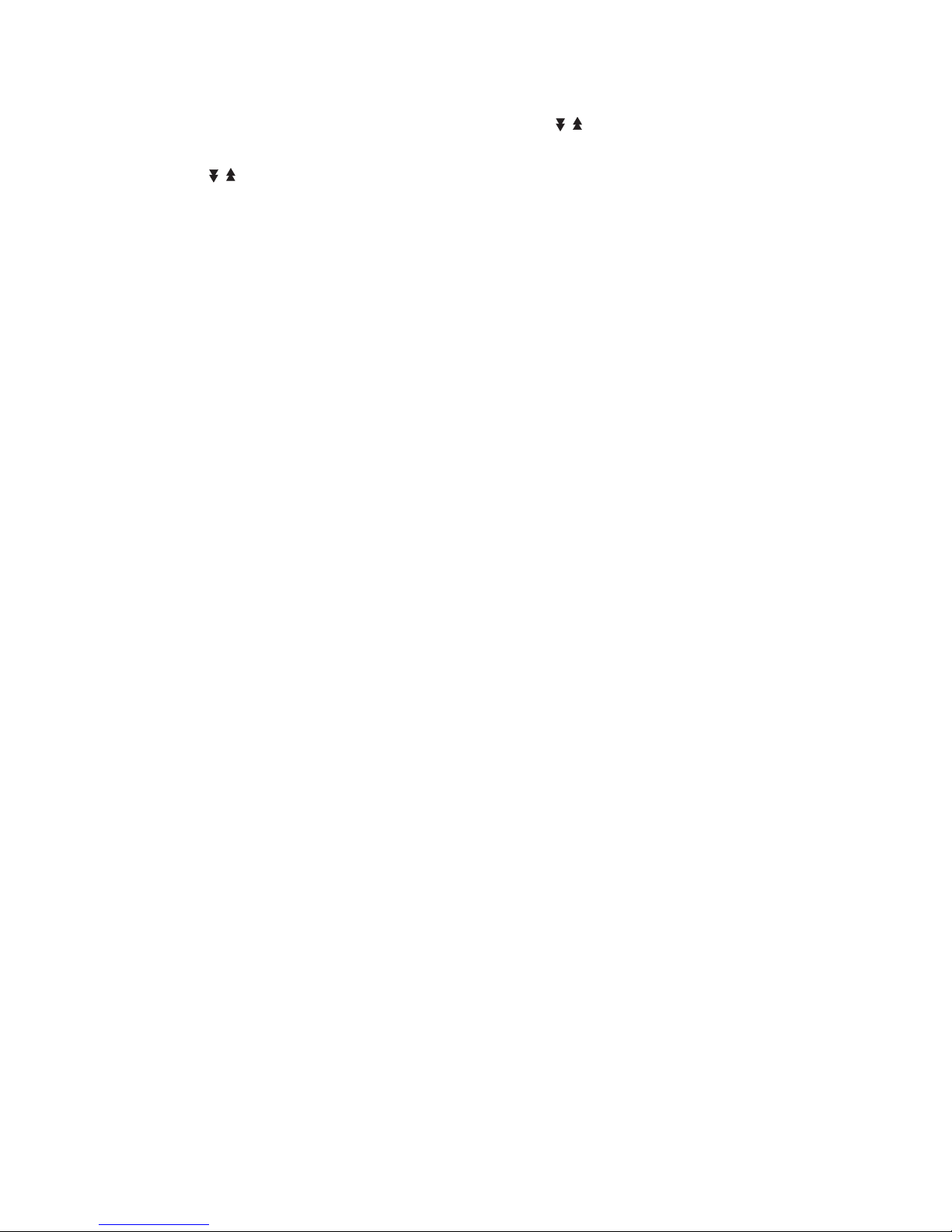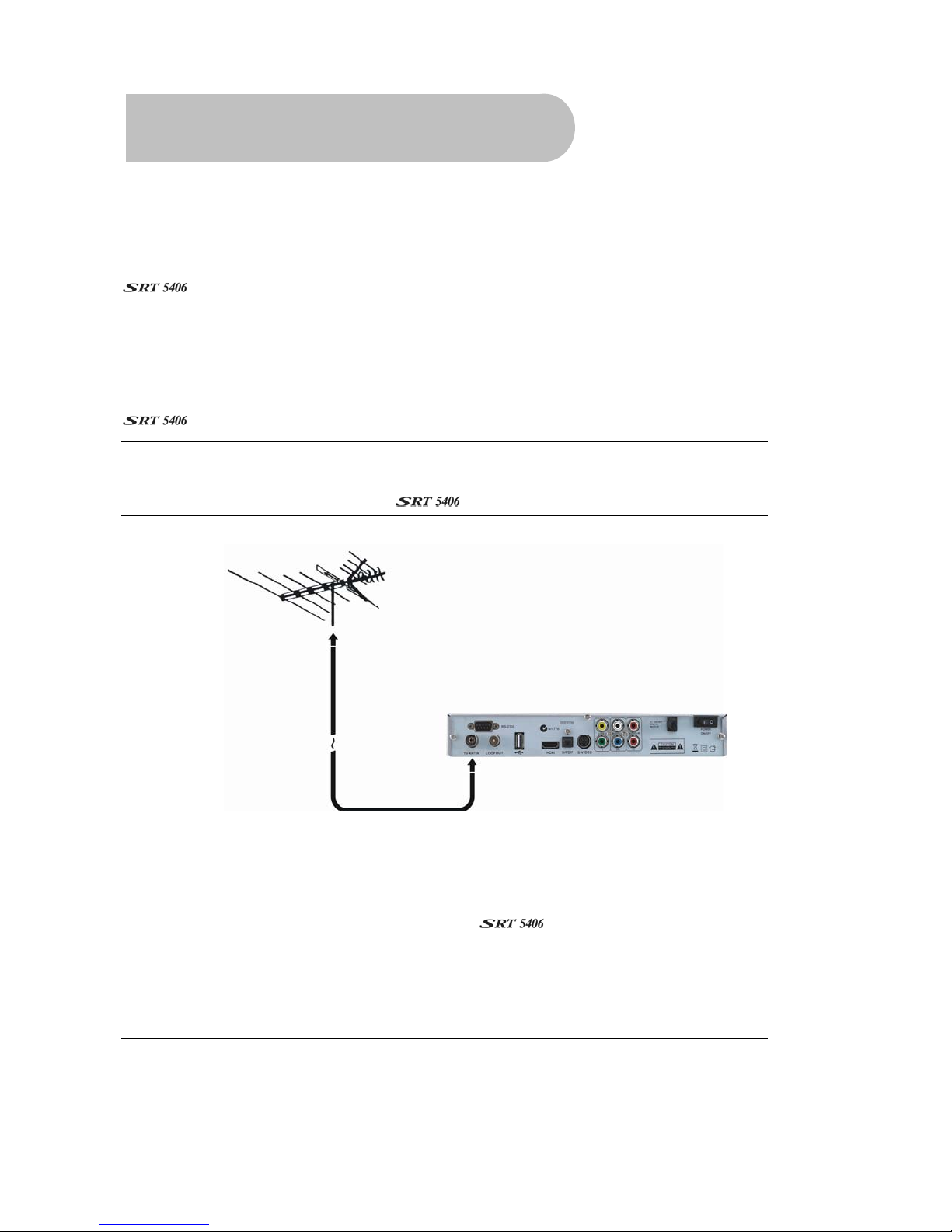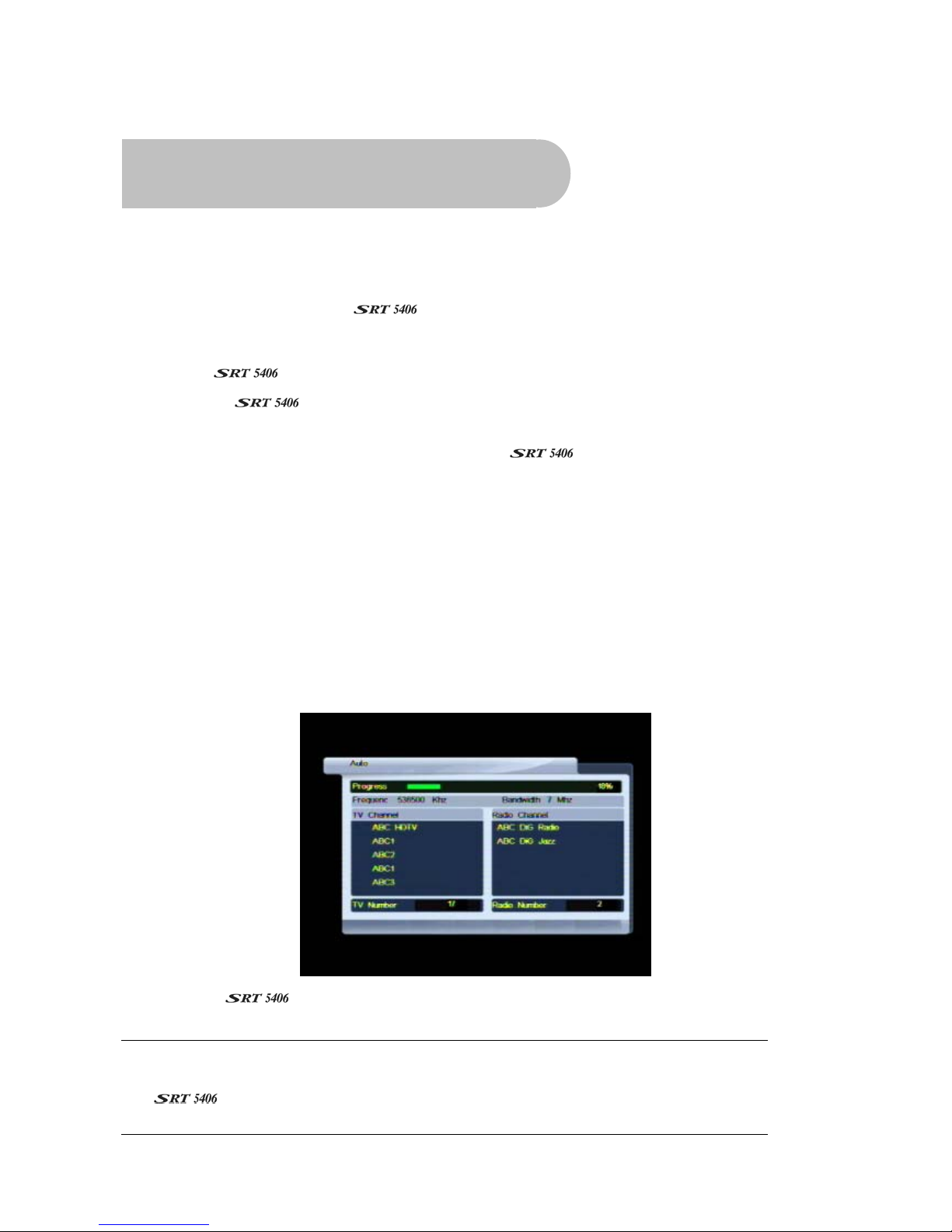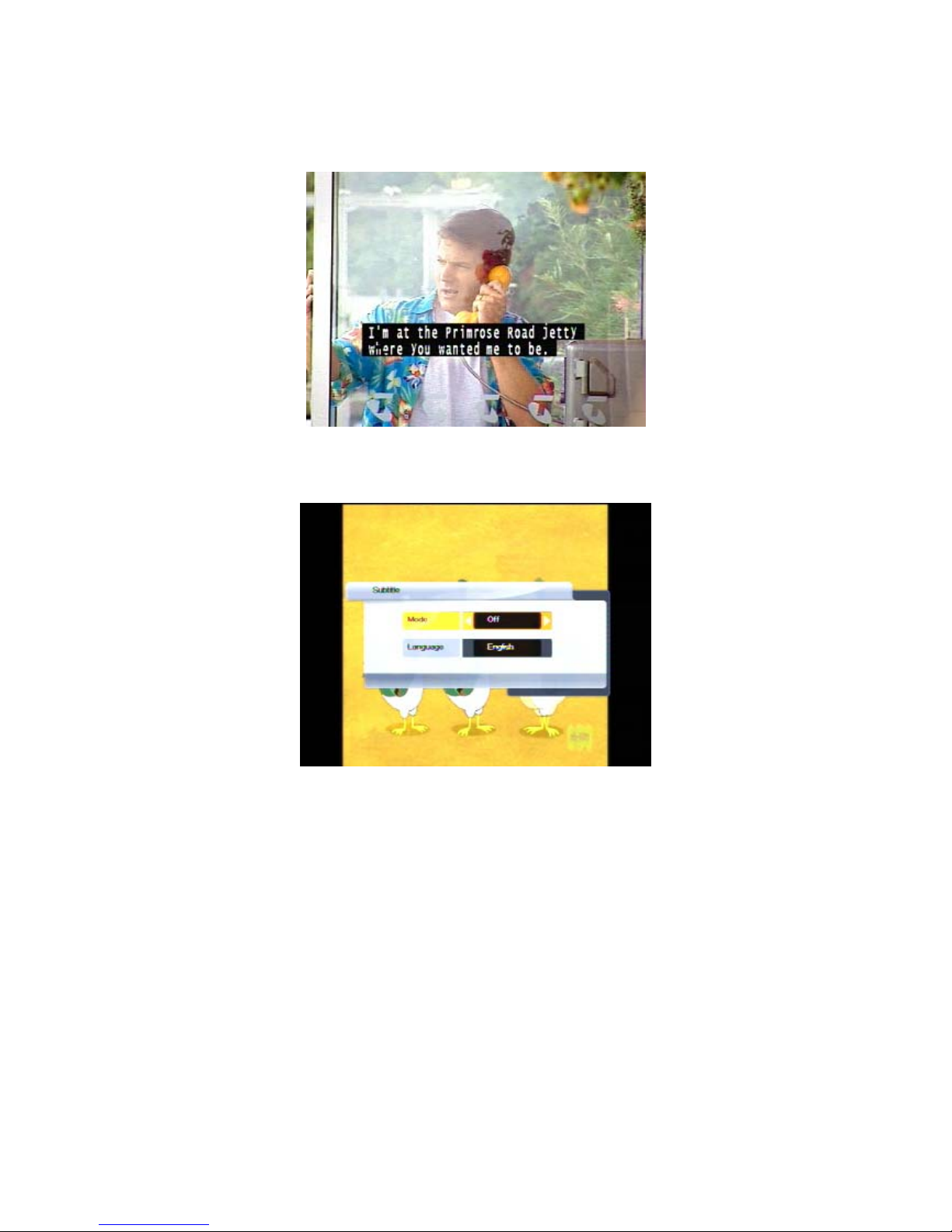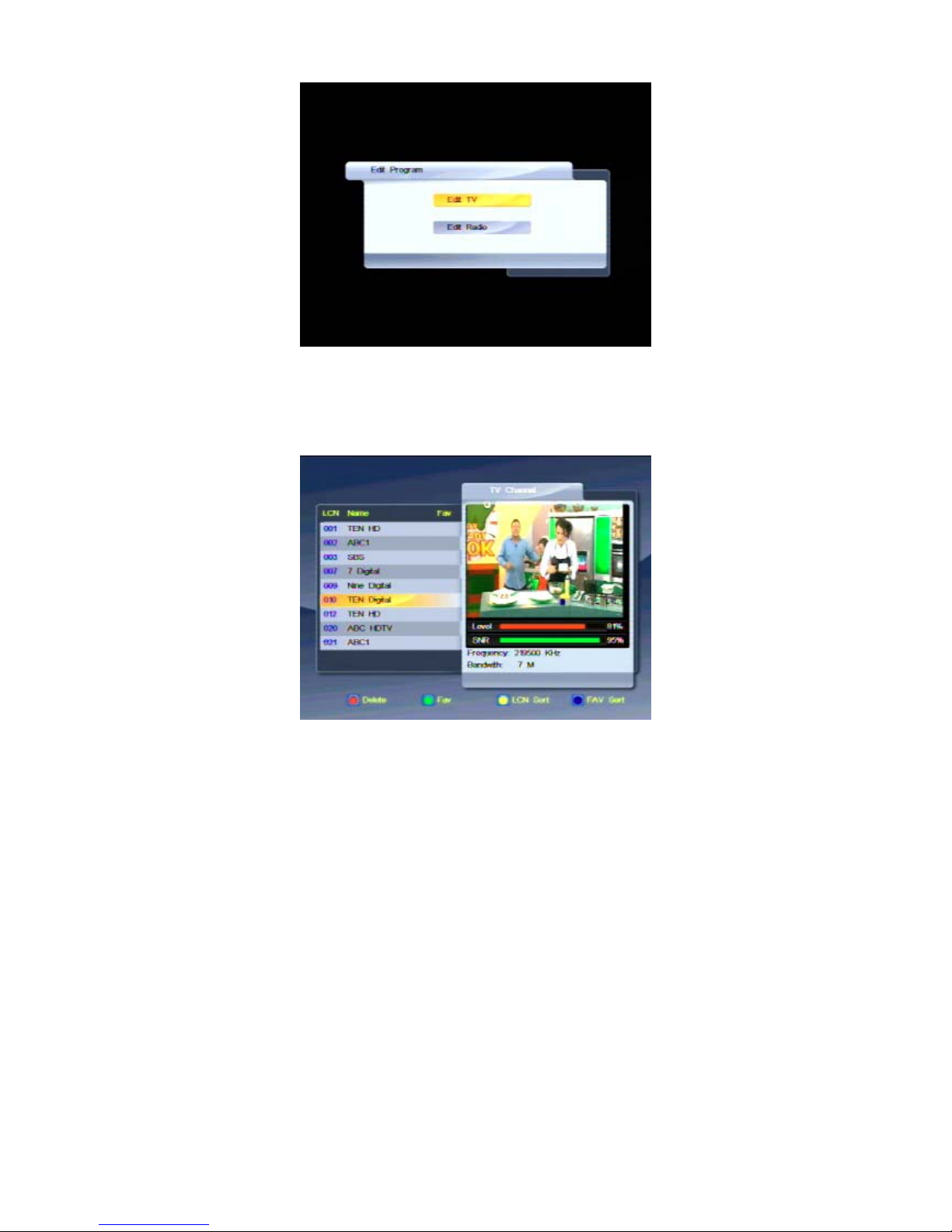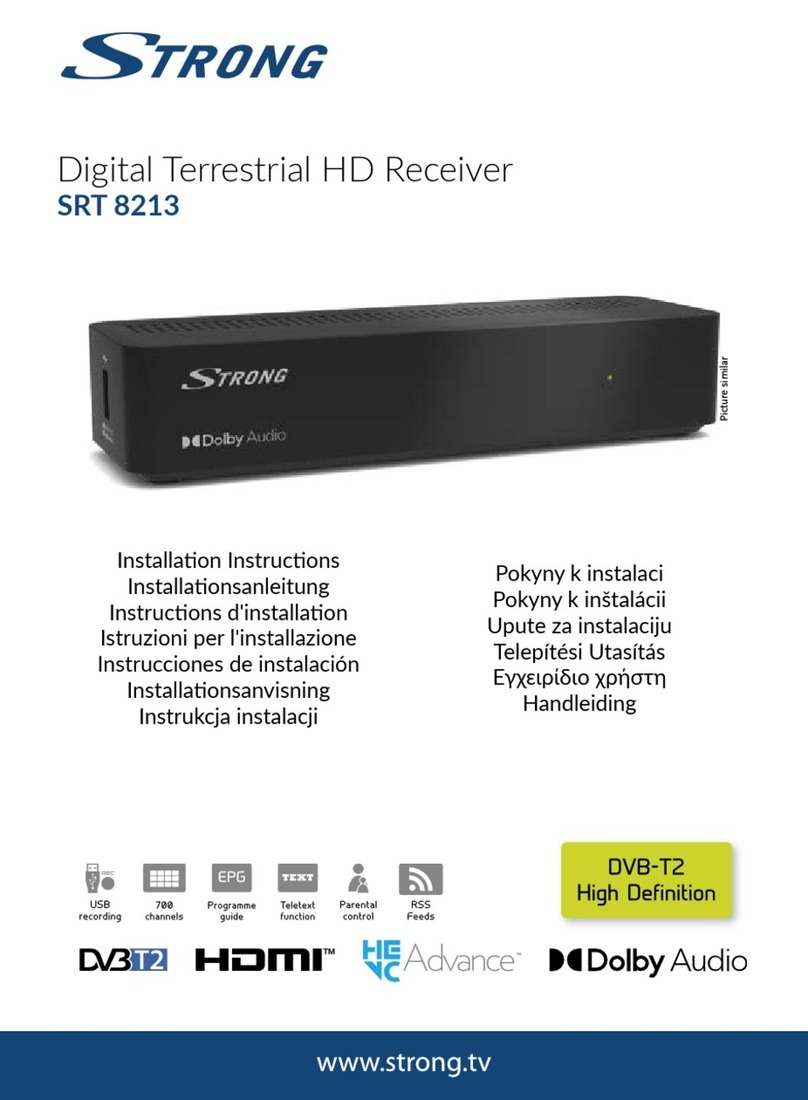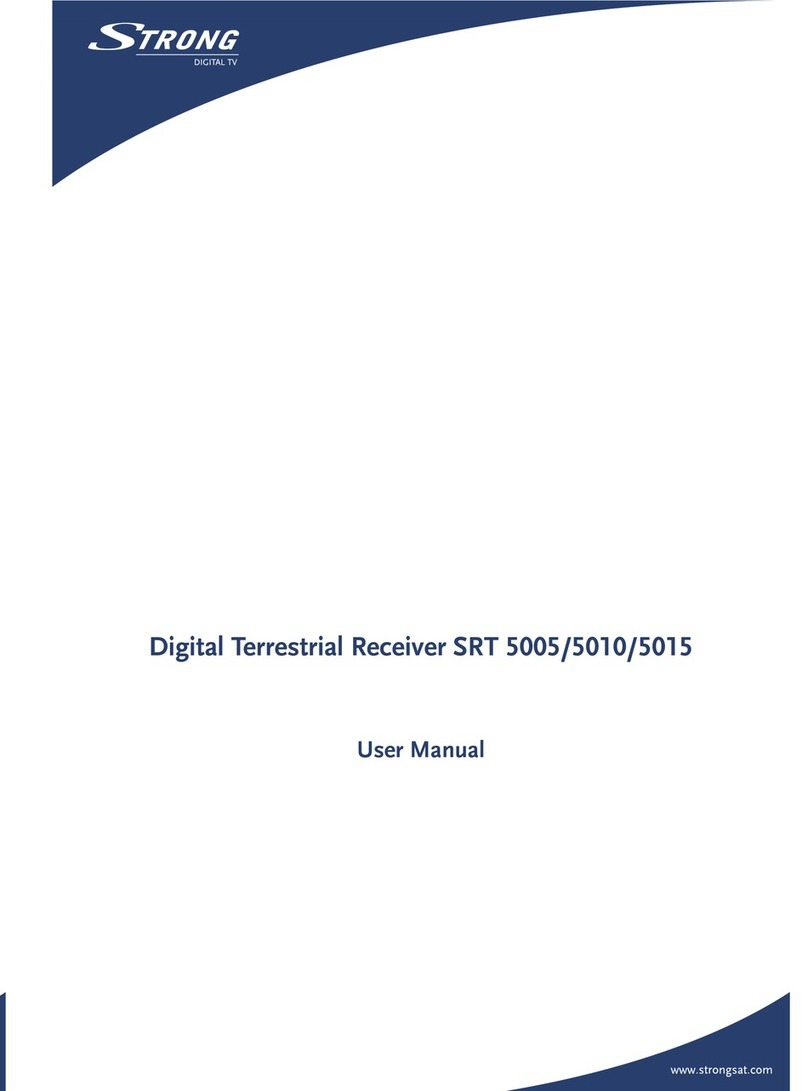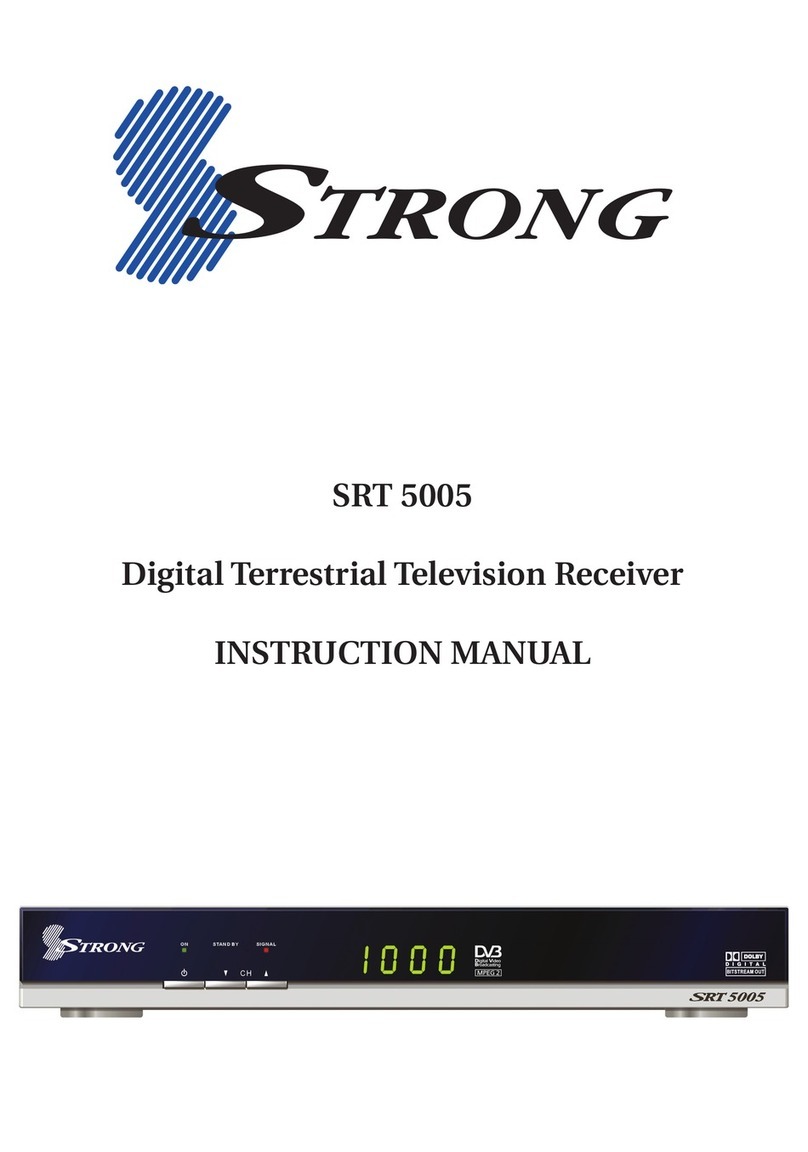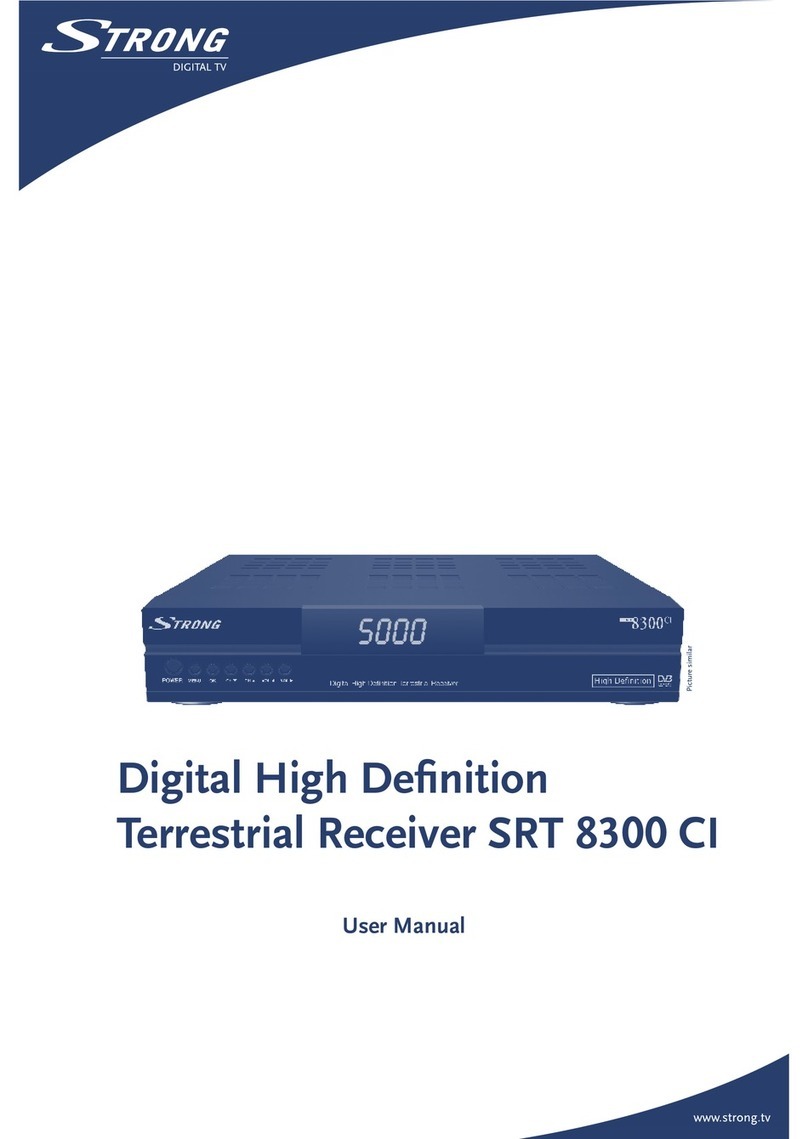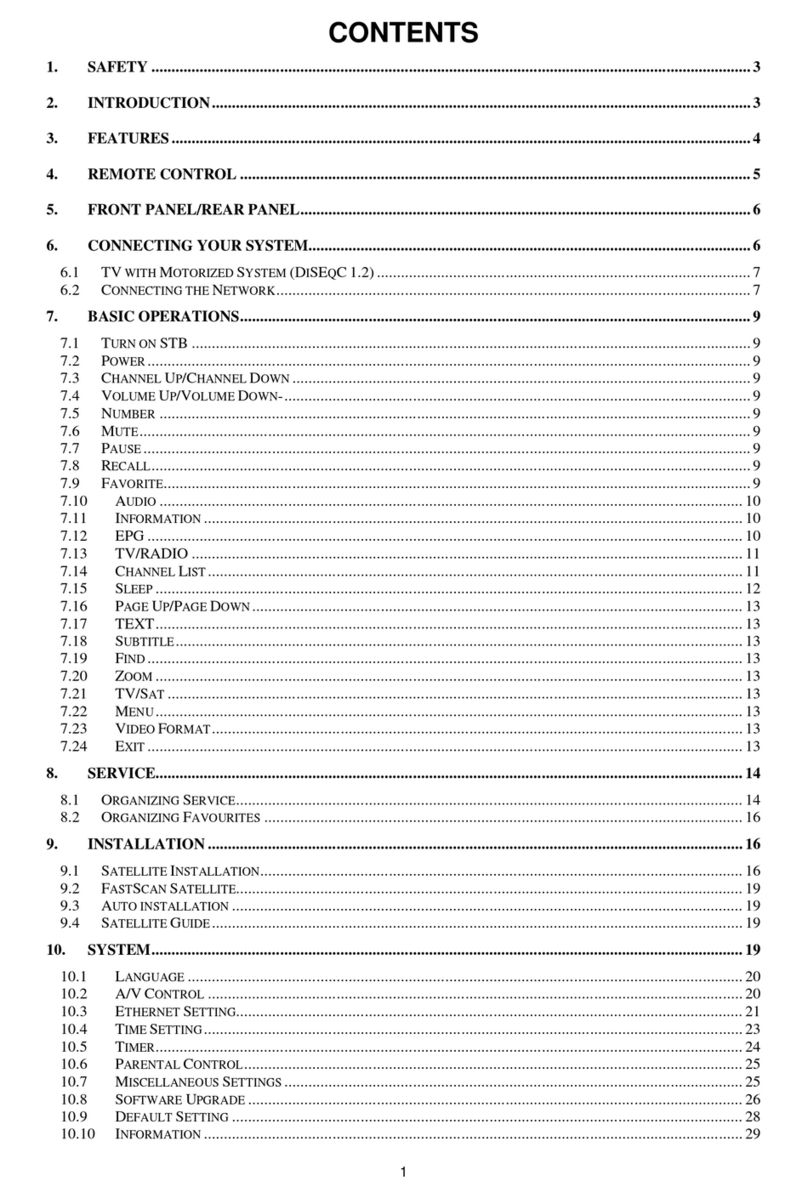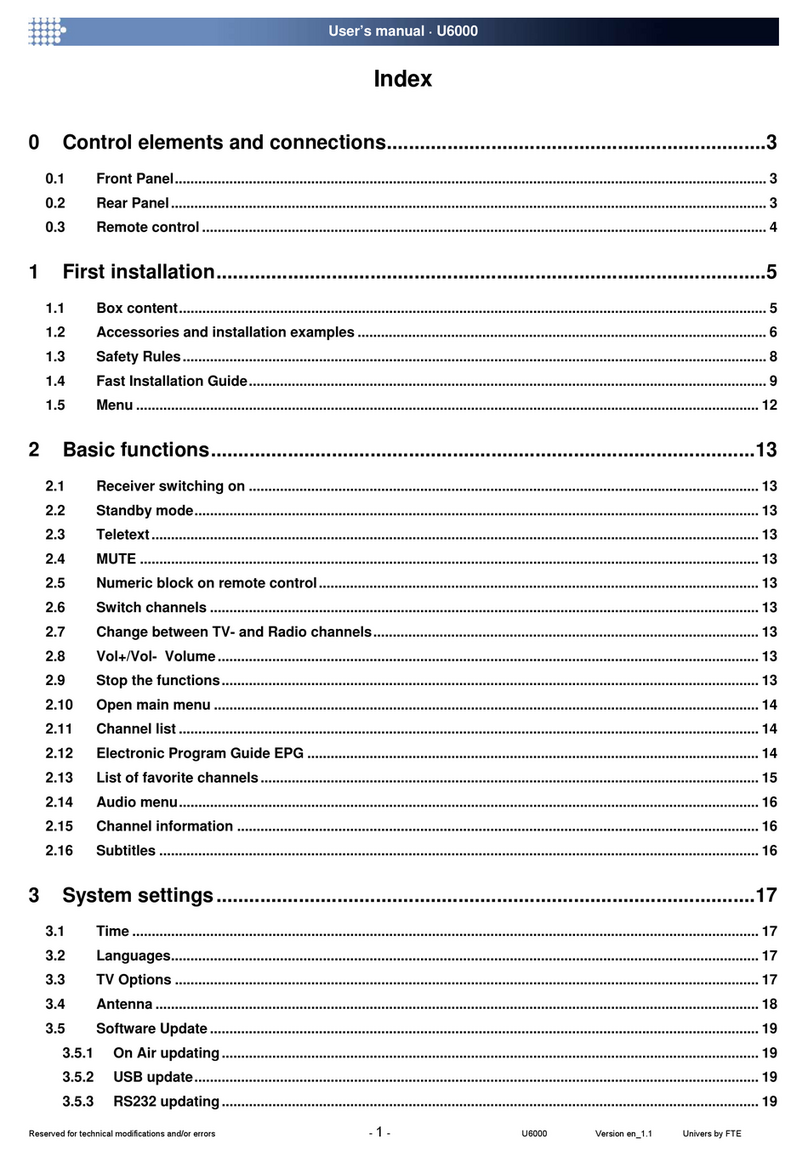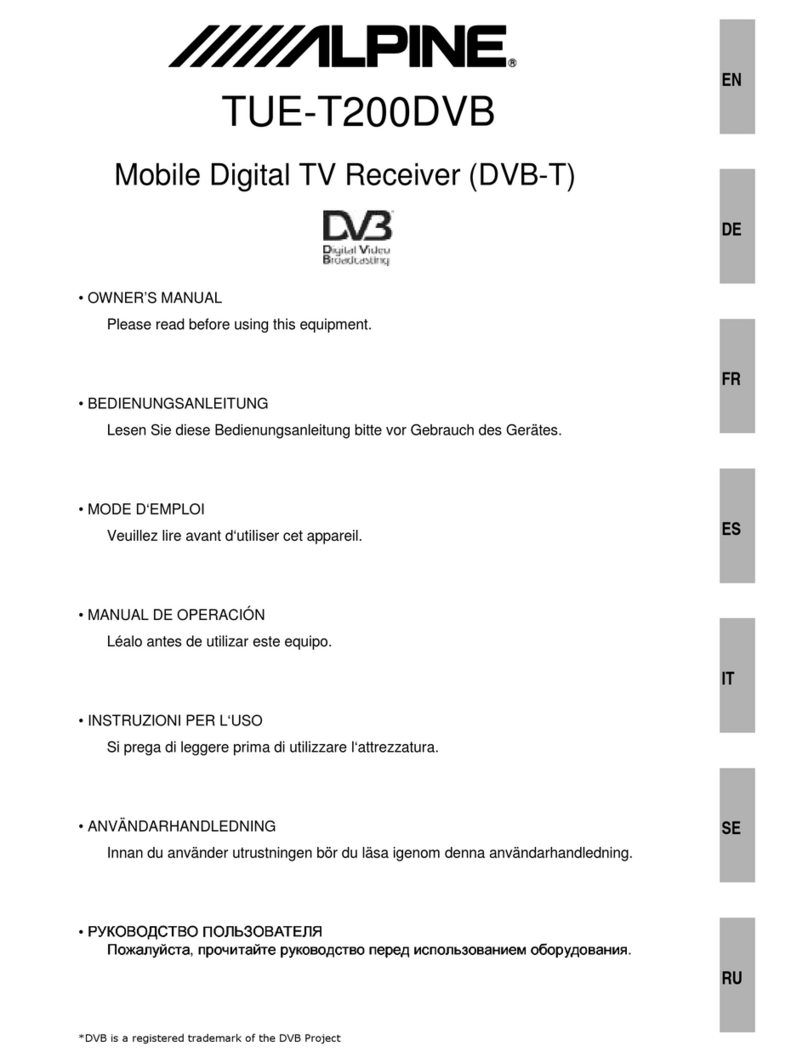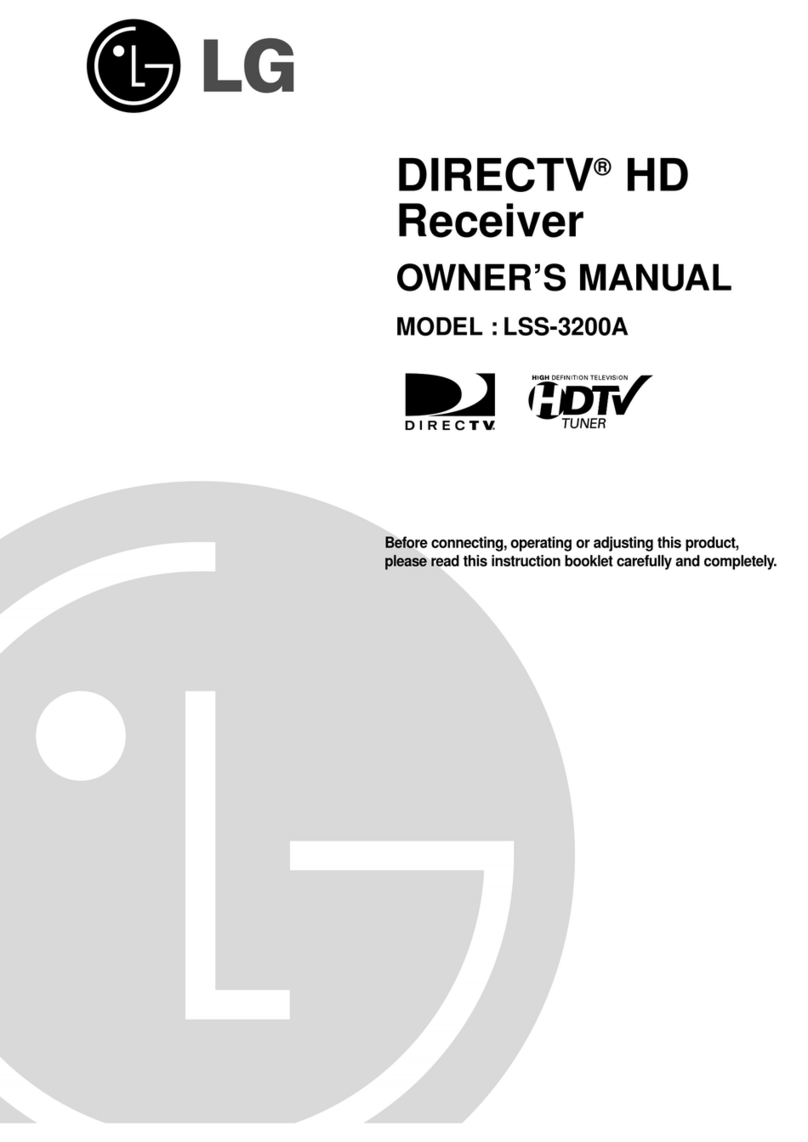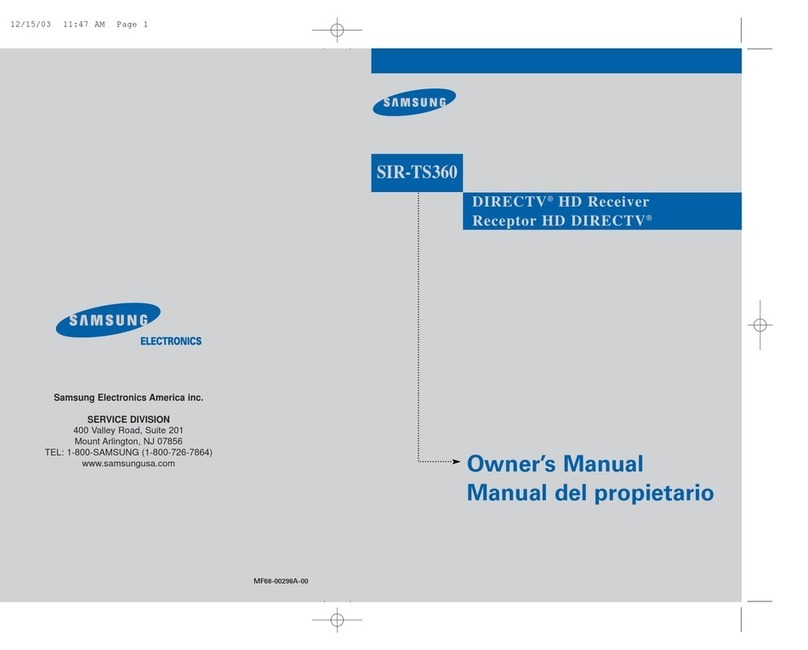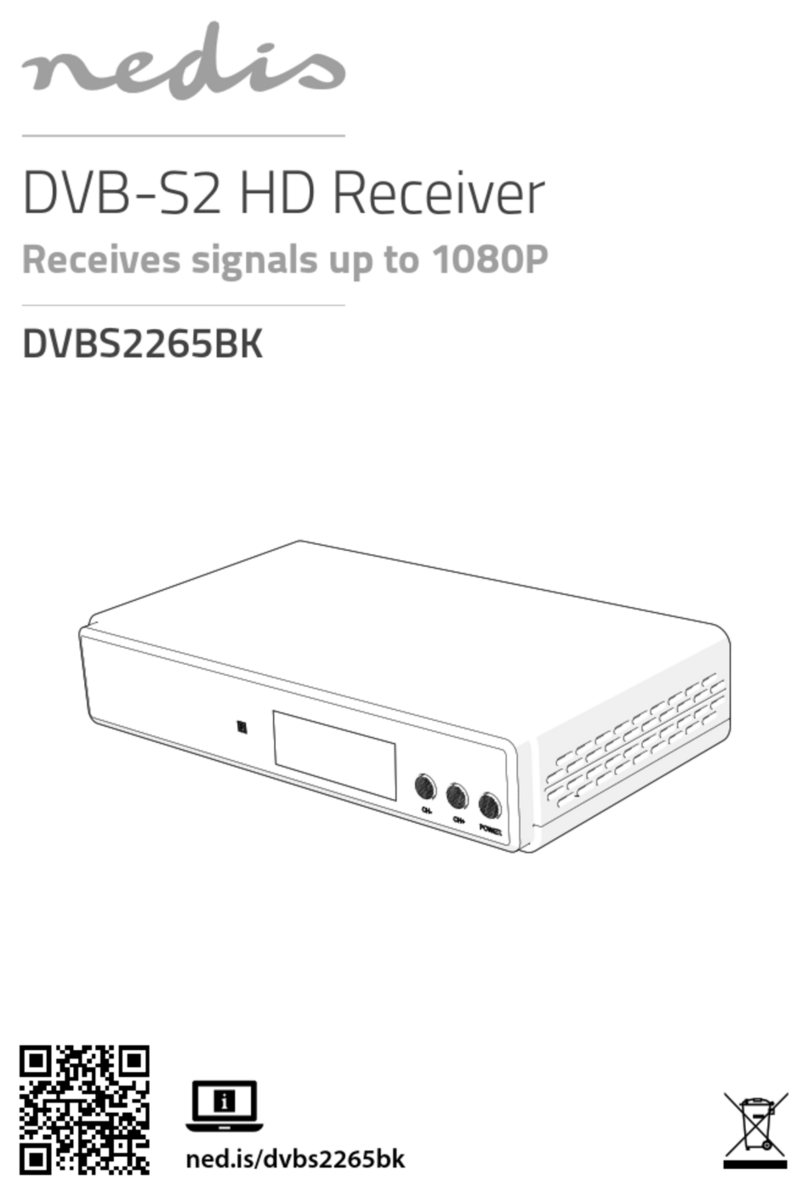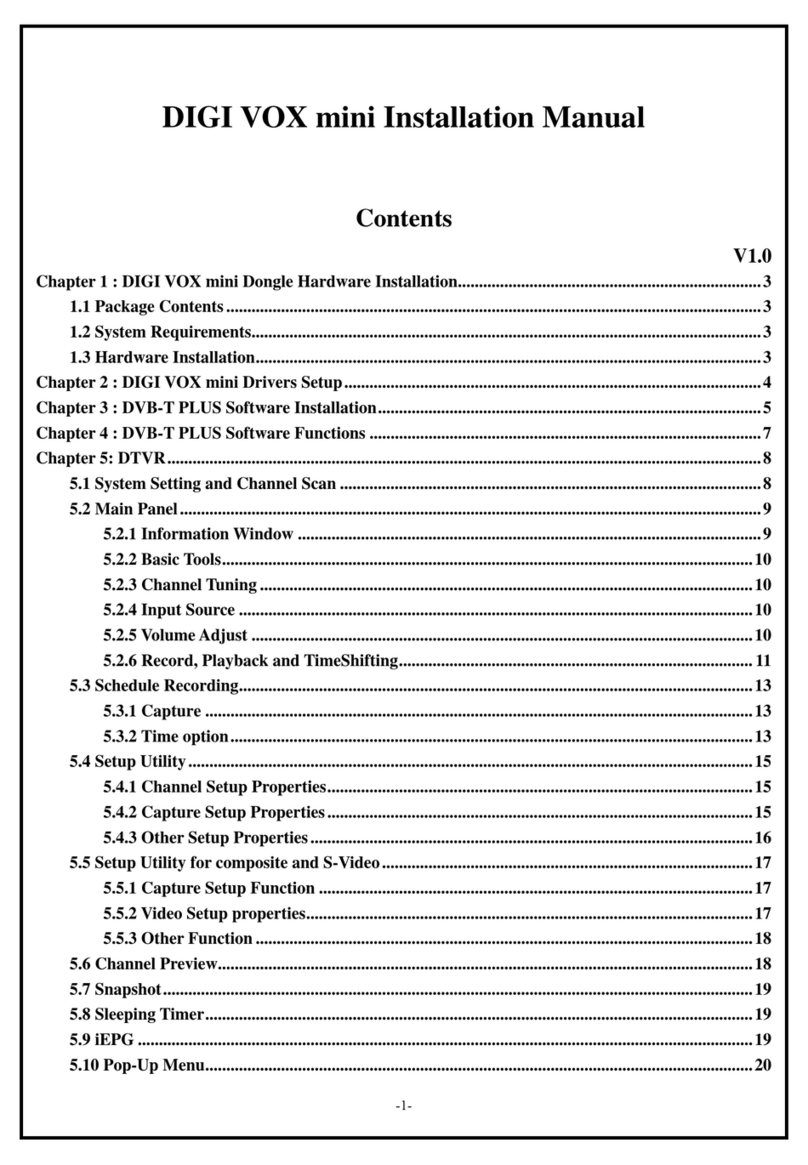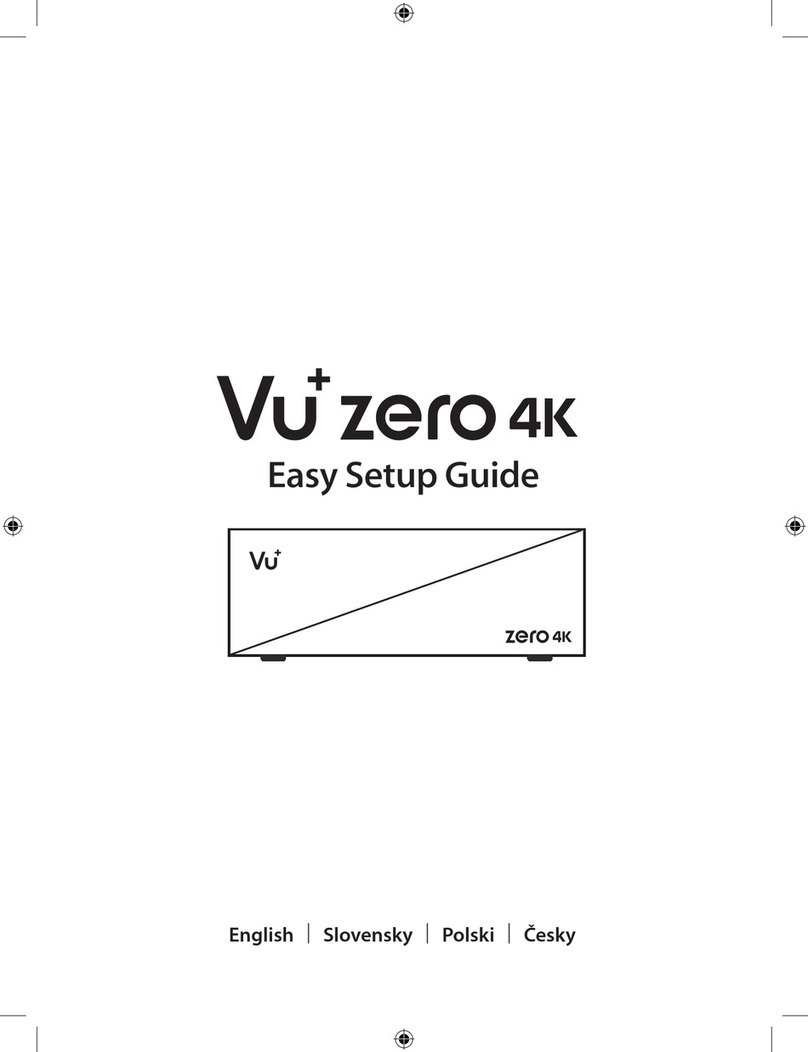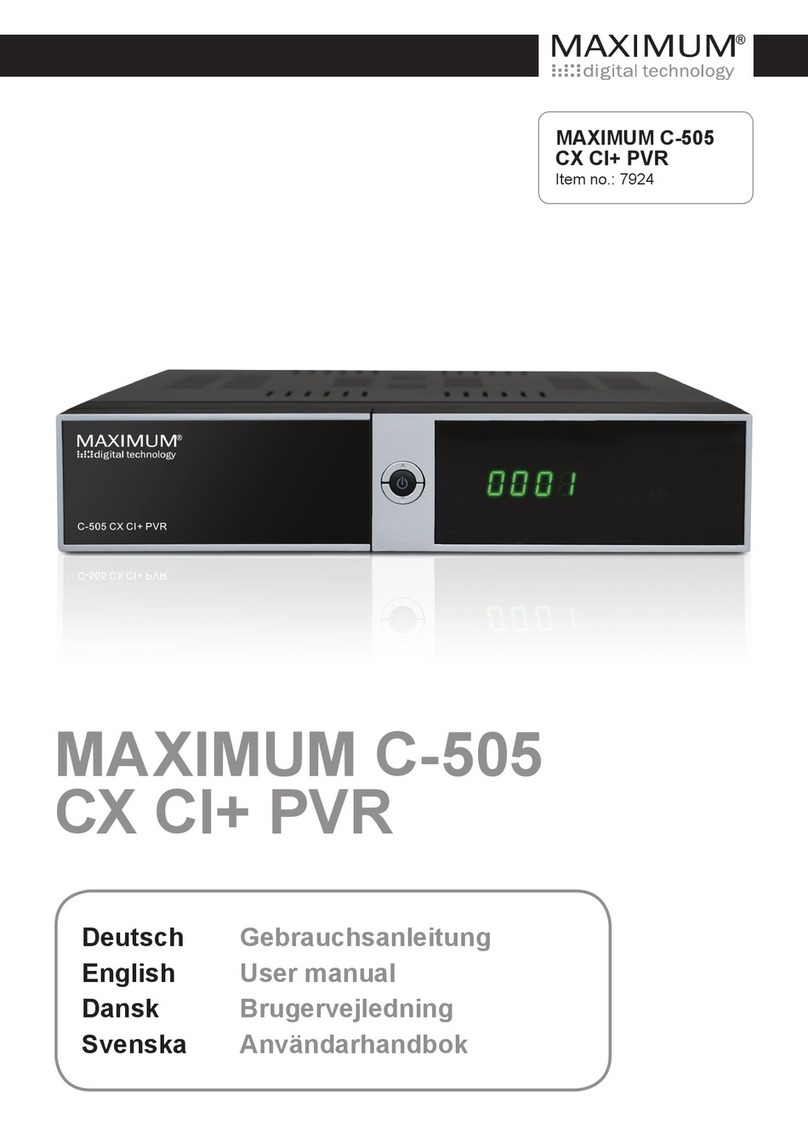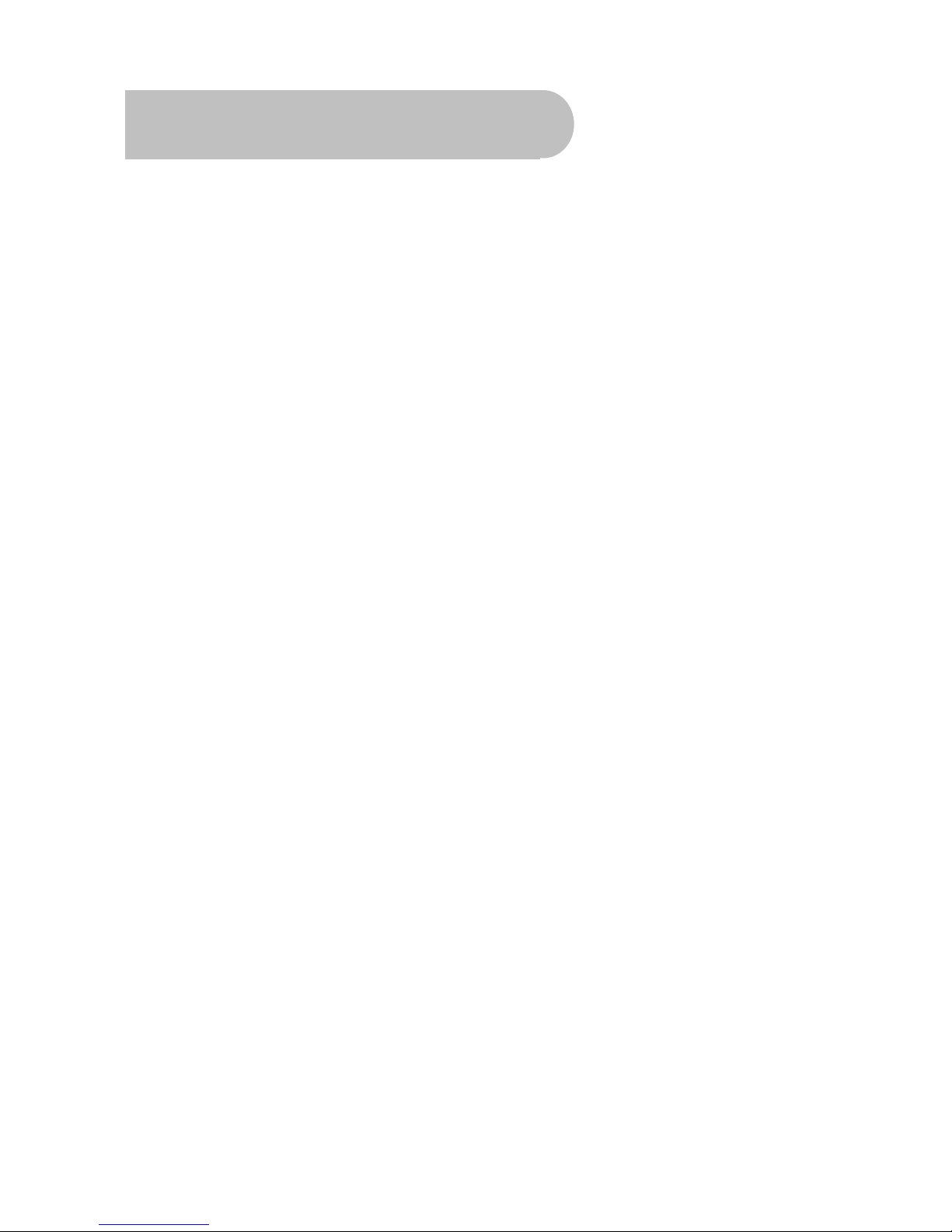
4
Contents
Important Safety Instructions..............................................................................................................................................2
Overview ................................................................................................................................................................................ 3
Main Features........................................................................................................................................................................3
Checklist of Accessories.....................................................................................................................................................5
Controls and Indicators .......................................................................................................................................................6
Front panel.................................................................................................................................................. 6
Rear panel................................................................................................................................................... 7
Remote Control.....................................................................................................................................................................8
Installing the batteries in the remote control ............................................................................................ 9
Quick Start...........................................................................................................................................................................10
How to Connect...................................................................................................................................................................11
Step 1: Connect to the antenna................................................................................................................. 11
Step 2: Choose an installation method...................................................................................................... 11
A: High Definition Multimedia Interface.................................................................................................. 12
B: Y/Pb/Pr (Component) using the supplied RCA blue–red–green cable............................................... 12
C. S-Video (Y/C) connection.................................................................................................................. 12
D: CVBS (Composite) using the supplied RCA red–white–yellow cable................................................ 13
Step 3: Optional connections..................................................................................................................... 14
Dolby Digital .......................................................................................................................................... 14
Looping Out (for VCR recording)........................................................................................................... 14
Getting Started....................................................................................................................................................................15
First-time use ............................................................................................................................................ 15
Operation .............................................................................................................................................................................16
Basic operations........................................................................................................................................ 16
Selecting a channel ............................................................................................................................... 16
Adjusting the volume ............................................................................................................................. 17
Getting channel Information................................................................................................................... 17
TV/Radio switching................................................................................................................................ 17
Closed captions..................................................................................................................................... 18
Teletext.................................................................................................................................................. 19
Picture freeze ........................................................................................................................................ 19
Favourites list............................................................................................................................................ 19
Adding channels or stations to your favourites list................................................................................. 19
Selecting a favourite to watch or listen to............................................................................................... 21
Organising channels and stations ............................................................................................................. 21
Deleting channels and stations.............................................................................................................. 21
Re-sorting channels and stations........................................................................................................... 22
Playing music............................................................................................................................................ 23
Electronic Program Guide (EPG) .............................................................................................................. 24
Displaying program information............................................................................................................. 24
Selecting a channel to watch from the EPG........................................................................................... 24
Rescanning for channels and stations....................................................................................................... 25
Multi-language and Dolby Digital broadcasting.......................................................................................... 27
User Settings.......................................................................................................................................................................28
Audio–Visual (AV) settings........................................................................................................................ 28
System settings......................................................................................................................................... 29
PIN setting................................................................................................................................................. 31
Timer settings............................................................................................................................................ 32
System Maintenance ..........................................................................................................................................................35
System information................................................................................................................................ 35
Software upgrades ................................................................................................................................ 35
Clearing and resetting data.................................................................................................................... 36
Troubleshooting..................................................................................................................................................................37
Support ................................................................................................................................................................................38
Specifications......................................................................................................................................................................39