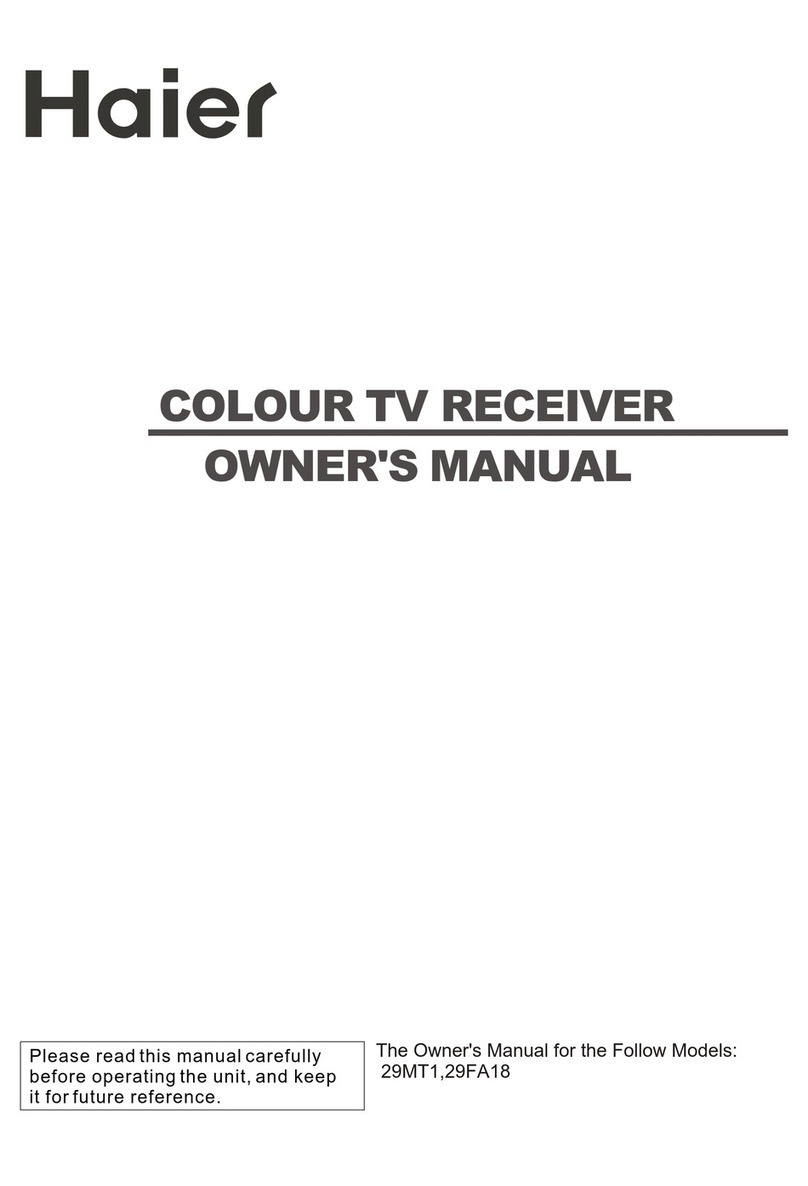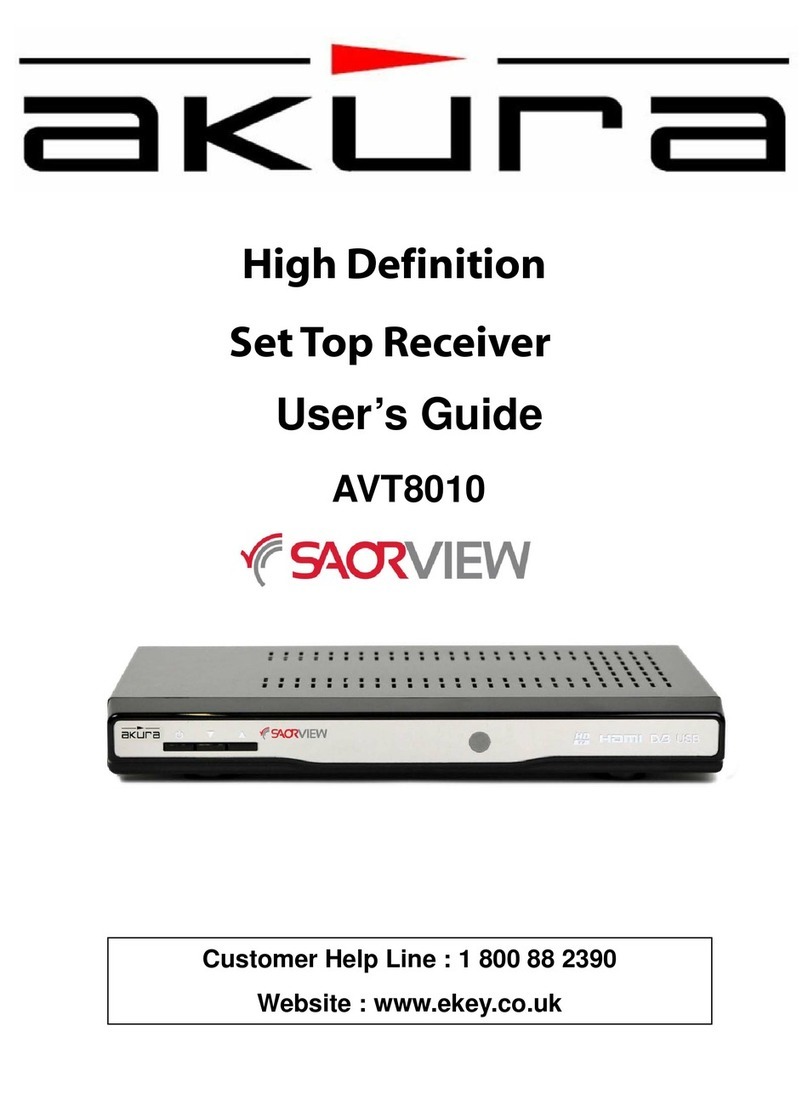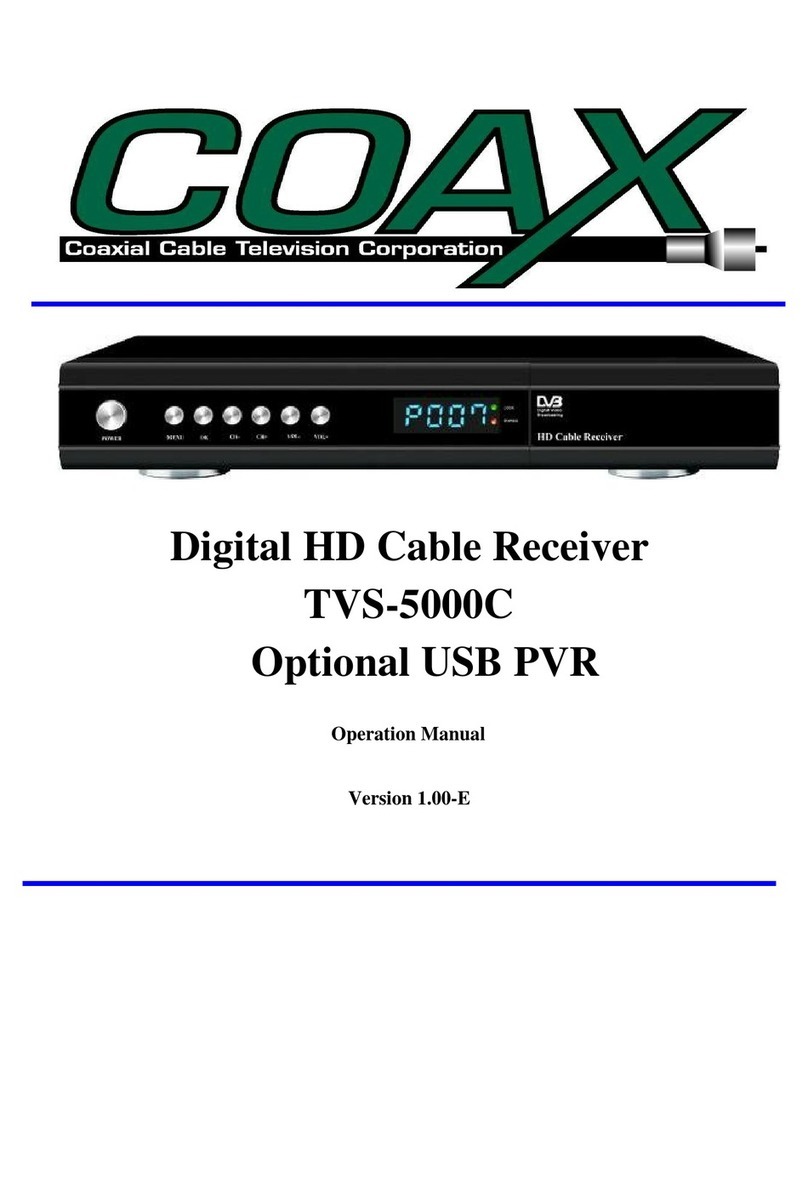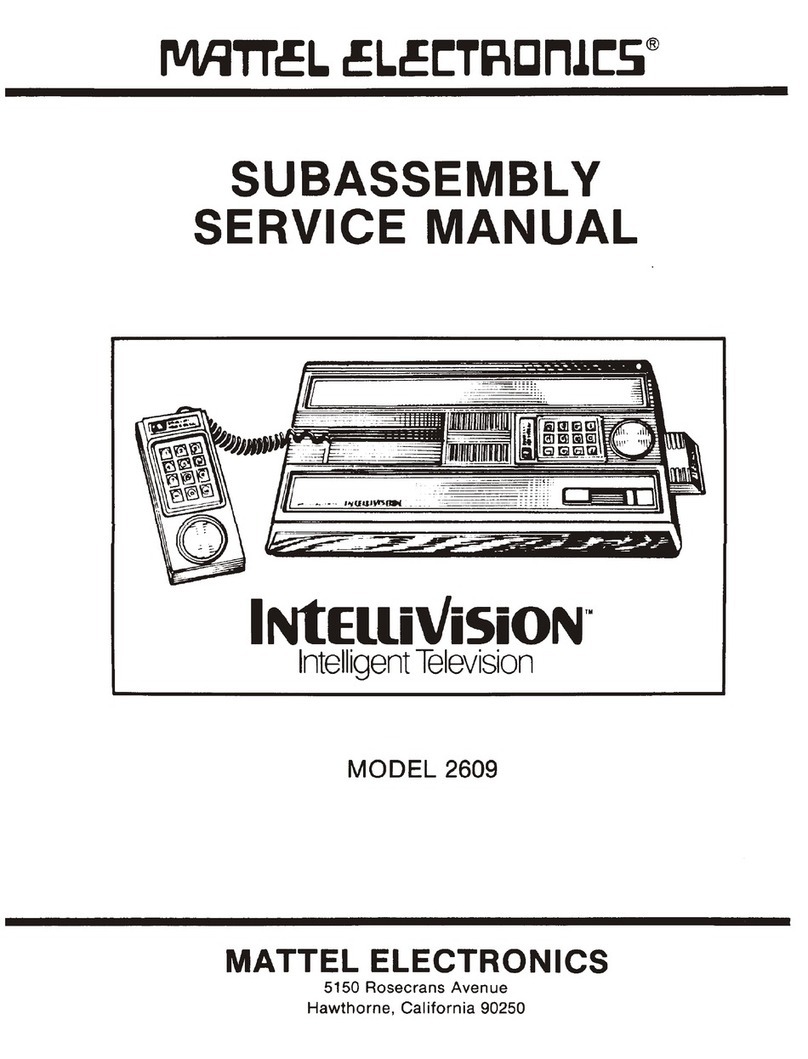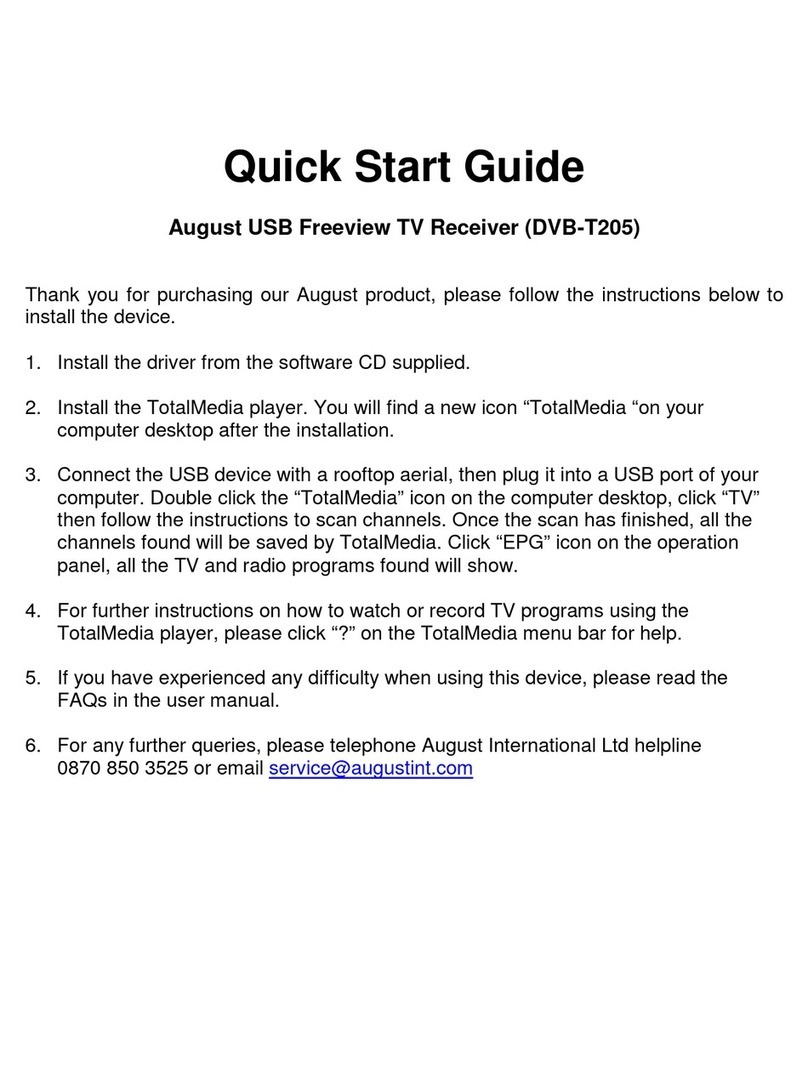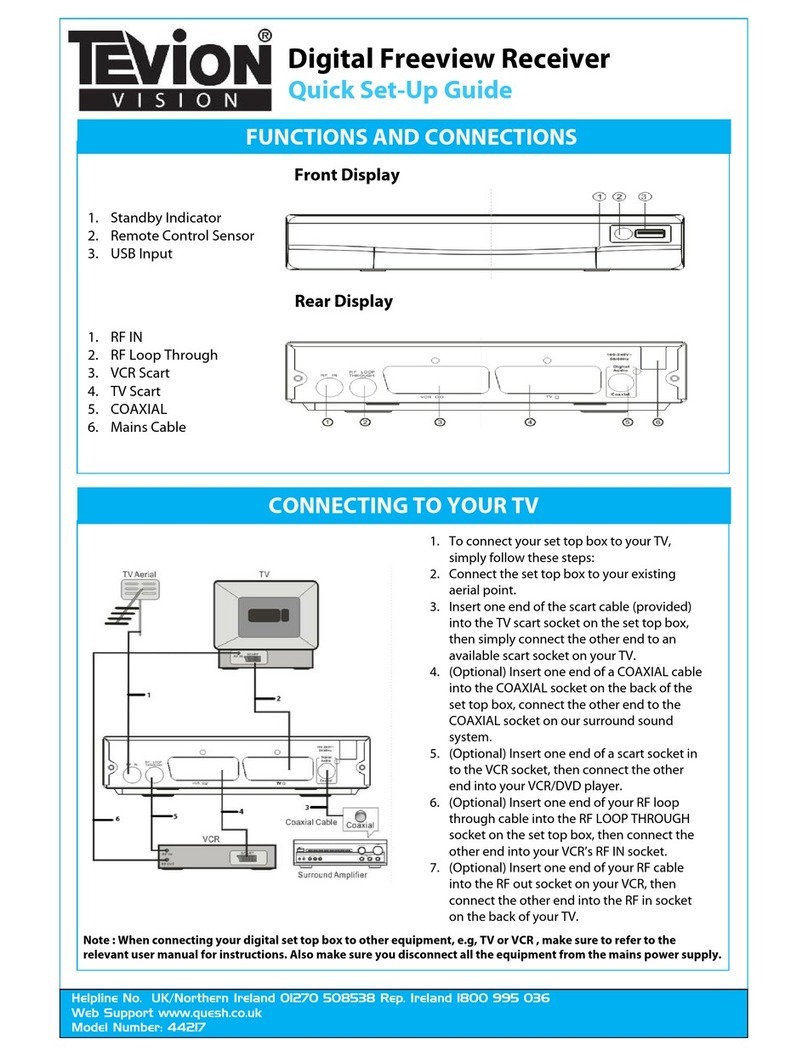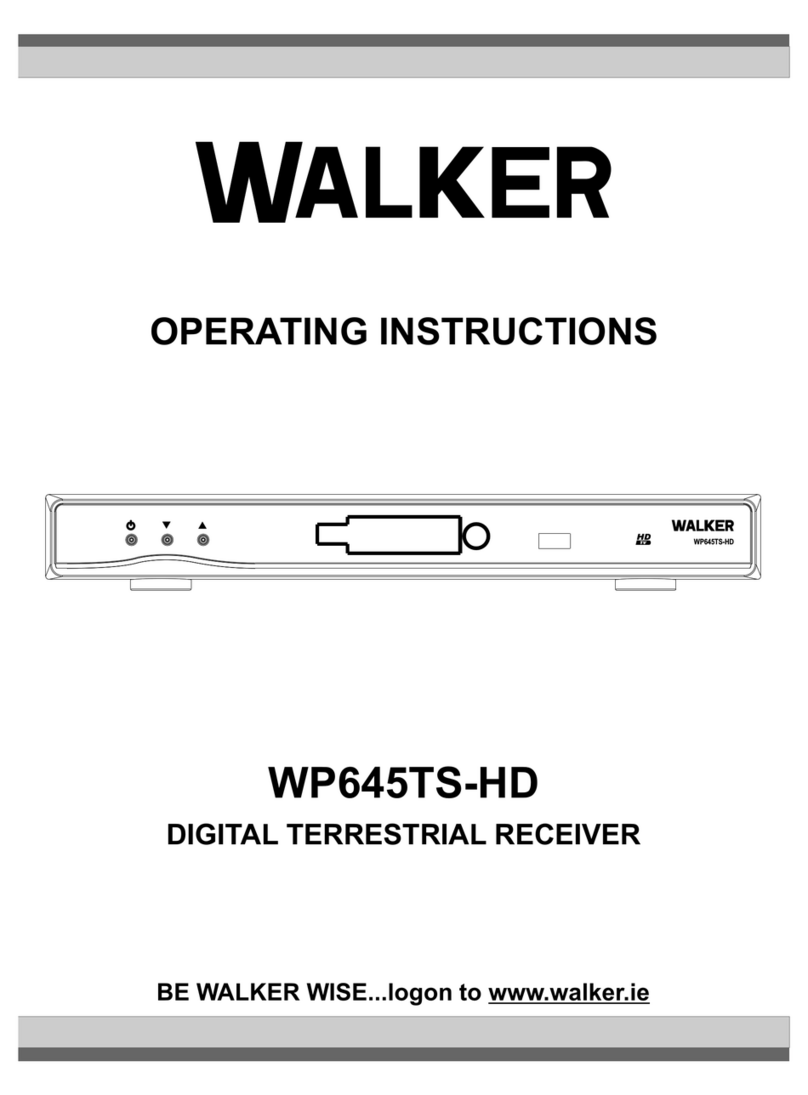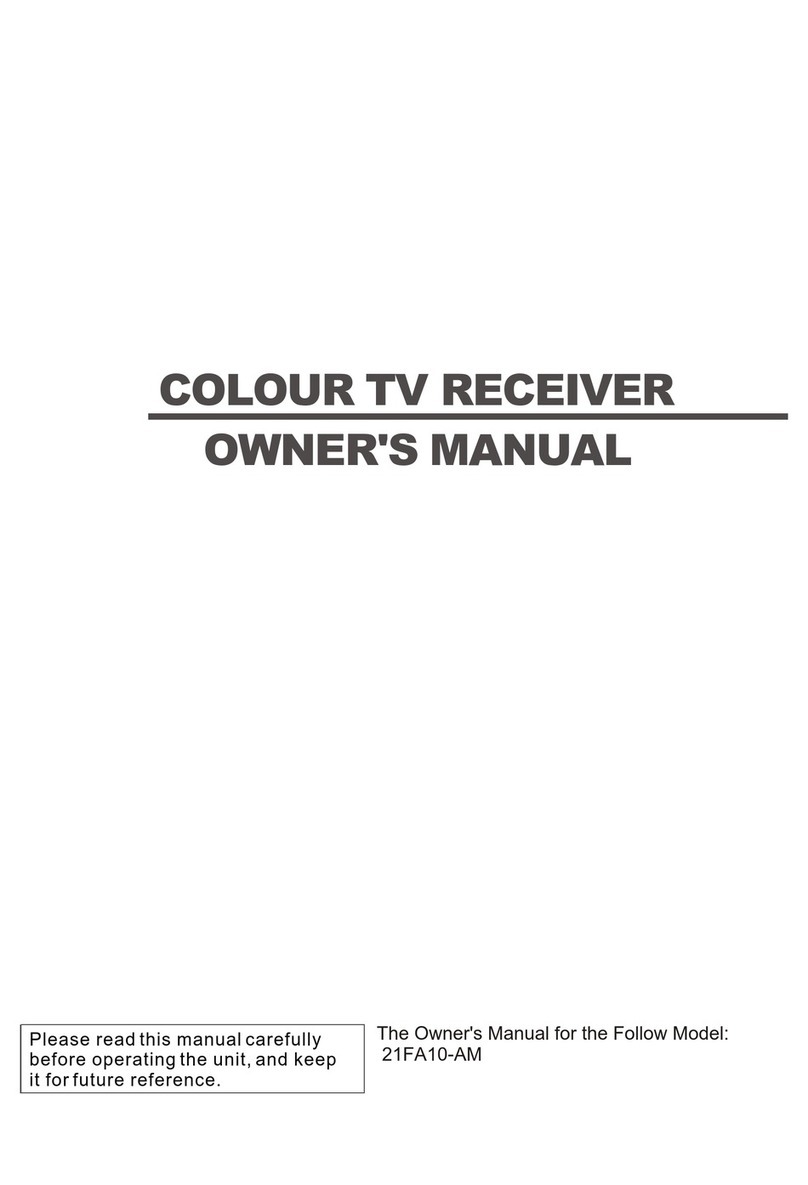Strong SRT 5392 User manual

#
Digital Terrestrial Television Receiver
and Personal Video Recorder
USER’S MANUAL
5392

2
This symbol is intended to alert
the user to the presence of
insulated ‘dangerous voltage’
within the products enclosure
that may be of sufficient
magnitude to constitute a risk
of electric shock
This symbol is intended to alert
the user to the presence of
important operating and
maintenance instructions
accompanying this product.
CAUTION: TO REDUCE THE RISK OF ELECTRIC SHOCK,
DO NOT REMOVE COVER (OR BACK PANEL)
NO USER SERVICEABLE PARTS INSIDE
REFER SERVICING TO QUALIFIED SERVICE PERSONNEL
CAUTION
RISK OF ELECTRIC SHOCK
DO NOT OPEN
Important Safety Instructions
•Connection can only be to a 240V AC mains supply.
•All safety and operating instructions should be read before the product is operated.
•All warnings on the product and in this user’s manual should be adhered to.
•Earthing: The antenna cable must be earthed.
•Do not use attachments not recommended by the product manufacturer as they may cause
hazards or damage to the equipment.
•Do not overload adaptors, wall sockets or extension cables as this can result in unit failure or
electrical shock.
•For cleaning, use only a dry or lightly dampened cloth. Do not use liquid cleaners or aerosol
cleaning products.
•Servicing can only be performed by qualified service personnel.
•Do not place this product in an unstable position.

3
Overview
Thank you for purchasing this Strong Digital Terrestrial Television Receiver and Personal Video
Recorder.
With the new SRT 5392, you can enjoy the convenience of receiving digital terrestrial broadcasts
and digitally recording programs on a built-in hard disk. You can record two programs at the same
time through instant or timer recording.
The simple connection and easy operation, user-friendly on-screen display (OSD), highest quality
audio output with Dolby AC-3 Digital Audio, and the multi-channel screen feature are all designed
to enrich your entertainment experience. The SRT 5392 also provides an enhanced Electronic
Program Guide (EPG), numerous utilities, and channel-change effect modes.
This product has been manufactured in accordance with strict quality control procedures and is
fully compliant with Australian specifications.
•For a complete list of all of our digital terrestrial television receivers and satellite receivers, please
go to our website: www.strong-technologies.com
•For general enquiries, please email us at [email protected]
•For technical assistance, please call our Technical Support Help Line on 1800 820 030
Main Features
•Twin Tuner
•250GB Hard Drive
•120 Hour Recording Capability
•Simultaneous 4-Channel Recording and 1-Channel Playback
•Time Shift
•Timer Recording
•Recorded File Playback and Editing
•Powerful Functions for Channel Editing (Lock, Delete, Move, Rename Channel & Favourite
Groups)
•Picture in Picture
•USB 2.0 Interface
•MP3 Audio Playback
•Component Video (Y / Pb / Pr) Cinch Connector
•Super Video: 4-Pin Mini Din
•Composite Video (CVBS) Cinch Connector
•Digital Audio Optical & Coaxial Outputs
•Favourite Channel List
•Separate TV/Radio/All List & Favourite Group List

4
•EPG: Electronic Program Guide
•Auto Search & Manual Search Function
•Parental Lock Function (Install Lock/Menu Lock/ IRD Lock)
•Picture Zoom Function
•Multi-Picture Screen (Mosaic)
•Teletext and Subtitles
•Ergonomic Full Function Remote Control
•12 OSD Languages and 256 Colour OSD Menu
•Cooling System (fan)
•RS-232 Port for S/W Upgrade
•Software Transfer from Receiver to Receiver
•Games: Tetris, Block Out and Sokoban
•Utilities: Calendar, Calculator
•MPEG-2 / DVB(Digital Video Broadcasting) Compliant
•Power Supply Voltage (AC100–240, 50–60Hz)
•Dimensions: 370mm × 270mm × 60mm (W × D × H)

5
Contents
Important Safety Instructions.............................................................................................................................................. 2
Overview ................................................................................................................................................................................ 3
Main Features........................................................................................................................................................................ 3
Package Contents................................................................................................................................................................. 7
Controls and Indicators ....................................................................................................................................................... 8
Front panel .................................................................................................................................................. 8
Rear panel................................................................................................................................................... 9
Remote Control ................................................................................................................................................................... 10
Installing the batteries in the remote control .......................................................................................... 11
How to Connect................................................................................................................................................................... 12
A: Y / Pb / Pr (Component) using the supplied RCA blue–red–green lead............................................. 12
B. Separate S-Video (Y/C) connector .................................................................................................... 13
C: CVBS (Composite) using the supplied RCA red–white–yellow lead.................................................. 14
D. Connecting the antenna .................................................................................................................... 14
Looping Out via RF OUT socket ............................................................................................................ 14
Connecting to a computer using the supplied USB cable ...................................................................... 15
Getting Started .................................................................................................................................................................... 17
First time set-up ........................................................................................................................................ 17
Language settings ................................................................................................................................. 17
Time setting........................................................................................................................................... 18
Output setting ........................................................................................................................................ 19
Automatic search................................................................................................................................... 20
Basic Operation .................................................................................................................................................................. 22
Selecting a channel................................................................................................................................... 22
Adjusting the volume ................................................................................................................................. 23
Turning off the sound (muting)............................................................................................................... 23
Selecting the audio channel................................................................................................................... 23
Switching between TV and radio ............................................................................................................... 23
Pausing the screen.................................................................................................................................... 24
Subtitle language ...................................................................................................................................... 24
Audio language ......................................................................................................................................... 25
Managing channels ................................................................................................................................... 25
Scanning for channels and stations ....................................................................................................... 25
Displaying the channel list ..................................................................................................................... 26
Sorting the channel list .......................................................................................................................... 27
Multi-Picture mode................................................................................................................................. 27
Editing channels........................................................................................................................................ 28
Locking channels................................................................................................................................... 28
Deleting channels .................................................................................................................................. 29
Re-arranging channels .......................................................................................................................... 29
Renaming channels............................................................................................................................... 30
Setting passwords ..................................................................................................................................... 31
Favourites lists .......................................................................................................................................... 32
Creating favourites ................................................................................................................................ 32
Editing favourites ................................................................................................................................... 33
Selecting from a favourites list ............................................................................................................... 34
Program information.................................................................................................................................. 35
Electronic Program guide (EPG)............................................................................................................ 35
Displaying information while viewing a program .................................................................................... 36
Teletext.................................................................................................................................................. 37
Picture settings.......................................................................................................................................... 37
Picture in Picture (PIP) .......................................................................................................................... 37
Zooming in or out................................................................................................................................... 38
Recording and Playback .................................................................................................................................................... 40
Recording.................................................................................................................................................. 40
Timeshift recording mode ...................................................................................................................... 40

6
Instant recording mode .......................................................................................................................... 41
Normal recording mode ......................................................................................................................... 42
Timer recording mode............................................................................................................................ 43
Playback.................................................................................................................................................... 44
Program playback.................................................................................................................................. 44
To stop playback ................................................................................................................................... 46
MP3 playback ........................................................................................................................................ 46
To stop playback ................................................................................................................................... 46
A-B repeat ............................................................................................................................................. 47
Cutting data ........................................................................................................................................... 47
Bookmarks and Scene Indexes ............................................................................................................. 47
Timeshift.................................................................................................................................................... 49
File Management ...................................................................................................................................... 51
Utilities ................................................................................................................................................................................. 53
Calendar.................................................................................................................................................... 53
Calculator .................................................................................................................................................. 54
Games .................................................................................................................................................................................. 55
Tetris ..................................................................................................................................................... 55
Blockout................................................................................................................................................. 55
Sokoban ................................................................................................................................................ 56
System Maintenance .......................................................................................................................................................... 57
System information................................................................................................................................ 57
Software upgrades ................................................................................................................................ 57
Restore default settings ......................................................................................................................... 58
Troubleshooting.................................................................................................................................................................. 59
Specifications...................................................................................................................................................................... 60

7
Package Contents
The following accessories have been supplied with your SRT 5392. If any were not supplied, contact
the retailer from whom you purchased the unit.
User’s manual : 1
Remote control : 1
Batteries (AA type) : 2
CVBS Composite Video and
Audio Cable
(yellow, white, red) : 1
Y / Pb / Pr Component Cable
(blue, red, green) : 1
Audio Cable–RCA (white, red) : 1
USB cable : 1
Loop through cable : 1

8
Controls and Indicators
Front panel
MPEG-2
PVR
TWI N TUN ER
Personal
Video
Recorder
123 4 5 6
7
1 •Switch the receiver between standby mode and power-on mode.
2 •Select the next or previous channel (or station).
3 •Increases or decreases the volume level, or
•Change the value of an item in a menu.
4 •Select a menu or confirm a menu choice, or
•Display the channel list while watching a program.
5 •Display the menu.
6 •Exit from the current menu, or
•Cancel a selection in a menu.
7 •STANDBY LED: Red indicates that the SRT 5392 is in standby mode. This
light is off when the unit is in operation.
•LOCK LED: Green indicates that the channel has been successfully
detected (that is, locked onto).

9
Rear panel
1
2
368911
45 7 10 1213 14
100-240V~
50/60Hz
30W MAX.
RF OUT
S-VIDEO
S/N LABEL
VIDEOS/PDIF
OPTICAL
S/PDIF
COMPONENT
AUDIO 2AUDIO 1
LOOP IN
LOOP OUT
TV ANT IN
USB
RS-232C
Y
Pb
Pr
L
R
L
R
N11776
No. Name Connector Function
1 TV ANT IN IEC 169-2 female Input from terrestrial antenna
2 LOOP OUT IEC 169-2 male Connection from LOOP OUT to LOOP IN
for activating the second tuner
3 LOOP IN IEC 169-2 female Connection from LOOP IN to LOOP OUT
for activating the second tuner
4 RF OUT IEC 169-2 male For distributing the antenna signal to
another device (such as another set-
top box, VCR or TV)
5 RS-232C DB-9 Serial port for connecting to a PC for
software upgrades
6 S/PDIF RCA cinch (black) Digital audio output via coaxial cable
7 Audio 1 RCA cinch:
•Red: right audio
•White: left audio
Standard audio left and right (for use
with Component or S-Video)
8 Component RCA cinch (green /
blue / red)
Component video connection (Y / PB /
Pr)
9 Video RCA cinch (yellow) Composite video connection
10 Audio 2 RCA cinch:
•Red: right audio
•White: left audio
Standard audio left & right (for use with
Composite Video)
11 Optical S/PDIF TOS-LINK Digital audio output via Optical
12 S-Video Mini-DIN S-VHS video output
13 USB USB USB 2.0. Connect to your PC to transfer
MP3 files and video files
14 POWER – To turn the unit on or off

10
Remote Control
1
3
5
2
4
6
7
8
910
11
13
15
12
14
16
17 18
21
19
20
23
25
22
24
26 27
28
29
30
3132
33
34
36 35
Recall
TIMESHIFT
PLAY FWRW
PAUSE F-SLOWR-SLOW
RECSTOP
1. Standby: To switch between power-on
and standby modes
2. Mute: To turn the sound on or off
3. Number Keys (0–9): To choose a
channel directly, or to enter numeric
information in a menu
4. HELP: To display a menu of buttons
relevant to the current menu
5. TV/STB: To switch between TV and the
SRT 5392 (and vice versa)
6. TV/RAD: To switch between TV and
radio (and vice versa)
7. Has no function with this model
8. EPG (Electronic Program Guide): To
show the TV and radio program
guide
9. FAV: To create favourites lists
10. RECALL: To return to the previous
channel
11. PAGE: To quickly scroll through lists
and information
12. VOL: To change the volume
13. Has no function with this model
14. INFO: To display information about a
channel and program
15.OK: To display the channel list, or
accept an option in a menu
16. VOL (/): To change the volume in
viewing mode, or to change an
option or setting in a menu
CH (▲/▼): To change channels in
viewing mode, or to move the cursor
up or down in a menu

11
1
3
5
2
4
6
7
8
910
11
13
15
12
14
16
17 18
21
19
20
23
25
22
24
26 27
28
29
30
3132
33
34
36 35
Recall
TIMESHIFT
PLAY FWRW
PAUSE F-SLOWR-SLOW
RECSTOP
17.MENU: To display the main menu, or
return to a previous menu
18. PVR: To choose files to play back
19. EXIT or ZOOM To close the current
menu, or zoom in or out
20. RW: To quickly rewind a file, or
timeshift backwards
21. FW: To quickly move forward in a file,
or timeshift forwards
22. PLAY: To start playback, or display
the progress bar
23. F. SLOW: To playback in slow motion
24. R. SLOW: To reverse play in slow
motion
25. PAUSE: To pause playback
26. STOP: To stop playback or recording
27. REC: To begin recording
28. TIMESHIFT: To enable or disable
timeshift functionality
29. To jump to the next bookmark
30. To select a section for continuous
playback
31. To set a bookmark
32. To cut a section from a recorded file
33. To move the picture in a picture
34. To display a picture in a picture
35. To swap between the main picture
and the picture in a picture
36. To show the picture-in-a-picture
channels
Installing the batteries in the remote control
1. Press down on the retaining catch on the lid of the battery recess on the remote control and
remove the lid.
2. Insert two AA batteries into the recess.
Be careful to insert the batteries as shown in the diagram inside the recess.
3. Replace the lid over the recess and gently push down on the lid until it snaps firmly into place.

12
How to Connect
There are a number of alternative methods for connecting the SRT 5392, depending on your
preference and the connection types on your TV. These methods are labelled A, B and C below.
(Connection D, connecting to an antenna, is mandatory for all connection methods.)
TIP: The various video connection options available provide differing degrees of video quality.
In ascending order of quality, these connections are Composite (good), S-Video (better) and
Component (best).
IMPORTANT: Refer to the diagram on page 9 for the location of the sockets identified by numbers in
the methods listed below.
A: Y / Pb / Pr (Component) using the supplied RCA blue–red–green lead
For Component video, connect to your TV with the supplied Y / Pb / Pr Component cable (with
blue, red and green leads). Connect the leads between the Y, Pb and Pr sockets on the SRT 5392
(socket group 8, taking care to match the colour of a lead with the colour of the socket), and the
corresponding Component sockets on your TV. (The Component sockets on the TV have the same
colour-coding.)
You will need to make separate connections for left and right audio via the audio sockets in socket
group 7. This can be done using the supplied RCA cable.
For right audio, connect the red RCA lead between the red audio socket on the SRT 5392 and the
corresponding socket on your TV.
For left audio, connect the white RCA lead between the white socket on the SRT 5392 and the
corresponding socket on your TV. These RCA audio connections will provide MPEG-2 stereo.
NOTE: Dolby digital bitstream audio S/PDIF can be achieved using a coaxial cable or an
optical cable. (These cables are not supplied.) These cables should be connected between
socket 6 (coaxial cable) or socket 11 (optical cable) on the SRT 5392 and the corresponding
S/PDIF socket on your Dolby Digital decoder amplifier. See “Output setting” on page 19 for
instructions on how to receive Dolby Digital audio.

13
B. Separate S-Video (Y/C) connector
If your TV has a 4-pin mini-din S-Video socket, you can connect an S-Video cable between socket
12 on the SRT 5392 and the corresponding S-Video socket on your TV. (An S-Video cable is not
supplied.)
You will need to make separate connections for left and right audio via the audio sockets in socket
set 10 on the rear of the SRT 5302. This can be done using the supplied RCA cable.
For right audio, connect the red RCA lead between the red audio socket on the SRT 5392 and the
corresponding socket on your TV.
For left audio, connect the white RCA lead between the white socket on the SRT 5392 and the
corresponding socket on your TV. These RCA audio connections will provide MPEG-2 stereo.
NOTE: Dolby digital bitstream audio S/PDIF can be achieved using a coaxial cable or an
optical cable. (These cables are not supplied.) These cables should be connected between
socket 6 (coaxial cable) or socket 11 (optical cable) on the SRT 5392 and the corresponding
S/PDIF socket on your Dolby Digital decoder amplifier. See “Output setting” on page 19 for
instructions on how to receive Dolby Digital audio.

14
C: CVBS (Composite) using the supplied RCA red–white–yellow lead
Using the appropriate socket colour-coding in socket groups 9 and 10, you can connect to your TV
with the supplied RCA cable. This gives you CVBS (Composite Video) and MPEG-2 stereo audio.
For video, connect the yellow RCA lead between socket 9 on the SRT 5392 and the corresponding
socket on your TV.
For right audio, connect the red RCA lead between the red audio socket in socket group 10 on the
SRT 5392 and the corresponding socket on your TV.
For left audio, connect the white RCA lead between the white socket in socket group 10 on the SRT
5392 and the corresponding socket on your TV.
NOTE: Dolby digital bitstream audio S/PDIF can be achieved using a coaxial cable or an
optical cable. (These cables are not supplied.) These cables should be connected between
socket 6 (coaxial cable) or socket 11 (optical cable) on the SRT 5392 and the corresponding
S/PDIF socket on your Dolby Digital decoder amplifier. See “Output setting” on page 19 for
instructions on how to receive Dolby Digital audio.
D. Connecting the antenna
1. Connect the antenna lead coming from your antenna wall plate to the TV ANT IN socket on the
SRT 5392 (socket 1).
2. Connect the loop through cable between the LOOP OUT socket on the SRT 5392 (socket 2) and
the LOOP IN socket on the SRT 5392 (socket 3).
Looping Out via RF OUT socket
The RF OUT socket enables the antenna signal to be distributed to another device. You can
connect a cable between the RF OUT socket and
•the antenna IN socket of another TV or set-top box, or
•to a recording device (e.g. VCR/DVD) to record directly to that device.

15
Connecting to a computer using the supplied USB cable
USB connection is provided so that you can transfer MP3 files from a Windows computer to the SRT
5392.
1. Connect the USB cable between socket 13 on the SRT 5392 and the corresponding socket on
your computer.
2. A message appears asking you if you want to connect. Press OK on the remote control.
3. Open Windows Explorer, locate the item that represents the SRT 5392—it might, for instance, be
called “Local Disk (E:)”—and double-click it. A folder called PVR appears.
4. Open the PVR folder and then the MP3 sub-folder. This is the folder where you place the MP3
files you want to be able to play on the SRT 5392.

16
5. Copy your MP3 files to the MP3 folder (using standard copy-and-paste Windows functionality).
6. When you have finished copying files, disconnect the USB cable. When the “Updating TOC”
message disappears from the screen, you can play the music files you have copied. See “MP3
playback” on page 46.

17
Getting Started
First time set-up
Once you have connected the SRT 5392 to your antenna and to your television with your preferred
video and audio connections, you need to:
1. Install the batteries in the remote control (see page 11).
2. Turn on the television.
3. Plug the SRT 5392 into mains power and turn on the power at the mains switch.
4. Turn on the SRT 5392 using the power-on switch on the back of the receiver (number 9 in the
diagram on page 9).
5. Select the video or AV input channel to which the SRT 5392 is connected: this can be done by
pressing the TV/AV or VIDEO button on your TV remote control. (Refer to your TV user’s manual
for instructions.)
The Strong Technologies banner page briefly appears, followed by the Language Setting
screen.
When setting up the SRT 5392 for the first time, the system will automatically guide you through the
set-up process. You only have to perform this process once. If you have already set-up the SRT 5392
and would like to make changes to your existing set-up preferences, you can edit them from the
Setup screen on the main menu.
To set-up the receiver for the first time, you need to:
•set the language
•set the time
•set the video output
•scan for channels and stations in your area.
TIP: Throughout the set-up process, there will be on-screen instructions located at the bottom
of the screen that indicate what options are available and which buttons to press. Use this to
help you through the set-up.
Language settings
The Language Setting screen is the first screen to appear after you turn the receiver on for the first
time. This screen allows you to set the menu language, audio language, subtitle language and
teletext language. It also sets the default language.

18
1. In the Language Setting screen, press CH ▼or CH ▲to highlight the option you want to set.
2. For each option, press VOL or VOL to scroll through the available values. You can also
press OK to see a list of available values.
3. Follow the on-screen help to make whatever changes are necessary.
Menu language: Sets the language used for the on-screen display (OSD) such as instructions on
the screen.
Audio: Sets the language for the audio channels (maximum of two languages can be set).
Subtitle: Sets the language for subtitles (maximum of two languages can be set).
4. Press the red button on the remote control (in button group 15 on page 10) to save the
language settings and move to the Time Setting screen.
NOTE: The subtitle language or audio language you choose will only have effect if the
broadcaster you have tuned into is broadcasting subtitles and audio in that language.
Time setting
The Time Setting options allow you to set the time for the SRT 5392. There are two time-setting
modes:
•Time Zone
This option will let the system determine the time based on the GMT offset you set. During
daylight saving, you will not need to adjust the time. It will automatically be adjusted.
•Local System
This option allows you to set the date and time manually. During daylight saving, you will need
to manually adjust the time.

19
1. If Time Mode is not highlighted, press CH ▼or CH ▲on the remote control until it is.
2. Press VOL or VOL to select Local System or Time Zone.
3. If you select Time Zone, click CH ▼to highlight the Time Zone option. Press VOL or VOL to
select the state in which you live in. Now go to step 5 below.
4. If you select Local System, click CH ▼to highlight the Current Time option. Now press VOL or
VOL to move from digit to digit. The active digit will appear with an underline. Using the
number keys on the remote control, enter the correct number for this digit. Continue until you
have set all the digits for the date and time.
NOTE: The date and time formats are DD/MM/YYYY and HH/MM (24-hour format) respectively.
5. Press the red button on the remote control to save the time settings and move onto the Output
Setting screen.
6. A message appears asking if you want to save your settings. Press OK to save your settings.
Output setting
The Output Settings options allow you to set your video and display preferences. You can set:
•Video output (YUV/Component video, RGB,
CVBS/Composite video). The selection you
make here should match the method you
have used for connecting the SRT 5392 to
your TV.
•TV screen mode (4:3 Letterbox, 16:9 or 4:3)
•SPDIF Output ((Enable, Disable). Enable this
option if you are routing audio through a
Dolby Digital decoder amplifier.
•TV type (AUTO, PAL, NTSC). Select AUTO and
the SRT 5392 will determine the correct
setting for you.
•Channel Change Option (Freeze, Blank,
Fade In/Out). This option determines how the
screen transitions from one channel to the
next.
•Booster: (0V, 5V). Choose 5V if you have a
reception booster attached to your antenna
that does not have its own power supply.
(Most boosters already have a power
supply.)

20
1. In the Output Setting screen, press CH ▼or CH ▲to highlight the option you want to change.
2. Press VOL or VOL to select the value you want for the selected option.
3. Repeat from step 1 for each option you want to change.
4. Press the red button on the remote control.
5. A message appears asking if you want to save your settings. Press OK to save your settings. The
Automatic Search screen now appears.
Automatic search
The Automatic Search option enables you to automatically search for and detect digital TV
channels and radio stations within your area. Once detected, the stations can be easily selected
from the remote control (or by pressing the channel keys on the front panel of the SRT 5392; see the
diagram on page 8). The Automatic Search option is the default option when you first set up the
SRT 5392.
1. With the Automatic Search screen displayed and the OK button highlighted, press OK on the
remote control.
The SRT 5392 scans for channels and stations. As it finds them, it displays them (grouped by
broadcaster).
Table of contents
Other Strong TV Receiver manuals

Strong
Strong SRT 5006 User manual

Strong
Strong SRT 5011 User manual

Strong
Strong SRT 8105 ECO User manual

Strong
Strong SRT 5020 User manual

Strong
Strong SRT 5020X User manual

Strong
Strong SRT 8203 User manual

Strong
Strong SRT 4935II User manual

Strong
Strong SRT 6010 User manual

Strong
Strong SRT 8201 User manual

Strong
Strong SRT 8113 User manual

Strong
Strong SRT 56 User manual

Strong
Strong SRT 8202 User manual

Strong
Strong SRT 5425 User manual

Strong
Strong SRT 5023X User manual

Strong
Strong SRT 8526 User manual

Strong
Strong SRT 5429 User manual

Strong
Strong SRT 8903 User manual
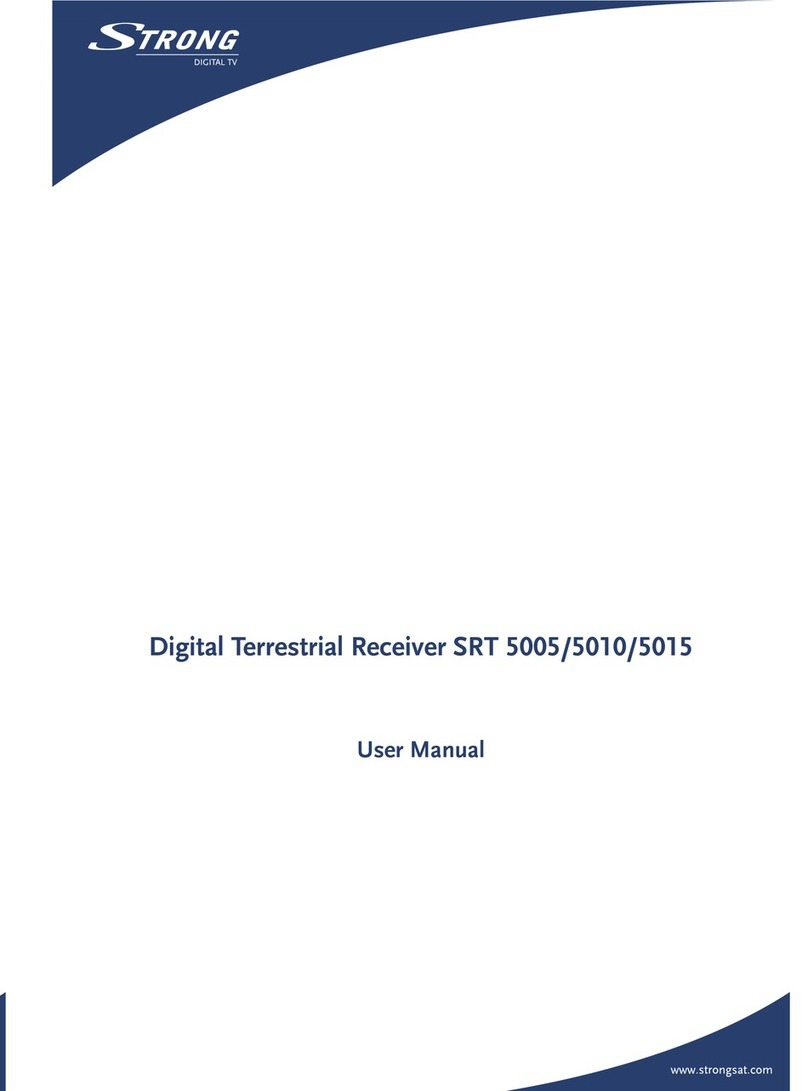
Strong
Strong SRT 5015 User manual

Strong
Strong SRT 8215 User manual
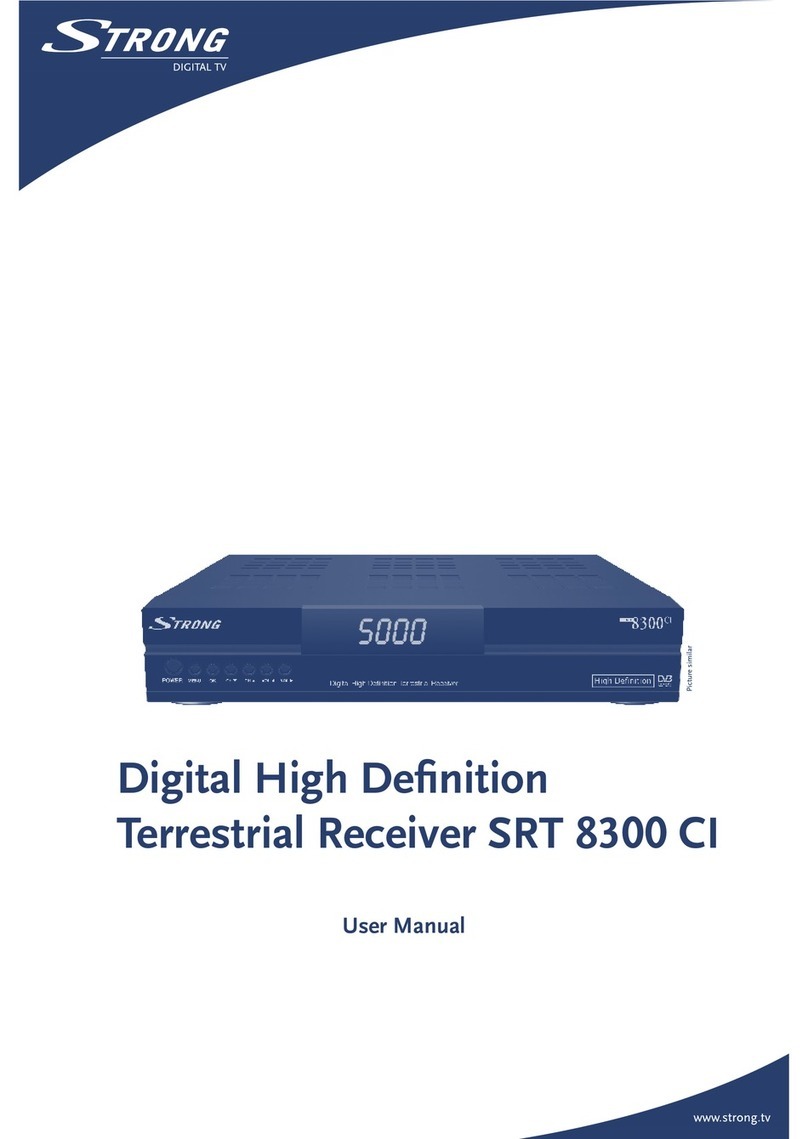
Strong
Strong SRT 8300 CI User manual