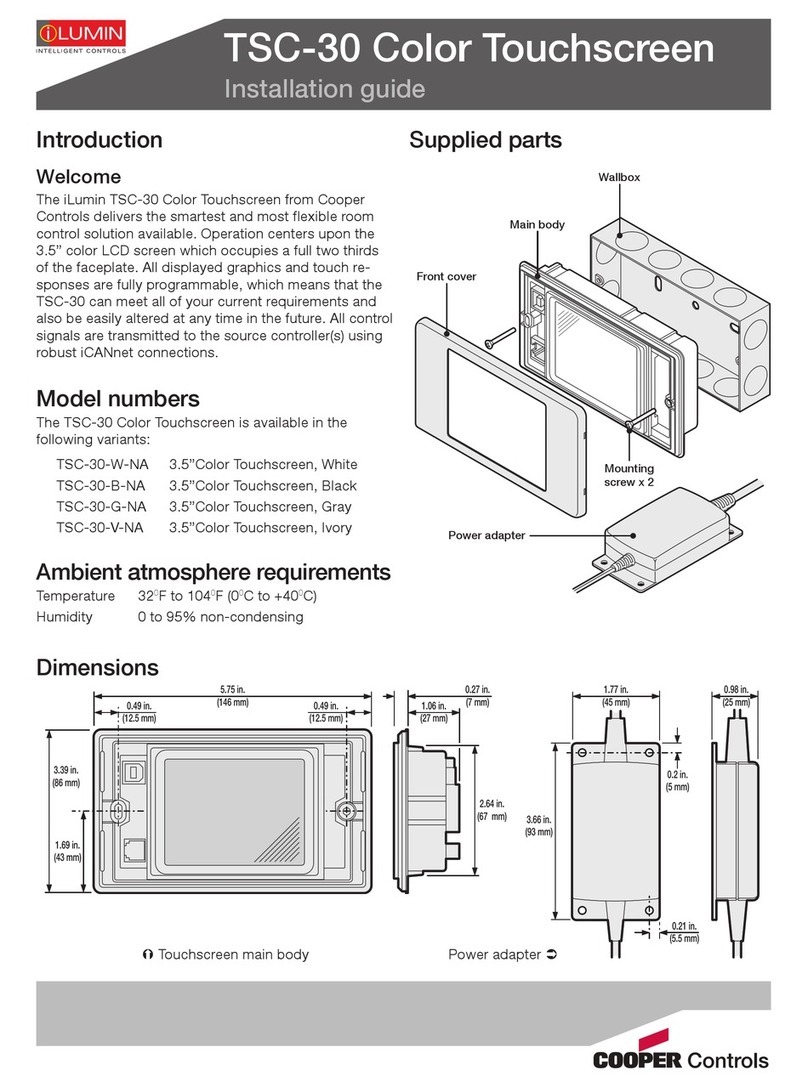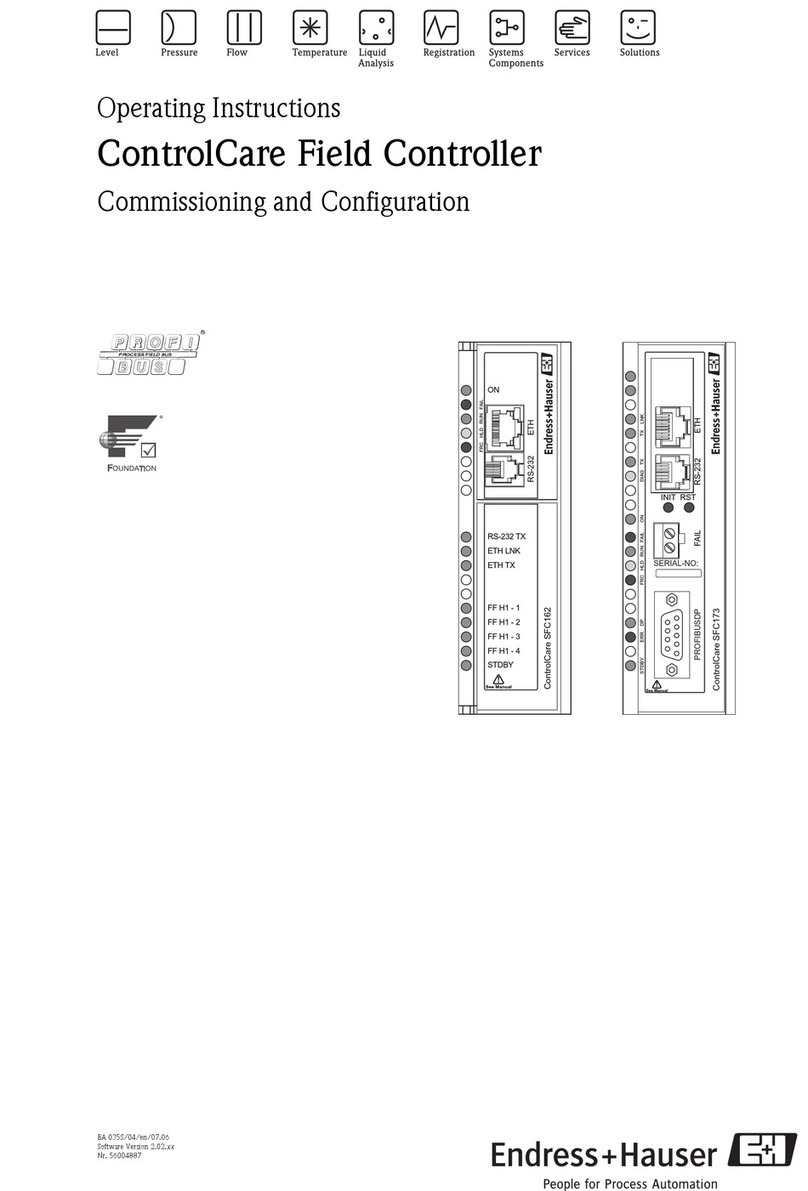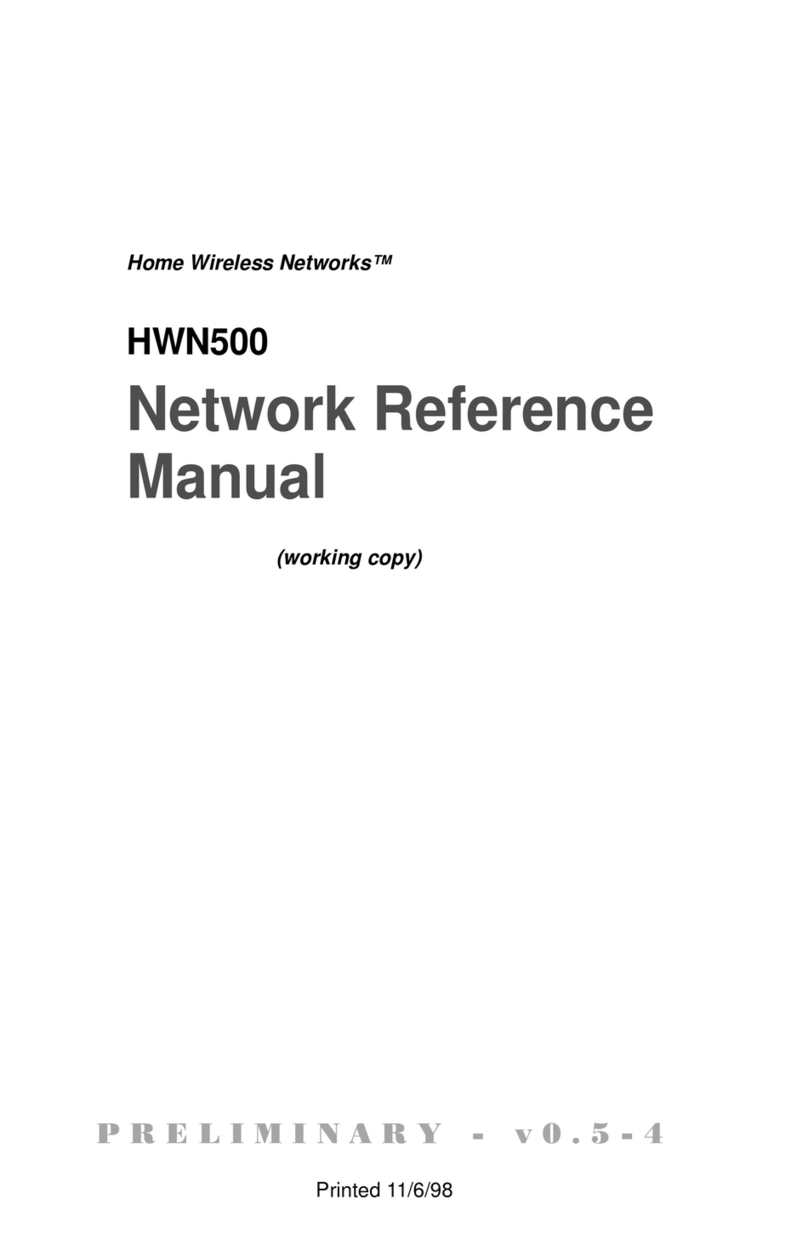Sturtevant Richmont TCV User manual

Sturtevant Richmont
Global Reach. Local Support.
Sturtevant Richmont Div. of Ryeson Corp.
3203 N. Wolf Road Franklin Park, IL 60131
Phones: 847/455-8677 800/877-1347
Fax: 847/455-0347
E-Mail: [email protected]
Web Site: www.srtorque.com
Operating Instructions
Torque Control Verifier 2.4 GHZ
S/R Part No. 10467
Manual P/N: 857269 Rev. B
Date: 9/1/09
This product is not RoHS compliant.

Table of Contents
Contents Page
Chapter 1 - Introduction . . . . . . . . . . . . . . . . . . . . . . . . . . . . . . . . . . . . . . . . . . . . . . . . . . . .1
Chapter 2 - Domestic Warnings (USA) . . . . . . . . . . . . . . . . . . . . . . . . . . . . . . . . . . . . . . . .4
Chapter 3 - TCV Installation. . . . . . . . . . . . . . . . . . . . . . . . . . . . . . . . . . . . . . . . . . . . . . . . .5
Chapter 4 - Tool Communications . . . . . . . . . . . . . . . . . . . . . . . . . . . . . . . . . . . . . . . . . . . .9
Chapter 5 - Using Device Programmer Software to Program the TCV. . . . . . . . . . . . . . . . .


Page 1
1 Introduction
The TCV/FM Switch Wrench System is designed to assist the manufacturer in closing sev-
eral gaps in the quality system that have hindered their quality improvement efforts. The
key capabilities this system enables are:
1. The ability to integrate manual torque wrenches into the automated line control system.
2. The ability to attain control of the actual torque wrench use process, not just the
wrench calibration process.
3. The ability to provide rapid and effective training in proper torque wrench use through
reinforcement of proper technique with every cycle of the wrench.
1.1 Control Concepts
The TCV works with the FM Switch Wrenches to bring systematized control to the use of
manual torque wrenches. The control is applied as follows:
1. There are three ways to use a clicker-type torque wrench. When used properly, a steadi-
ly increasing force is applied until the wrench clicks and the pressure is immediately
released and the tool resets. One improper use technique consists of applying force too
quickly (”jerking” the wrench). The other improper technique is to continue to apply force
after the click and overtorque the fastener.
2. When the correct technique is used the torque wrench spends a certain amount of time
in the “clicked” position. When the wrench is used too quickly it spends less time in the
clicked position. When it is rotated past the click it spends more time in the clicked posi-
tion.
3. The FM Switch Wrench is a preset clicker-type torque wrench. The torque is preset using
a torque tester to assure the wrench is accurately set. The torque setting is then locked
in.
4. The FM Switch Wrench has a timer that measures the duration of a click (cycle) of the
wrench. once the wrench has been accurately adjusted on the tester, variation in tech-
nique can be controlled by measuring and controlling the duration of the click.
5. An experiment is conducted to determine the correct use of the torque wrench (duration
of time in the clicked position) to obtain the correct torque on the joint. The accurately-
preset torque wrench is used to tighten the fastener(s) on the joint and an indicating
torque wrench is used to check the torque after the tightening. The experiment deter-
mines the minimum and maximum click duration to attain proper torque.
6. The minimum and maximum duration of a proper click is programmed into the TCV.
[Time Minimum or TMIN and Time Maximum of TMAX]

Page 2
7. In use, the FM Switch Wrench tightens a fastener. As soon as the wrench clicks a timer
on the wrench starts measuring time.
8. When pressure on the wrench is released and the wrench resets, the timer stops and the
duration of the click is transmitted to the TCV. The TCV compares the duration of the
click to the TMIN and TMAX specification limits.
9. The TCV immediately communicates to the operator the acceptability of that use of the
wrench. Light emitting diodes (LED’s) and a buzzer inform the operator whether or not
the wrench was used properly and the click accepted.
10. The TCV also uses the Input/Output Relays to communicate to programmable logic con-
trollers or other peripheral devices the acceptability, or lack of acceptability, of each use
of the wrench.
1.2 Component Nomenclature
1Cabinet
The Cabinet houses all of the electronic components in the unit. On the left and right sides
of the Cabinet there are flanges with holes for mounting the unit to an appropriate support.
2Antenna Housing
The Antenna Housing protects the antenna for the 2.4Ghz band receiver.
3. Power Light
Emitting Diode
(LED)
The power LED
lights and
remains lit
when electric
power is sup-
plied to the unit
and the power
switch is in the
“On” position.
4Accept Light Emitting Diode (LED)
The Accept LED emits a green light to notify the operator when a wrench cycle meets the
duration specification.
5Reject Light Emitting Diode (LED)
The Reject LED emits a red light to notify the operator when a wrench cycle has been
rejected.

Page 3
6Strength/Prog Light Emitting Diode (LED)
In normal operation this Light Emitting Diode (LED) will emit green, yellow, or red light. If
the LED is green, the TCV is receiving a strong radio signal from the FM Switch Wrench
that it is working with. If it is yellow the signal strength is marginal. If this LED is red than
the signal strength is inadequate and the distance from the tool to the TCV should be
reduced. During programming this LED will be lit continuously to indicate the unit is in pro-
gramming mode.
7Key Lock
The Key Lock permits and denies access to programming the unit. When
the Key lock is in the PROG position, programming functions are
enabled. When the Key Lock is in the LOCK position, the unit is in the
normal operating mode and only those functions are accessible.
8Power Entry Module
The Power Entry Module houses the Receptacle
for the Power Cord, the Voltage Selector and Fuse
Holder, and the Power Switch.
9Receptacle
The Receptacle accepts the female end of the
supplied Power Cord. The pronged end must be
plugged into a grounded outlet.
10 Power Switch
The Power Switch permits and denies electric
power to the TCV.
11 Voltage Selector/Fuse Holder
The Voltage Selector/Fuse Holder permits using
the TCV with either 115 VAC or 230 VAC electric
power sources. The correct power source must be
selected during the installation process and before electric power is supplied to the unit.
12 RS232 Communications Port
This port provides connection for the RS232 cable supplied
with the unit. The TCV is programmed with the supplied
software, and must be connected to the computer through
this port.
13 5-Pin Communication Receptacle
This receptacle mates with the supplied 5-pin connector,
and is used to communicate with programmable logic con-
trollers (PLC) and other devices.

Page 4
14 5-Pin Connector
This male connector connects wires from PLC’s and other line control
devices to the pins on the mating receptacle on the TCV. The system is
designed to work with 24VDC I/O devices.
15 9-Pin Serial Convertor
This device attaches to the serial port on the computer that will run
the software used to program the TCV. It permits use of the sup-
plied serial cable to connect to the TCV when programming the
unit.
16 Serial Cable
This cable connects the RS232 port to the 9-Pin Serial
Convertor to the computer when programming the unit.
17 Power Cable
The Power Cable connects the TCV to the electric
power source. This is a standard pc-type cable, and any
cable of this type with a rated capacity of 120 VAC and
10 Amperes may be used.
18 TCV Software
The TCV software is supplied on the enclosed cd. It must be installed on
the computer that will be used to program the TCV before the TCV can
be programmed and used.
2 Domestic (USA) Warnings
INSTRUCTION TO THE USER
This equipment has been tested and found to comply with the limits for a class B digital
Contains FCC ID: OUR-XBEE
The enclosed devise complies with Part 15 of the FCC Rules. Operation is subject to
the following two conditions: (1) this device may not cause harmful interference and (2)
this device must accept any interference received, including interference that may cause
delayed operation.

Page 5
device, pursuant to part 15 of the FCC Rules. These limits are designed to provide reason-
able protection against harmful interference in a residential installation. This equipment gener-
ates, uses and can radiate radio frequency energy and if not installed and used in accor-
dance with the instructions, may cause harmful interference to radio communications.
However, there is no guarantee that interference will not occur in a particular installation. If
this equipment does cause harmful interference to radio or television reception, which can be
determined by turning the equipment off and on, the user is encouraged to try to correct the
interference by one or more of thefollowing measures:
* Reorient or relocate the receiving antenna.
* Increase the separation between the equipment and receiver.
* Connect the equipment into an outlet on a circuit different from that to which the receiver
is connected.
* Consult the dealer or an experienced radio/TV technician for help.
This equipment has been certified to comply with the limits for a class B computing
device, pursuant to FCC Rules. Operation with non-approved equipment is likely to result in
interference to radio and TV reception. The user is cautioned that changes and modifications
made to the equipment without the approval of manufacturer could void the user's authority to
operate this equipment.
3 Installation
There are two separate processes for installation; the TCV must be installed in the location
where it will be used and the software must be installed on the computer.
3.1 Installation Electric Safety
It is mandatory that the national, state, and local safety and wiring standards be
adhered to during installation. There standards take precedence over any information
presented in this section.
To avoid the hazard of electrical shock or burn, the following instructions must be
adhered to. Failure to follow these instructions may also cause damage to your unit and void
existing warranties.
• Do not energize (supply electric energy to) the unit until all connections have been
properly made.
• Equipment must be properly grounded before applying power. Units energized by cord
and plug must be connected to an approved and properly grounded receptacle.
• Ensure the power switch is in the “off” position before applying power.

Page 6
3.2 Mounting the TCV
This unit may be wall mounted, table mounted, beam mounted, suspended overhead,
pedestal mounted, or used without mounting. Mounting tabs are located on flanges on the
rear of the cabinet.
The mounting location should be in a stable, secure area so as to avoid damage to the unit
and avoid injury to the operator due to an inconvenient mounting. Locate the unit so that
ambient air can circulate freely around the cabinet.
This unit should be located to allow access to the front panel and connectors. The location
should allow for unrestricted and comfortable viewing of the front panel. The unit may be
remotely mounted, but should still be accessible.
3.3 Source Power
CAUTION! This unit is capable of being powered by 115 VAC
or 230 VAC (both 50 and 60Hz). Before powering up the
unit for the first time, make sure the voltage selection on
the power entry module matches the type of power being
applied.
1. The voltage setting for the unit is always displayed in a
window above the power switch, shown as #1 in the
image to the right. Always check the voltage for compati-
bility before supplying electric power to the unit. For this
example the voltage will be changed from 115VAC to
230VAC.
2. If the setting needs to be changed because it does not match
the power to be supplied, open the access door marked as #2
in the prior image by prying outward gently with a fingernail or
small screwdriver. Slide the red voltage selector/fuse holder
out of the module.

Page 7
3. Turn the red voltage selector/fuse holder over so the voltage
matching that of the power to be supplied has the top of the printed
voltage facing upwards.
4. Reinsert the red voltage selector/fuse holder into the module.
The face of the voltage selector/fuse holder will be slightly
recessed in the module when it has been properly reinserted.
5. Close the door over the voltage selector/fuse holder. The cor-
rect voltage, that which matches the voltage of the power to be
supplied to the unit, should now show through the window.
The TCV is fused at 1 Amp for 115VAC. The TCV is fused at
1 Amp for 230 VAC. The fuses are located on the sides of the
voltage selector/fuse holder, as shown in the accompanying
photograph.
6. Use the Power Cord to bring electric power from the source to the TCV. Check the Power
Switch and make certain that it is in the “Off” or de-energized position. Connect one end of
the cord to the TCV at the Power Entry Module and plug the other end into the electric
outlet.
3.4 Connecting Peripheral Devices
The TCV has relay outputs and an optically isolated RESET input. All of the relays can be
accessed through the 5-Pin Connector on the bottom of the Cabinet. The TCV also has a
serial port labeled “RS232”. The serial port is used to connect to a personal computer or lap-
top computer running the TCV software to accomplish programming of TCV parameters.
The circuit diagram below is that for the relays.

Page 8
The TCV Input/Output control
system is designed primarily for use with 24VDC systems. Follow all national and state elec-
trical codes and regulations when connecting peripheral devices to the TCV. Do
not exceed the voltages and amperages shown above.
Connect the wires from the peripheral devices to the TCV via the external 5-Pin
Connector. This connector has screw clamps for the wire for each pin.
3.5 Software Installation and Computer Connection
A compact disk packaged with each TCV contains the software required to program the unit.
The software must be installed and used to program the TCV before the unit is placed in ser-
vice.
This software will work on machines using the Windows XP Professional operating system.
Close all programs not necessary to computer operation before executing the installation pro-
cedure below.
1. Insert the Device Programmer compact disk into the compact disk drive on the computer
that will be used to control the settings on the TCV.
2. Use “My Computer” or “Windows Explorer” to open the compact disk drive containing the
compact disk.
3. When the files on the compact disk are displayed, double-click the left mouse button on
the “Setup” file. This will start an automated program installation and setup routine.
4. Follow the instructions displayed on screen to install the program.
5. Remove the compact disk and store in a safe location.

Page 9
4 Tool Communications
Each TCV unit can work with one SLTC-FM 2.4 GHz preset torque wrench at a time. The unit
and tool each use the identitfication number of the transceiver in the other to assure that
there is no crosstalk or erroneous reporting during radio communications.
For the association of individual tool and individual TCV unit to exist, the tool and the TCV
must learn each other's identities before the system can be used.
Since the TCV can only work with one torque wrench at a time, if a tool has already been
learned by the unit the memory of that tool must be cleared should it become necessary for it
to be used with a different wrench.
Both the memory clearing procedure and the learning procedure are given here. There are
several items that should be taken care of before engaging in the procedures.
1. It is usually advisable to preset the torque on the SLTC_FM 2.4 GHz torque wrench before
starting the learning procedure. While the tool can be removed from the vicinity of the TCV
for calibration or unlearned before calibration and relearned after, it is often easier to pre-
set the tool before starting the procedure.
2. Make sure that a battery of sufficient charge is installed in the tool before beginning the
learning procedure. Insufficient battery charge for tool communications can cause confus-
tion and difficulty.
3. Insure that no other TCV unit is undergoing this process at the same time. If two TCV's
and two wrenches must undergo the process, perform the process on one unit and do not
start the process on the second unit until the process is complete on the first unit.
Clearing the Tool Memory
To remove the identification of the TV unit from the tool memory, click the wrench and hold it
in the clicked position until the LED on the wrench flashes. This will take about 5 seconds.
Release the pressure on the tool and allow it to return to the normal position.
The flashing of the LED occurs when the memory of which TCV unit the tool was associated
with has been erased. The tool is now ready to be associated with another TCV unit.
Note that when the battery has been removed and replaced in the wrench the LED will alter-
nate between emitting red and green light several times very quickly. If the alternating color
emission stops and then a red light pulse is emitted, the tool is not associated with a specific
TCV and can be associated with whatever unit is desired. If the alternating color emission
stops and then a green light pulse is emitted, the tool has a specific TCV unit in memory and
is ready to be used with that unit.

Page 10
Creating the TCV Unit and Tool Association
1. Enable power to the TCV unit.
2. Assure that the tool to be used with the TCV is nearby.
3. Insert the key into the lock on the side of the TCV.
4. Rotate the key from the "LOCK" position to the "PROG" position.
5. Click the wrench to be used with this TCV one time.
6. The ACCEPT LED on the TCV will illuminate to indicate that the procedure was performed
successfully.
7. Rotate the key back to the "LOCK" position.
The wrench and the TCV are now associated.
If the initial attempt to associate the TCV and wrench were not successful, check the battery
in the tool to assure that it is charged, then repeat steps 4 - 7. The Device Programmer soft-
ware shipped with the TCV can also be used to associate the wrench with the TCV.
RF Channels
The TCV and SLTC-FM 2.4 GHz wrenches can operate on any one of 12 channels. If the
channel is changed after a torque wrench has been associated with the TCV, the Clearing the
Tool Memory procedure must be performed and the wrench must then again be put through
the Creating the TCV Unit and Tool Association procedure above. When these are performed
the unit and tool will communicate on the newly-selected channel.
The radio modules in the TCV and the S/R torque wrenches used with it comply with the
IEEE 802.15.4 standard. The channel numbers loosely match the channels used by the IEEE
802.11b/g WLAN standard. It may be beneficial to use channels that do not match the chan-
nels used by a nearby wireless network. The graph below depicts both standards and illus-
trates the center frequencies and channel overlap for each standard. Notice that the channels
we use leave a much smaller footprint than WLAN. Also notice that one WLAN channel radi-
ates a significant amount of energy onto several of the adjacent WLAN and PTV channels.
For the most reliable communication between the unit and the tool in a 802.11b/g LAN envi-
ronment, it is usually best to choose a channel for the RFE and tool that is separated from
the channel of the LAN.

Page 11
Unlike IEEE 802.15.1 (Bluetooth) radios, the
RFE 2.4GHz radio modules do not frequency
hop, use less power and have faster response
times with less impact on other wireless devices.
A wrench only transmits a small packet of data
after each torque operation, and each transmis-
sion lasts about 30ms (0.03 seconds).
The 2.4GHz radio used by the unit and the tool
is certified in the United States (FCC), Canada
(IC), and Europe (CE).
Torque wrench output power: 1mw
TCV 2.4GHz output power: 10-60mw
Typical 802.11b/g output power: 100mw
Using Device Programmer Software to Program the TCV
Device Programmer software is designed to work with most of the advanced torque products
offered by Sturtevant Richmont. It provides rapid and efficient programming of the varying
specifications required to obtain the most from the products.
1. To use the software, connect the serial port of the computer to the serial port of the TCV
via the supplied cable and adapter.
2. Ensure that power to the TCV is enabled (On).
3. Start the Device programmer software.
4. Insure that the serial port on the computer is selected in the Tools menu on the software;
usually this will be the COM 1 port.
5. Use the pulldown menu for the Product window to select the TCV. Once this has been
done the window will appear as it does on the following page. Use the mouse to click
inside any of the specification entry areas to make it the active area. NOTE: The current
settings on the TCV can now be retireved using the Retrieve Settings button in the lower
right-hand corner of the window.
6. Set the Tmin specification by typing in the minimum time, in seconds, that the torque
wrench must be in the clicked position for this application.
7. Set the Tmax specification by typing in the maximum time, in seconds, that the torque
wrench may be in the clicked position for this application.
Frequency Map of 802.15.4 vs. 802.11b/g
Center Frequency (GHz)
Channel 802.15.4 802.11b/g
1 2.410 2.412
2 2.415 2.417
3 2.420 2.422
4 2.425 2.427
5 2.430 2.432
6 2.435 2.437
7 2.440 2.442
8 2.445 2.447
9 2.450 2.452
10 2.455 2.457
11 2.460 2.462
12 2.465

Page 12
8. Set the Time Between
Cycles specification by typ-
ing in the minimum time, in
seconds, that must elapse
between one cycle of the
tool and the next.
9. Set the Relay Mode to
either Latching or
Momentary, as desired.
10.If the Relay Mode is set to
Momentary, it is necessary
to set the amount of time
each relay will be closed
using the ACC (Accept)
Relay Timer and REJ
(Reject) Relay Timer. Type
the time each relay is to be
closed, in 10 ms incre-
ments, into each of the
areas provided.
11.Use the pulldown menu for
Beep Settings to select how
the beeper on the TCV is to
operate. There are four
options available.
12.Total is the total number of cycles since the unit was placed in service or last reset to zero.
To reset the count to zero, type zero in the entry area.
13.The RF Channel may be selected by typing in any number between 1 and 12. As stated
earlier, any tool that is associated with the unit will have to undergo the two procedures
delineated in the section on RF Communications.
14.Wrench Radio ID is the identification number of the currently-associated tool. This can be
typed in or the tool can be associated with the unit using the procedure in the prior section
of this manual.
15.The Low Battery Warn Level can be set to alert the user to the need for battery replace-
ment. Type in any number between 20 and 99; the lower the number the more discharged
the battery will be before the user is alerted to the need to replace the battery.

Page 13
Once all of the specifications have been typed into the appropriate areas, click on the Write
Settings button in the lower right-hand corner of the window to send the settings to the TCV.
When the transmission is complete, the software can be closed and the computer disconnect-
ed from the TCV.
Additional Information
For additional information on the TCV or any of the components of the system, contact your
S/R Representative or the factory using the information on the front of this document.
Other manuals for TCV
2
Table of contents
Other Sturtevant Richmont Controllers manuals
Popular Controllers manuals by other brands

Maxcess
Maxcess FIFE D-MAXE 1 operating instructions

Emerson
Emerson Fisher LS200 Series instruction manual
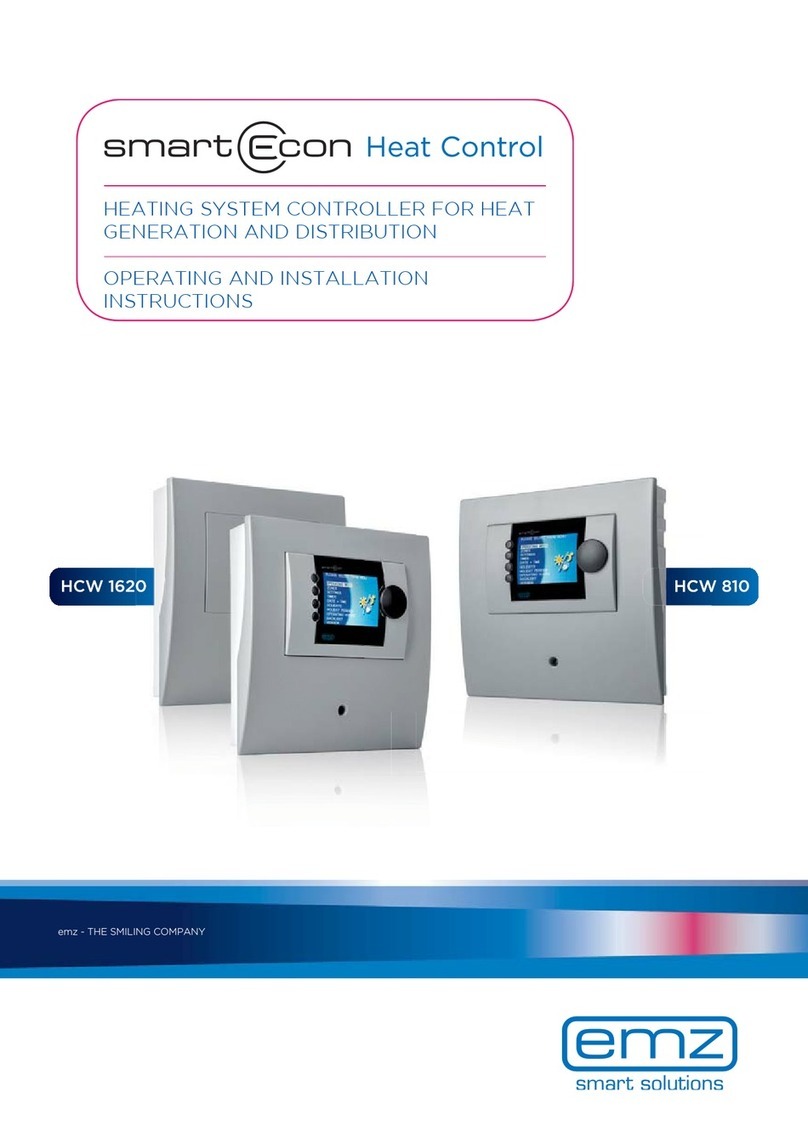
emz
emz smart Econ HCW 1620 Operating and installation instructions

SKYDANCE
SKYDANCE VP quick start guide
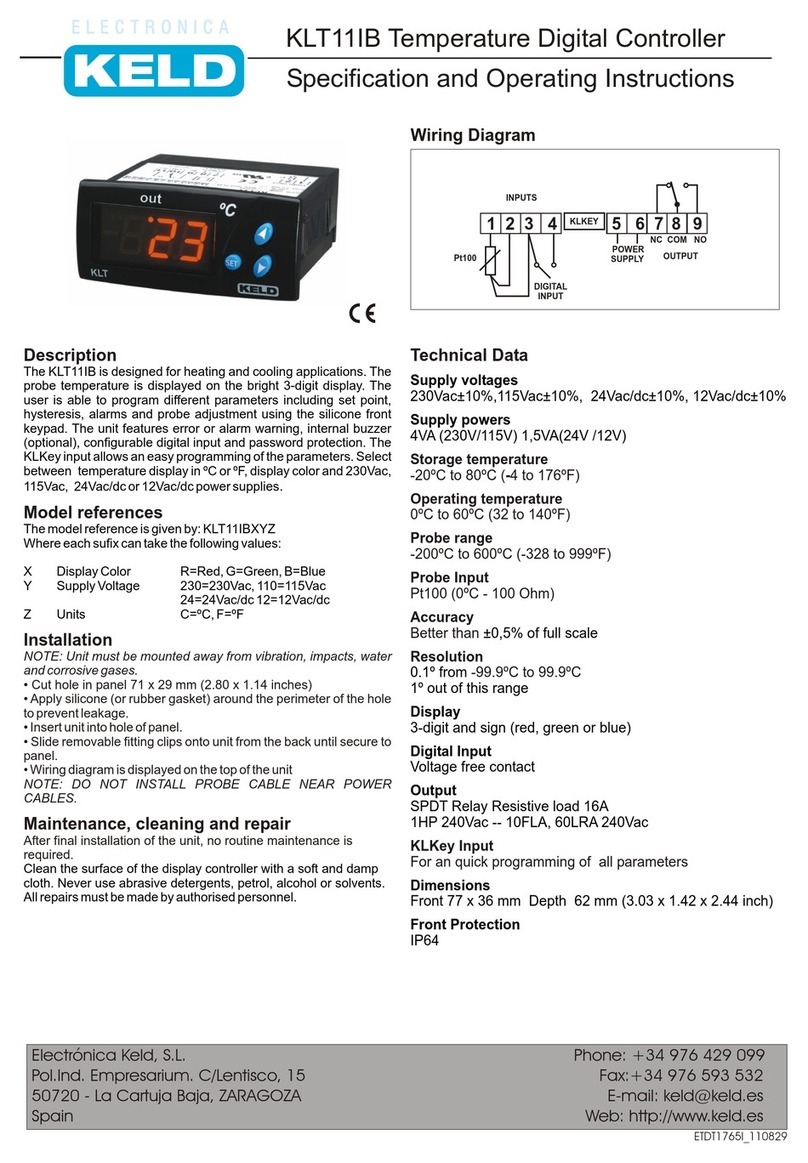
KELD
KELD KLT11IB Specification and operating instructions
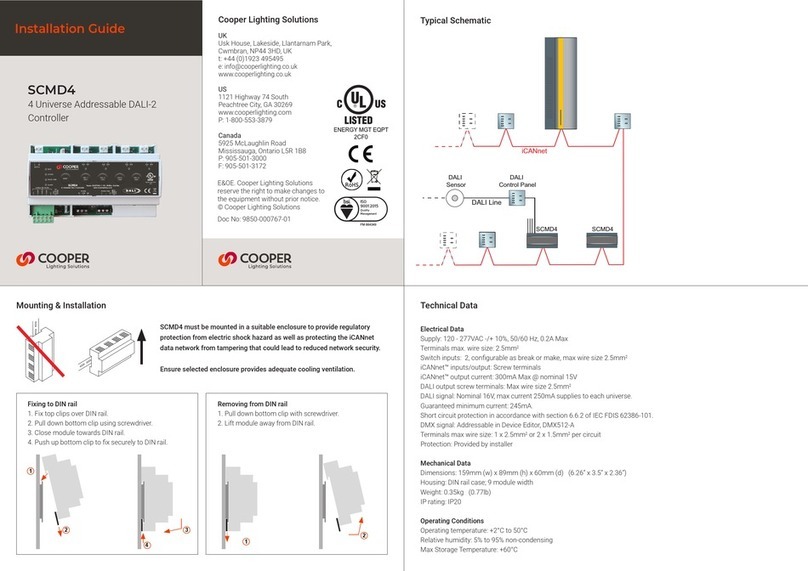
Cooper
Cooper SCMD4 installation guide
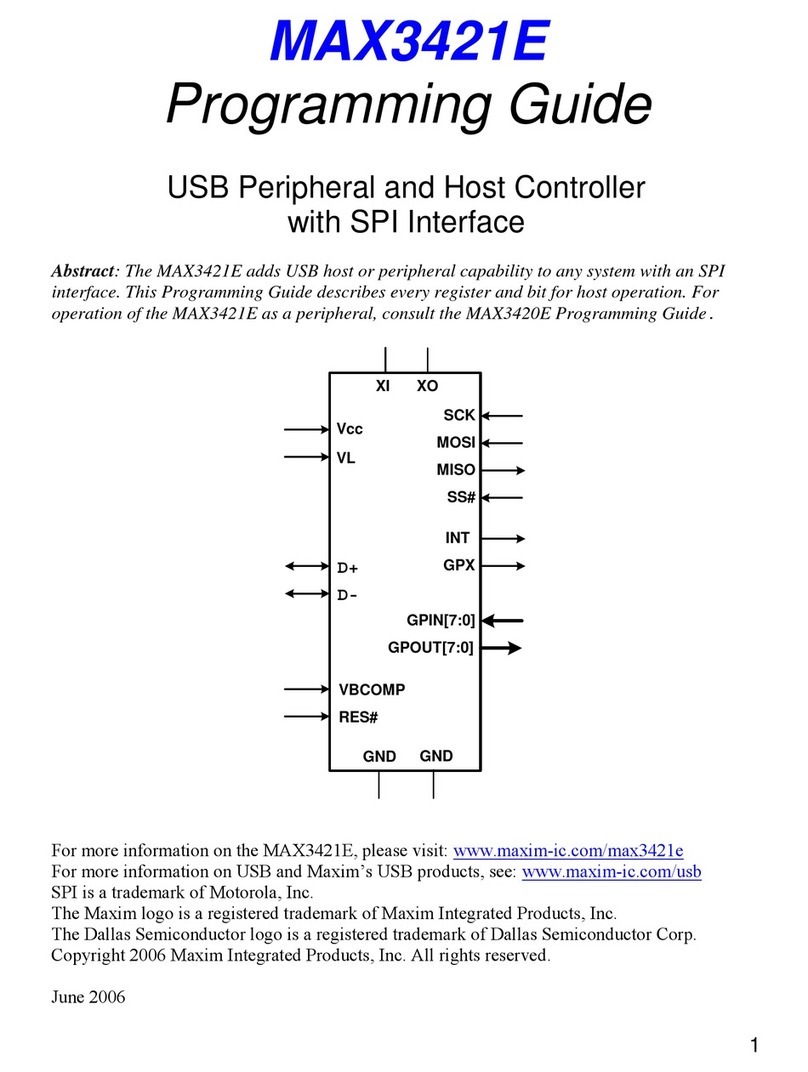
Maxim
Maxim MAX3421E Programming guide

elsner elektronik
elsner elektronik KNX RF S1R-B2 compact Installation and adjustment

Fantom
Fantom FR-10 ESC user manual
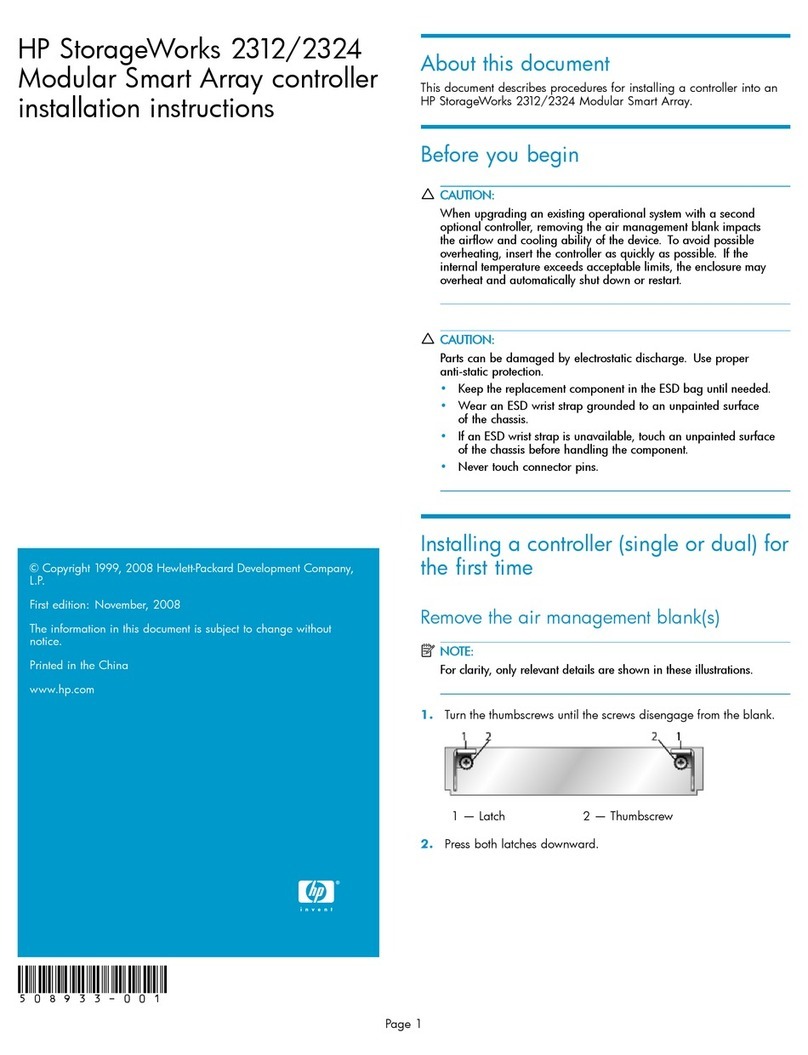
HP
HP StorageWorks 2312 installation instructions
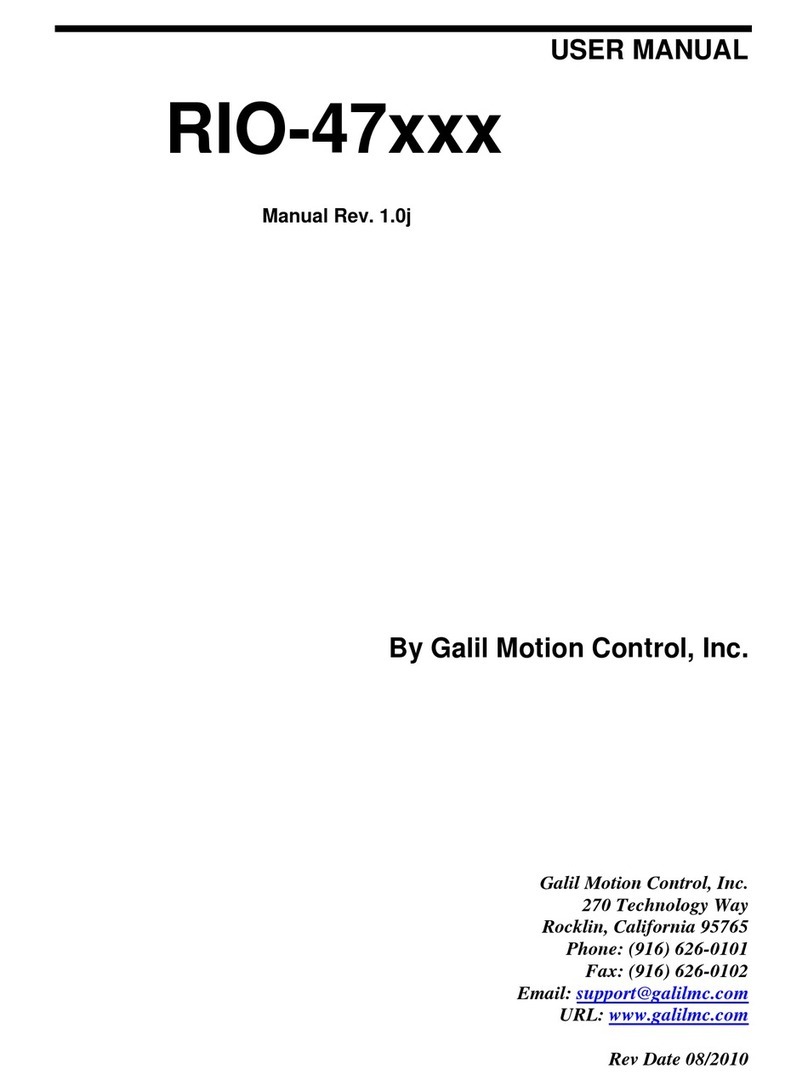
Galil Motion Control
Galil Motion Control RIO-47120 user manual

Magnum Energy
Magnum Energy PT-100 owner's manual