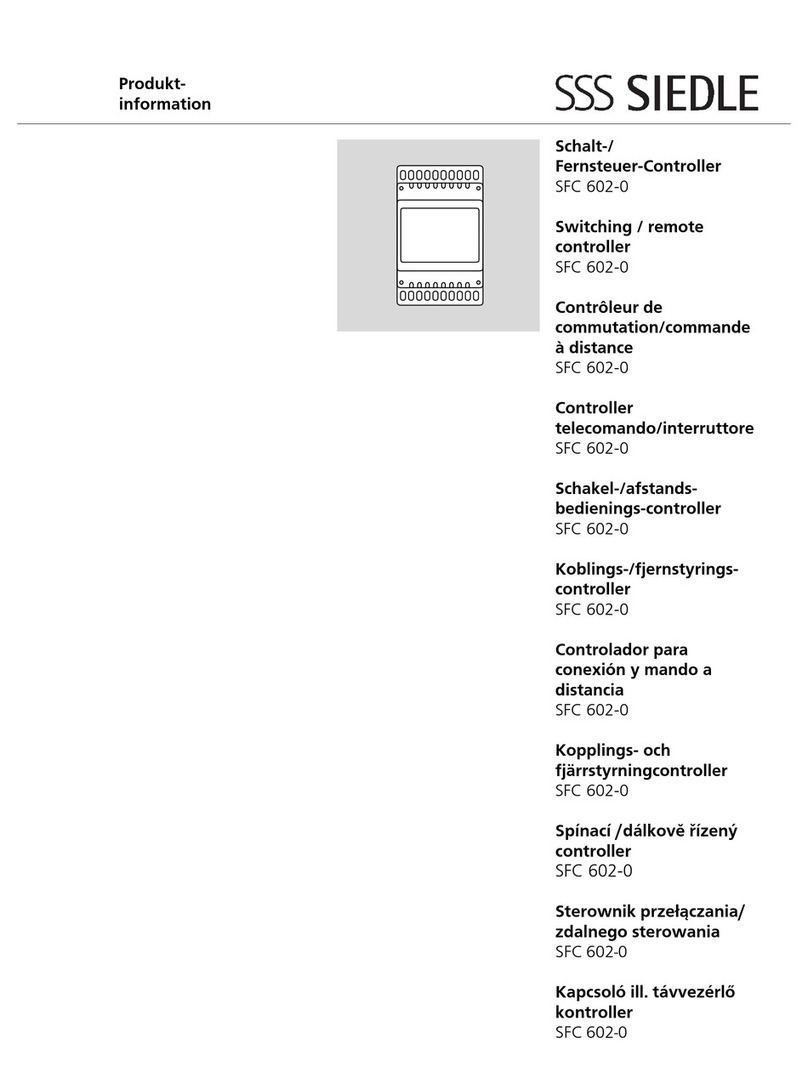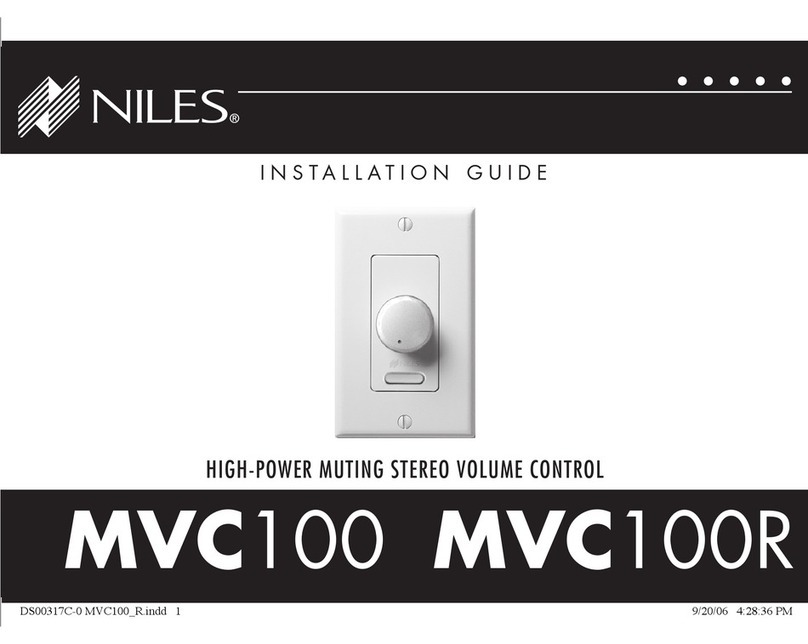Sturtevant Richmont TCV Technical manual

Torque Control Verifier [TCV]
Quick Start Card
This Quick Start Card is designed as a ready reference for the TCV owner. The TCV Owners Manual provides
complete information on the TCV and the associated software. The TCV Manual is provided in Adobe® Portable
Document Format® [PDF] on the enclosed TCV Manual CD-ROM. The PDF file is also available in the Technical
Information > Instructions section of our website, www.srtorque.com.
Power
120 VAC or 240 VAC, selectable via the Power Entry Module [PEM] on the right side. The current setting is displayed in the cutout
window to the front of the power cord receptacle. To change the setting, (1) remove the power cable from the PEM, (2) insert the tip
of a flat tip screwdriver into the slot just inside the front of the PEM and (3) twist slightly to unlock the Voltage Selector/Fuse Holder
from the PEM. (4) Slide the Voltage Selector/Fuse Holder out of the PEM. The Voltage Selector is a removable/reversible card on
rails in the holder. To change the voltage setting, slide the Voltage Selector Card out, invert it and reinsert it by sliding it back into
the rails that hold it in place. Finish by reinserting the Voltage Selector/Fuse Holder back into the PEM.
The fuse is replaced by removing the Voltage Selector/Fuse Holder from the PEM as described in the paragraph above. The
cylindrical fuse is removed by gently pulling it from the holder. Insert replacement into the same location, then reinsert Voltage
Selector/Fuse Holder into the PEM.
PLC Connector and I/O
The TCV is supplied with a 5-pin PLC Connector (Phoenix style) on the bottom of the case beside the RJ-11 jack receptacle. The
PLC Connector has both an internal and external component. The external component is L-shaped, and has a push-pull installation
and removal. Remove the external component by simply pulling it straight out (down) from the unit. The connection pins on the
PLC Connector are numbered from 1 to 5, with Pin 1 beside the RJ-11 receptacle. The pin numbers and purpose for each are as
given in the table below.
Pin 1 Pin 2 Pin 3 Pin 4 Pin 5
Reject Relay Accept Relay Relay Common Reset Common Reset Input
The external component of the PLC Connector uses screw terminals to secure the wires to the PLC or other devices. To wire each
pin, remove ¼" (3 mm) of insulation from the wire(s), loosen the screw in the terminal to open the jaws of the terminal, insert the
wire, and tighten the screw. The TCV has a maximum capacity of 250 VAC at 8 amps. The TCV is set to work with PLC voltages
up to 48 VDC. For use with voltages over 48 VDC, see Chapter 2 in the TCV Manual.
The relays are set to momentary (200 ms) as the factory default. To change the setting to latching, use the supplied software. To
use the relays, a voltage needs to be placed on Pin 3. The voltage is returned on the Reject Relay if the FM Switch Wrench has a
rejected cycle, and on the Accept Relay if the wrench has an accepted cycle.
Programming
The TCV is programmed via the Clk-tune software on the CD, and communicated to the TCV through the computers serial port, the
RS-232 to RJ-11 converter, and the RJ-11 cable that come with the unit.
To connect the TCV to the computer, insert the RS-232 to RJ-11 converter into the serial port to be used with the TCV. Connect
one end of the RJ-11 cable to the converter, and the other end to the RJ-11 receptacle on the bottom of the TCV.
To install the software, insert the CD into the CD drive of the computer. Use "My Computer" or Windows Explorer to display the file
list on the CD. Double-click the file "Setup.exe". The installation screen will be displayed. Follow the on-screen prompts to install
and configure the software. Close all windows when the installation is complete.
To run the software, either double-click the Clk-tune icon on the desktop (if chosen at installation) or click on Start > Programs >
Clk-tune. The main window of the program will be displayed. The upper-left portion of the window has a list of the six elements
used by the TCV, with a value window to the right of each. The value window is used to set the value for each element. The lower-
left quadrant provides a graphic depiction of the settings for the timers: Min Pull, Max Pull, and Time Between Cycles. The upper-
right section allows selection of the Comm Port (serial port) to which the TCV is connected. The lower-right section has six buttons
for rapid access to six functions: Upload (up arrow) settings from TCV, Stop (communication with TCV), Download (settings to
TCV), File (retrieve saved settings), Save (settings to disk), and Exit (program).
The Tools You Trust
555 Kimberly Drive, Carol Stream IL 60188
Phones Worldwide: +1 847/455-8677
Toll Free US Only: 800/877-1347
Fax: 847/455-0347
CustomerService@srtorque.com www.srtorque.com

To obtain the current TCV settings, click the Upload button. The TCV
will be interrogated and the settings displayed in the Settings column.
To select the serial port to be used with the TCV, simply click the port
desired.
To change the Min Pull Time, left click the setting for it and type in the
desired time. A leading zero and the decimal point are required if the
time is less than 1 full second. The time must be at least 0.1 second,
not more than 2.4 seconds, and less than the Max Pull Time.
To change the Max Pull Time, left click the setting for it and type in
the desired time. A leading zero and the decimal point are required if the time is less than 1 full second. The time must be at least
0.2 second, not more than 2.55 seconds, and more than the Min Pull Time.
Due to human reaction times, a minimum separation of 0.5 second from the minimum and maximum pull times is recommended. A
good start point for experimentation is 0.2 second for Min Pull Time and 0.7 second for Max Pull Time.
To change the time between cycles (clicks), left click the setting for it and type in the desired time. A whole number of seconds,
decimal point, and tenths of a second are required.
To change the FM channel used to receive signals from the FM Switch Wrench, click on the down arrow in the setting for Channel #
and use the pull-down menu to display the desired channel.
To choose whether the TCV beeps or not on receipt of an acceptable pull from the FM Switch Wrench, click on the pull-down menu
in the settings column for it, and choose YES or NO. The TCV will automatically beep twice on a rejected wrench cycle, but may be
set to beep once or not at all when an acceptable cycle occurs.
To set the Relay Mode, click on the pull-down menu for it and choose momentary or latching.
To save the settings to disk, click on the Save (diskette) button. A window will open that allows you to choose the file location and
prompts you to name the settings group.
To download the settings to the TCV, click on the Download (down arrow) button.
To exit the program, click on the Exit button.
FM Communications
The FM Switch Wrench and TCV use a "rolling code" in their communications to separate the transmission of signals from other
devices and other FM Switch Wrenches from the one in use with the TCV. This means the TCV must "learn" the transmission from
the transmitter from the wrench associated with it. The TCV will ignore signals from any wrench that it has not been "taught". This
means the teaching procedure must be used when the unit is first installed, when a new transmitter is placed in the wrench, or when
a different wrench is to be used. To teach the wrench to the TCV:
1. Enter the "Learn" mode by inserting the key in the lock on the right side of the TCV, then rotating it 90° to the horizontal
position.
2. Wait two (2) seconds. The Strength/Program LED will come on and turn red, then change from flashing to continuously lit.
3. Immediately rotate the key back to the vertical position.
4. Cycle (click) the FM Switch Wrench one (1) time.
5. The Strength/Program LED will change from red to yellow.
6. Cycle (click) the FM Switch Wrench one (1) time.
7. The Strength/Program LED will flash green for four seconds then go off.
8. Return to the Operating Mode by rotating the key to the horizontal position, then rotating it back to the vertical position
within three (3) seconds.
9. Remove the key from the lock. The Power LED will return to flashing in its' normal cadence to indicate a return to
Operating Mode.
If the Strength/Program LED does not change from red to yellow in Step 5 of the Learning procedure, the most likely cause is that
the FM Switch Wrench and the TCV are on different channels. FM Switch Wrenches are shipped preset to Channel 8. You may
change either the setting on the TCV or the jumpers on the FM Switch Wrench to correct this. The setting for the TCV can be
changed rapidly via the software. The correct jumper setting for each channel can be found on the Operating Instructions for the
FM Switch Wrench or in the TCV Manual in the Specifications section at the back of the manual.
P/N 857249
Rev.:
A
Rev. Date: 5/09/03
Other manuals for TCV
2
This manual suits for next models
1
Table of contents
Other Sturtevant Richmont Controllers manuals
Popular Controllers manuals by other brands
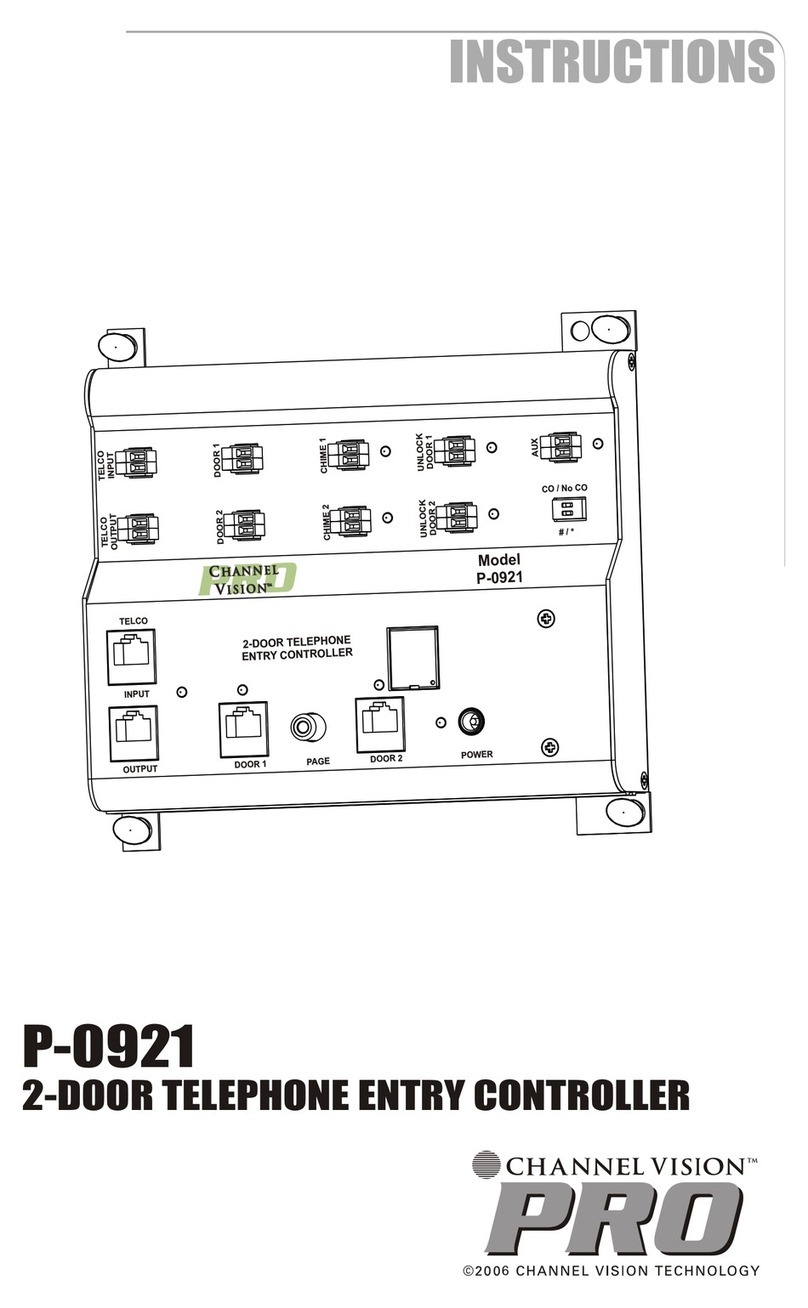
Channel Vision
Channel Vision 2-Door Telephone Entry Controller P-0921 instructions
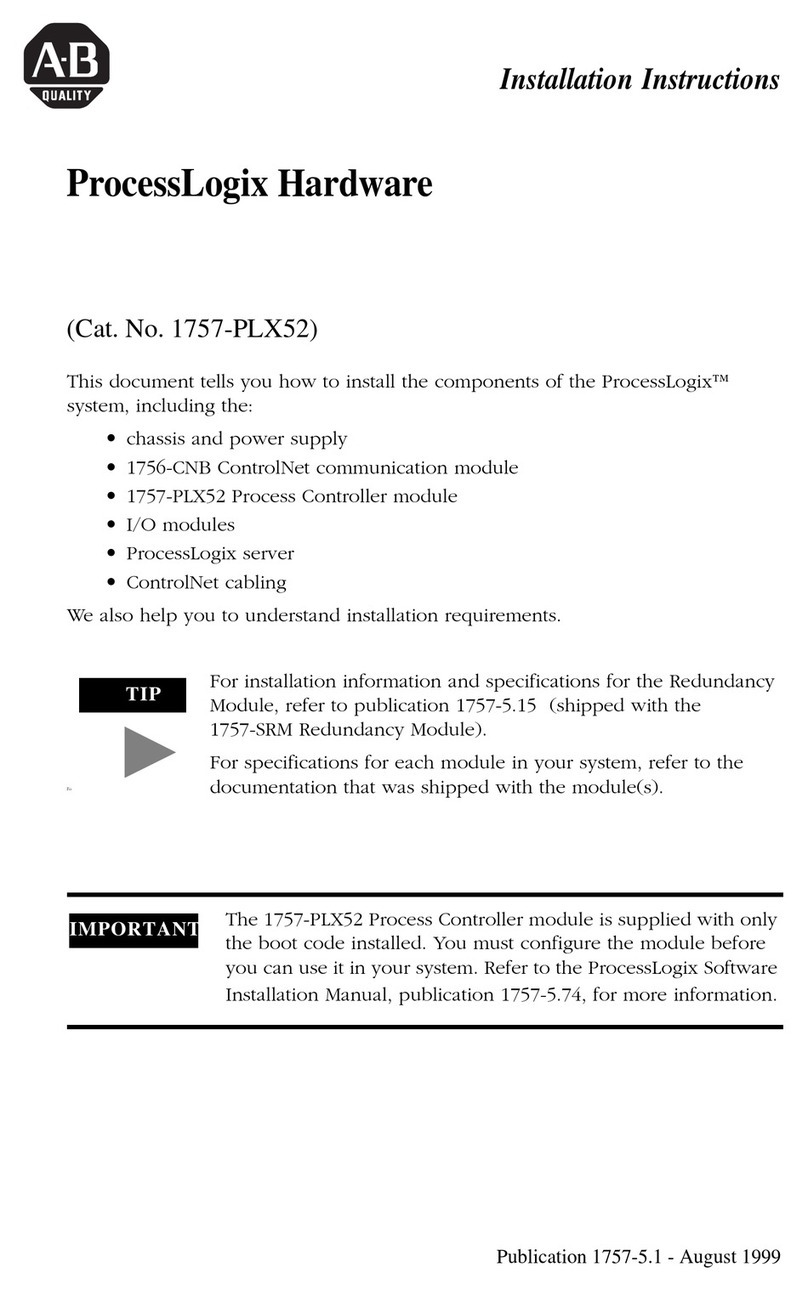
Allen-Bradley
Allen-Bradley ProcessLogix 1757-PLX52 installation instructions

Kutai electronics
Kutai electronics EA45A220 Series Operation manual
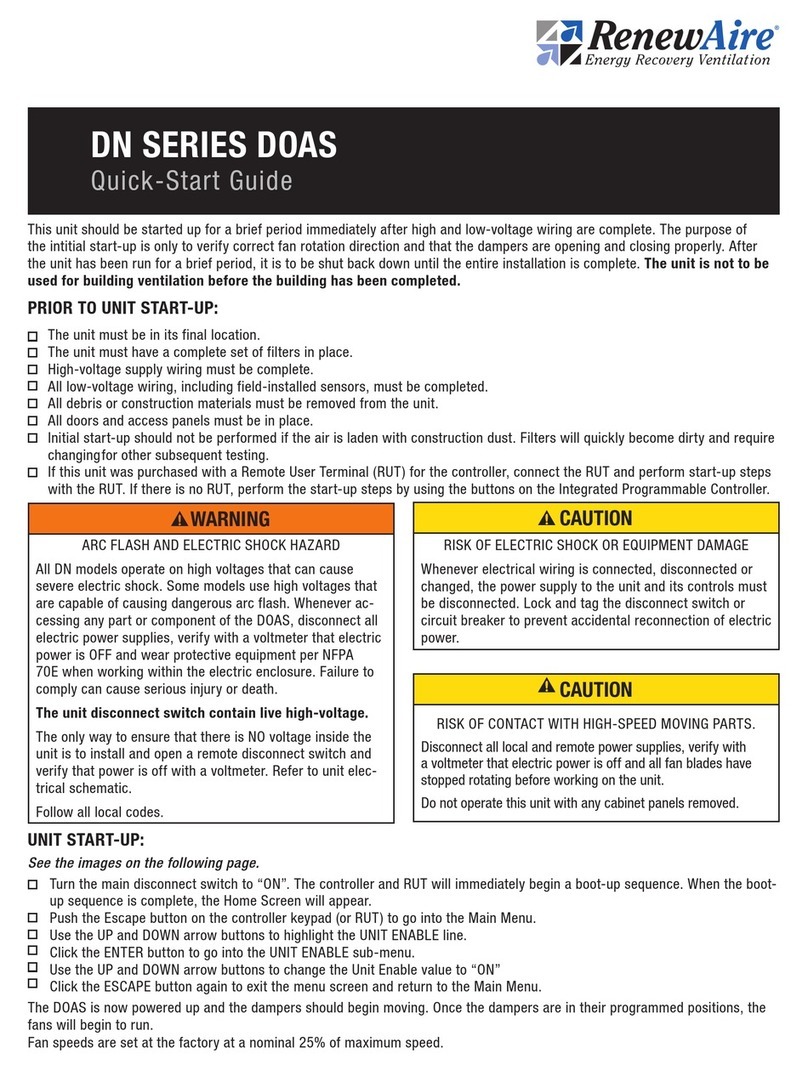
RenewAire
RenewAire DN-Series quick start guide

Lincoln industrial
Lincoln industrial CENTRO-MATIC 85535 quick start guide

Noark
Noark Ex9S32 Mounting instruction