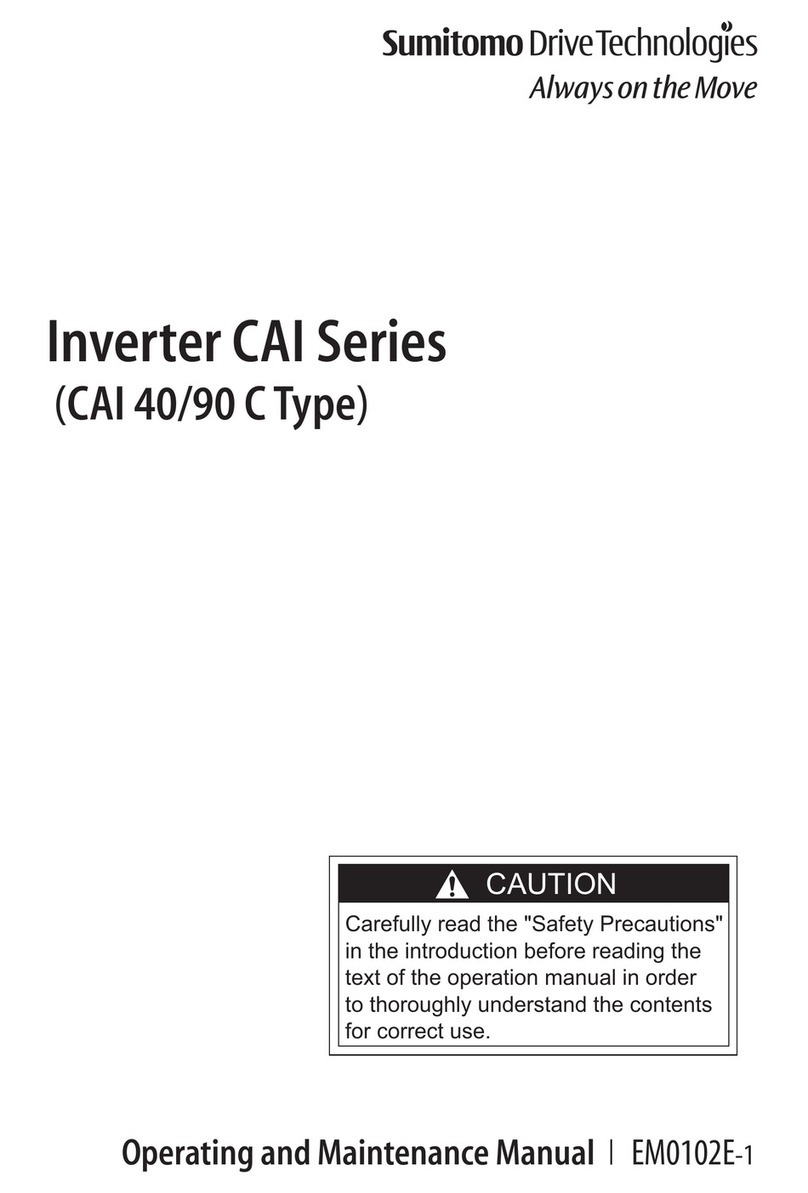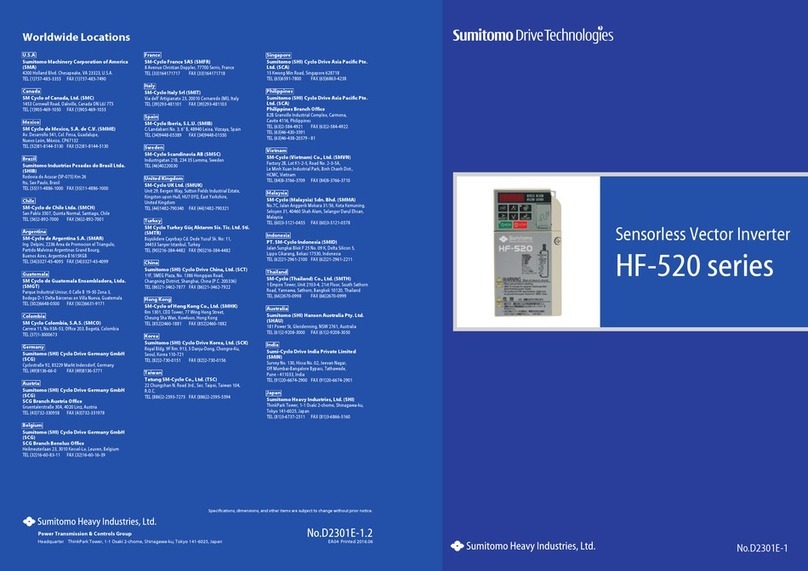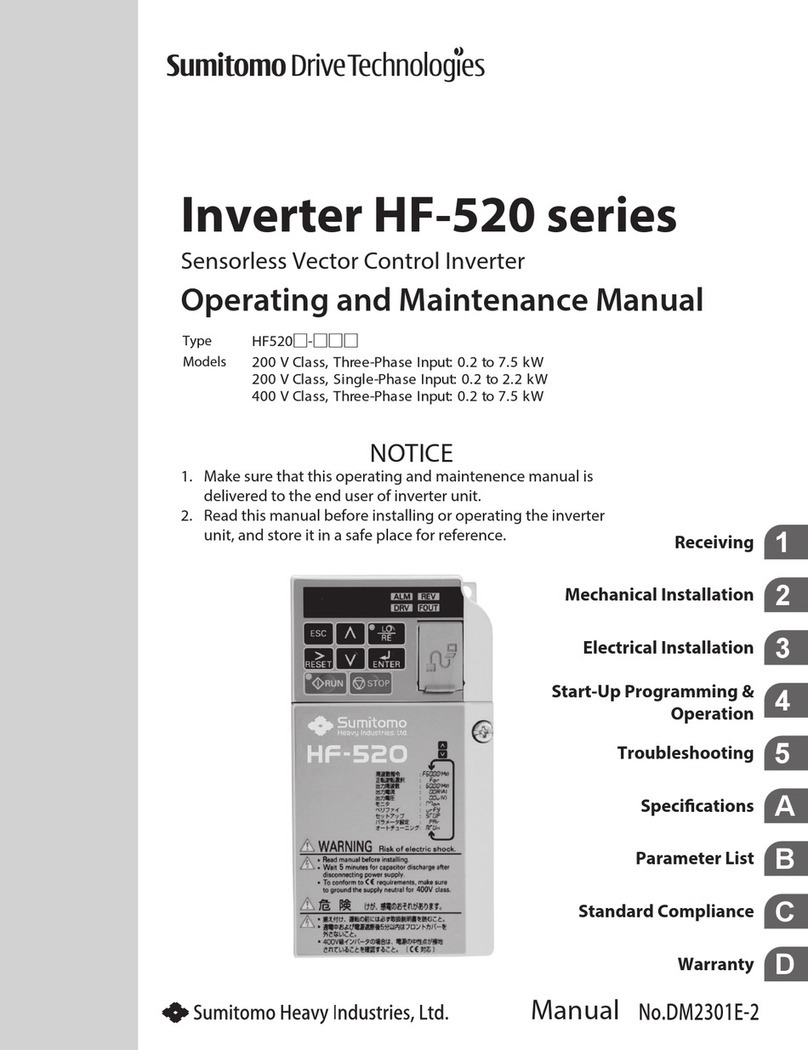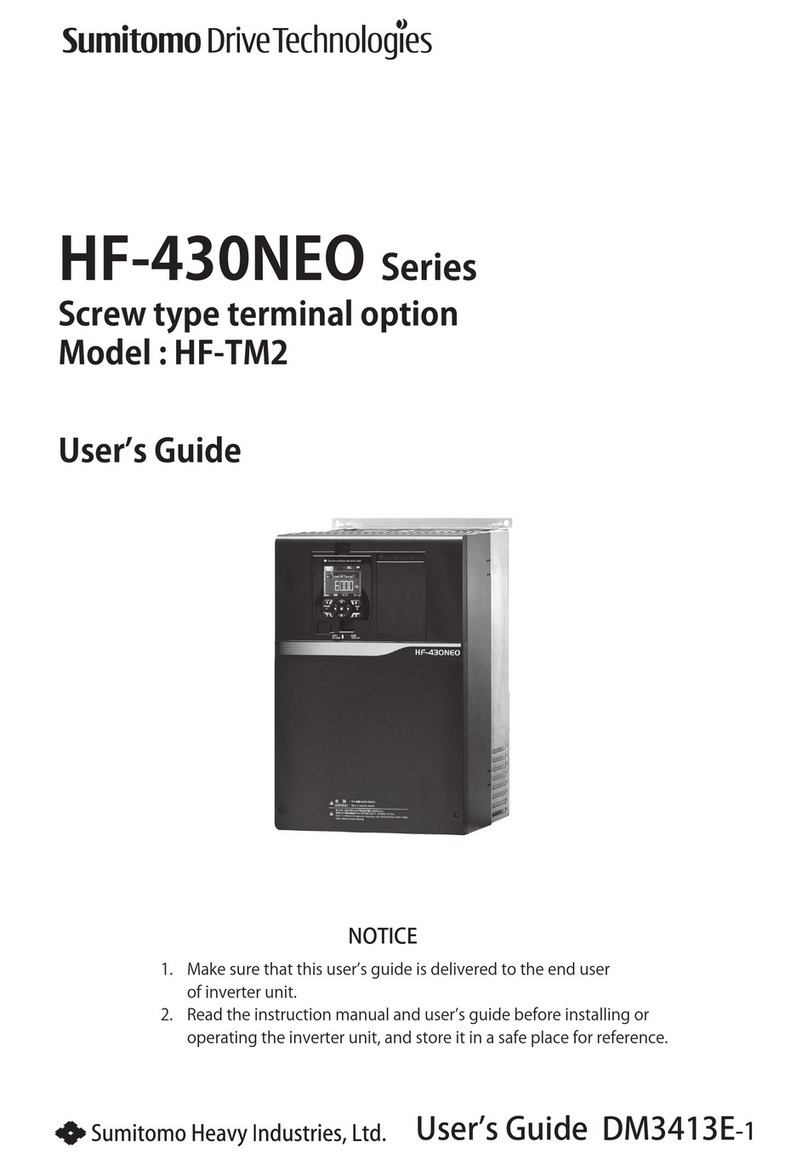4
1 Preface and Safety
1 Preface and Safety
Sumitomo manufactures products used as components in a wide variety of industrial systems and equipment. The selection and application of
Sumitomo products remain the responsibility of the equipment manufacturer or end user. Sumitomo accepts no responsibility for the way its
products are incorporated into the final system design. Under no circumstances should any Sumitomo product be incorporated into any product or
design as the exclusive or sole safety control. Without exception, all controls should be designed to detect faults dynamically and fail safely under
all circumstances. All systems or equipment designed to incorporate a product manufactured by Sumitomo must be supplied to the end user with
appropriate warnings and instructions as to the safe use and operation of that part. Any warnings provided by Sumitomo must be promptly provided
to the end user. Sumitomo offers an express warranty only as to the quality of its products in conforming to standards and specifications published
in the Sumitomo manual. NO OTHER WARRANTY, EXPRESS OR IMPLIED, IS OFFERED. Sumitomo assumes no liability for any personal
injury, property damage, losses, or claims arising from misapplication of its products.
◆Applicable Documentation
The following manuals are available for the CC-Link Option:
◆Terms
Note: Indicates supplementary information that Sumitomo highly recommends be followed, even though equipment may not be at risk.
◆Registered Trademarks
• CC-Link is a registered trademark of the CC-Link Partner Association.
• Other company names and product names listed in this manual are registered trademarks of those companies.
Option Unit
HF-520 Option CC-Link Installation Manual
Manual No. : DM2303E
Read this manual first.
The installation manual is packaged with the CC-Link Option and contains a basic overview of wiring, settings, functions, and fault diagnoses.
HF-520 Option CC-Link Technical Manual
Manual No. : DM2304E
The technical manual contains detailed information and command registers.
To obtain the technical manual access the site below:
http://www.shi.co.jp/PTC/
Inverter
HF-520 Technical Manual
Manual No. : DM2302E
This manual describes installation, wiring, operation procedures, functions, troubleshooting, maintenance, and inspections to perform before operation.
To obtain instruction manuals for Sumitomo products, access the site below:
http://www.shi.co.jp/PTC/
HF-520 Operating and Maintenance Manual
Manual No. : DM2301E
This manual is packaged together with the product. It contains basic information required to install and wire the drive. This manual provides basic
programming and simple set-up and adjustment.
Drive: HF-520 Series
CC-Link Option: HF-520 Option CC-Link
STOP
(Hz)
(Hz)
(A)
(V)
FreqReference
FWD/ REV Sel
OutputFreq
OutputCurrent
SelectedMonitor
Monitor
Verify
SetUpGuide
ParameterSet
Auto-Tuning
HF-520
:
:
:
:
:
:
:
:
:
:
Risque de décharge
électrique.
Lire le manuel avant l'installation.
Attendre 5 minutes après la coupurede l'alimentation,
pour permettre la décharge des condensateurs.
Pour répondre aux exigences , s assurer que le
neutre soit relié à la terre, pour la série 400V.
Read manual before installing.
Wait 5 minutes for capacitordischarge after
disconnecting power supply.
Toconform to requirements, make sure
to ground the supply neutral for 400V class.
Risk of electric shock.
WARNI NG
AVERTISSEMENT