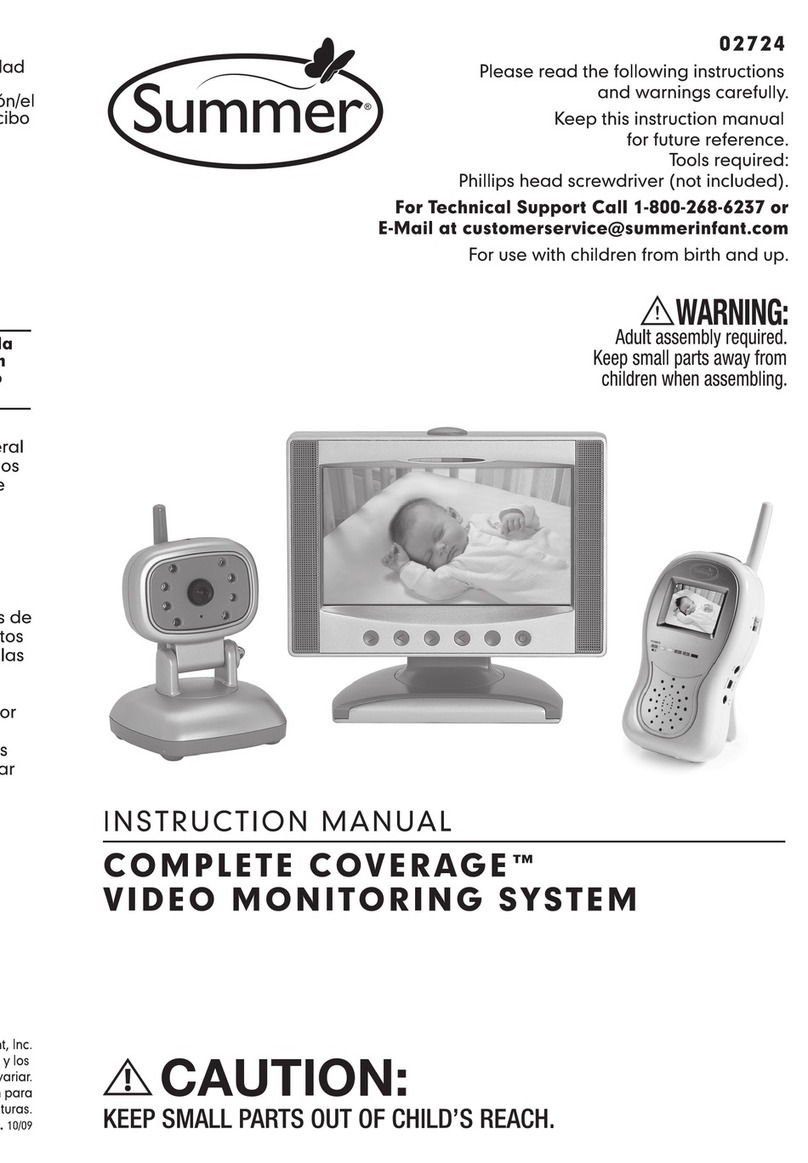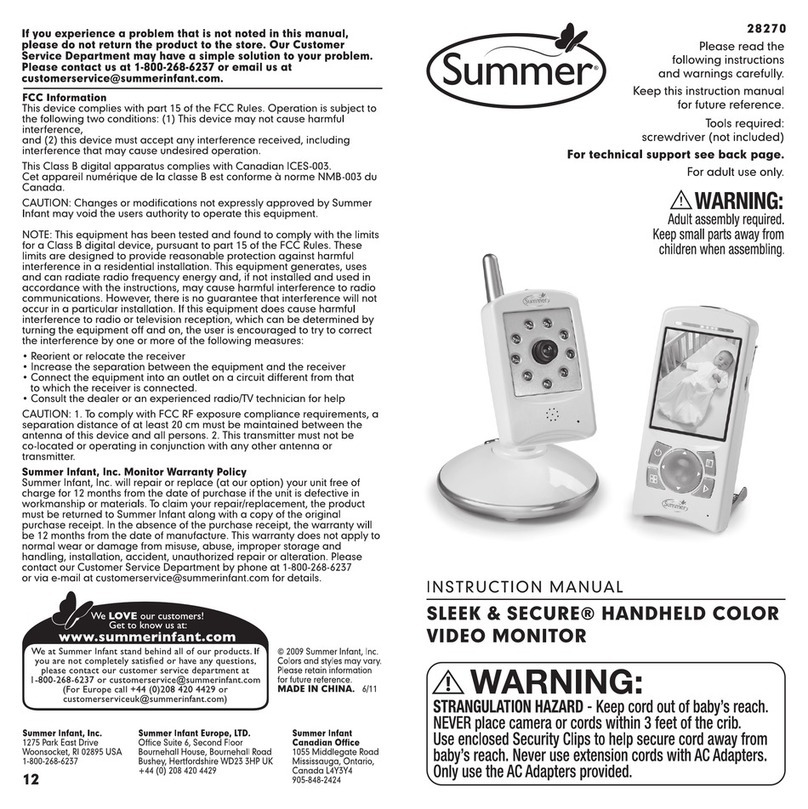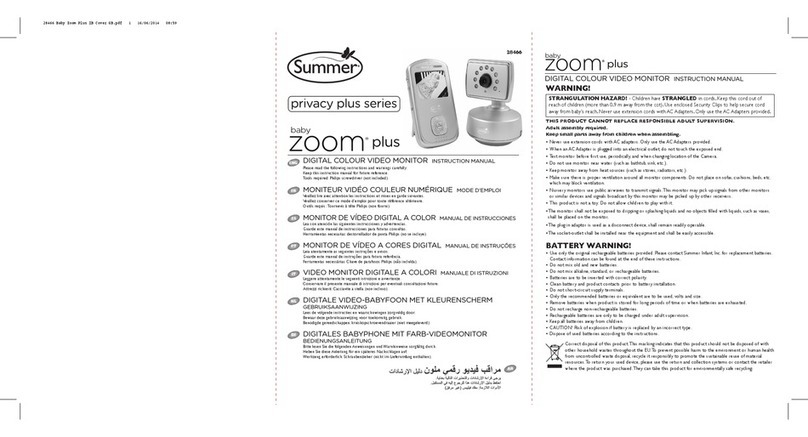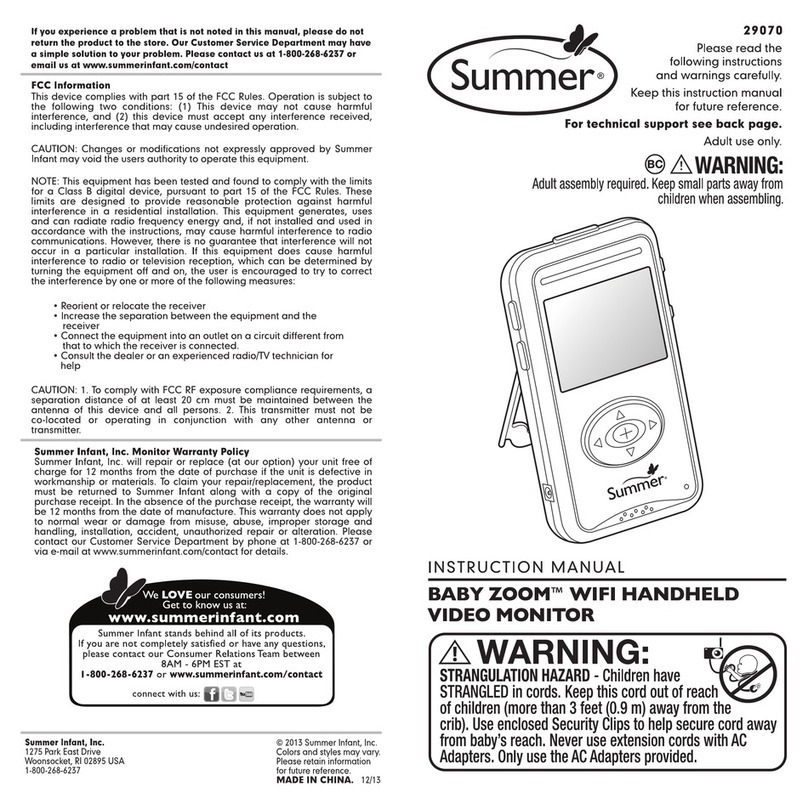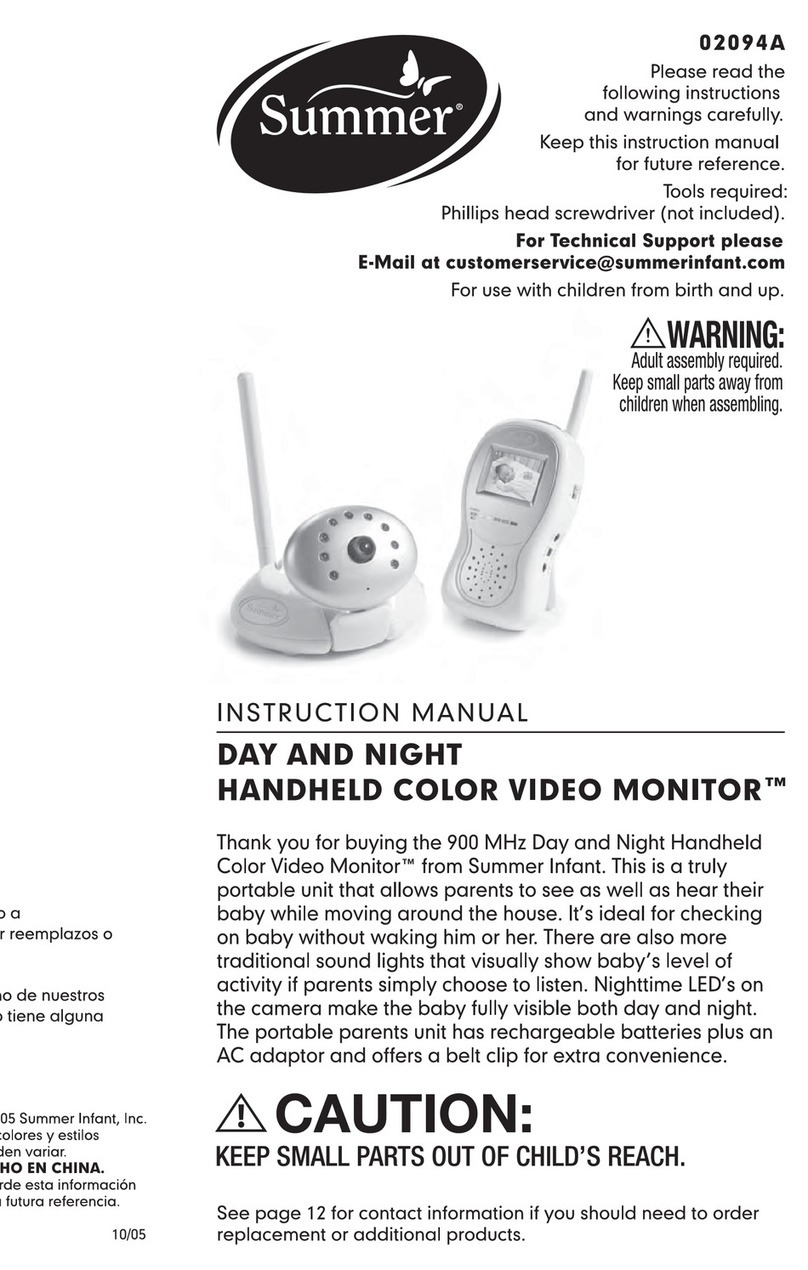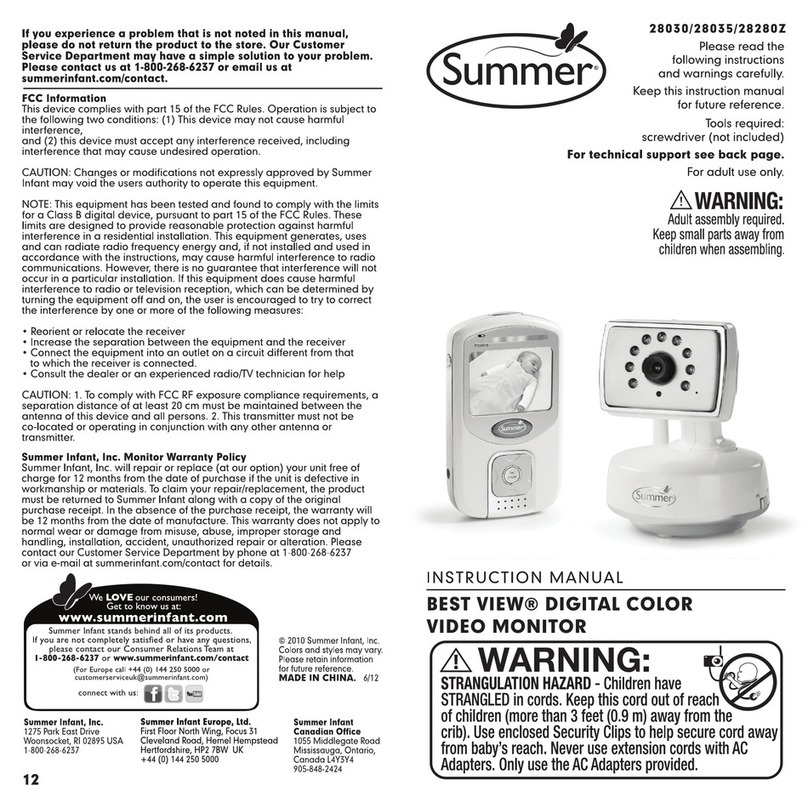Menu - Scanning Camera
Step 1: Using the “DOWN ” button, select “SCAN” and press
“SELECT/MODE ” button.
Step 2: Scanning cameras will begin, it will cycle through each
active camera every 8 seconds.
Step 3: To stop scanning, press the “Power/Split-Quad Screen ”
button.
For understanding additional Menu features including: delete camera, and add
camera, please refer to the user’s guide.
QUICK START GUIDE
USING THE HANDHELD (continued) 3
Summer Infant, Inc. 1275 Park East Drive Woonsocket, RI 02895 1 800 268-6237 12/16
Press the Select/Mode button
to enter the Utility Mode.
When you select Utility Mode, the buttons
convert into secondary functions such as Talkback, Zoom, Menu
and Nightlight. If the buttons are not activated for about 4-5
seconds, it will automatically default back to Pan/Tilt Mode.
Press the nightlight button again to change the nightlight color to
red. Red light helps soothe infants to sleep. This color is prominent in
the sunset, natures very own way of telling your little one it’s time to
go to sleep. An added bonus: young baby’s find red light soothing
as it is a familiar color to them– it’s the only color light your baby
was able to see in the womb.
Nightlight
Press the nightlight button on the handheld
to activate the soft glow nightlight on the
camera. The light will glow blue. Blue light
acts as a soothing soft glow nightlight.
Nightlights are comforting to little ones,
especially toddlers who become scared in
a pitch black room.
Zoom
Press the zoom button to toggle
between No zoom, zoom 1x,
zoom 2x and zoom 3x. The zoom
level is indicated as an icon on
the top-right hand corner.
Talk-back
Press and hold the talk-back button to activate the talk-back
feature. Release the button to end talk-back mode.
Sound Activated Lights
The LED light bar on the top of the handheld
will light up as it picks up noises. Softer
sounds will light up the amber LEDs. Louder
noises will light up the red LEDs.
Video On/Off
Turn off the handheld’s video by pressing the
VIDEO button. On battery or portable mode,
the video will turn off automatically after 3.5
minutes. The screen will go dark. This feature
allows you to preserve battery life when not
plugged into A/C adapter. The audio feature
will remain activated allowing you to monitor
sounds. Press the button again to resume
video monitoring.
Menu - Selecting Camera to View
Step 1: Using the “DOWN ” button, select “View Cam”.
Step 2: Use the “LEFT /RIGHT ” buttons to select an available
camera (blue color indicates powered-on, within-range, or paired
cameras).
Step 3: Press “SELECT/MODE ” button to confirm selection.
Step 4: The video will appear on the handheld screen.
Split/Quad Screen Viewing
Press the Split/Quad Screen button
to view more than one room at
once. Audio is only transmitted from
one room or camera in this mode.
Manually press “LEFT /RIGHT ”
buttons to hear other rooms. The
room with the audio will have a blue
box around it.
Note: Zoom and Pan/Tilt are not
accessible while in split-screen
mode. Press “SELECT/MODE ” button to exit Split/Quad screen
mode or view the selected camera in full screen.
2. UTILITY Mode
The nightlight can be turned
on or off from the camera
by pressing the
ON/OFF/Nightlight button.
Menu
Press the Menu button
to enter the menu.
VIEW CAM
SCAN
BRIGHTNESS
DELETE CAM
ADD CAM
Menu - Adjusting Brightness
Use the left and right
arrow buttons to adjust the
brightness.
VIEW CAM
SCAN
BRIGHTNESS
DELETE CAM
ADD CAM
Talk-back and Nightlight function are
available in SPLIT-SREEN Mode.
3. SPLIT-SCREEN Mode
/ MENU
/ MENU