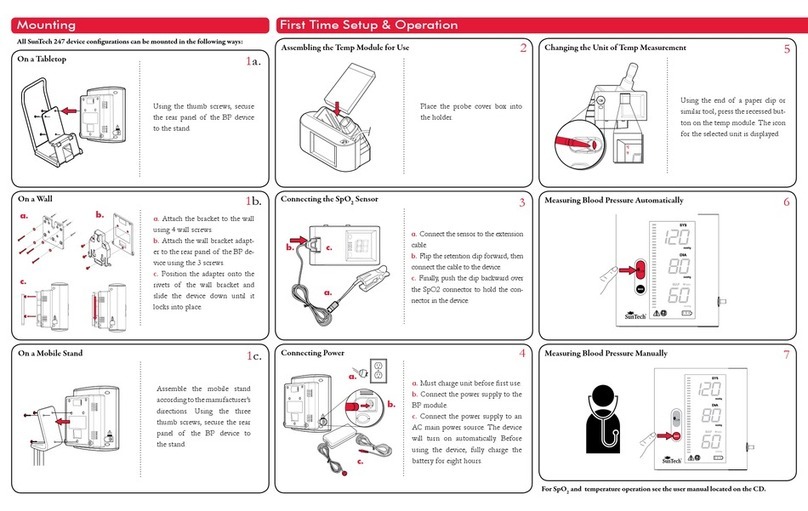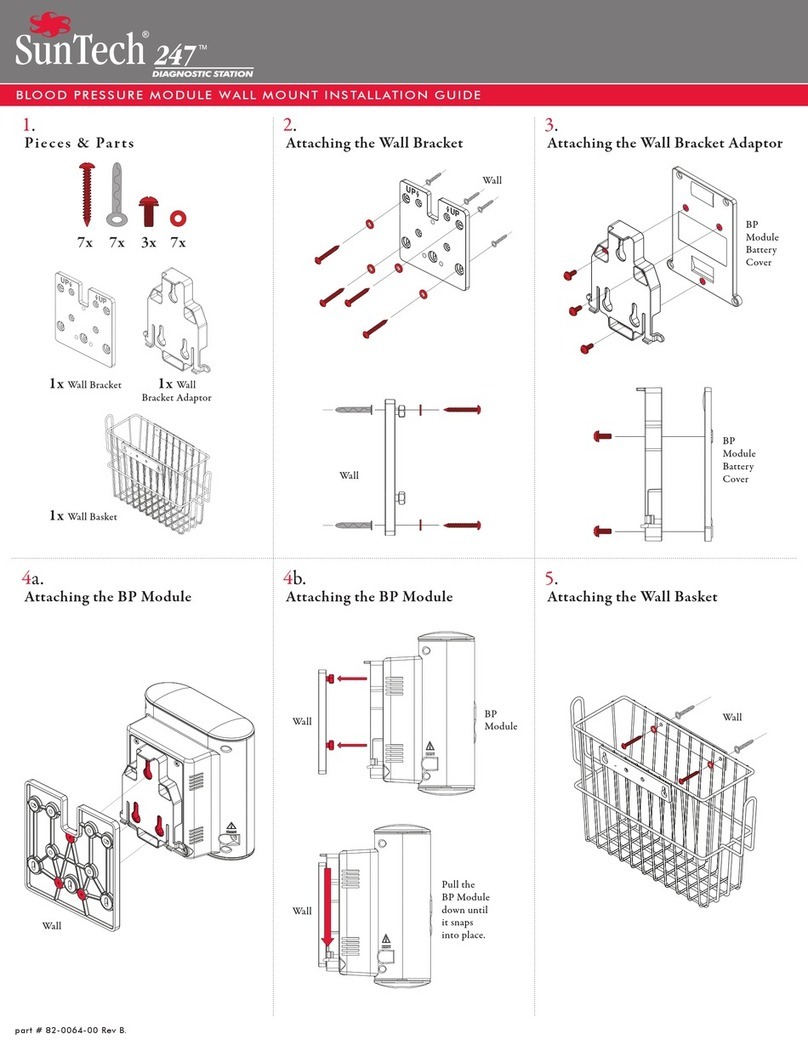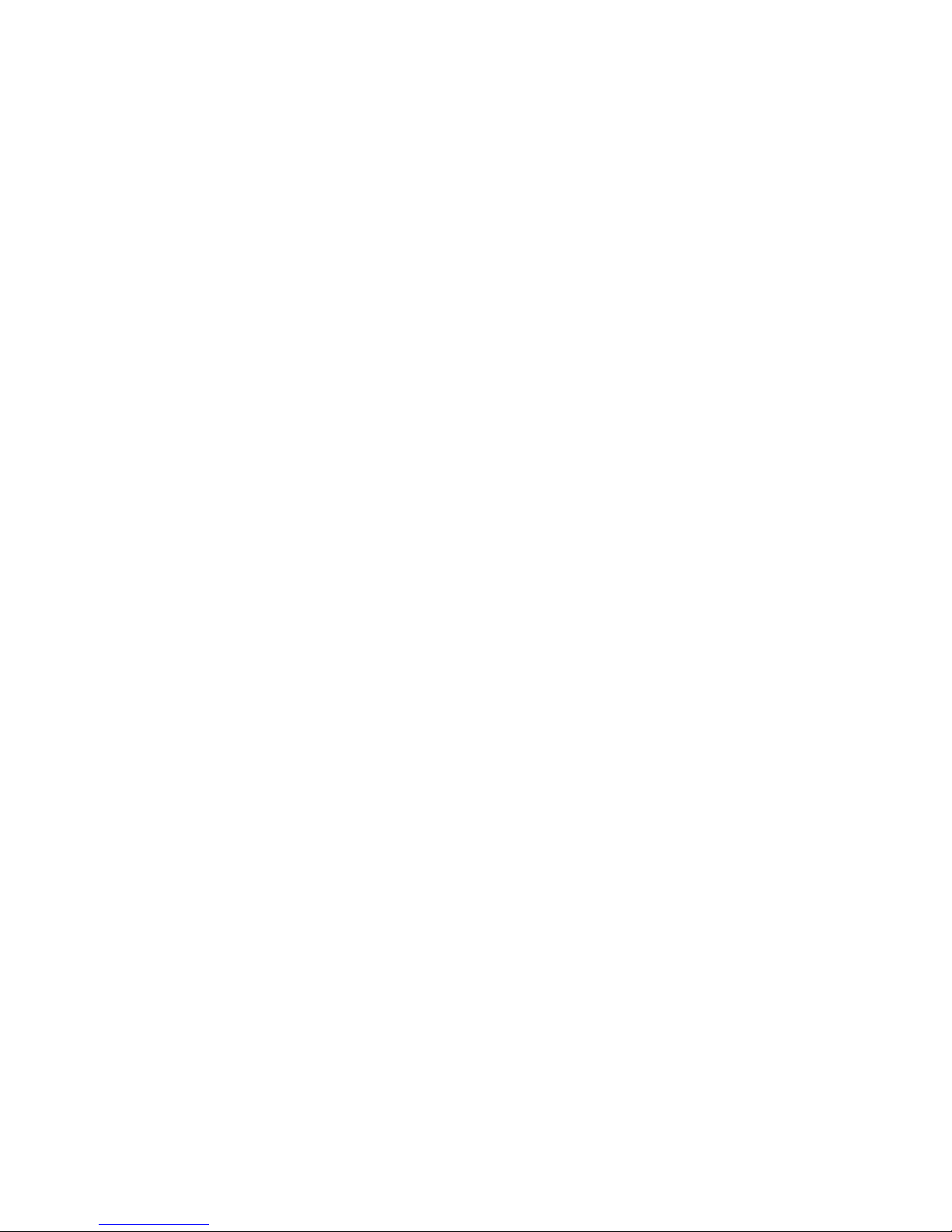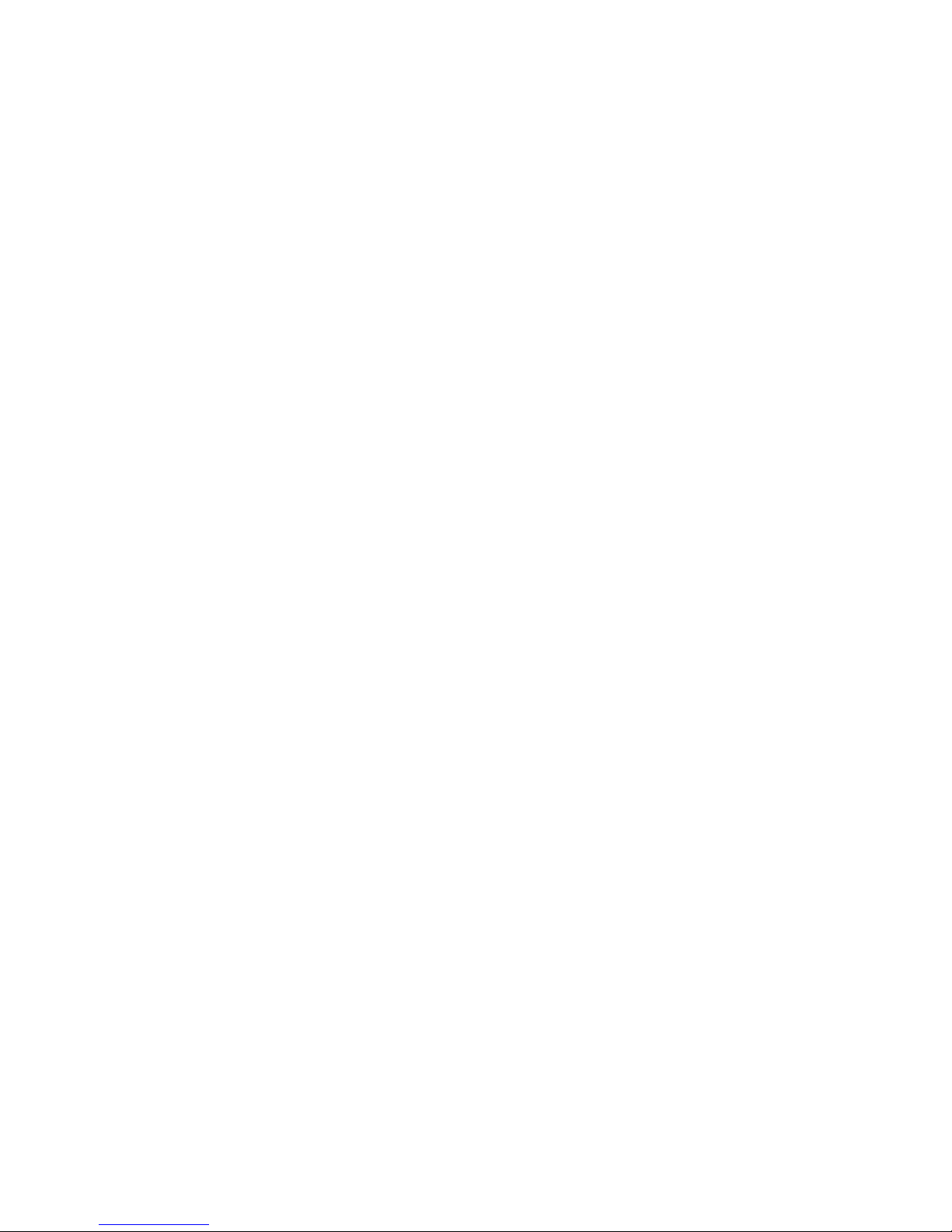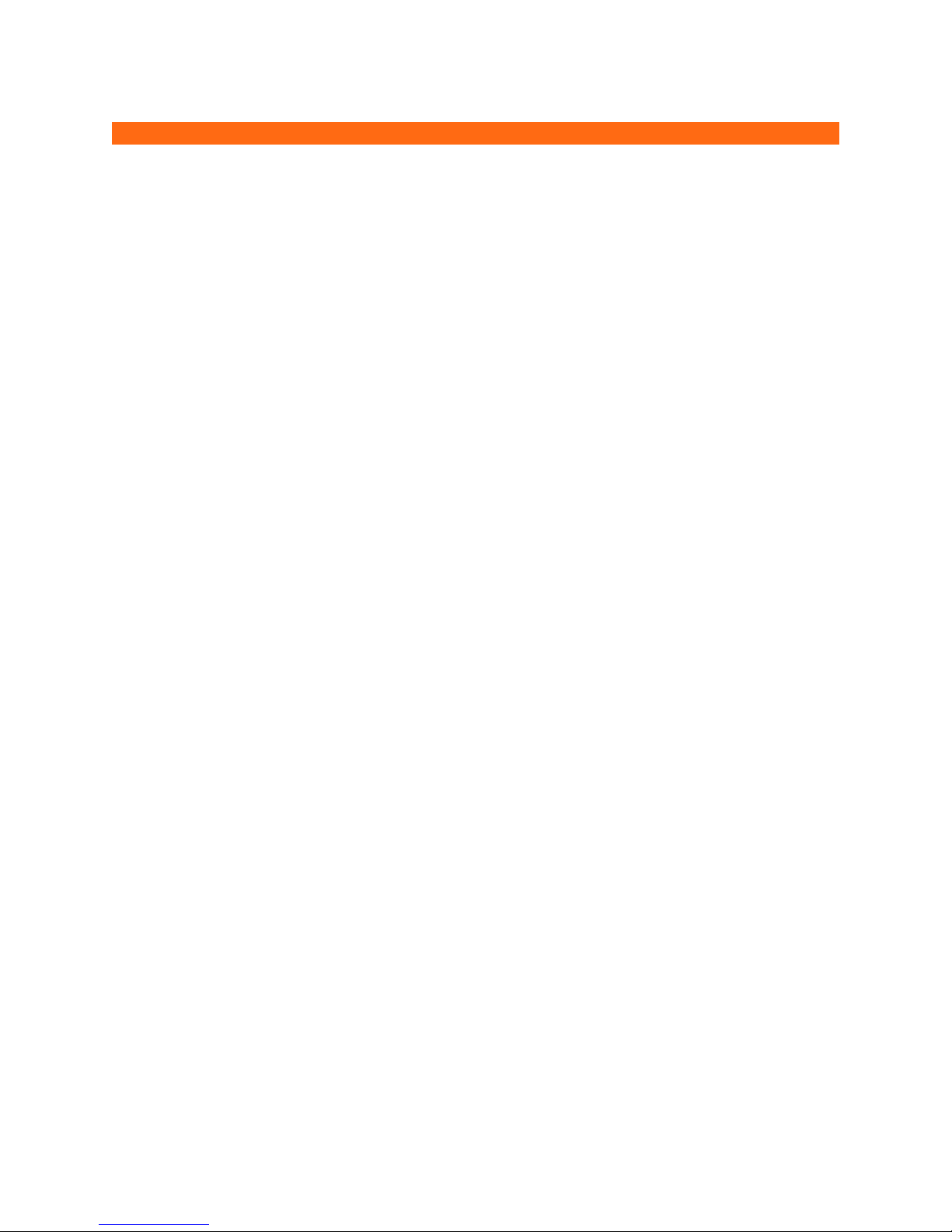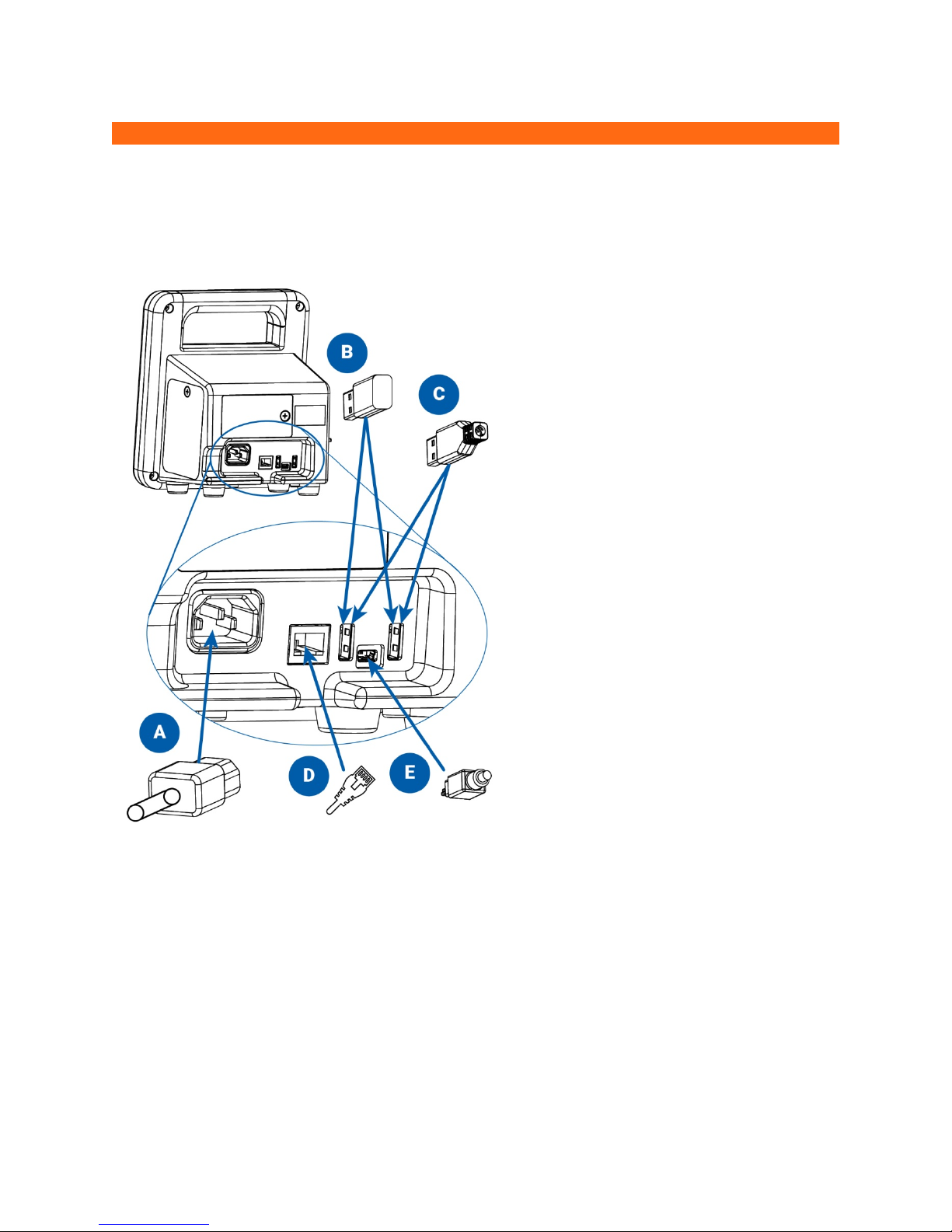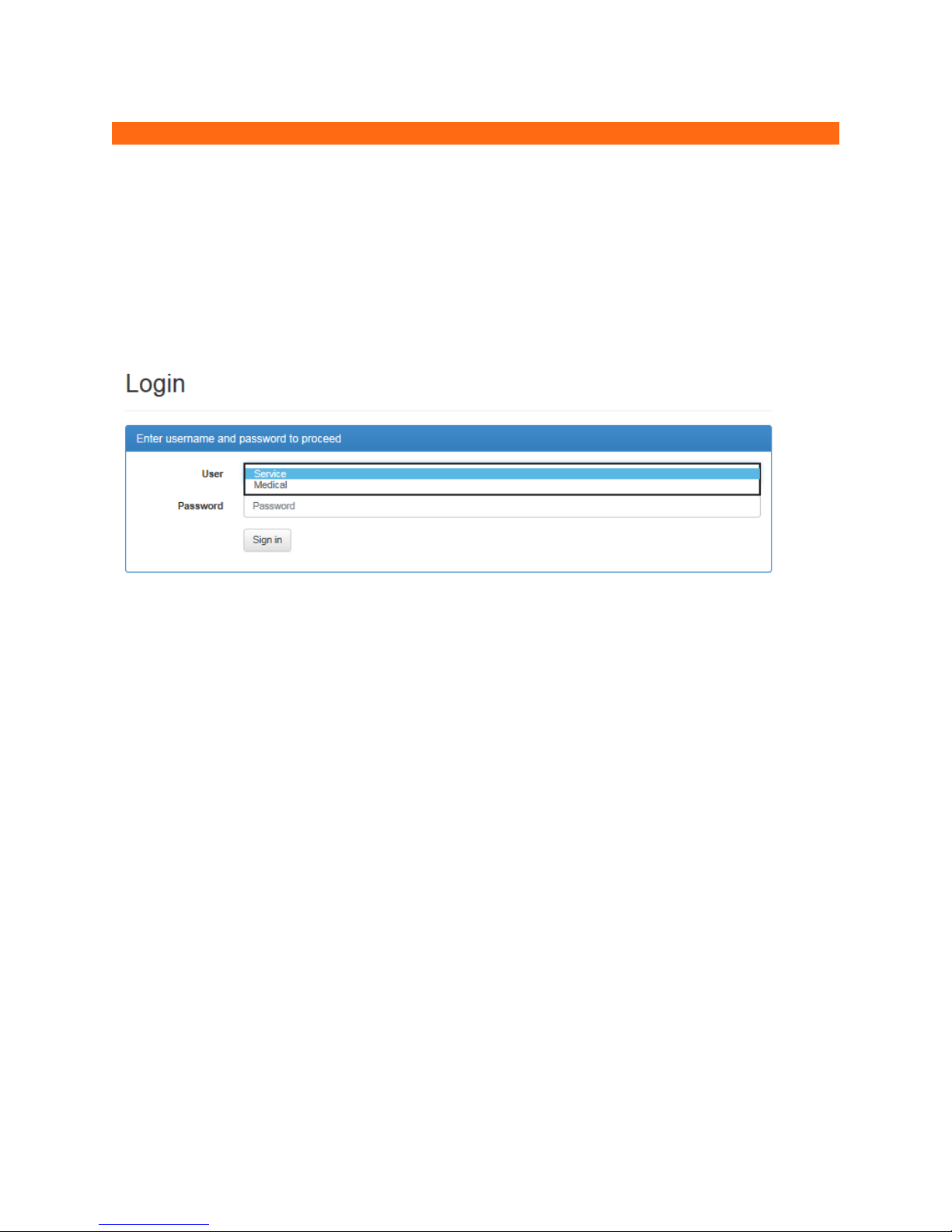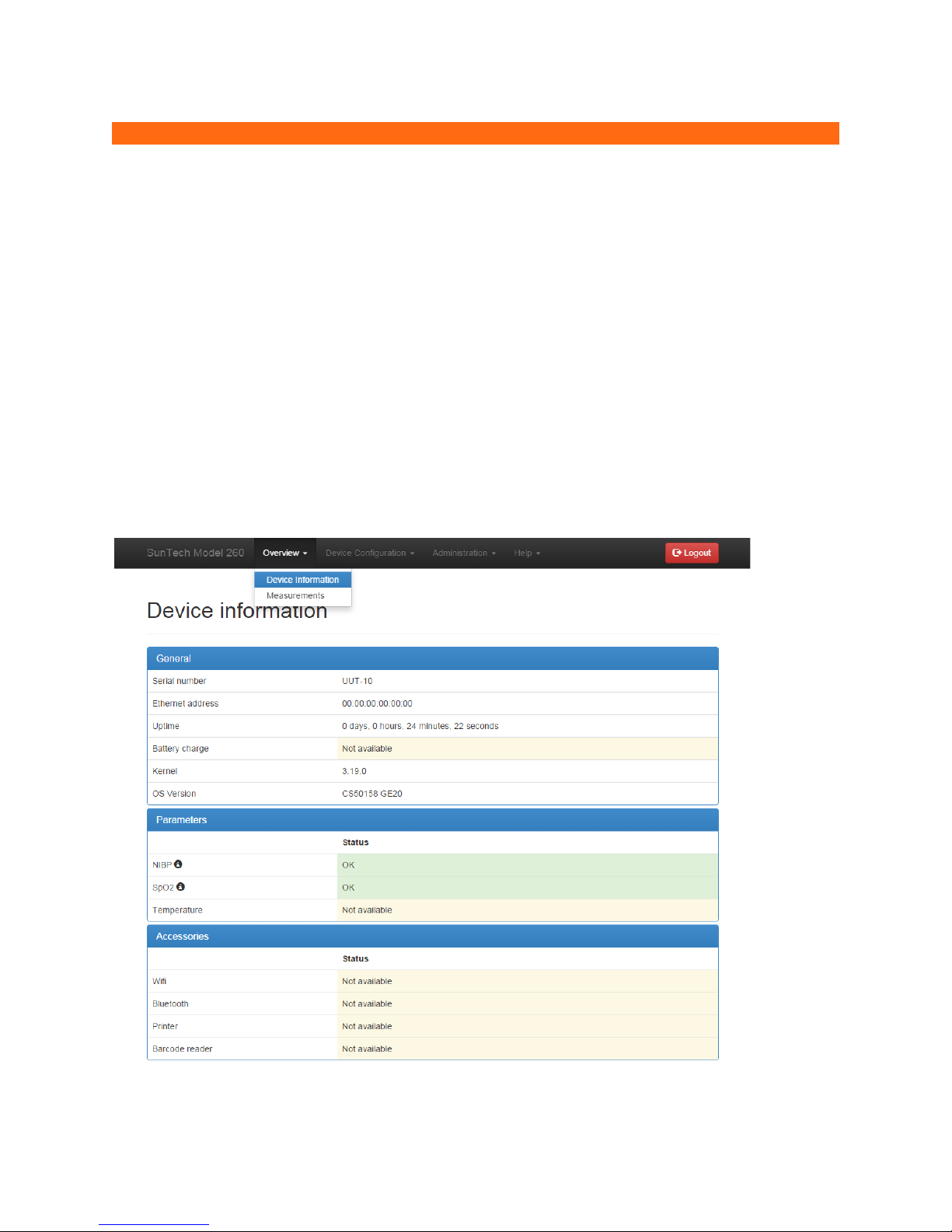80-0072-00-MO-RevCSunTech CT40 Advanced Configuration Application | 4
2016/08/17
Table of Contents
Changes.................................................................... 2
User Responsibility................................................... 2
Copyright Information.............................................. 2
Welcome to the SunTech CT40............................... 3
1. Introduction........................................................ 5
System Requirements.............................................. 5
2. Connecting the CT40 .......................................... 6
3. Accessing the application ................................... 7
Login ......................................................................... 7
Logout....................................................................... 8
Session Timeout ...................................................... 8
Connection Lost ....................................................... 9
Help........................................................................... 9
4. Medical Profile ..................................................10
Overview: Device Information................................ 10
Overview: Measurements ...................................... 12
Device Configuration: Measurements / Display ... 13
Administration: System Log .................................. 15
5. Service Profile ...................................................16
Overview: Device Information................................ 17
Device Configuration: Ethernet.............................. 18
Device Configuration: Wi-Fi ................................... 19
Device Configuration: NIBP calibration................. 20
Overview: Measurements / Display....................... 22
Device Configuration: EMR Settings ..................... 23
Device Configuration: EMR Server Certificates .... 26
Device Configuration: EMR Client Certificates ..... 27
Device Configuration: EMR connection test ......... 28
Device Configuration: Date/Time and Language.. 29
Device Configuration: Power management .......... 30
Administration: Update firmware .......................... 30
Administration: Reset to factory defaults ............. 31
Administration: System Log .................................. 32