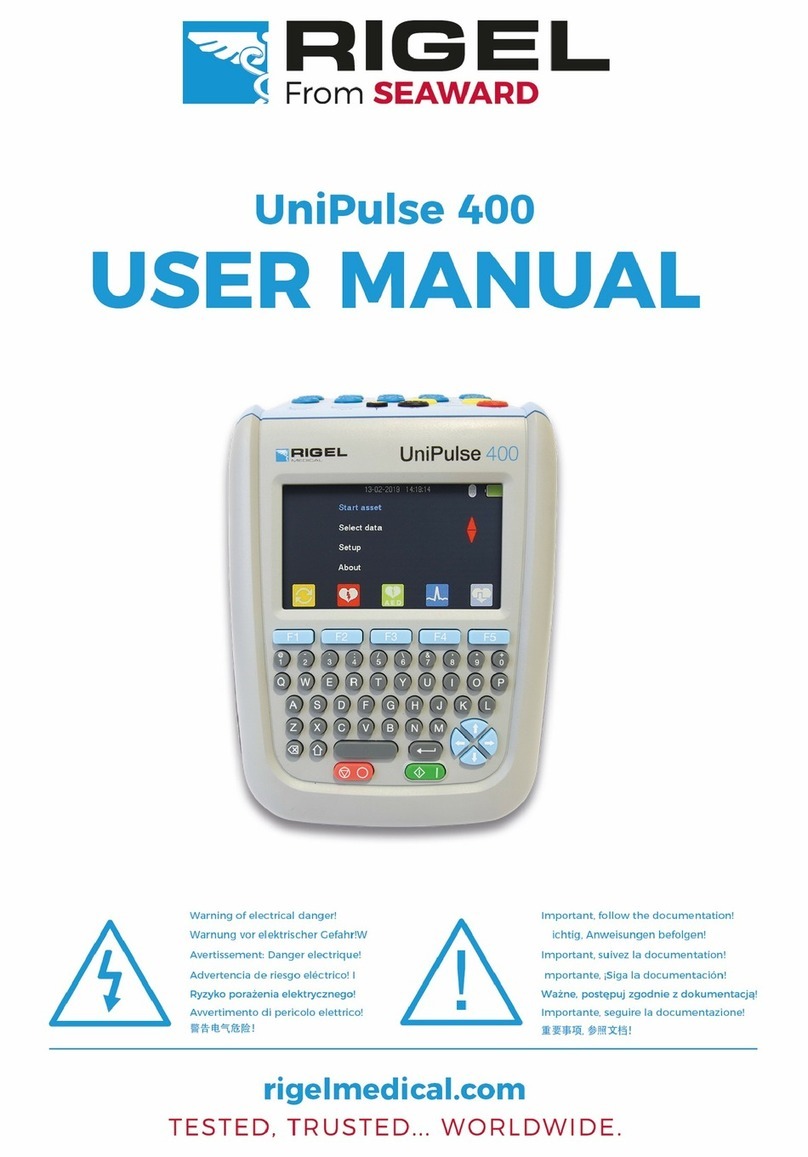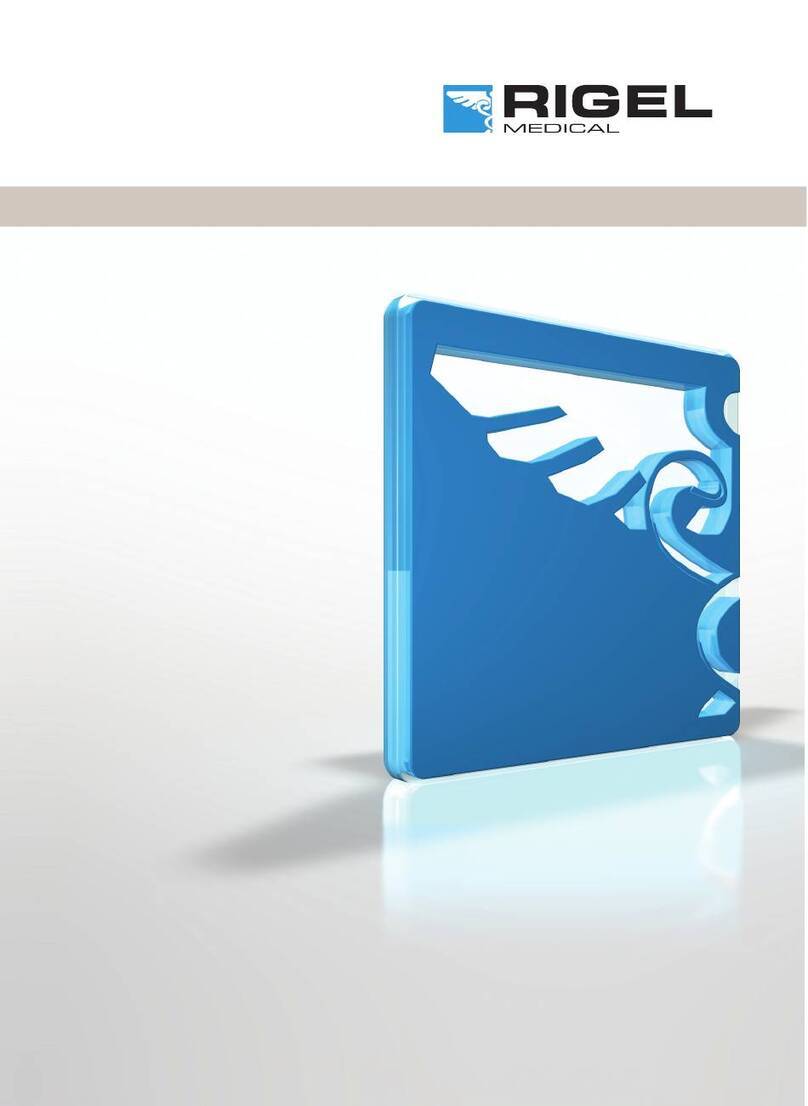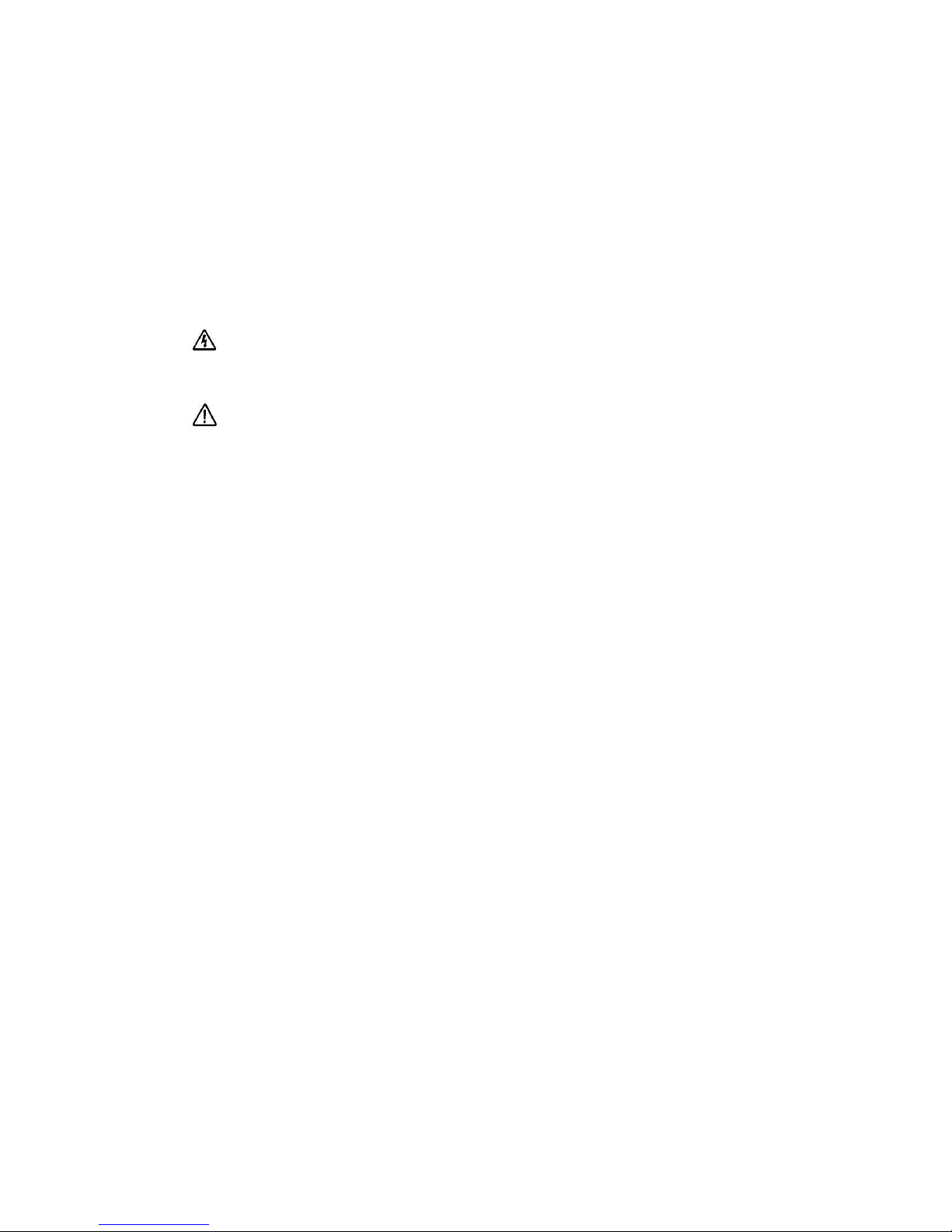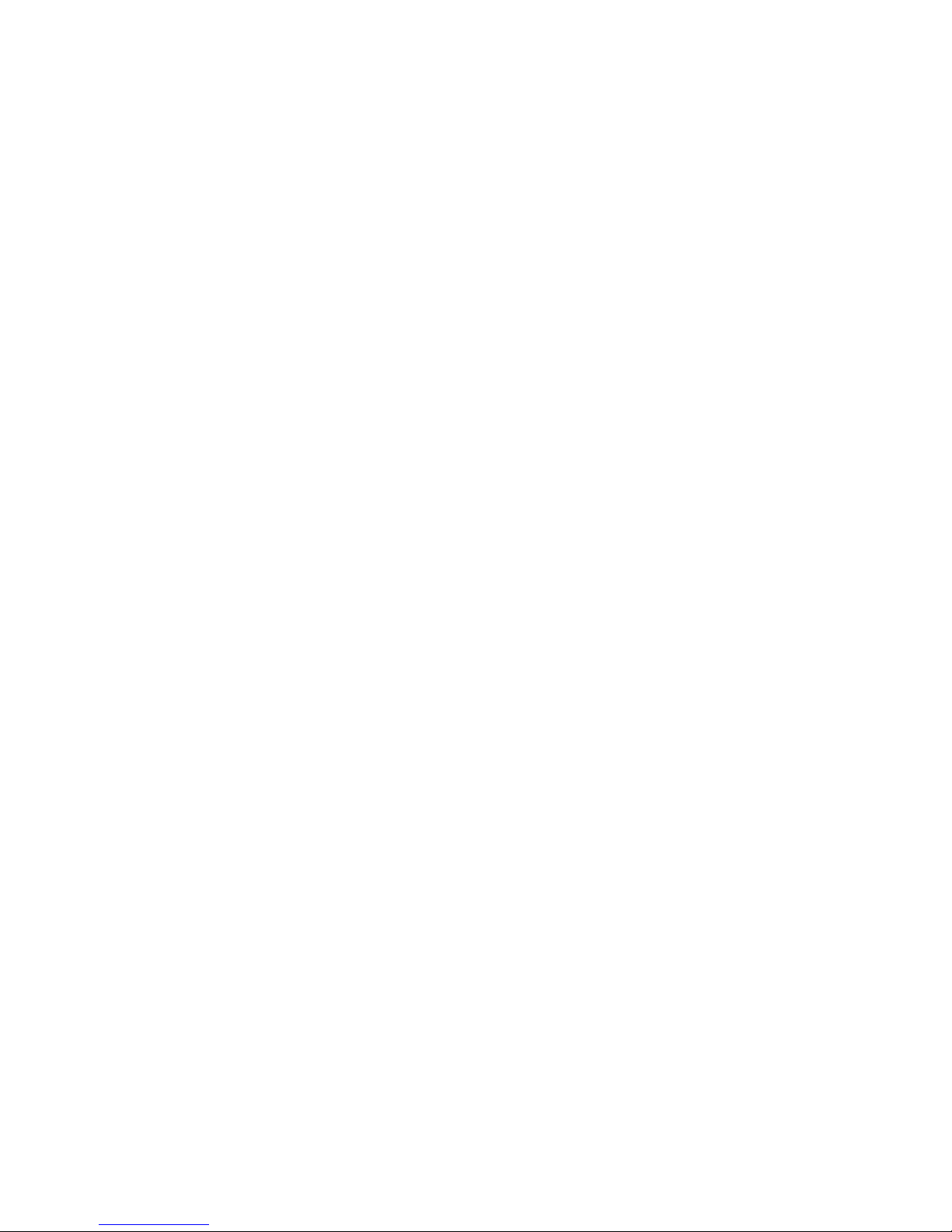5 | Page Rigel Medical SP-SIM user Manual V2.2
1. Introduction
Rigel Medical has introduced a new hand held, high performance pulse oximetry
simulator for the fast, accurate and efficient testing of SpO2 devices.
The lightweight and battery powered Rigel SP-SiM is the first hand held simulator of its
type and utilises new technology to eliminate the inconsistencies that can often be
associated with testing using traditional equipment like an optical finger. In addition, the
new technology has proven to identify worn SpO2 probes, which are not detected by
either the SpO2 monitor nor traditional simulators and probe testers.
Market leaders in oximeters use and specify instruments using electronic simulation for
quality assurance purposes as a direct result of the high accuracy and repeatability of
direct electrical simulation, yet the optical simulation method is able to take account of
optical uncertainties. The SP-SIM is the first SpO2 simulator able to utilise both
electronic and optical methods in a single test setup, reducing uncertainties thus
improving the test time.
The SP-SiM features pulse volume adjustments, heart rate and manufacturer specific
R-curves for maximum flexibility, combined with a large capacity internal memory for the
data capture, storage and easy downloading to a PC via Bluetooth of test results for
record keeping –details of up to10,000 devices can be stored. Manufacturer specific
test programs can be uploaded via the Bluetooth technology while probe and monitor
are tested at the same time for improved accuracy and faster results.
The SP-SiM is available as individual simulator or as part of the new Med-eKit portable
biomed trolley and is part of a comprehensive range of high performance specialist
biomedical test equipment supplied by Rigel Medical.
1.1. Rigel SP-SIM Design Philosophy
The SP-SIM has been designed to address the increasing demand for smaller more
comprehensive test equipment within the Healthcare Industry.
The challenge was to combine the benefits of the size and weight of a smaller hand-
held SPO2 Simulators with the test versatility and convenience of a larger bench-
mounted simulator. Today’s industry demands test equipment that can save time and
cost, thus offering greater flexibility. These factors have all been taken into account
during the development of the SP-SIM.
The test capabilities and functionality exceed that of most common SPO2 simulators yet
the instrument is only a fraction of the size and weight.
No other SPO2 simulator on the market offers a hand-held enclosure with the test
capabilities equal to most bench marked version interface, large internal memory, Blue
Tooth communication, asset management facilities, user configurable Performance
Tests and more.
We believe that the new SP-SIM is set to become the new standard in NIBP
performance Testing.