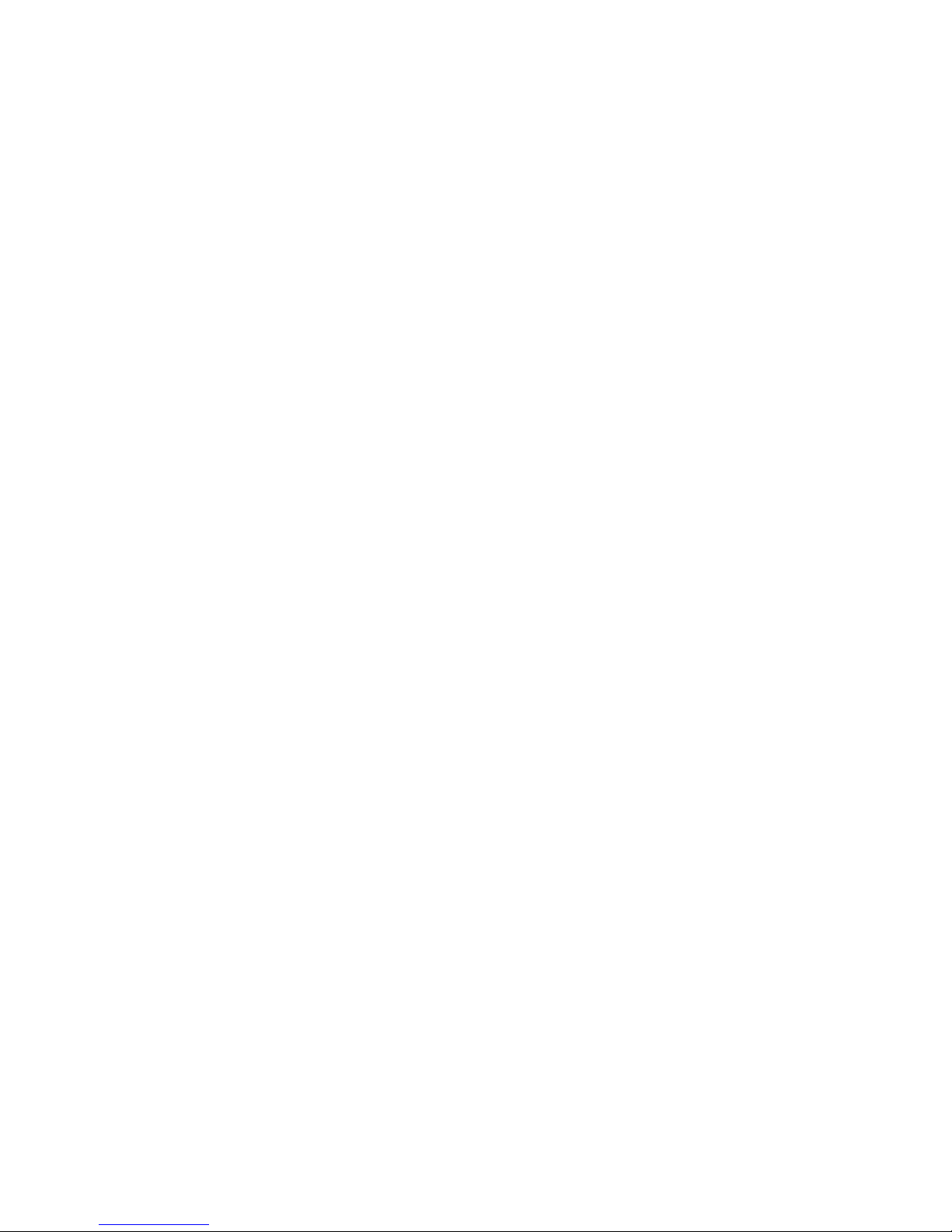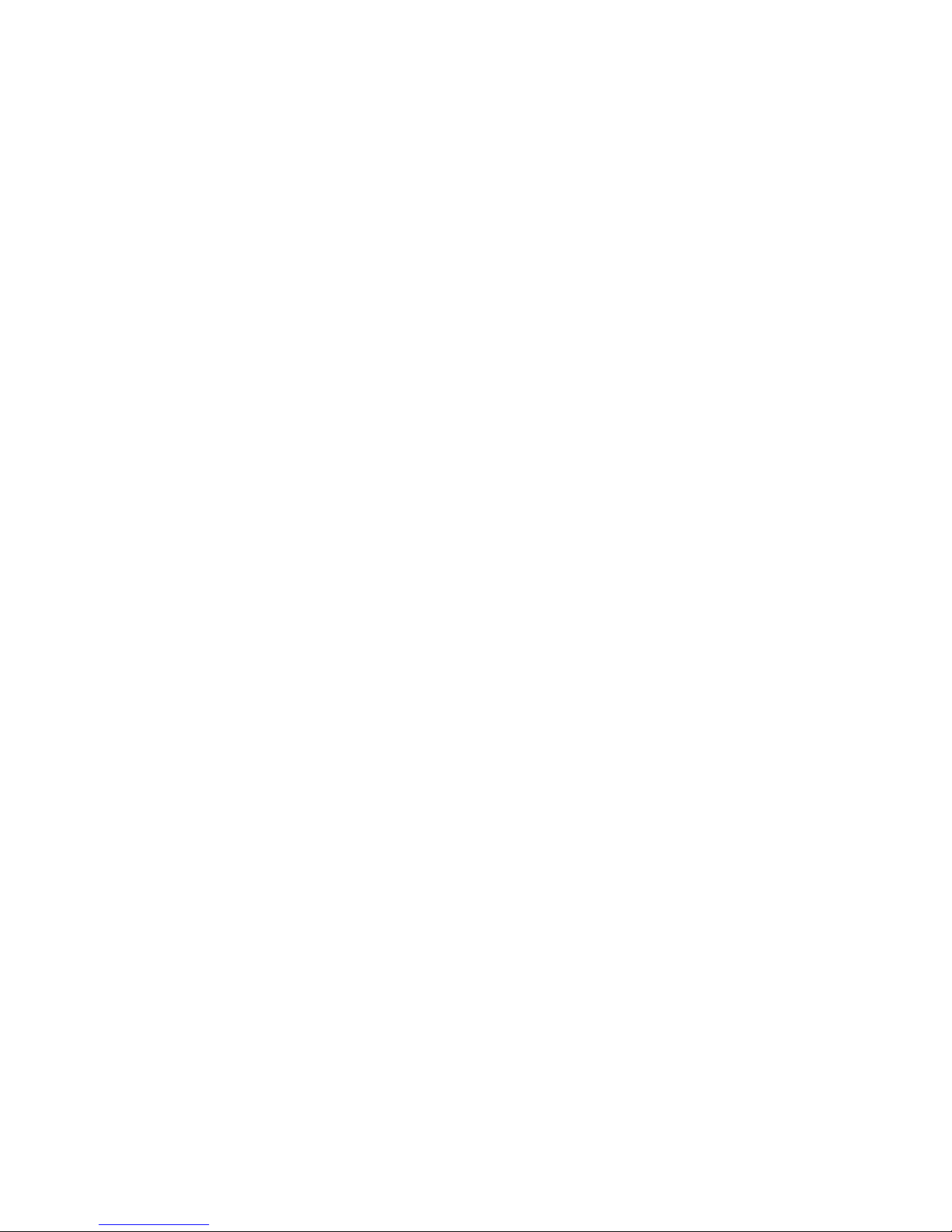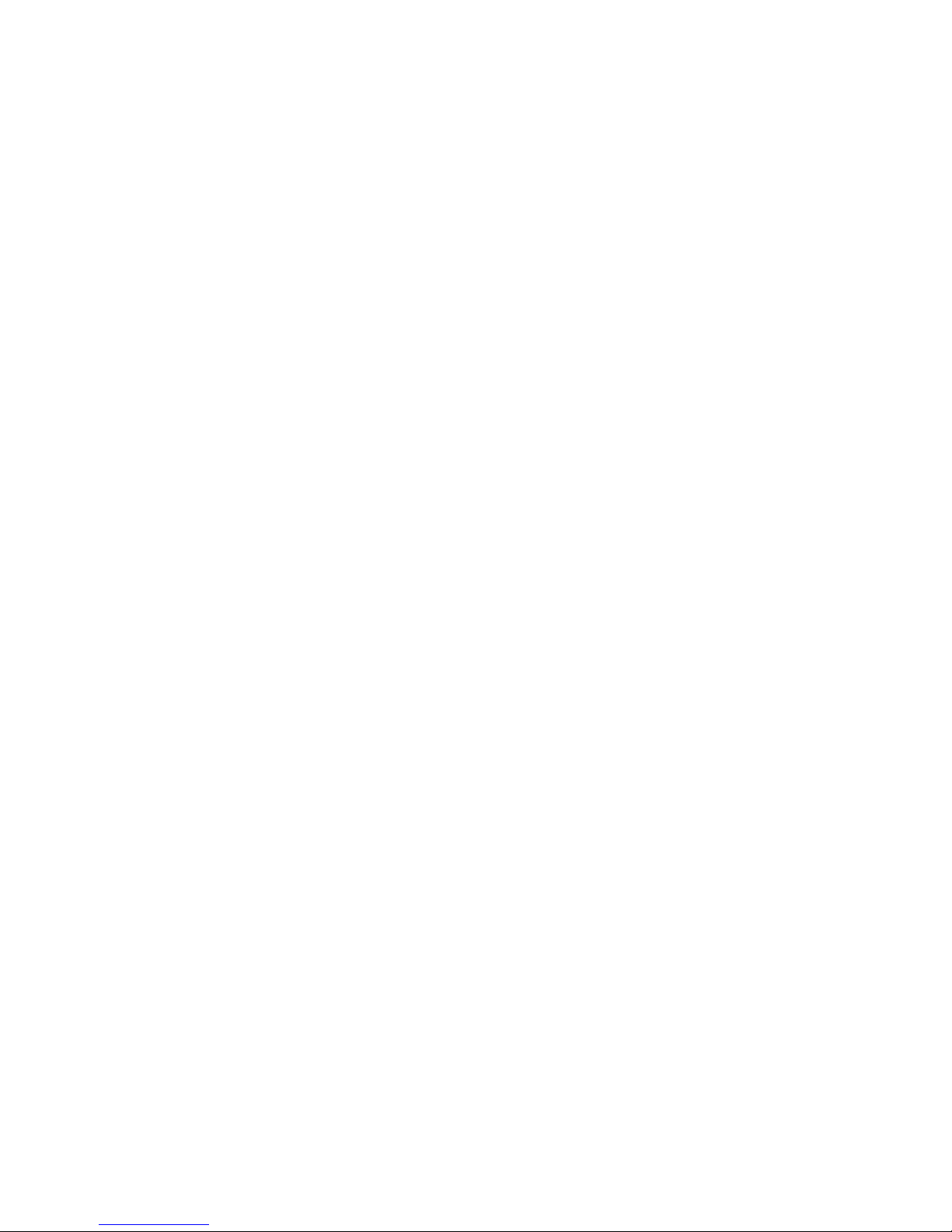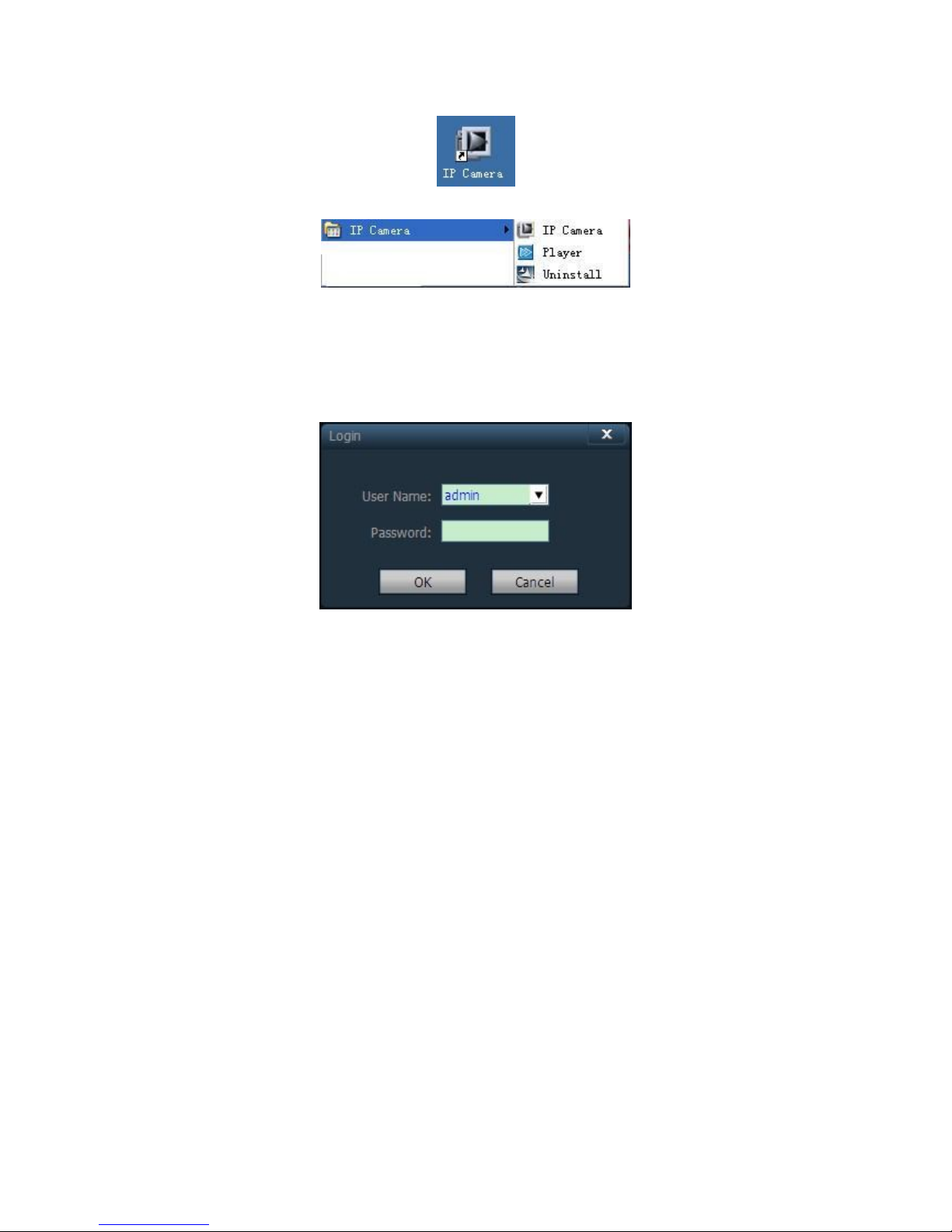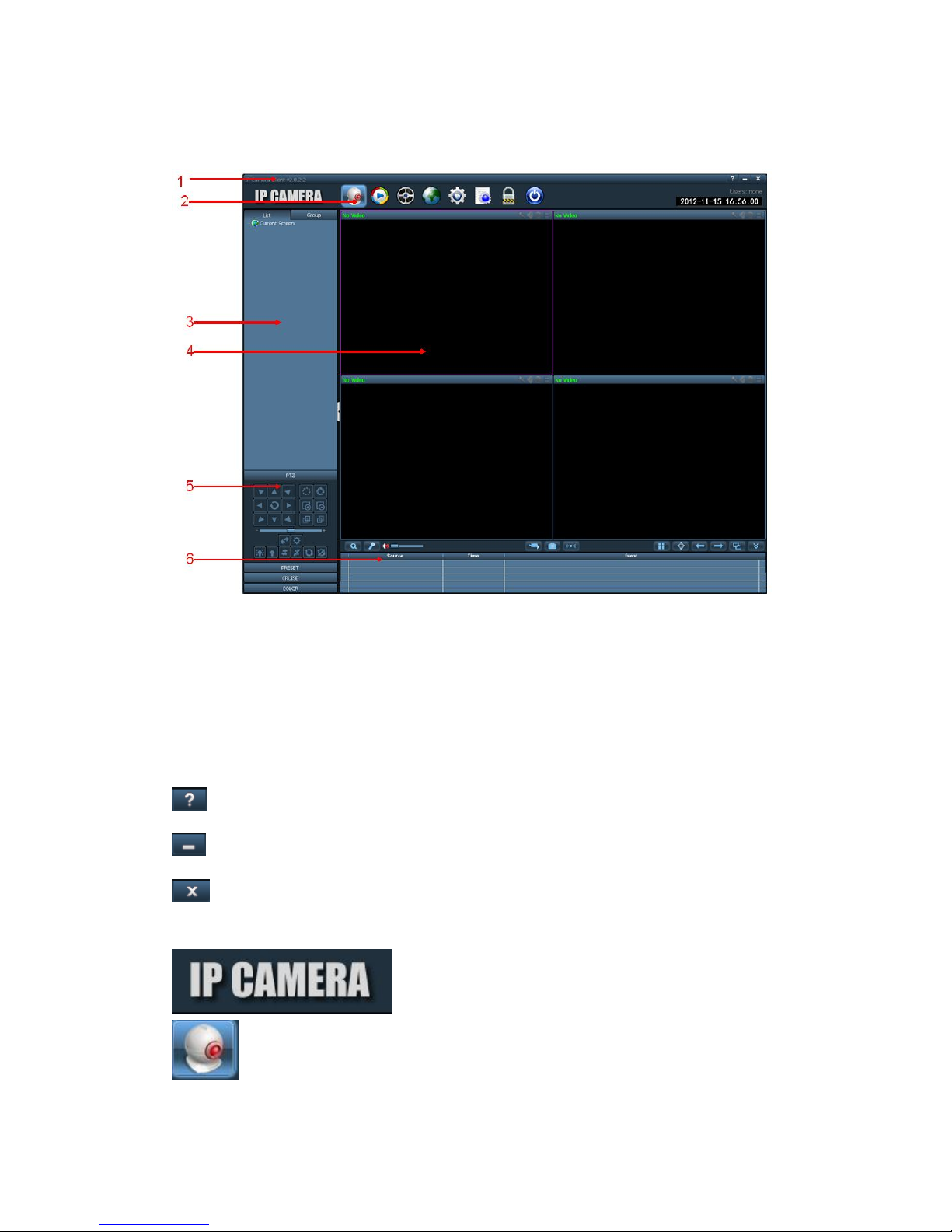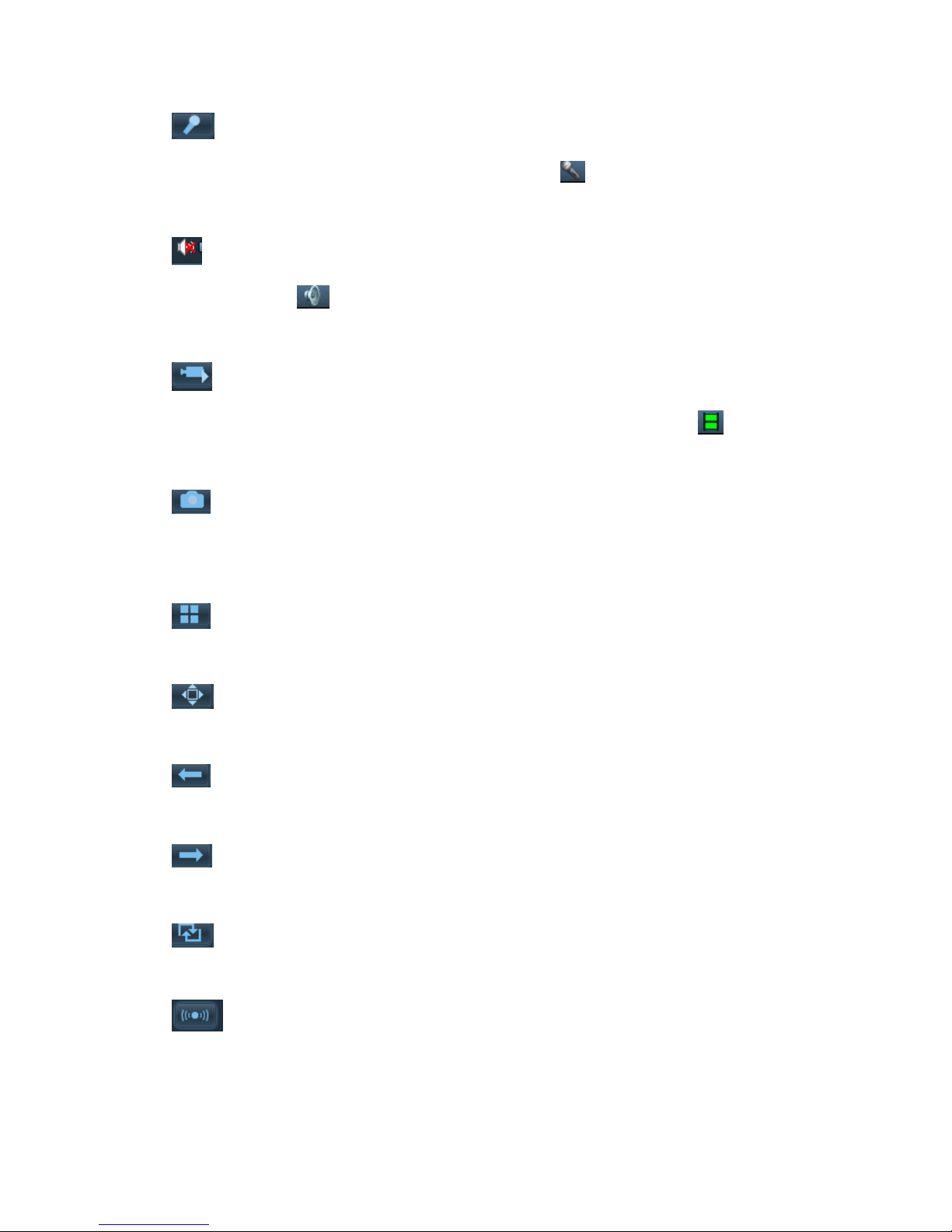SunEyes V Series P2P CMS
Page 4 ON page 40
2.8.2. Playback by searching file .................................................................................... 27
2.9. Remote playback .............................................................................................................. 27
2.9.1. Remote playback plan of record............................................................................ 27
2.9.2. SD card record playback ........................................................................................ 29
2.10. Electronic Map ............................................................................................................... 30
2.10.1. Add Map .............................................................................................................. 30
2.10.2. Edit Map .............................................................................................................. 30
2.10.3. Delete Map.......................................................................................................... 30
2.11. Parameter settings ......................................................................................................... 31
2.11.1. Color .................................................................................................................... 31
2.11.2. Video ................................................................................................................... 32
2.11.3. Audio ................................................................................................................... 32
2.11.4. OSD...................................................................................................................... 32
2.11.5. Network .............................................................................................................. 33
2.11.6. Motion Detection ................................................................................................ 33
2.11.7. PTZ....................................................................................................................... 34
2.11.8. System ................................................................................................................. 34
2.11.9. WIFI ..................................................................................................................... 35
2.12. User management ....................................................................................................... 35
2.12.1. Add User .............................................................................................................. 36
2.12.2. Delete User .......................................................................................................... 36
2.12.3. Modify user permissions ..................................................................................... 36
2.12.4. Modify user password ......................................................................................... 37
2.13. Logs................................................................................................................................ 37
2.13.1. Log retention time............................................................................................... 37
2.13.2. Log query............................................................................................................. 37
2.13.3. Log backup .......................................................................................................... 37
2.14. Other settings................................................................................................................. 38
2.15. Split screen .................................................................................................................... 40