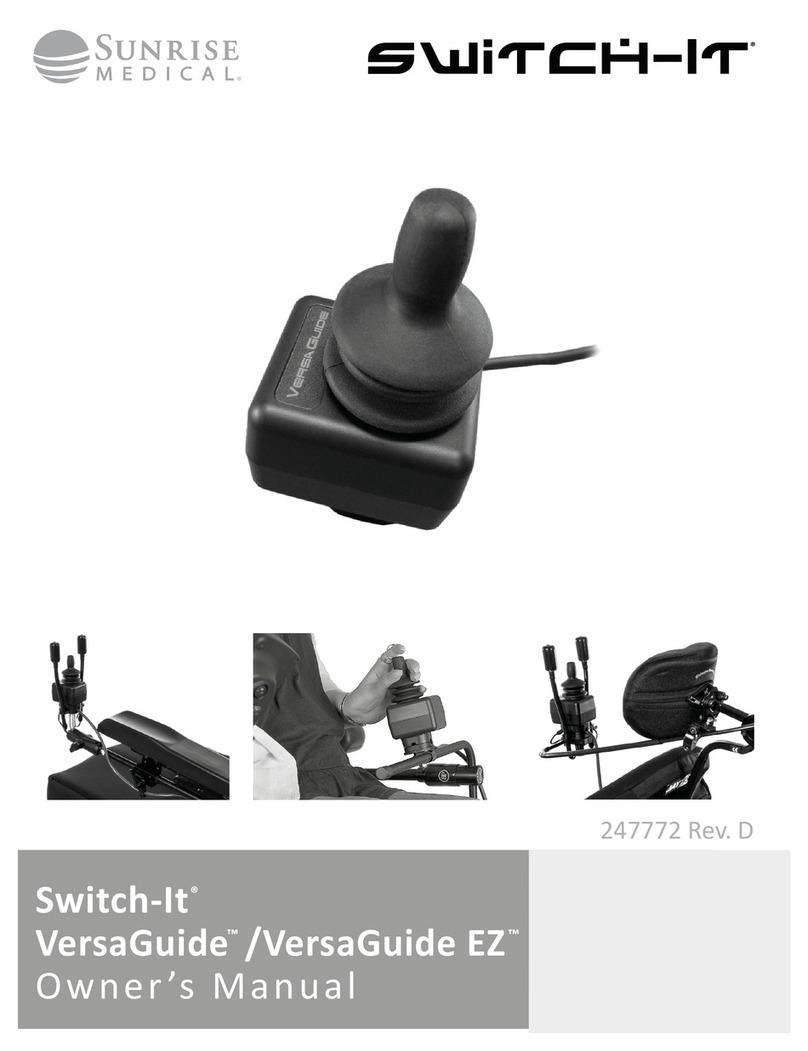R-net Omni2 bluetooth set-up & operation user guide
67337A R-NET OMNI2 Set-up & Operation User Guide
magicmobility.com.au
1.2 Pairing with an Android device
The following process should be undertaken on the Android device:
Select System Settings and set Bluetooth to On
Select ‘Tom’s Samsung’ (for example), from the list of available devices
Enter the password ‘PGDT’ (this is only required the first time the device is connected) when prompted
on the screen
Open the R-net for Android App and select ‘Connect’. This will present a list of available Bluetooth
devices
Select ‘Tom’s Samsung’ from the list of available devices
Enter the password ’1234’ when prompted on the screen
Tom’s Samsung should appear as a paired device. In addition, the blue icon on the Omni2 should stop
flashing.
1.3 Pairing with an iDevice
The following process should be undertaken on the iDevice:
Select Settings and set Bluetooth to On
Select ‘Tom’s iPad’ (for example), from the list of available devices
Tom’s iPad should appear as a paired device. In addition, the blue icon on the Omni2 should stop flashing.
1.4 Updating the list of devices
The Omni2 will remember the Bluetooth ID of up to four devices. To replace an entry on the list of
devices, one of the existing pairings must be terminated. This process is initiated from the paired device
and will vary dependent on the type of device
Once the device is unpaired a new device can be added.
2 Operating a Windows PC
The default programming relates to the operations shown below.