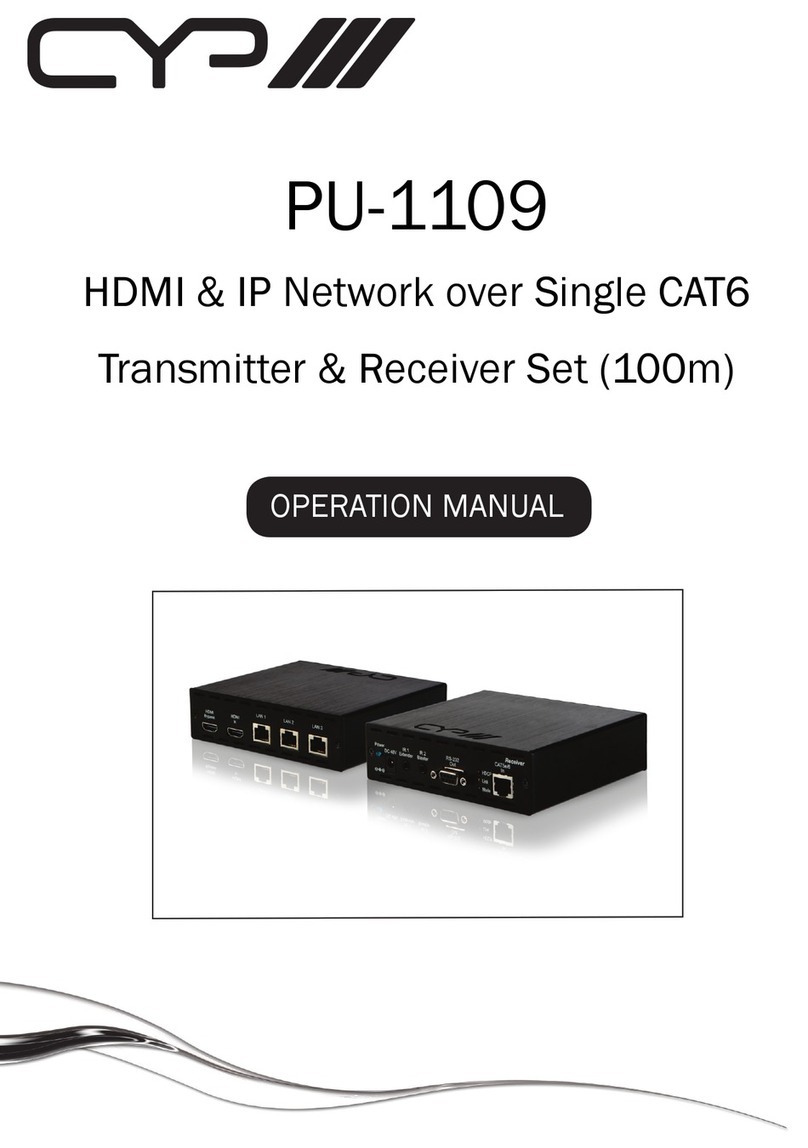CYP CDPS-P313RTX User manual
Other CYP Transmitter manuals

CYP
CYP CH-506RXWP User manual

CYP
CYP VEX-T1201T User manual

CYP
CYP CH-516TXAS User manual

CYP
CYP CH-1602TXR User manual

CYP
CYP PU-1103 User manual

CYP
CYP CH-527TXPLVBD User manual

CYP
CYP PUV-3050TX-UA User manual

CYP
CYP DCT-30TX User manual

CYP
CYP PUV-1730PLTX-AVLC User manual

CYP
CYP CSI-8H8CV2IR User manual

CYP
CYP CH-352TX User manual

CYP
CYP COH-RX2 Installation manual

CYP
CYP VEX-X1102T-B0C User manual

CYP
CYP CHDBT-1H2CE User manual

CYP
CYP CHDBT-1H7CE User manual

CYP
CYP CH-527TXVBD User manual

CYP
CYP PUV-1602TXWP User manual

CYP
CYP CA-HDMIAT User manual

CYP
CYP CH-2605TXV User manual

CYP
CYP PUV-2100TX-AVLC User manual
Popular Transmitter manuals by other brands

Geo
Geo Web Pack quick start guide

Inovonics
Inovonics EchoStream EN1210W installation instructions

IKONNIK
IKONNIK KA-6 quick start guide

Rohde & Schwarz
Rohde & Schwarz SR8000 Series System manual

Audio Technica
Audio Technica UniPak ATW-T93 Installation and operation

NIVELCO
NIVELCO EasyTREK SCA-300 Series Programming manual