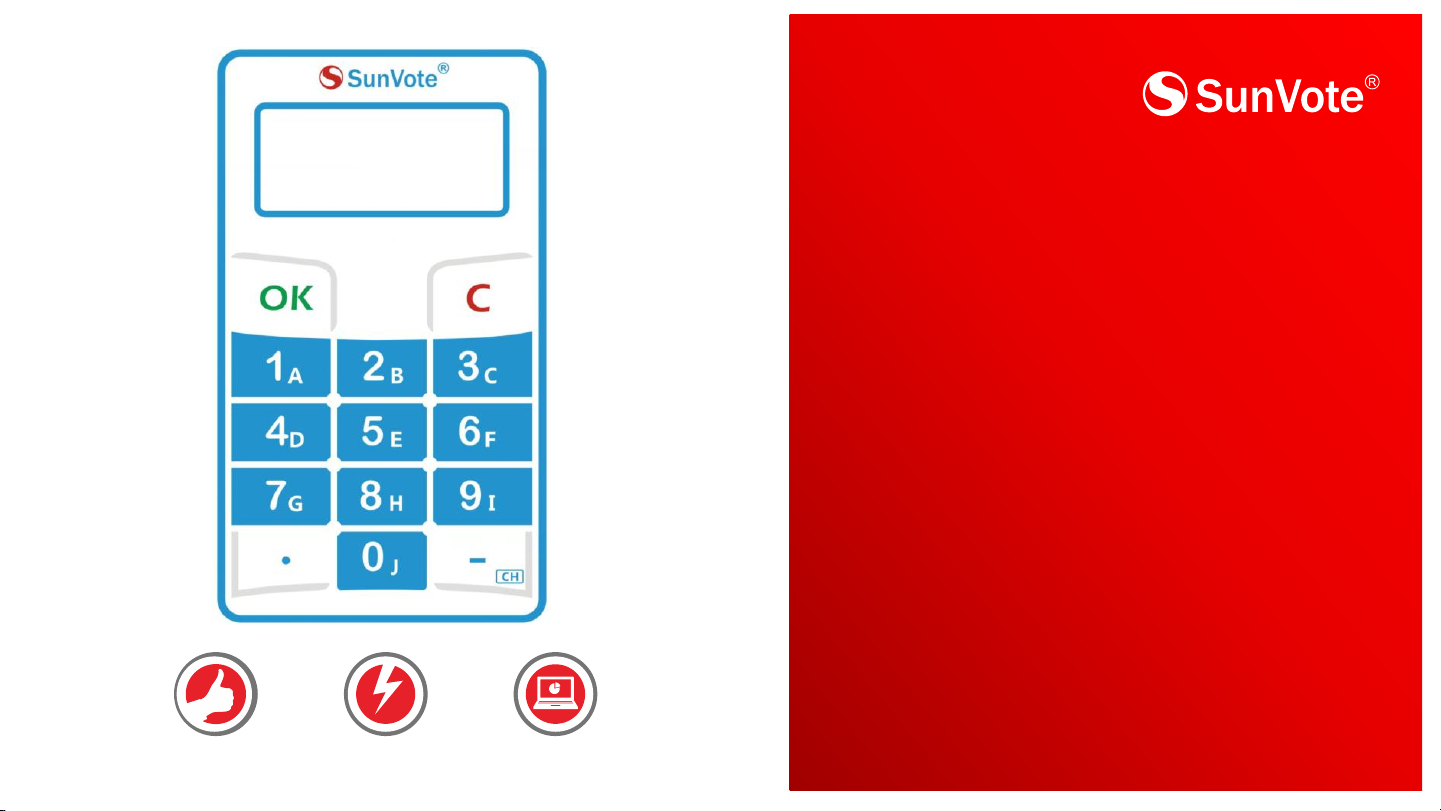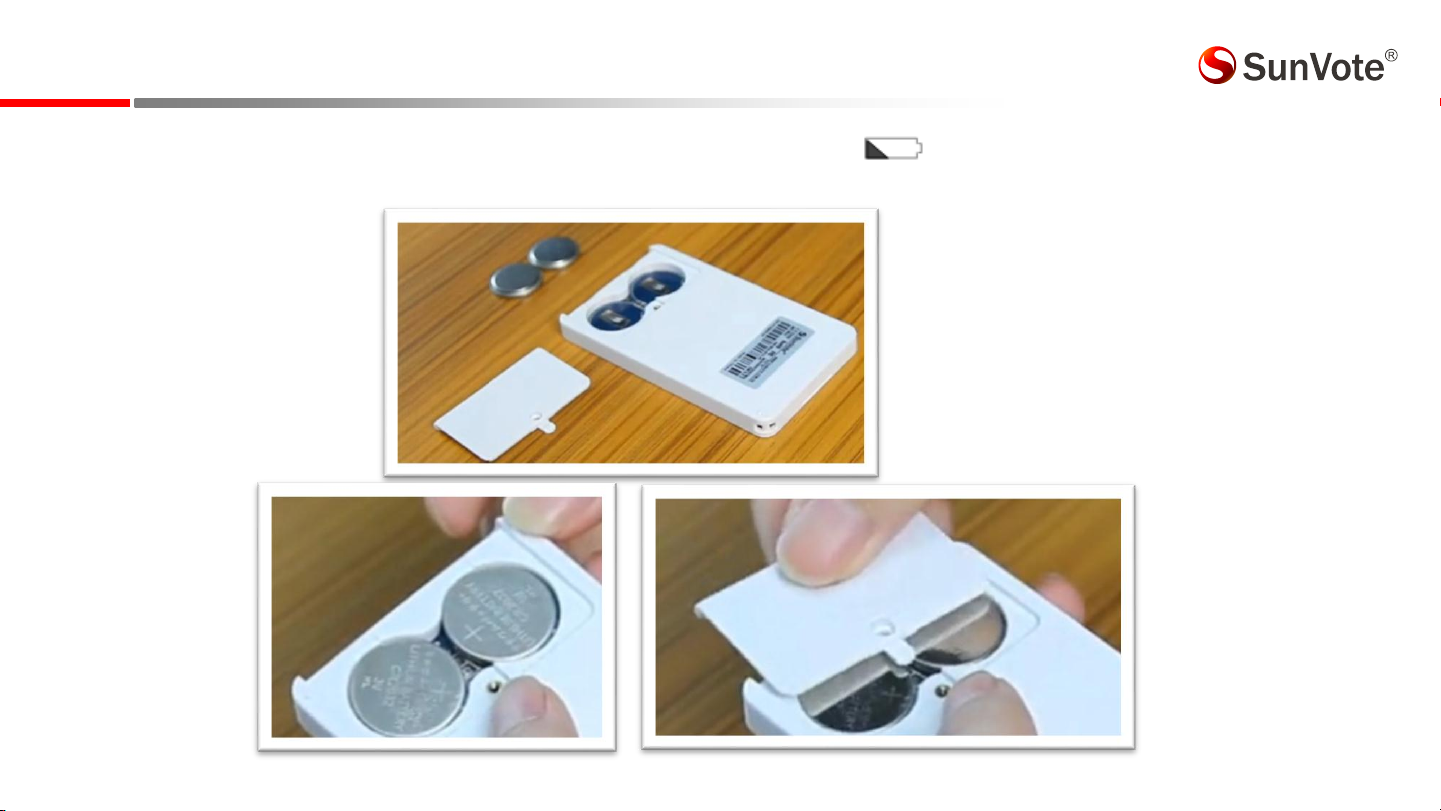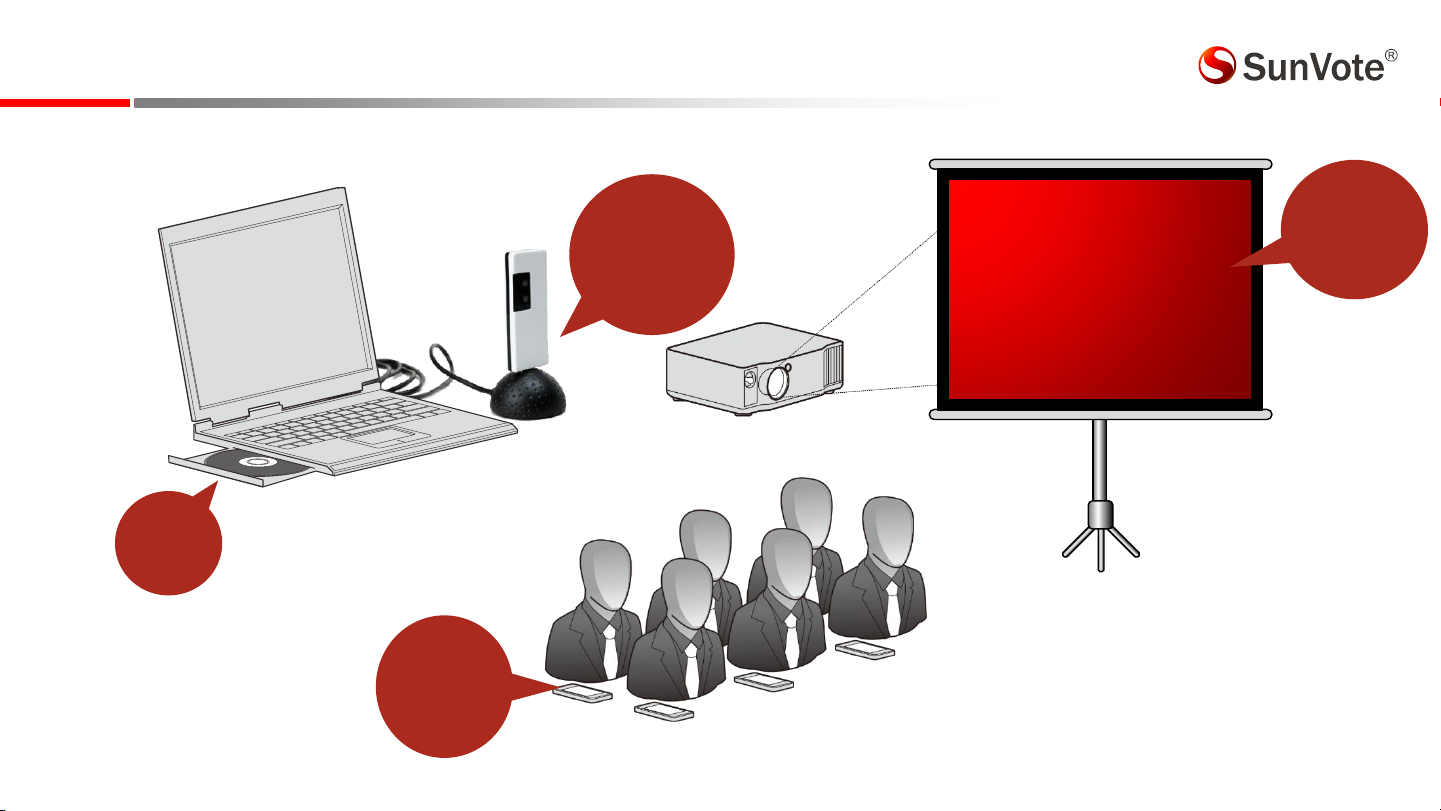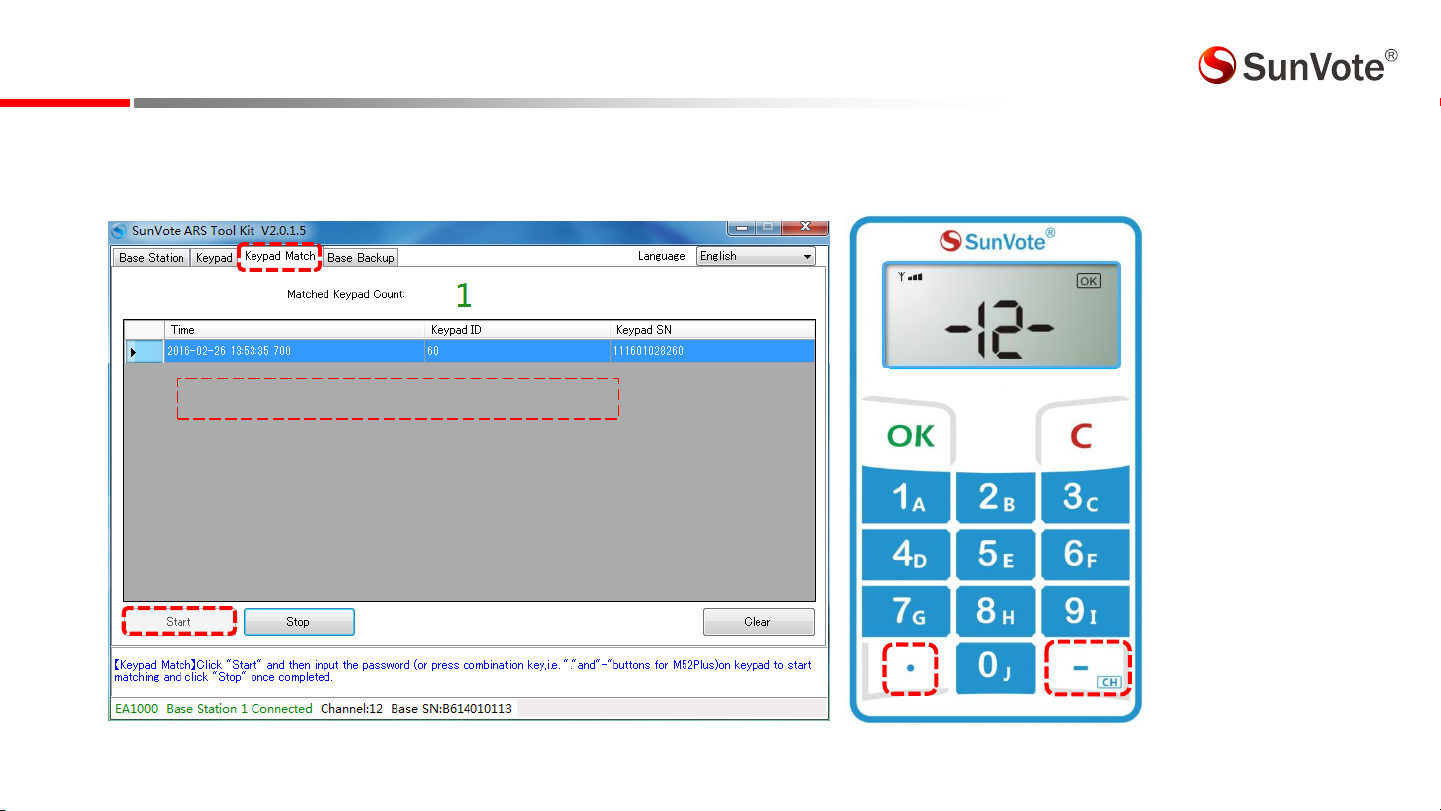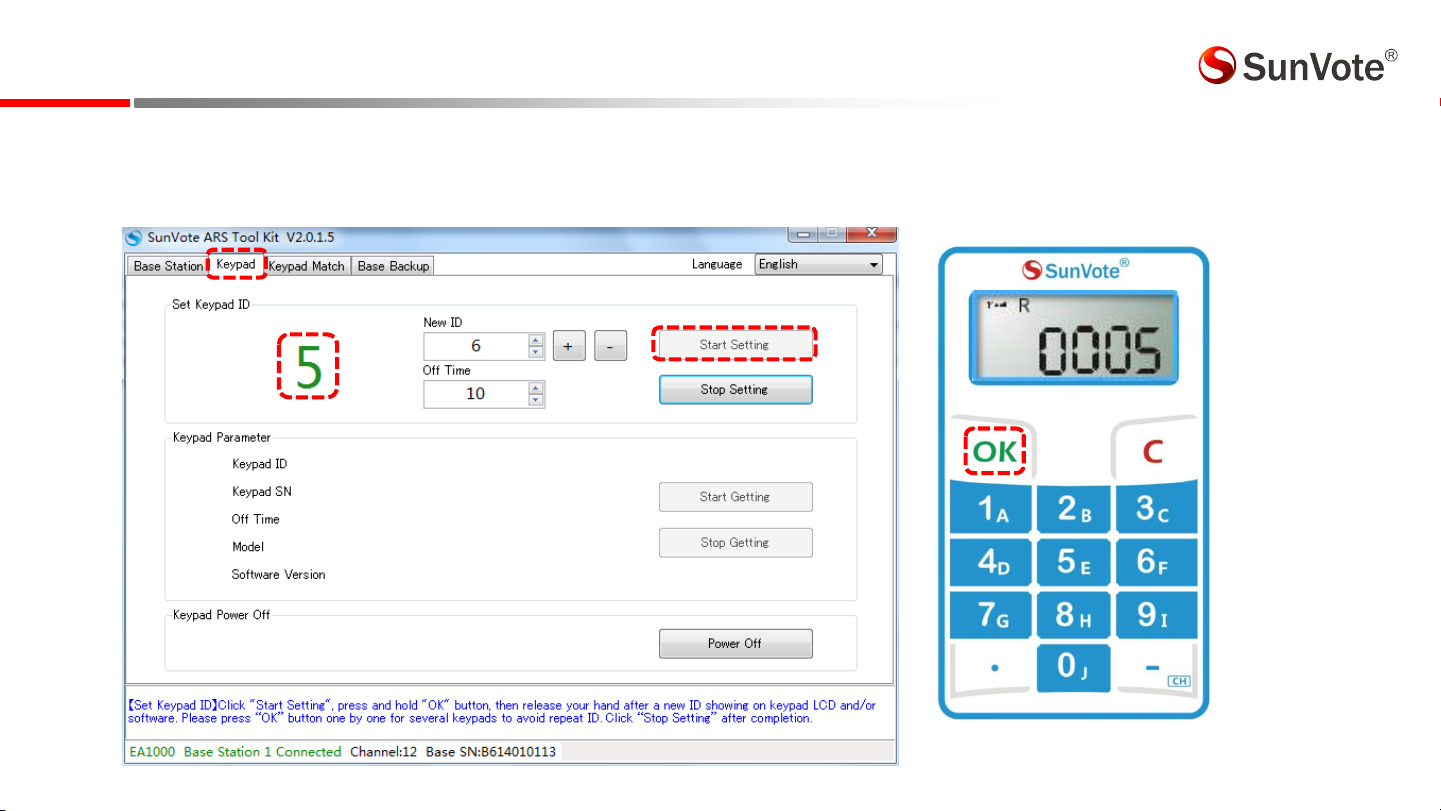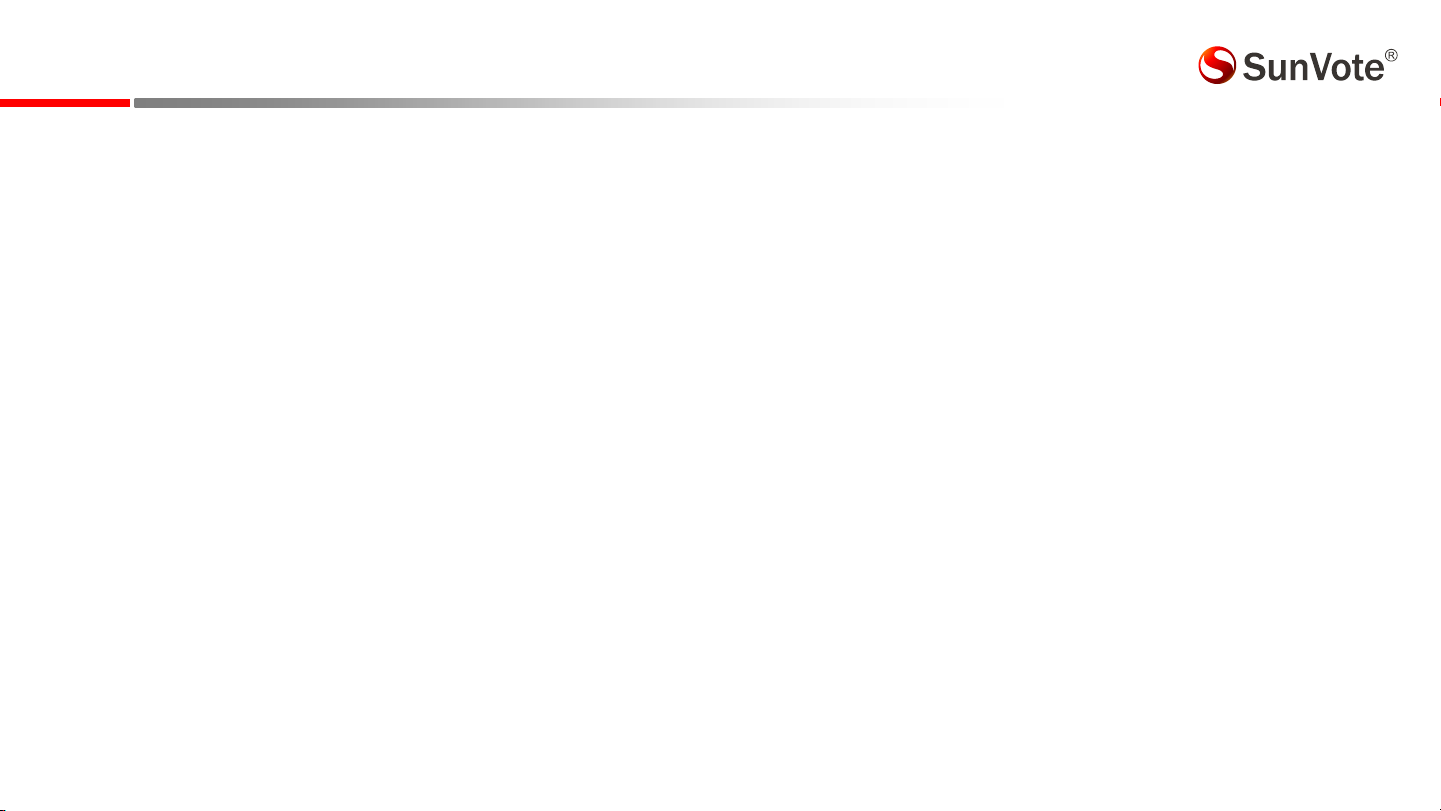4.1.2-System Settings :Keypad Match-Free Mode
【Free Mode】Keypad is able to communicate with any base station freely by inputting the appropriate channel of the base.
【How to Set】Free mode is controlled by base station. However the base is set as match mode from factory, we may change it
to free mode in SunVote ARS Tool Kit as shown on the bottom left.
When the free mode base is connected,
follow the steps as below :
Long press 【-】for 3 seconds, and input
the correct channel when “CH” appears on
the screen , press OK to connect.
Keypad shows“Channel”and “OK”, the
buzzer beeps 3 times shortly, to indicate
successful match
If failed, keypad will return to the last
matched channel.
For end-user, the keypads and base station
are matched before delivery.