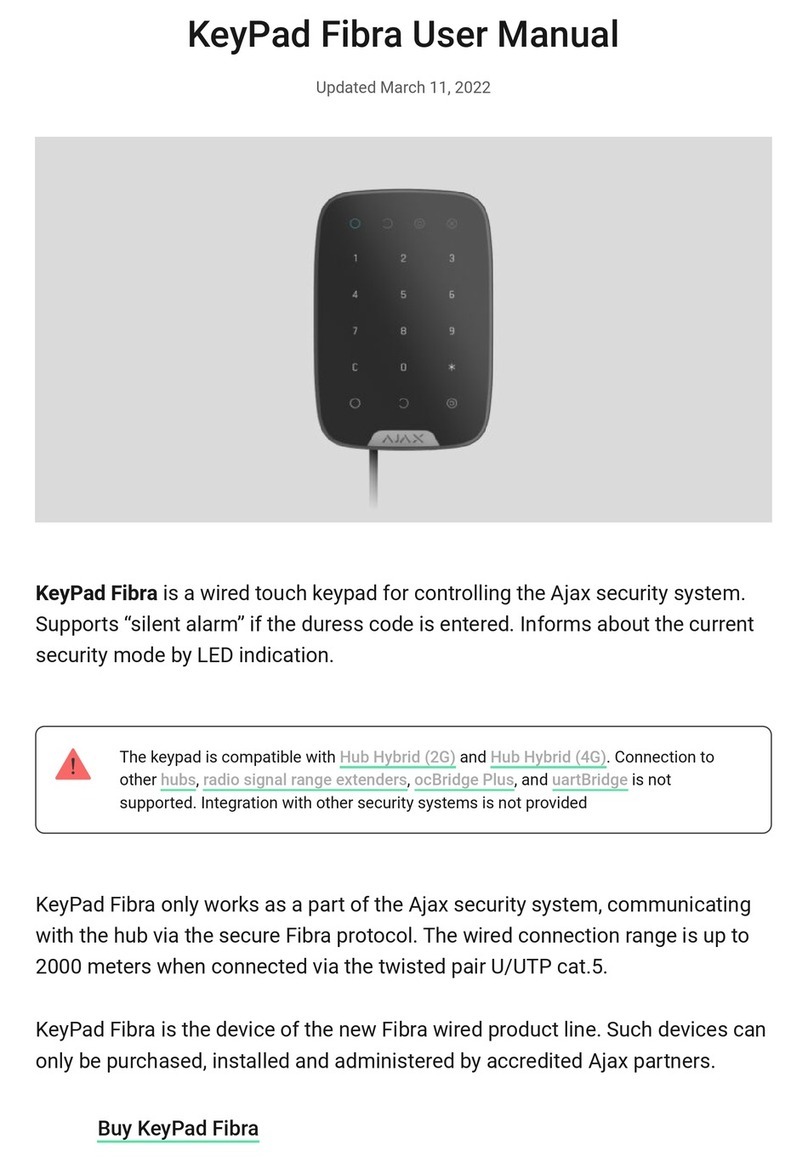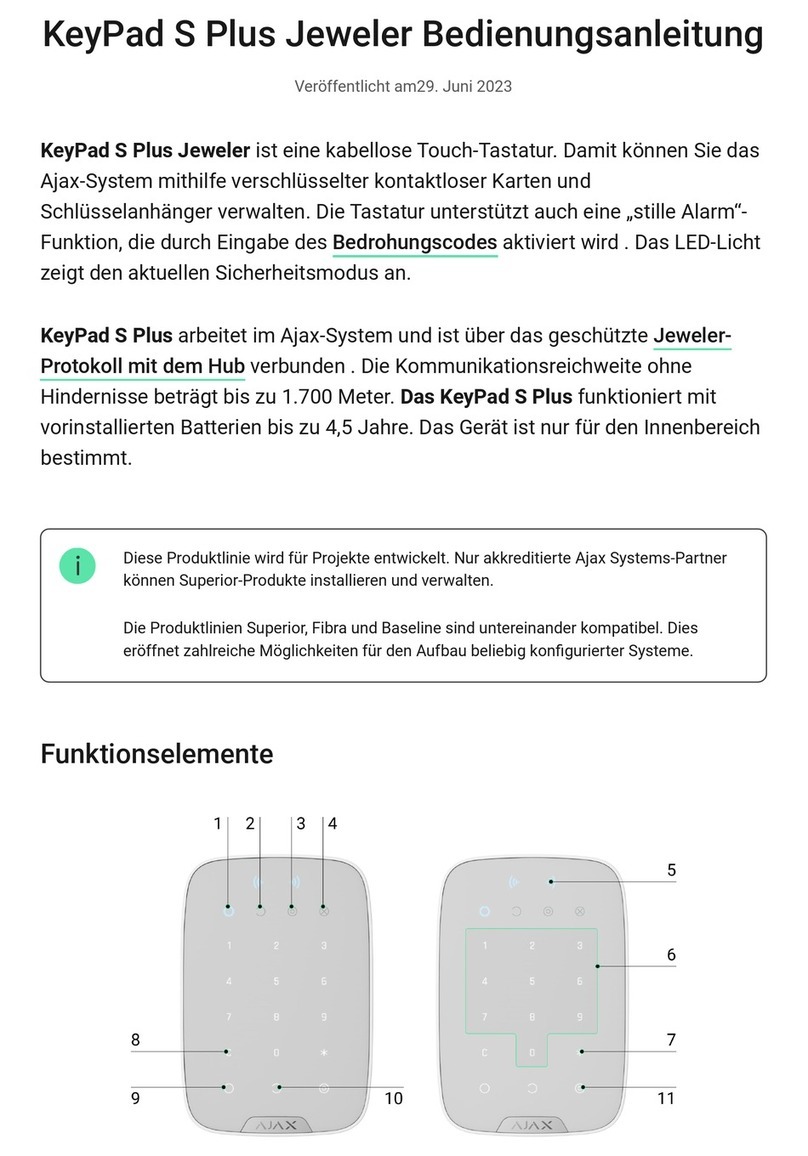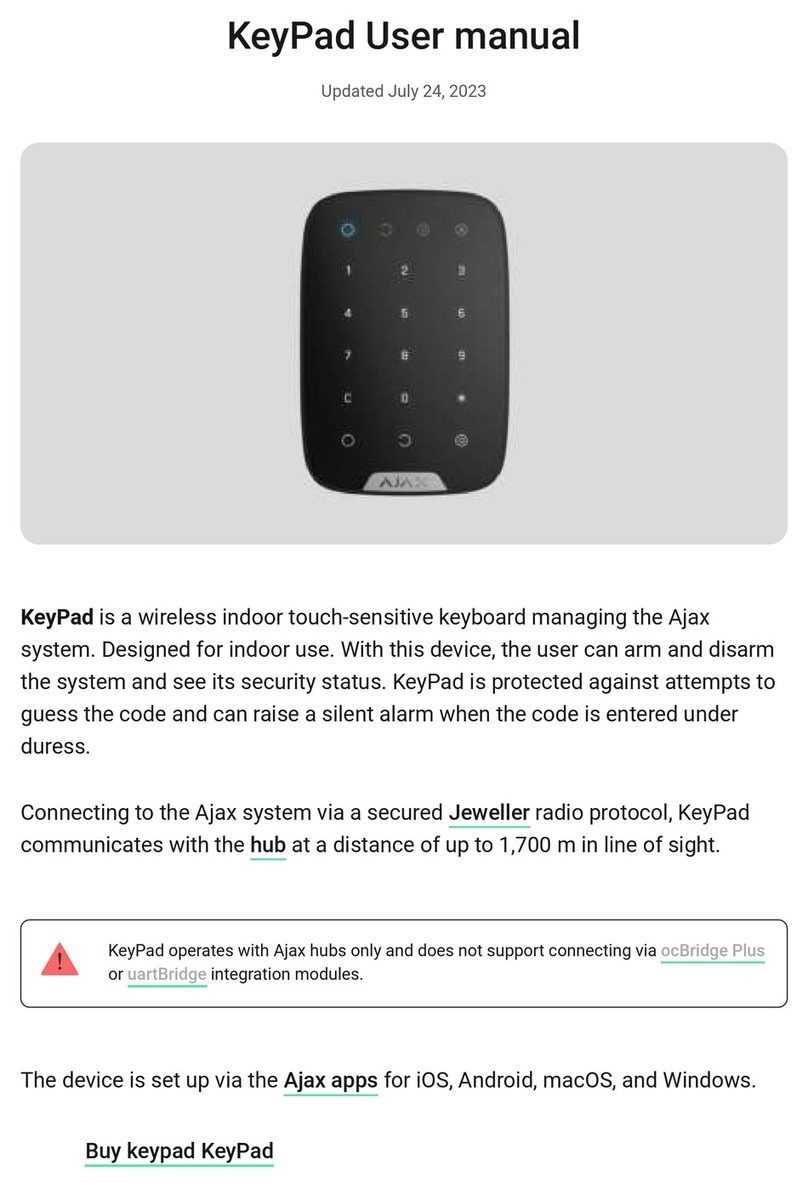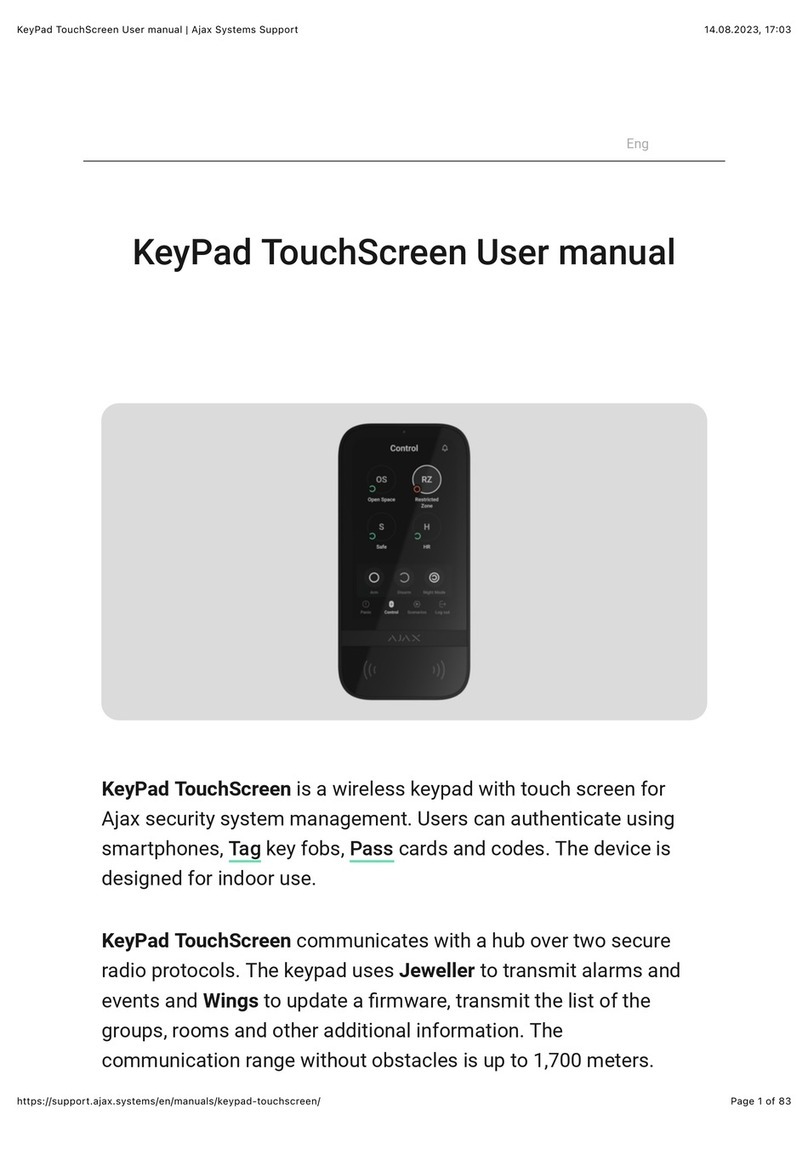When an alarm is received, the monitoring station operator of the security
company knows what happened and where the rapid response unit has to be
sent. All Ajax devices are addressable, so events, the device type, its assigned
name and location (room, group) can be transmitted to PRO Desktop and the
CMS. The list of transmitted parameters may differ depending on the type of the
CMS and the selected communication protocol.
The device ID, loop (zone) number, and bus number can be found in device
.
Selecting the installation site
When choosing where to place KeyPad Fibra, consider the parameters that
affect the operation of the device:
KeyPad Fibra is mounted on a at vertical surface with the bundled screws. The
keypad is intended for indoor installation only. For convenience, we recommend
installing the keypad at a height of 1.3–1.5 meters from the oor.
Consider the placement recommendations when designing the security system
project for your object. The security system should be designed and installed by
professionals. The list of authorized Ajax partners is .
2. The panic button is pressed (if the Function button works in the panic
button mode).
3. The keypad is locked due to an attempt to guess a code.
4. Tamper alarm/recovery.
5. Loss/recovery of connection between KeyPad Fibra and the hub.
6. Temporary activation/deactivation of KeyPad Fibra.
7. Unsuccessful attempt to arm the security system (with the
enabled).
system integrity
check
states in the
Ajax app
Fibra Signal Strength.
Cable length for connecting KeyPad Fibra.
available here