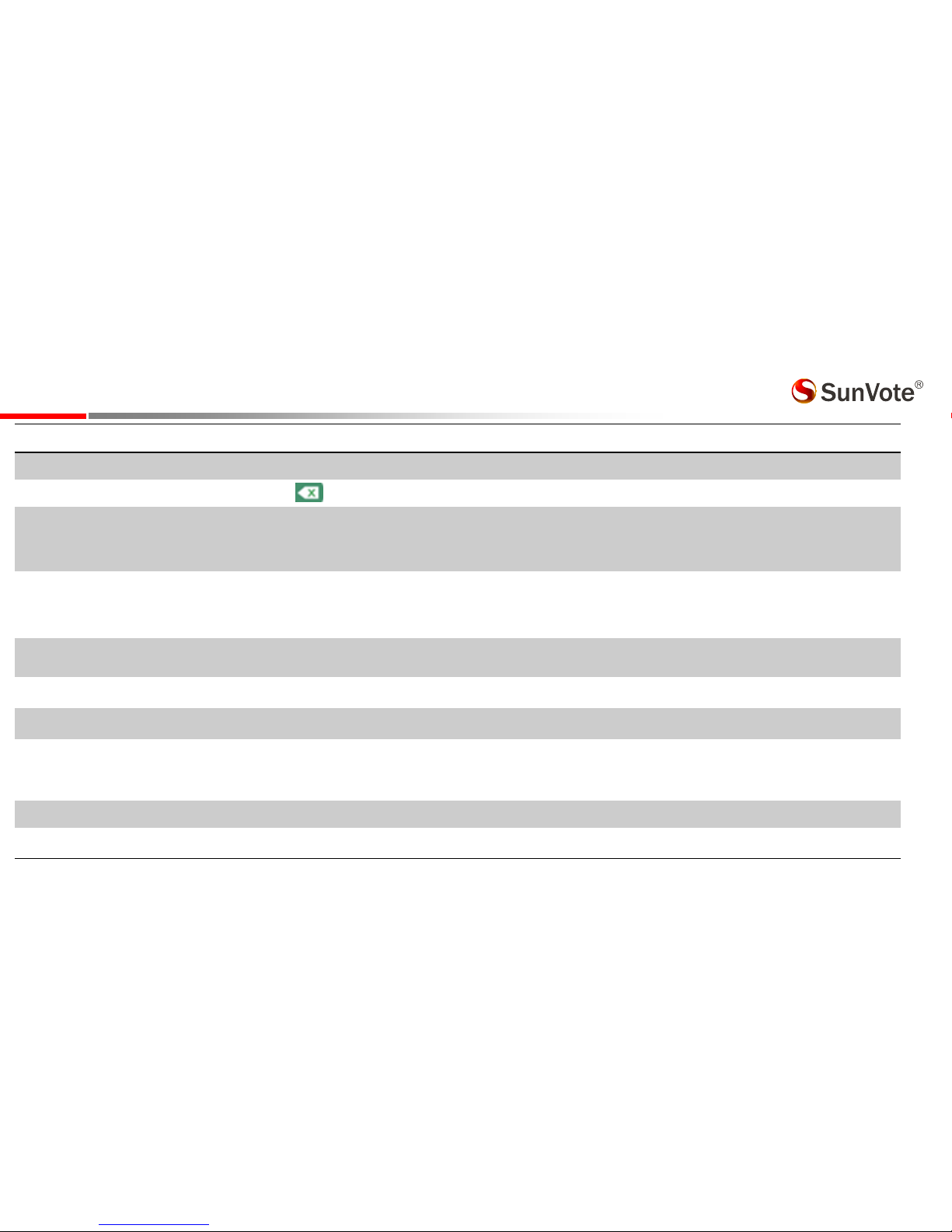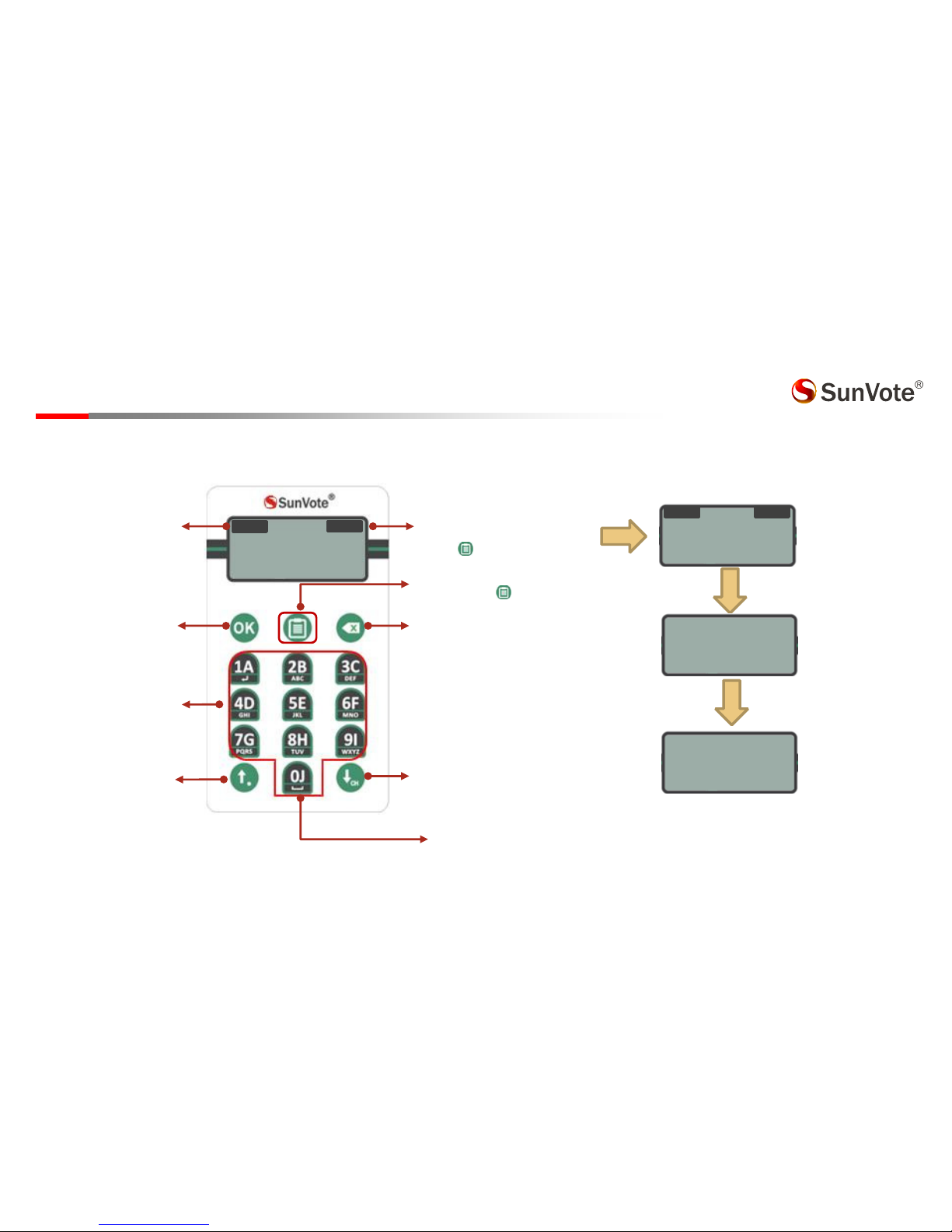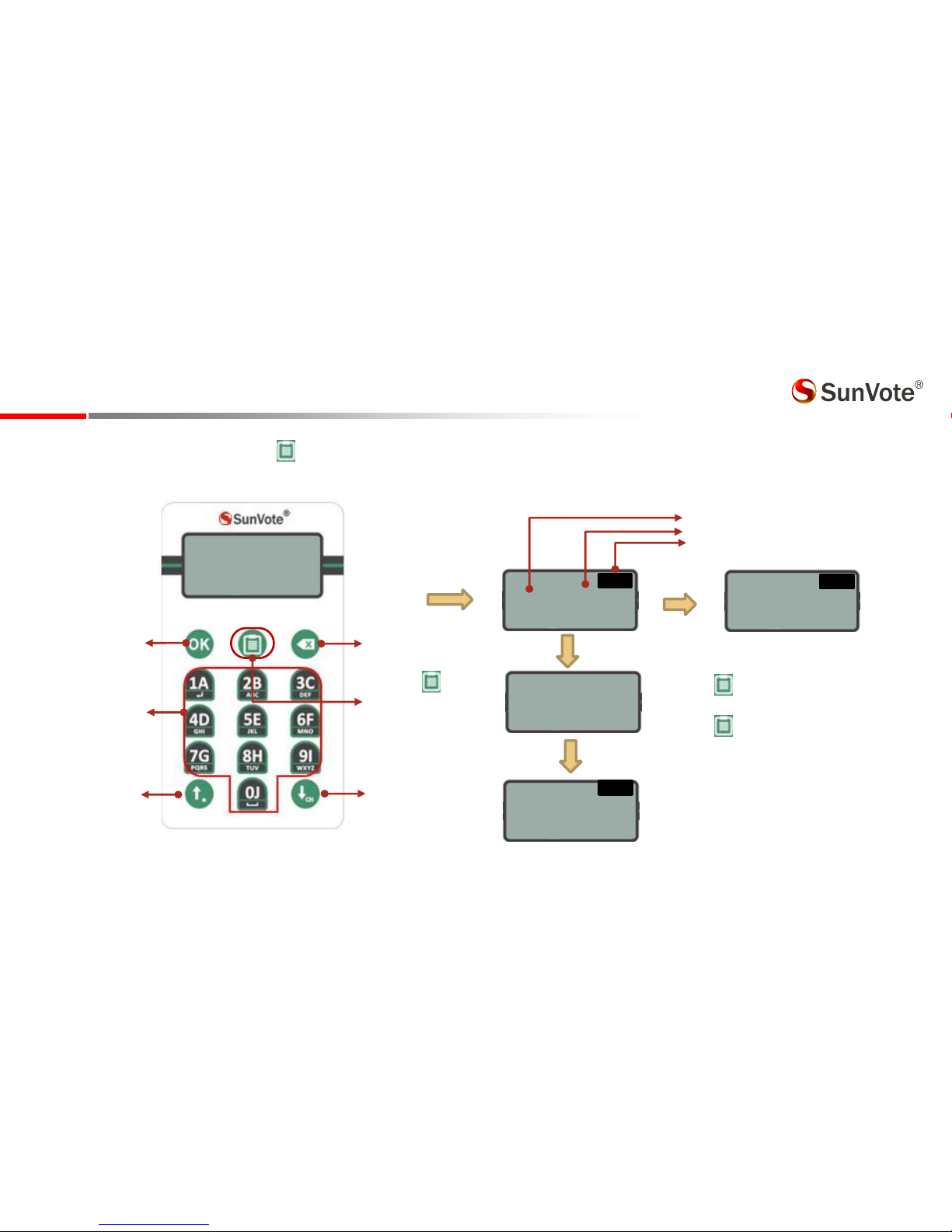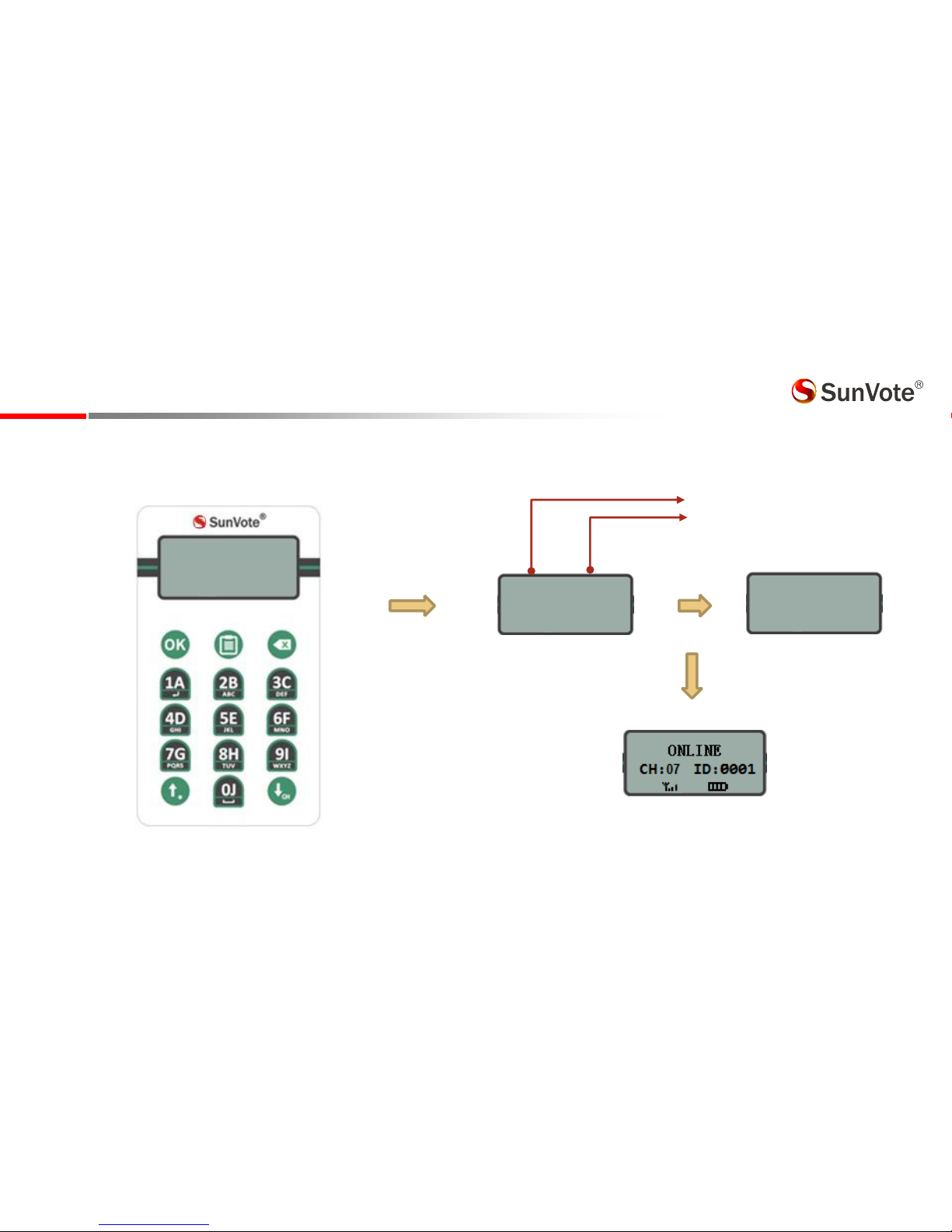2- Functions
Model S56
Power On Press anykey to power on
Power Off Long press to turn it off
Sign In/U-ID Sign In Press OKto sign in or input numbers according to the indication on keypad and press OKto sign in,LCD will show “ig I
OK after suessful registratio
Login sign in
When start Login Sign in, input Student ID numbers according to the indication on keypad and press OKto sig i. ONLINE will
be displayed after successfully submitting.
On the contrary,Code Errorand Please try againwill be displayed after unsuccessfully submitting.
(Max 16 digital characters for ID mode , Max 12 digital characters for SN mode);
Vote Press1A2B3Bfor yes/no/abstain, and LCD will showReceivedif successfully submit.
Judge Press 1A/2Bfor yes/no or true/false
Single Choice Press alphanumeric keys to submit your answer directly
Multiple Choice
Sequence
numeric
Press alphanumeric keys to select your answer and press OKto submit
Rush Answer Press OKfor the fastest response
Others See voting functions below for Text , Message ,examination and homework