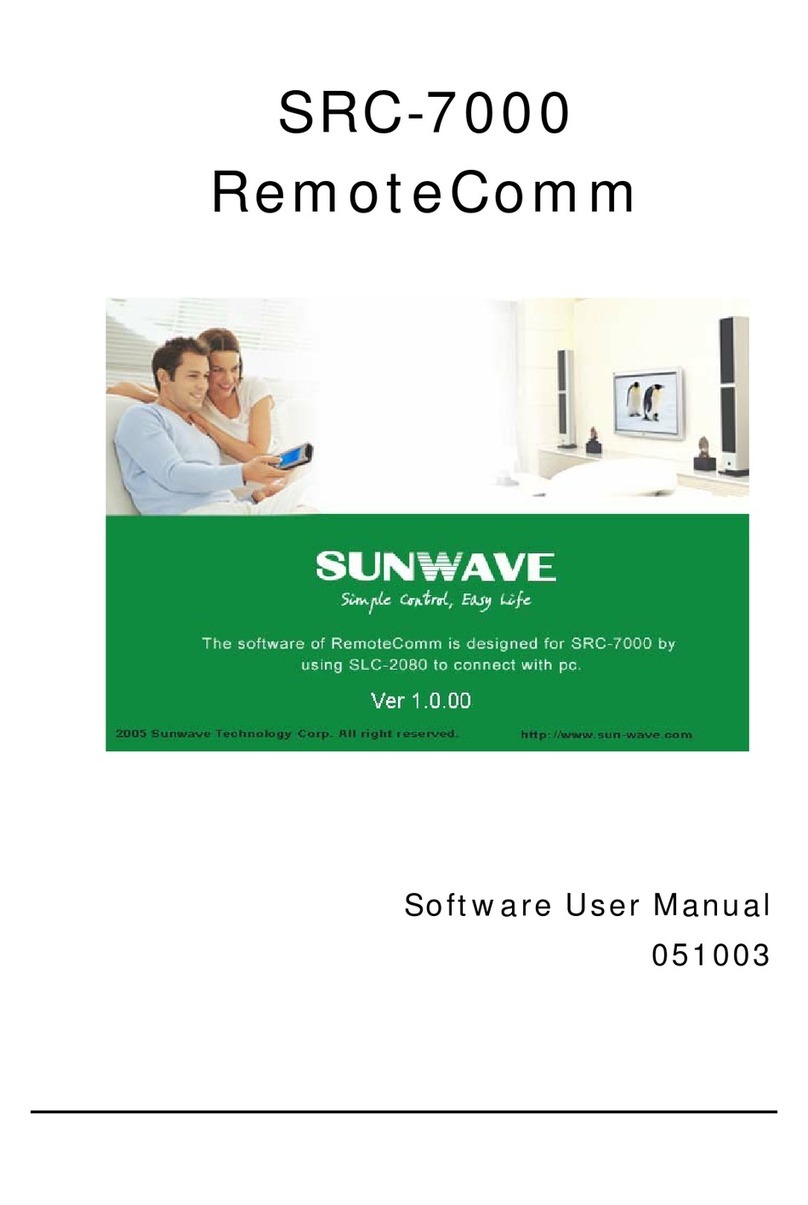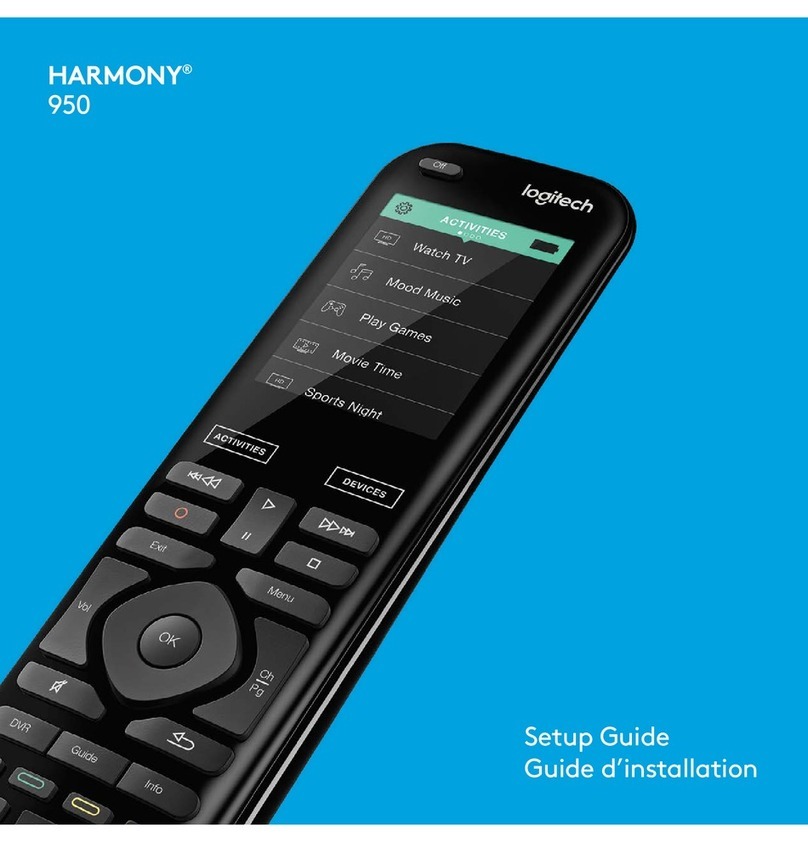1
Table of Contents
PREFACE............................................................................................... I
TABLE OF CONTENTS........................................................................ 1
CHAPTER 1 INTRODUCING SRC-7000.............................................. 3
1.1 SRC-7000 FEATURES ................................................................... 4
1.2 UNPACKING THE SRC-7000........................................................... 4
1.3 INSTALLING BATTERY ..................................................................... 5
1.3.1 Precautions for using battery............................................... 6
1.4 TURNING THE TOUCH SCREEN ON ................................................... 6
1.5 IDENTIFYING COMPONENTS............................................................ 7
1.5.1 The front side of SRC-7000................................................. 7
1.5.2 The rear side of SRC-7000.................................................. 8
1.5.3 Direct Access Buttons (Rubber Buttons) ............................. 9
1.5.4 LCD Touch Screen ............................................................ 10
1.5.5 Precautions of using touch screen .................................... 10
1.5.6 Touch screen keys............................................................. 11
CHAPTER 2 QUICK START............................................................... 16
2.1 RE-CALIBRATE THE SCREEN ......................................................... 16
2.2 DATE/TIME SETTING..................................................................... 17
2.3 DEVICE SETTING.......................................................................... 18
CHAPTER 3 HOW TO SET YOUR SRC-7000................................... 20
3.1 ADD A DEVICE ............................................................................. 20
3.1.1 Create a new device.......................................................... 20
3.1.2 Load the codes for the newly-added device...................... 22
A. Pre-code....................................................................................... 22
B. Learning ....................................................................................... 24
3.2 ADD A SOFT KEY.......................................................................... 26
3.3 ADD A TEXT ................................................................................. 28
3.4 RE-LABEL A DEVICE,KEY OR TEXT ............................................... 29
3.5 RE-SIZE A DEVICE,KEY OR TEXT .................................................. 31
3.6 DELETE A DEVICE,KEY OR TEXT .................................................. 33
3.7 PRE-CODE .................................................................................. 34
3.8 LEARNING ................................................................................... 36