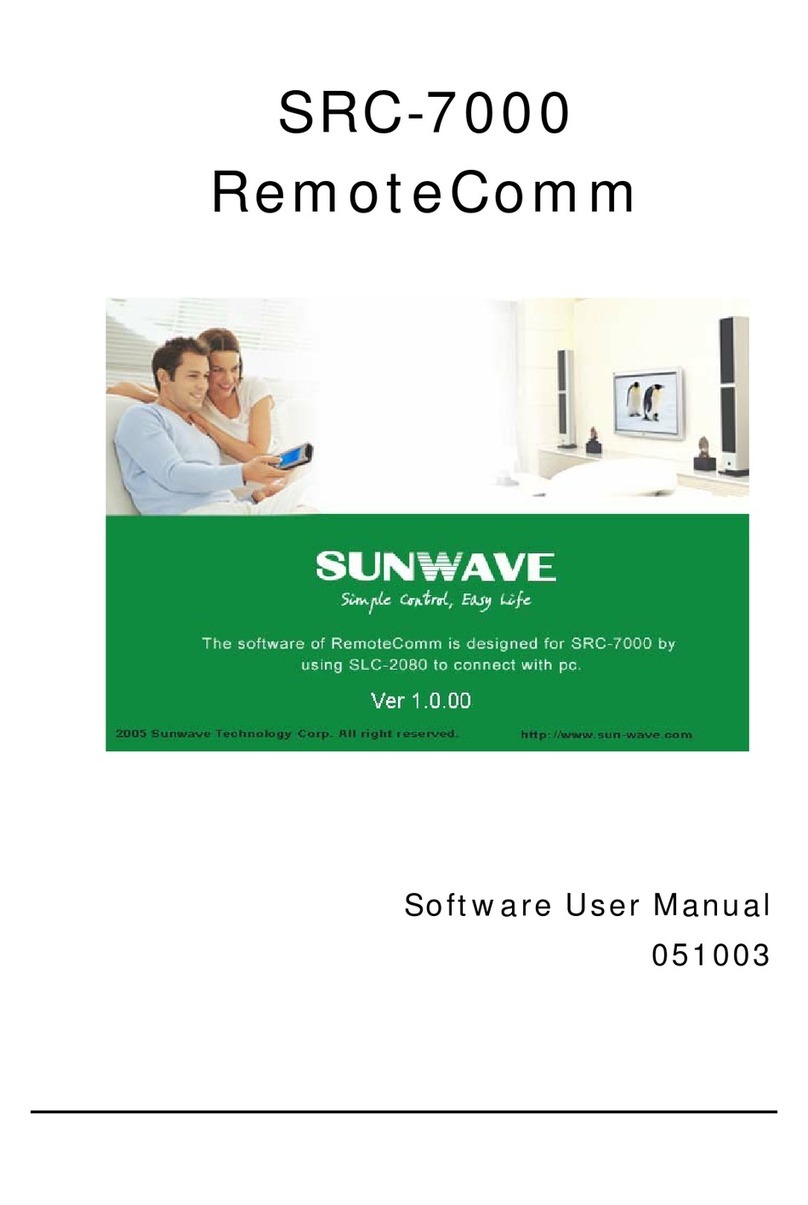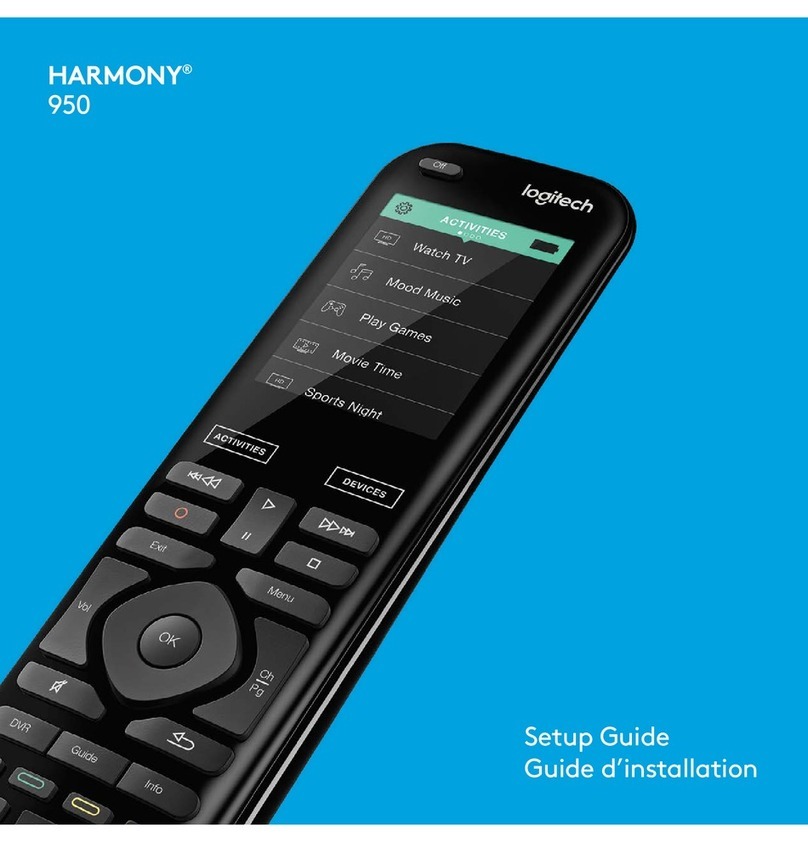Identifying Components
Identifying Components
Refer to the following illustration to identify the
components of the SRC-3810.
Infrared Eye: point the infrared
eye at the device you want to
operate.
Light Sensor: detects ambient
light to automatically set the LCD
panel backlight.
Quick Channel: enables you to
group channel types for easy
access.
LCD: backlit LCD emulates the
hard key controls, and provides a
user interface for the SRC-3810.
Touch Screen: enables you to
change channels, configure the
SRC-3810, create macros, and
more.
Backlight/Sleep: press this
button to turn on the LCD
backlight. Press and hold this
button to set a timer and Macro
that will automatically turn off the
SRC-3810 in a set amount of
time.
Hard Key: these buttons enable
you to turn the controlled devices
on and off, change channels, and
adjust or mute the audio volume.
Page/Date: press this button to
browse through the device
screens. Press and hold this
button to display the date and
time.
Device Keys: press these
buttons to display remote control
screens for the devices listed.
Learning Eye: point your
device's remote control at the
learning eye to enable the SRC-
3810 to learn your device's
infrared codes.
Light Sensor
Infrared Eye
Quick Channel
LCD
Touch Screen
Backlight/Sleep
Hard Key
Page/Date
Device Keys
Learning Eye
Figure 1: Front View
3