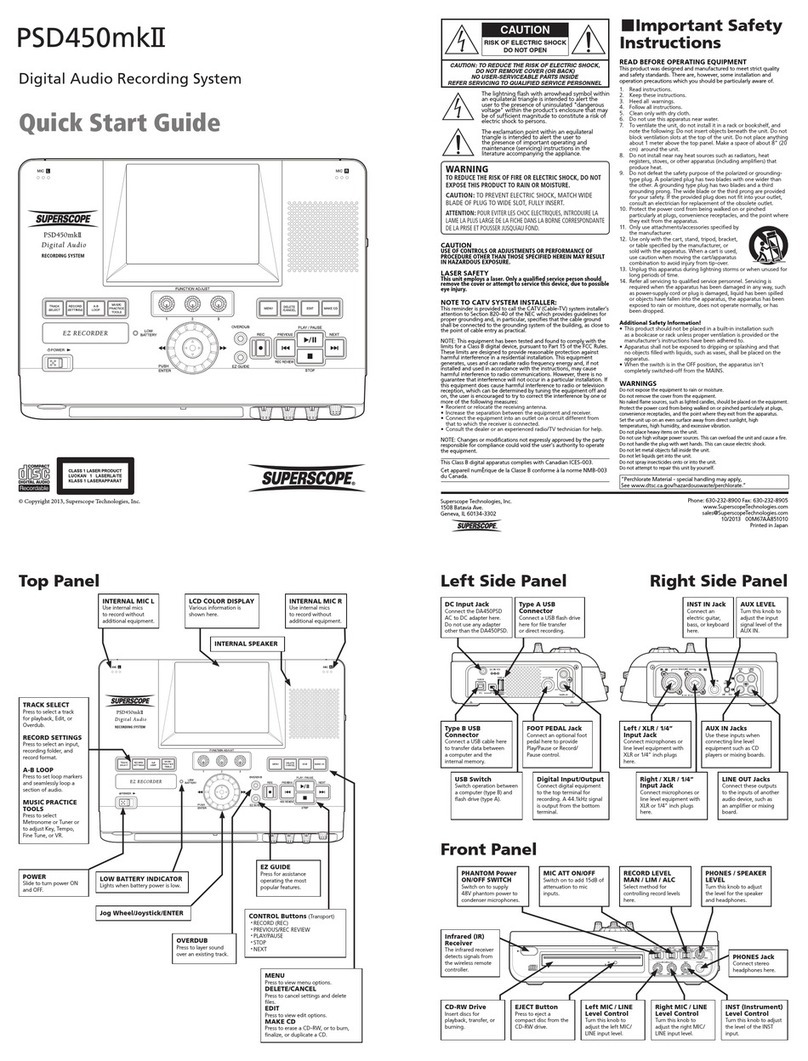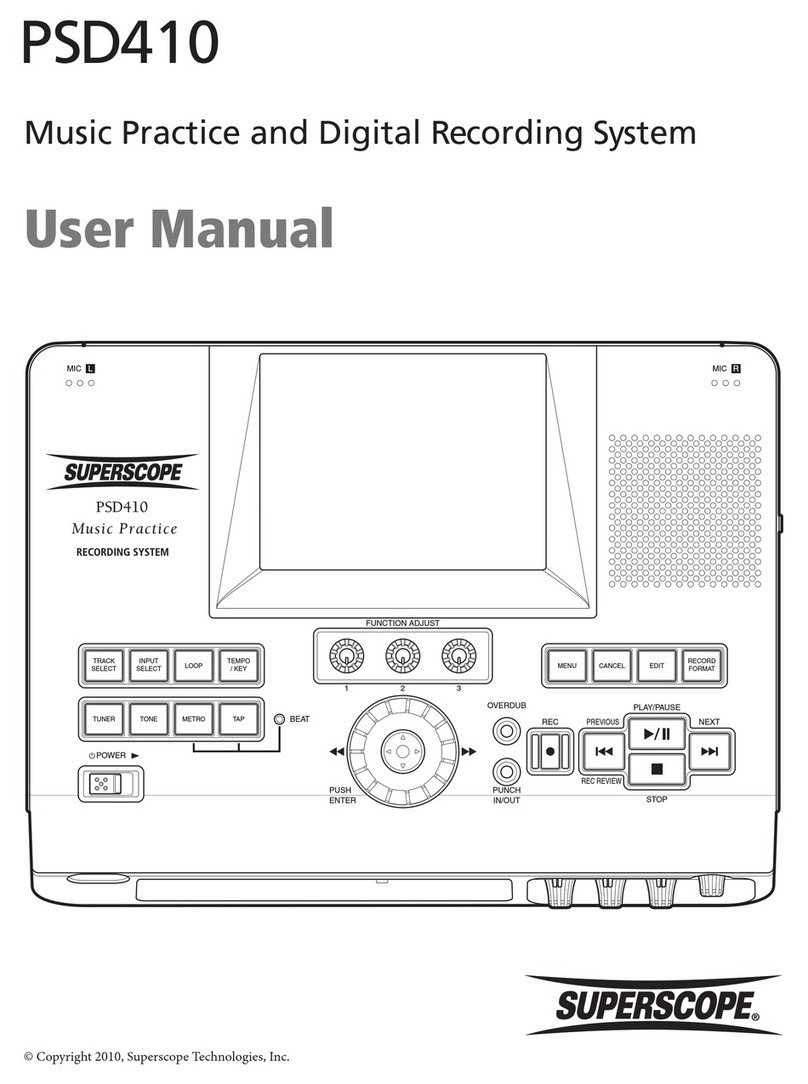Changing the Key of a Song
• Key change range is +/- one
octave in 12.5 cent increments.
Each time you press the KEY + or
KEY - button, the key will shift
12.5 cents without changing
tempo. (See NOTE below)
• Integers on the display represent
half step changes. (i.e., -2.0 is one
step flat.)
1. To start the Key Change function,
press the flat (b) or sharp (#) buttons located beneath the
display. You can do this before starting play or while a song
is playing. The display will change from total tracks and
total time to “KEY 0.00”.
2. Now, every time you press the flat (b) or sharp (#) buttons
the key will change 12.5 cents. After about 5 seconds, the
display will revert back to total tracks and total time but
retain the manipulation information in an abbreviated form.
Example: 2 4:20K – 1.00. The example shows Track 2
with a total time of 4 minutes 20 seconds, and a Key
manipulation of 1 half step flat.
3. You can toggle between the changed key and the original
key by pressing both the sharp (#) and flat (b) buttons at
the same time.
4. Once the Key Change has been adjusted, you can also
adjust the Tempo. This way, you simultaneously change key
and tempo. For a key adjustment in a range of + /- 5.00
half steps, the tempo can be adjusted –33% or +50%.
Changing the Tempo of a CD
• Tempo Control will decrease the
tempo of a CD by –33%, or
increase the tempo by +50%,
without changing the pitch, in 1%
increments. (See NOTE below)
1. To start the Tempo Change
function, press the Tempo minus
(-) or plus (+) controls located
beneath the display. The display
will change from total tracks and
total time to “TEMPO 0%.” Press the minus (-) or plus (+)
controls to change the tempo in 1% increments. After
about 5 seconds, the display will revert back to total tracks
and total time but retain the manipulation in an abbrevi-
ated form. Example: 7 24:07 T –20%. The example shows
Track 7 with a total time of 24 minutes 7 seconds, and a
tempo reduction of -20%.
2. You can toggle between the changed tempo and the
original by pressing both the Tempo (+) and (-) buttons at
the same time.
Fine Tuning
Once the Tempo Control is adjusted, the Key Control can be
used for fine-tuning. Pressing the flat (b) or sharp (#) key lets
you tune the CD Playback drive to an instrument. The Key
Control raises or lowers the tuning in .1% increments and is
displayed as a whole number. For example, to raise or fine-
tune a CD by 1.5%, the display will show “+15.” The
maximum range of fine tuning is +/-2%.
How to use Voice Reduction
Voice Reduction (VR) reduces the
lead vocal from many stereo CDs
when the lead vocal is centered
between left and right channels.
• VR works only in the CD
Playback drive.
• VR works only with stereo, not
mono recordings.
• Results vary depending on
how the song was recorded. Sometimes it works great; if
the recording includes reverb or other processing, the lead
vocal may not be fully reduced.
1. Place a prerecorded CD in the CD Playback drive.
2. Press the “VR” button located on top of the PSD300. A
single push and release of the “VR” button will momen-
tarily display the status of Voice Reduction. Example: “VR
OFF” indicates the Voice Reduction is off.
3. Press and release “VR” again to switch and activate Voice
Reduction. The display will momentarily show “VR ON”.
The display will revert back to total tracks and total time,
plus “VR” will be showing in the display when the Voice
Reduction is on. Example: 7 27:27 VR.
4. Press the “PLAY/PAUSE” button to begin playback. Note
the reduction of the lead vocal from the CD. To turn off
Voice Reduction, press and release the “VR” button to
activate, then press and release again to change status.
Voice Reduction can be activated while the unit is stopped,
or in playback mode.
Selecting A-B Practice Loops
Use the A-B loop button to select the start point (A), and the
ending point (B) of a section of music to continuously loop.
1. Select or program the track to be looped. Press “PLAY/
PAUSE” to begin playback.
2. When playback gets to the desired segment of music to
be looped, press the “A–B” button located on top of the
PSD300. This sets point A (starting point) of the loop. The
display will show “REPEAT A–”.
4. When the segment of music reaches the desired end
point, press the “A–B” button again to mark point B
(ending point) of the loop. The display will show “REPEAT
A–B.” The loop is now set. Playback of the loop begins
immediately upon setting point B.
2
NOTE: Tempo and key changes only work in the CD player drive. Also, any key changes you make will apply to the
entire CD, or your programmed play list. You cannot individually program key changes for each track, since the unit
does not have a way to store these changes. Rather, you can record a new disc of the changes you want, a track at a time.