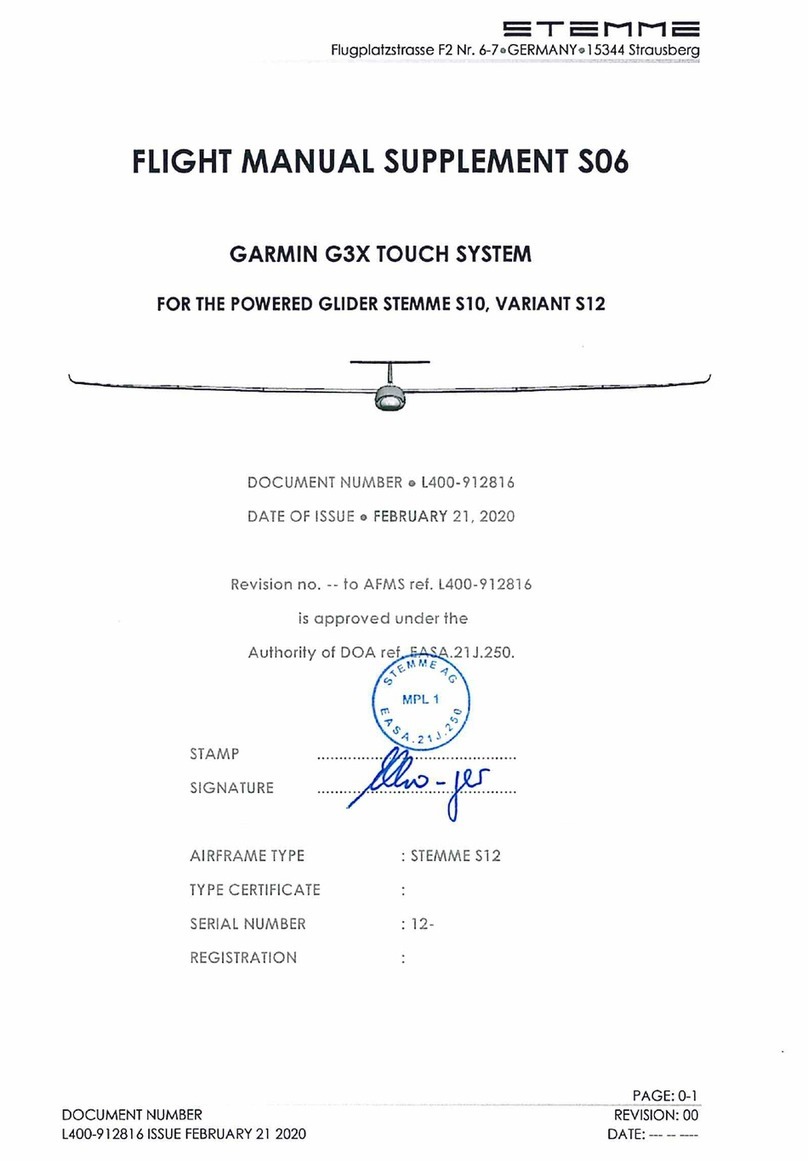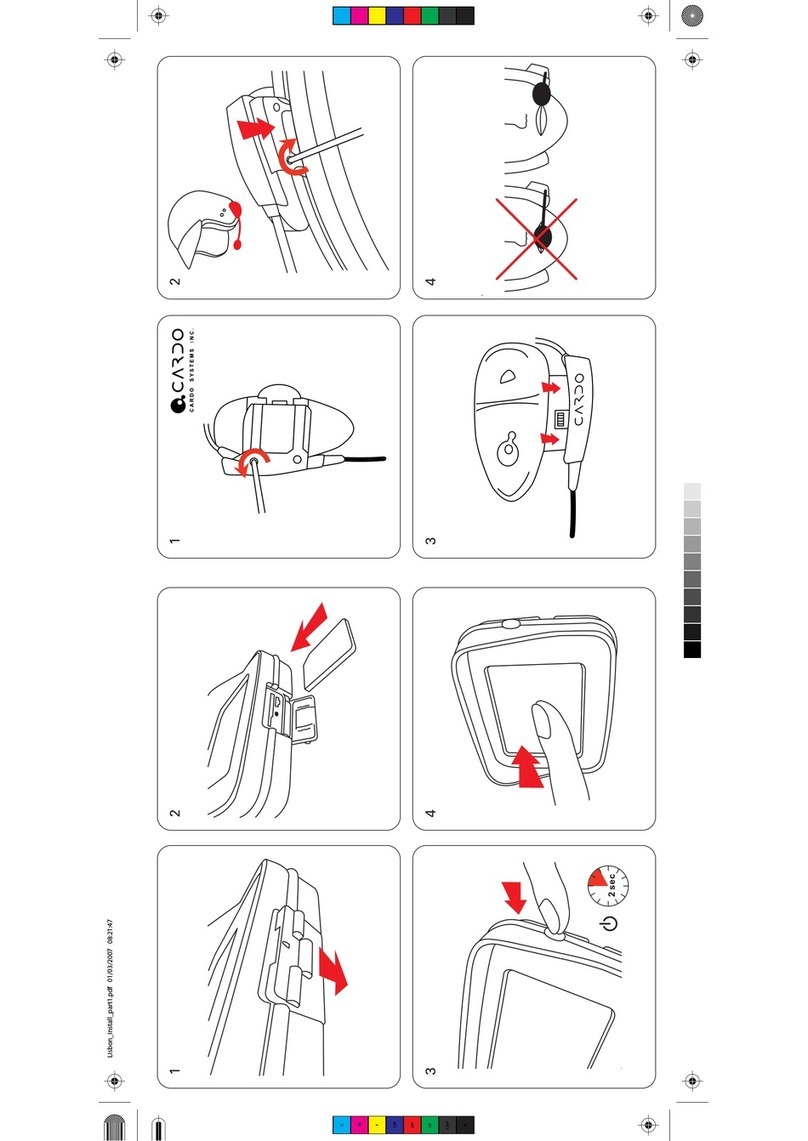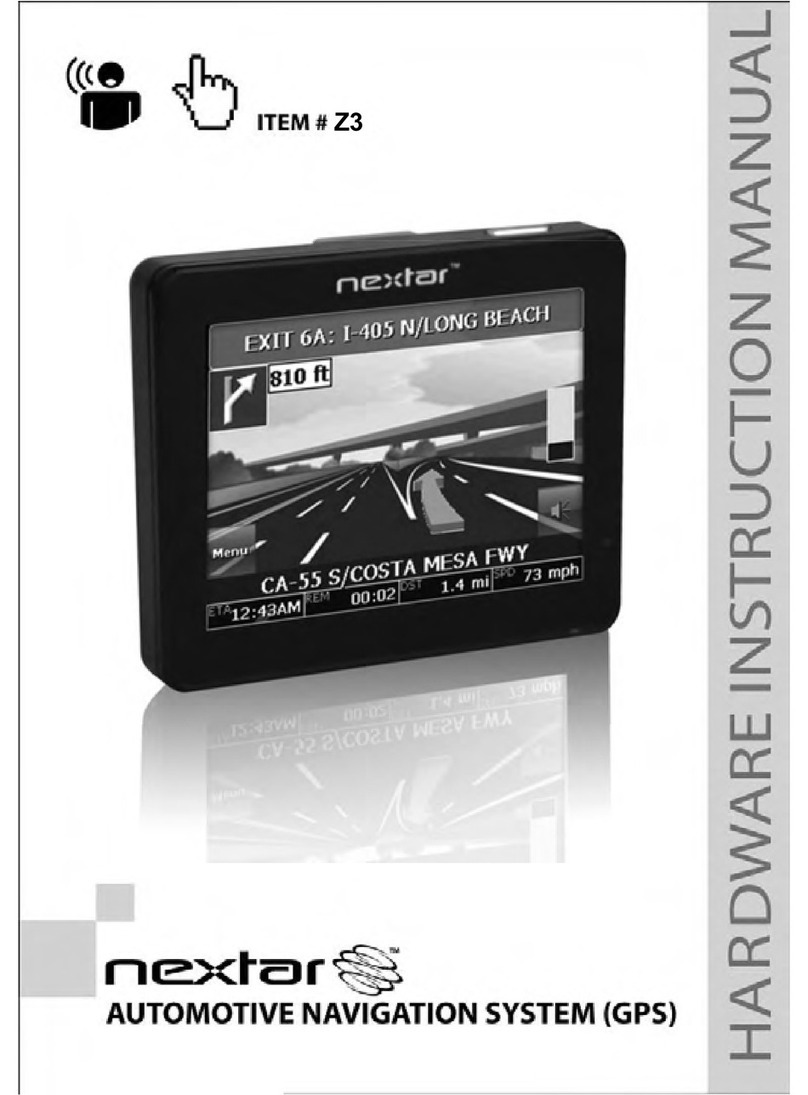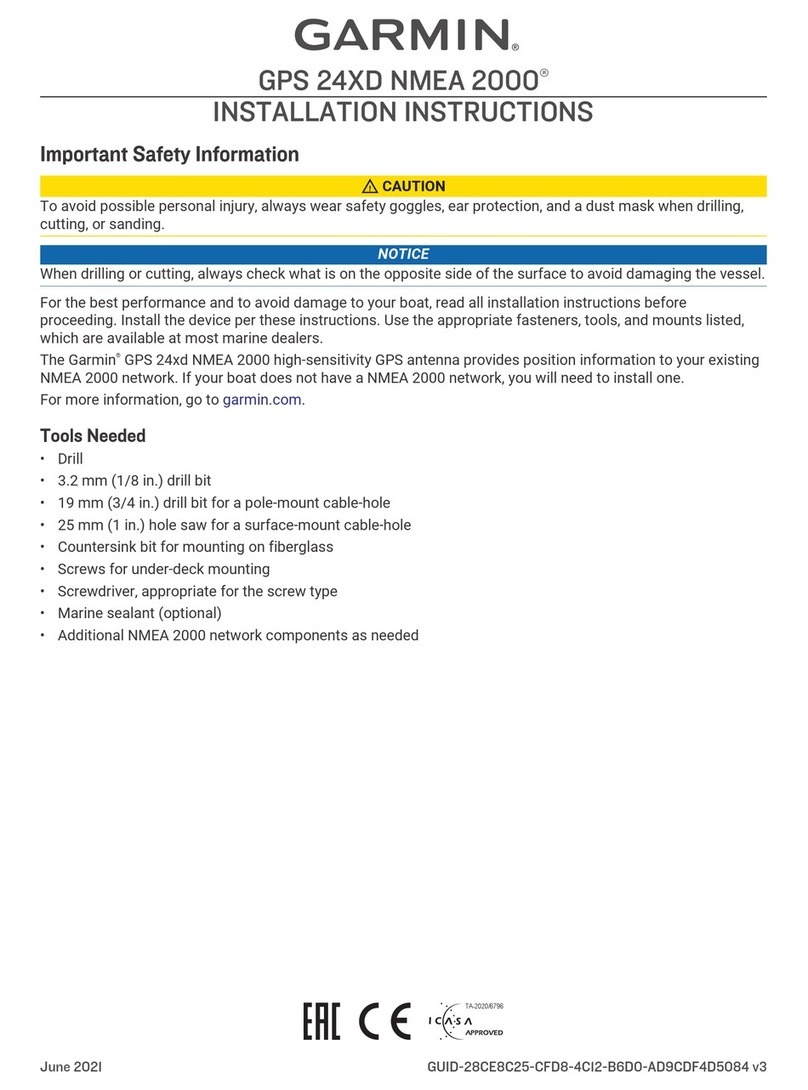Sureshotgps Micro User manual




















Table of contents
Other Sureshotgps GPS manuals
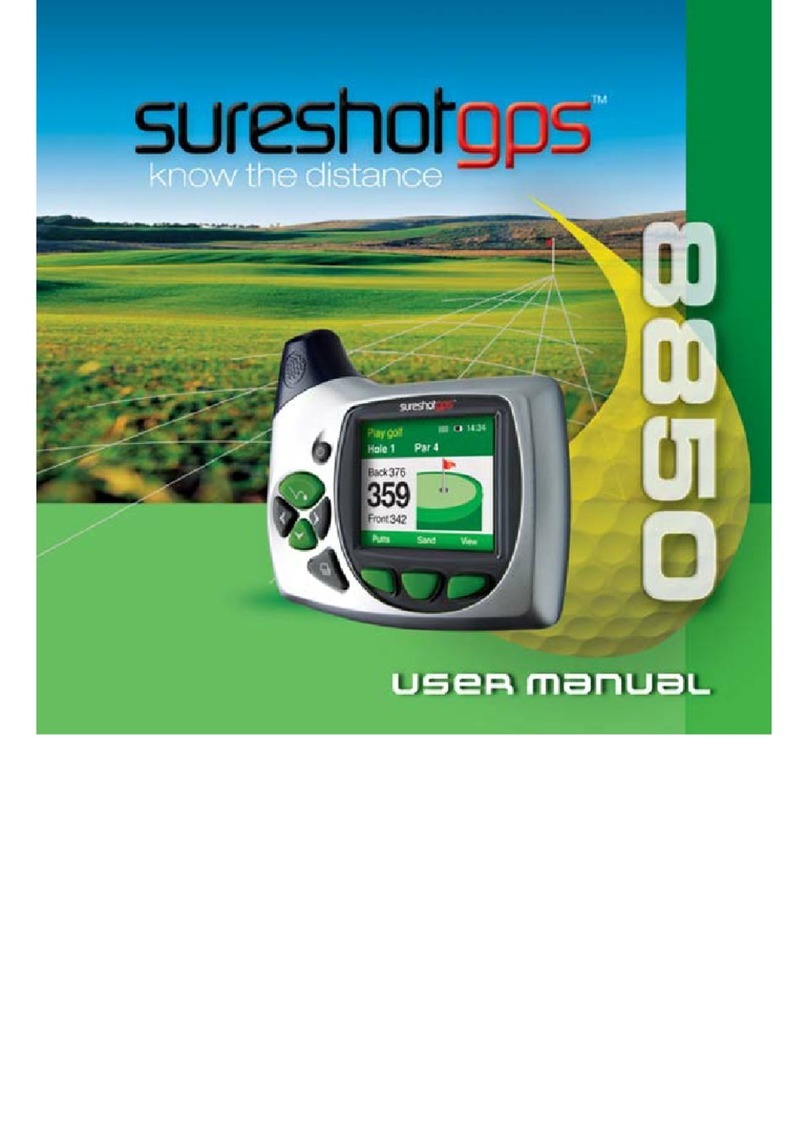
Sureshotgps
Sureshotgps 8850 User manual
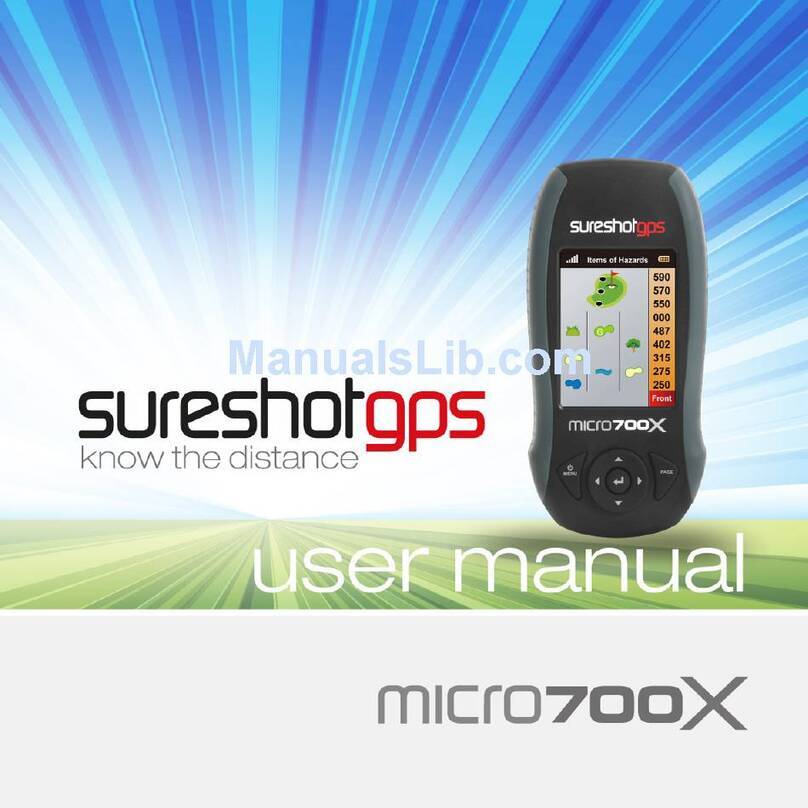
Sureshotgps
Sureshotgps Micro 700X User manual

Sureshotgps
Sureshotgps SS9000X V2.0 User manual

Sureshotgps
Sureshotgps SS9000X User manual

Sureshotgps
Sureshotgps 8800 User manual

Sureshotgps
Sureshotgps Hero 750x User manual
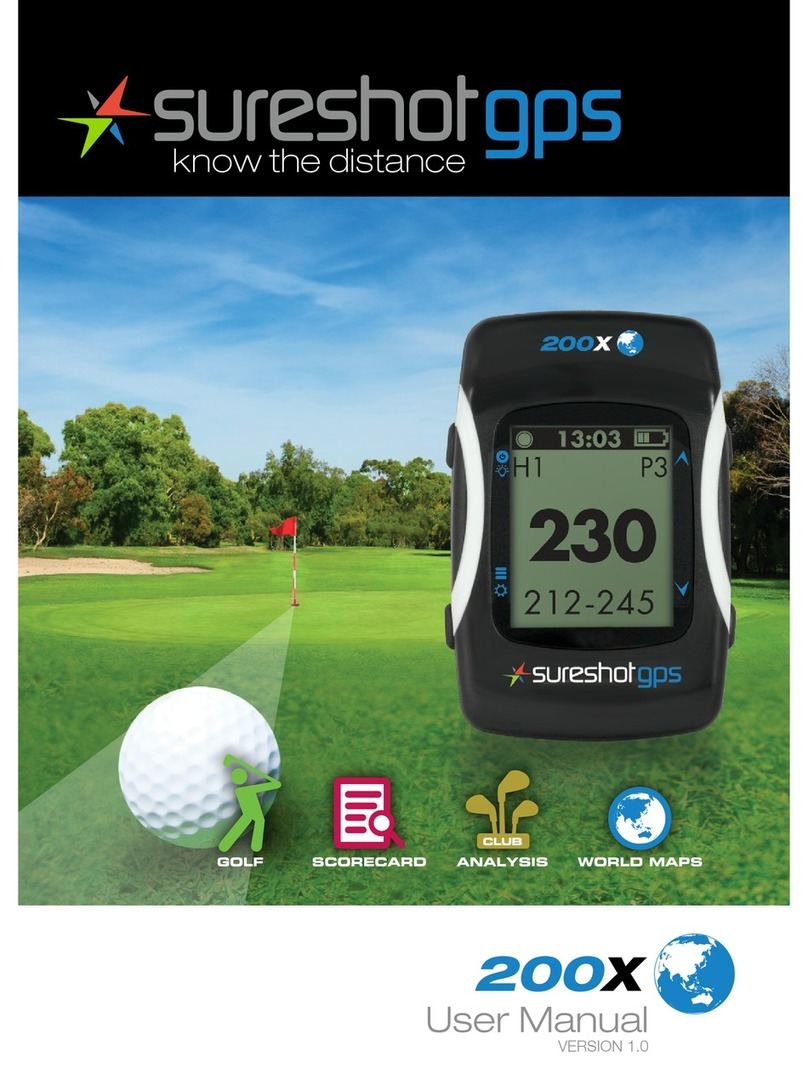
Sureshotgps
Sureshotgps 200x User manual

Sureshotgps
Sureshotgps Micro v2 User manual

Sureshotgps
Sureshotgps Hero 350x User manual
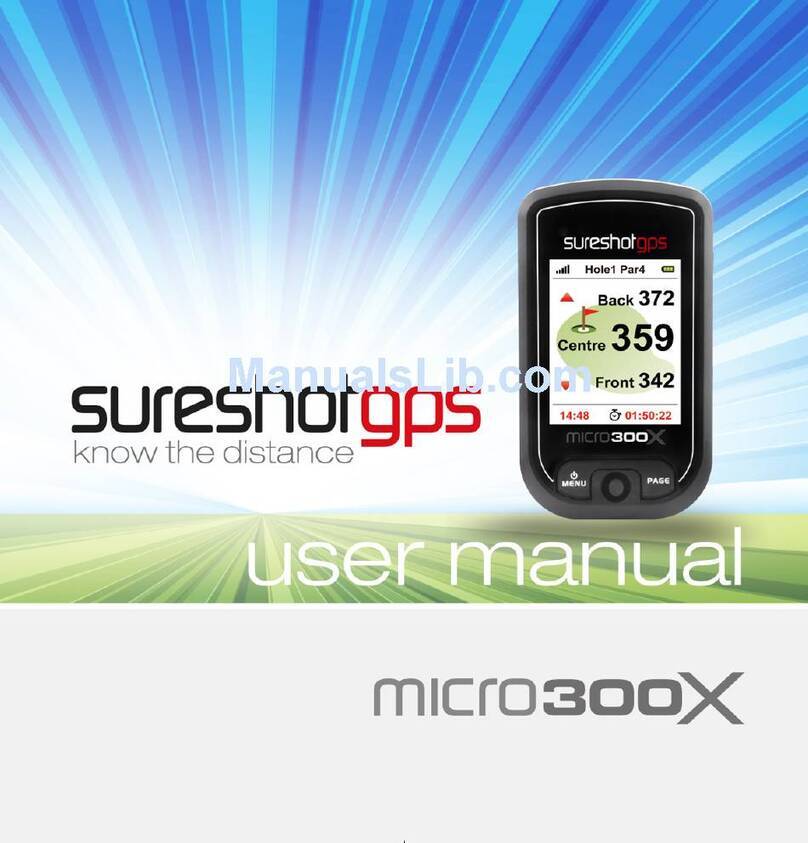
Sureshotgps
Sureshotgps Micro 300X User manual
Popular GPS manuals by other brands

Rand McNally
Rand McNally Intelliroute TND-510 quick start guide

Sonocaddie
Sonocaddie V500 quick start guide
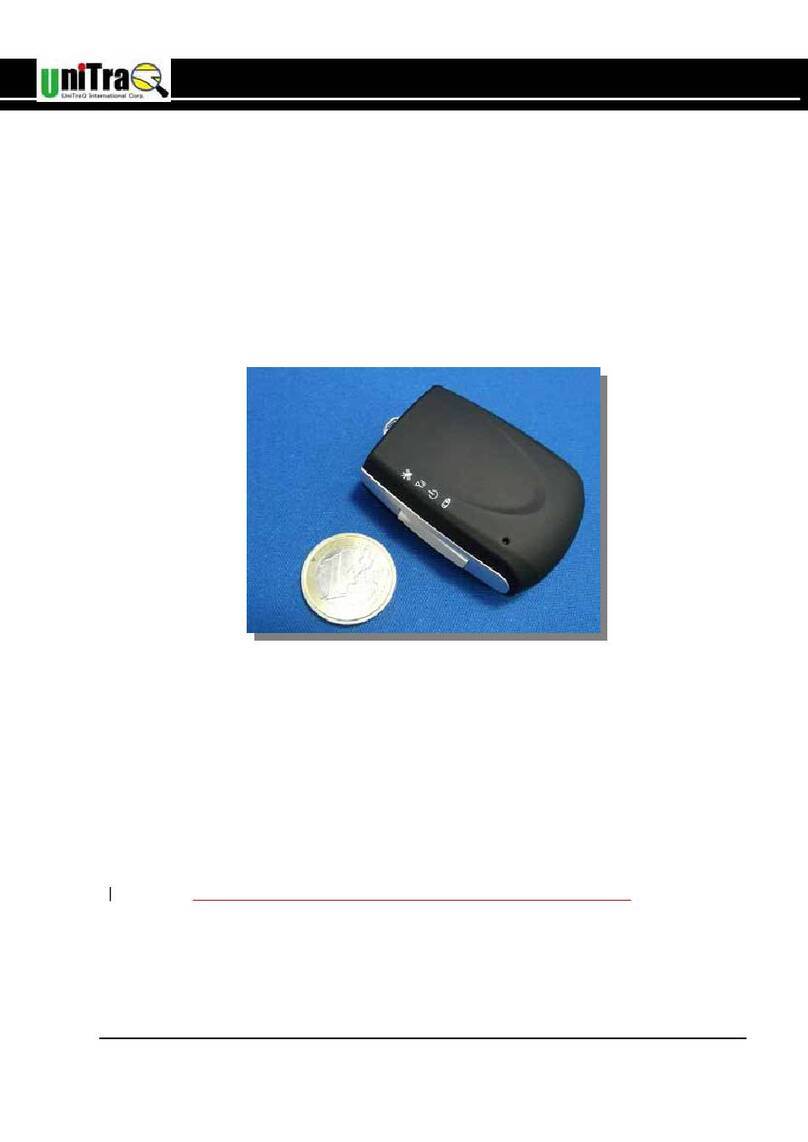
UniTraQ International Corp.
UniTraQ International Corp. MT-900C user manual
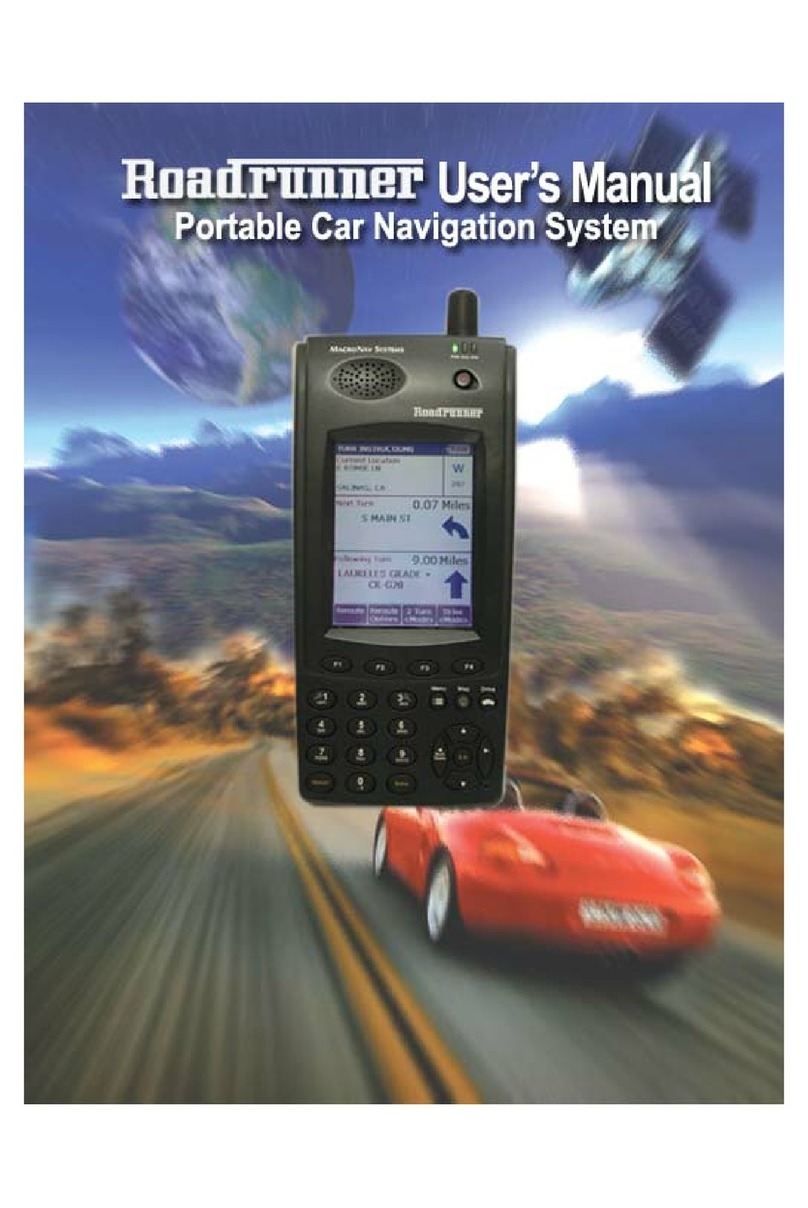
RoadRunner
RoadRunner PN-100 user manual

Bad Elf
Bad Elf BE-GPS-3300 manual

LIGHTNING GPS
LIGHTNING GPS 4G Micro quick start guide