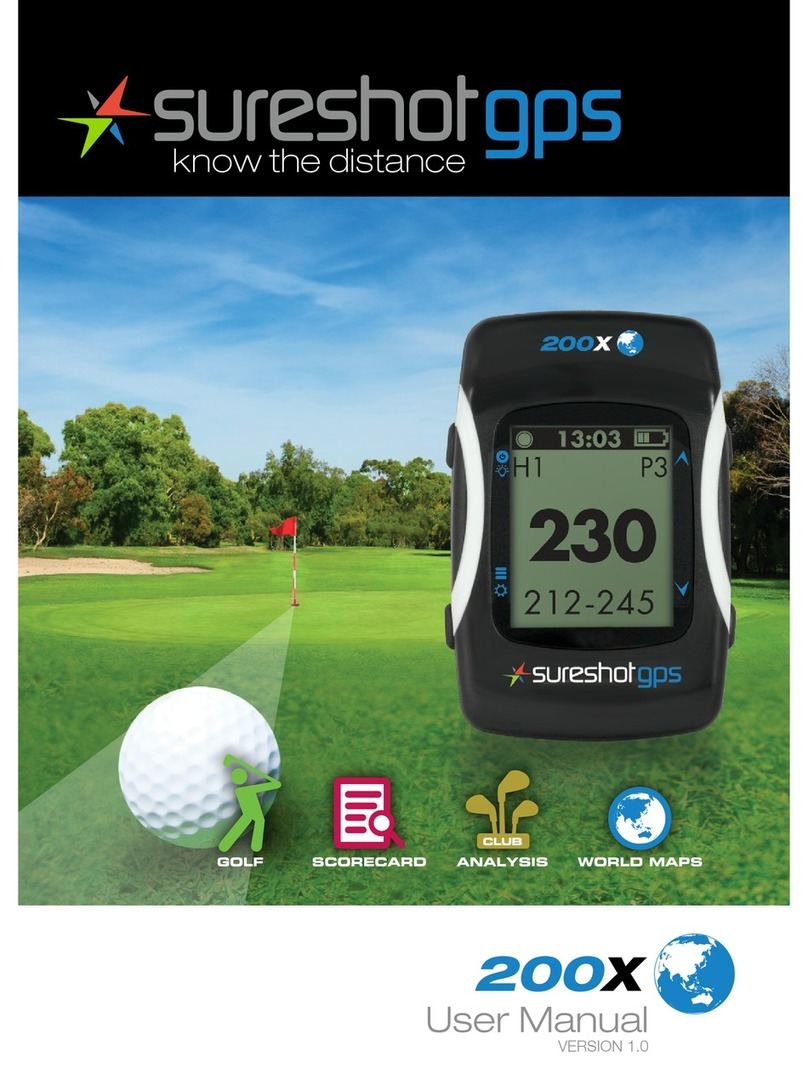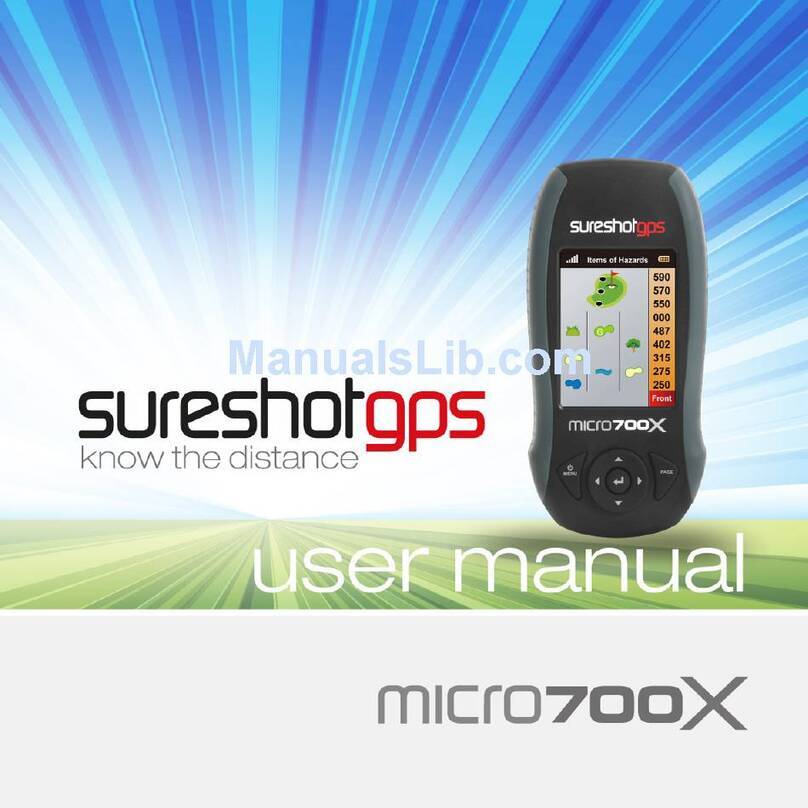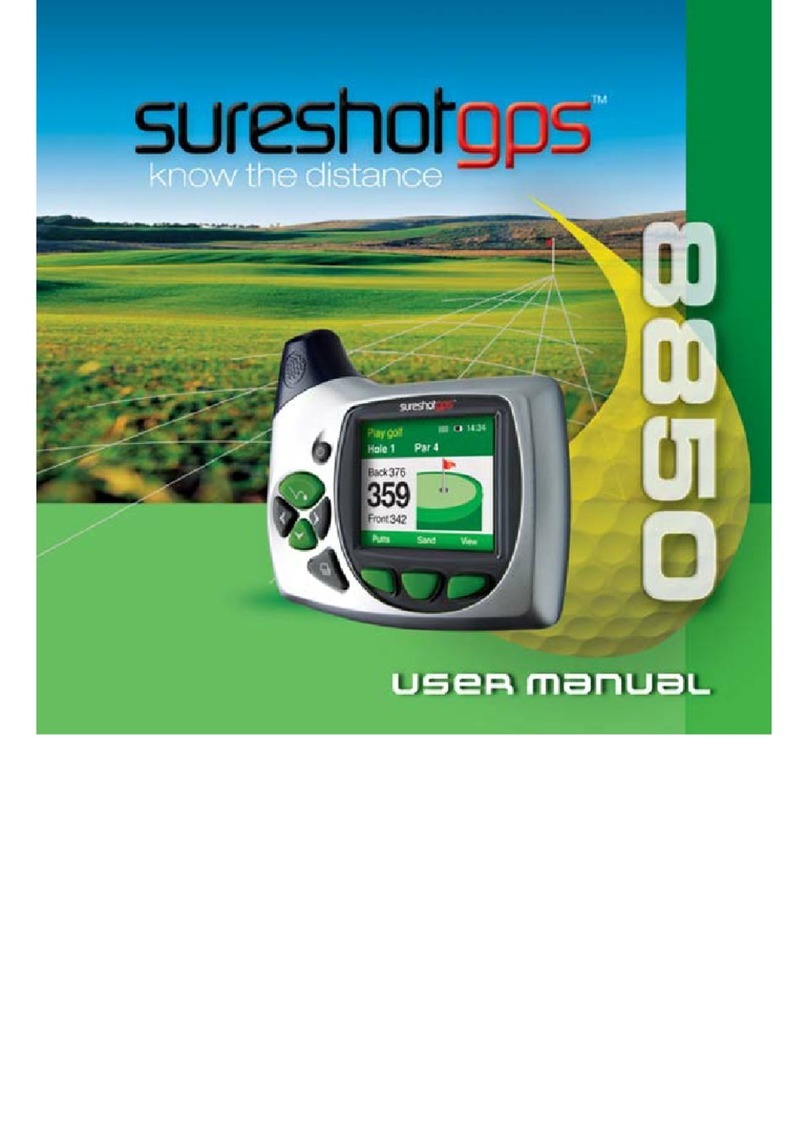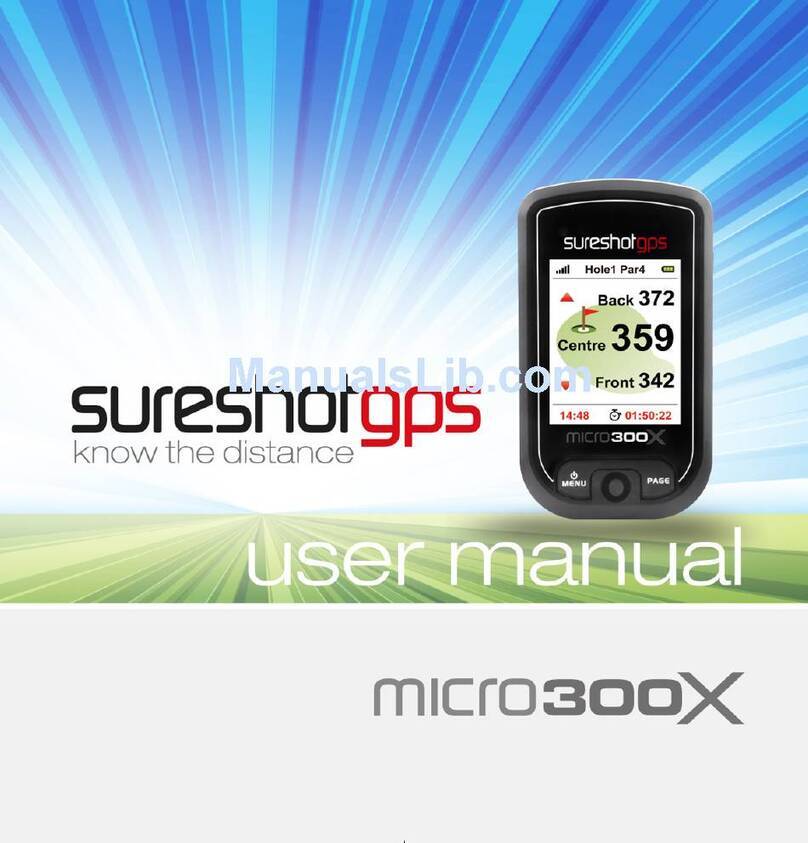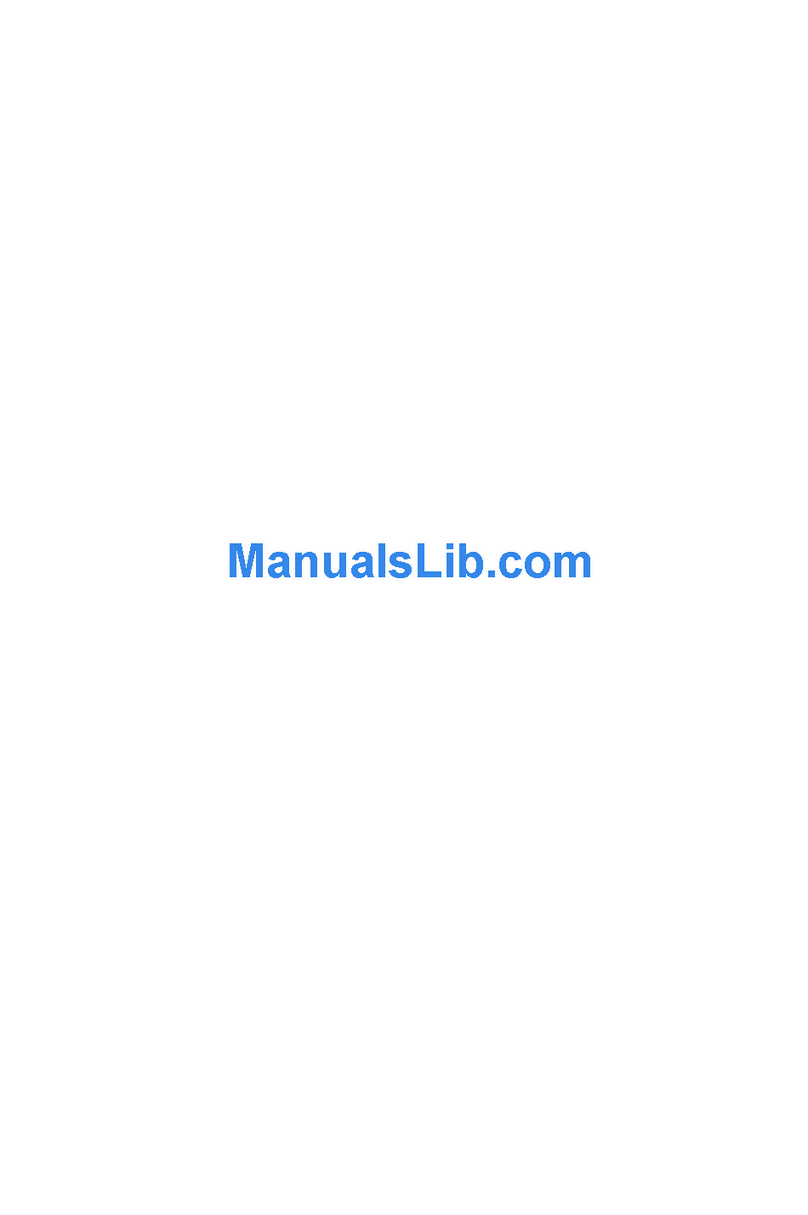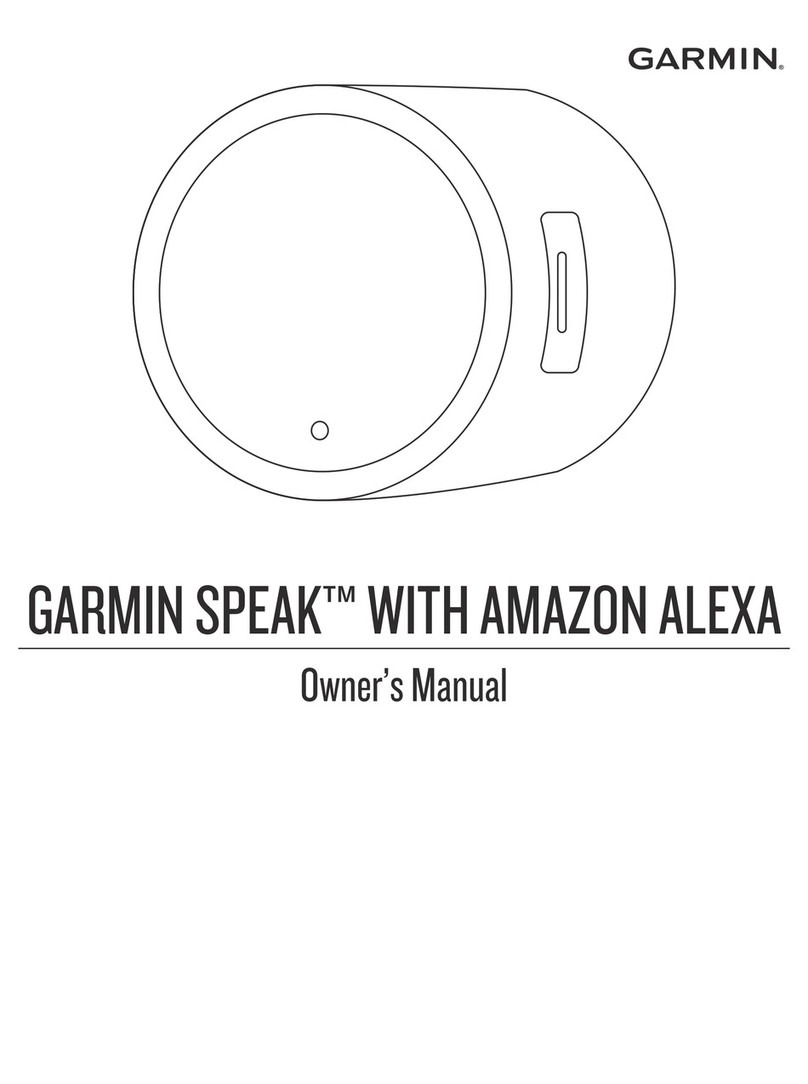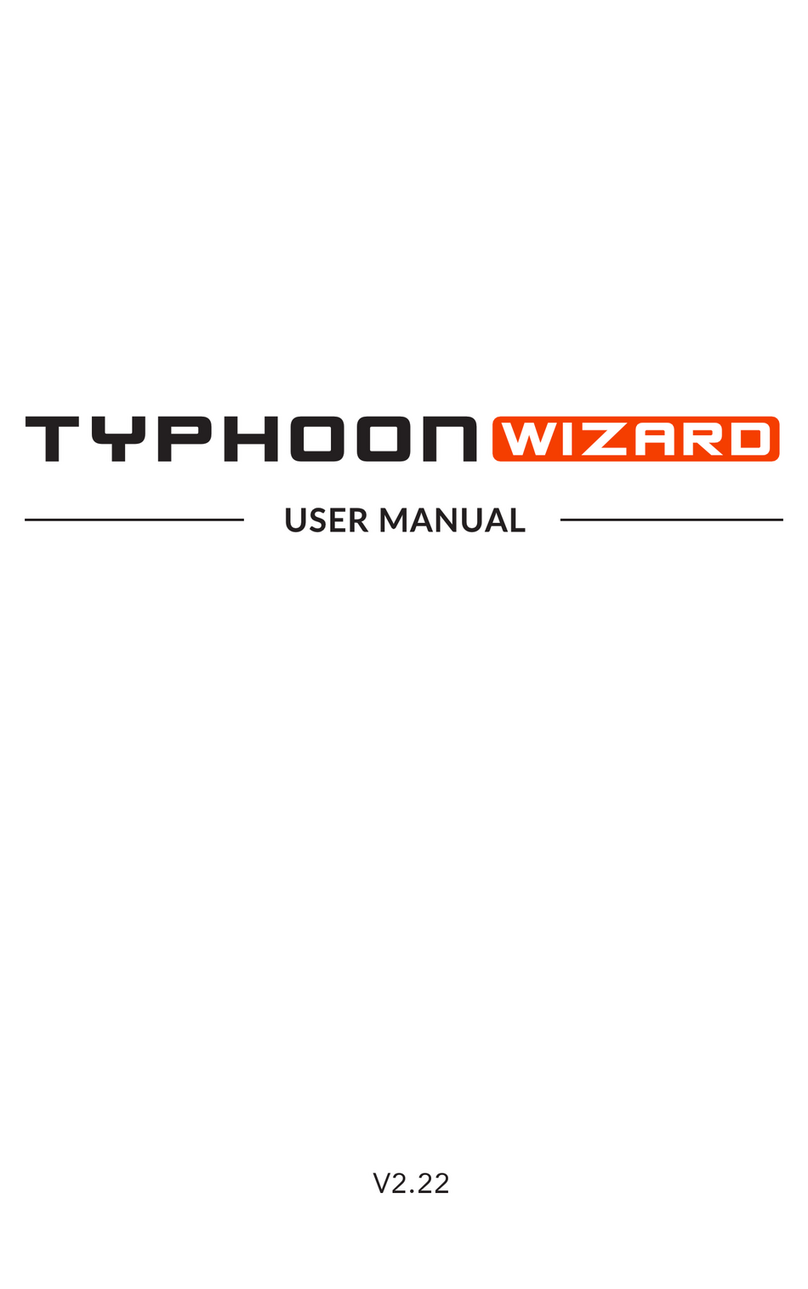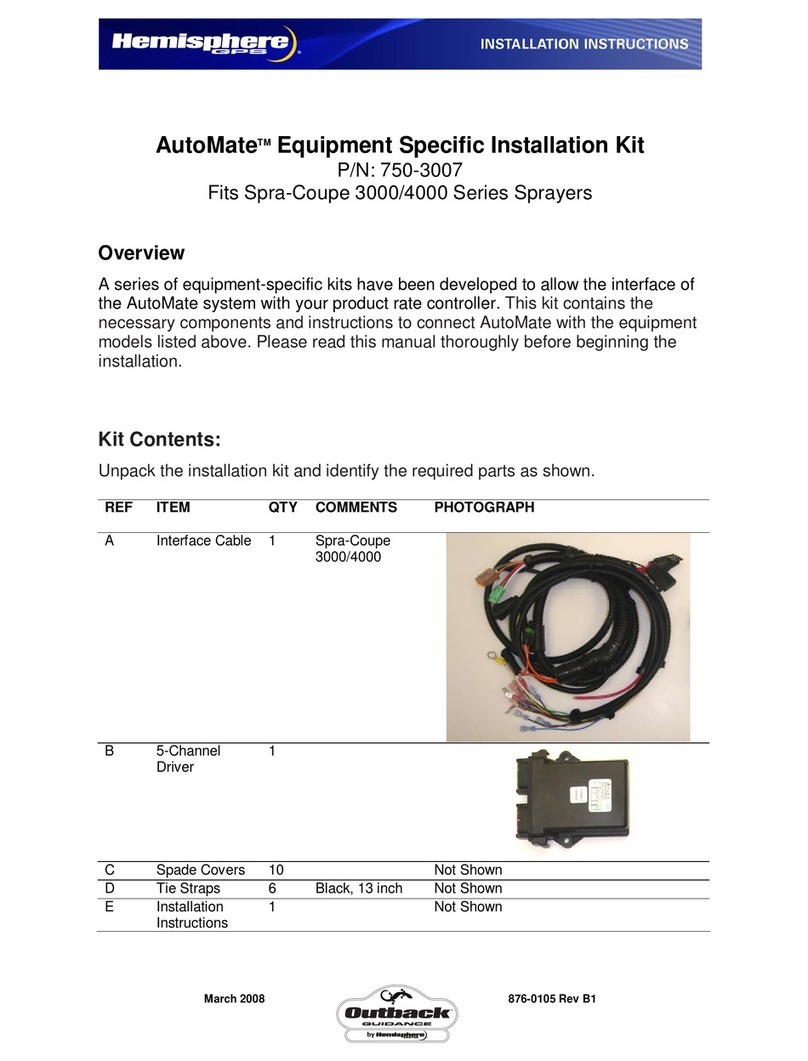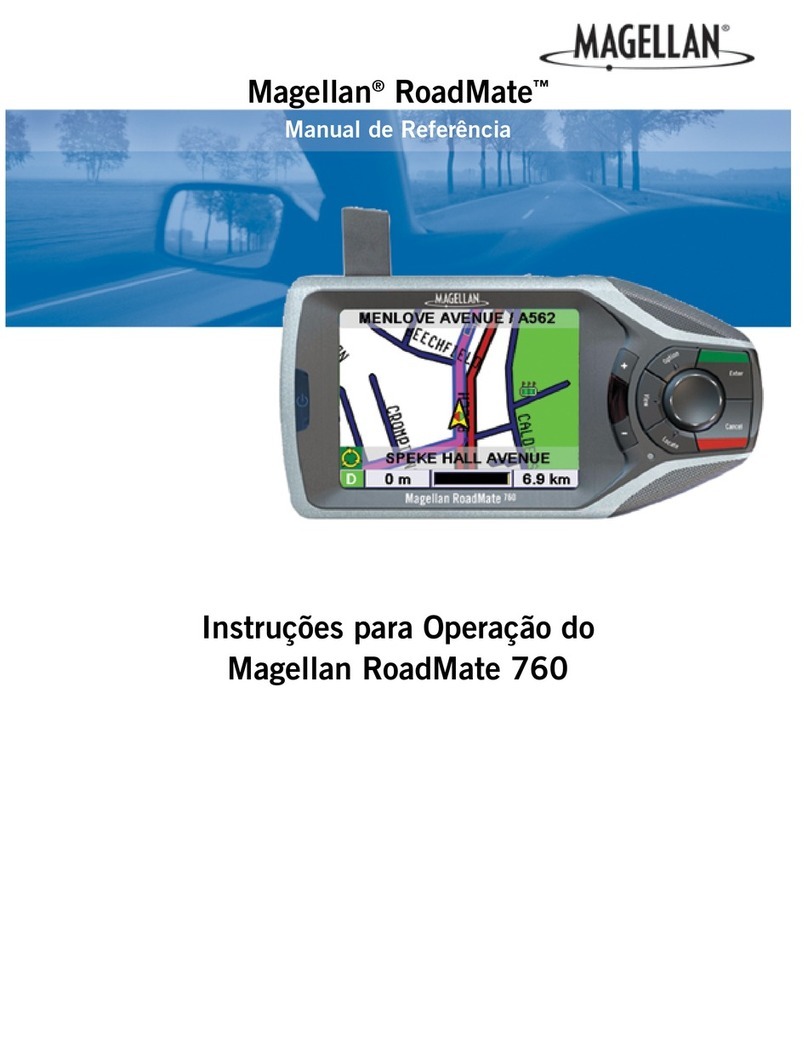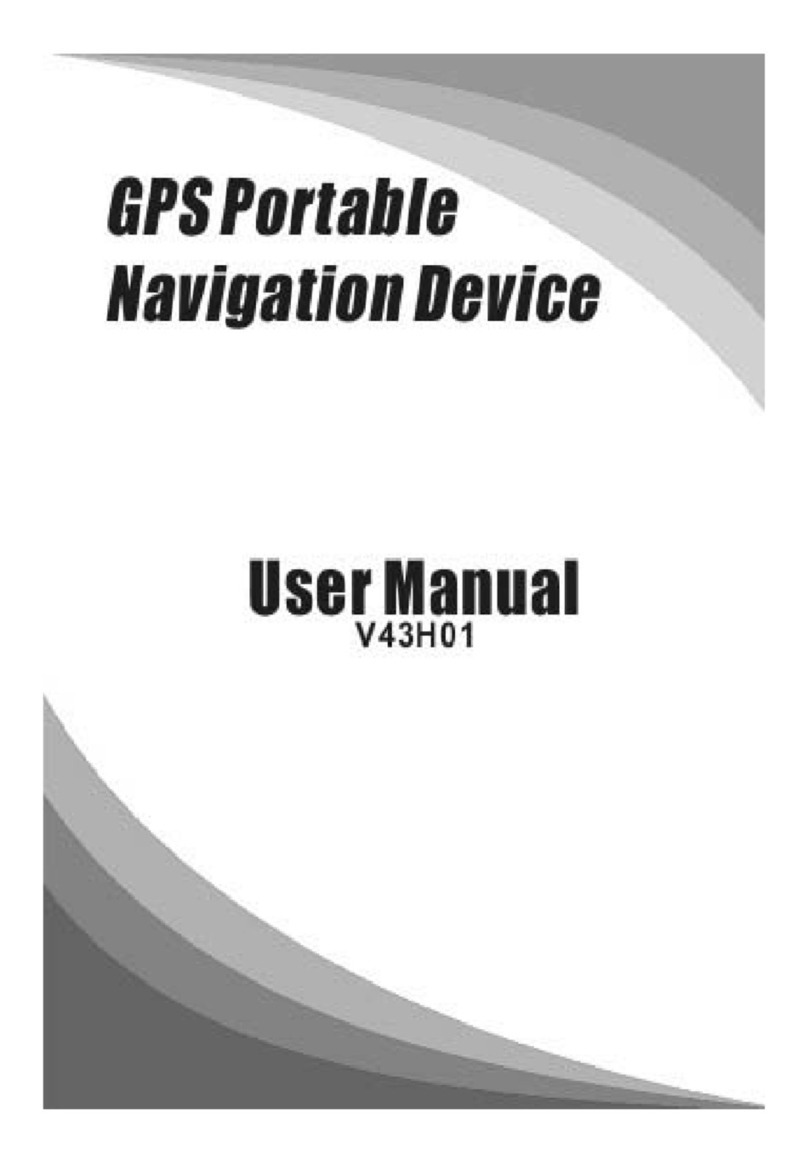11. Charging & caring for your Lithium ion battery
There are two ways to charge the Lithium ion battery inside the Sureshotgps™.
Do not use any other chargers. Both methods are connected into Sureshotgps™ via
the USB port on the base of the unit:
1. AC World charger with USB cable (provided)
2. USB cord via the PC (provided)
There are two ways to check the charging level of the Sureshotgps™:
1. The battery capacity indicator located at the top of the Main Menu screen
2. Or go to: Menu > Status > Battery Capacity >% of 100% capacity is shown
The most efficient way to charge the battery is to turn the Sureshotgps™ off. The
Right soft key will light up when charging. It is recommended to leave the
Sureshotgps™ on charge all the time when not in use. You cannot over charge the
Lithium battery. If the Sureshotgps™ is not being used for extensive periods of time,
you may choose to take the unit off charge. It will require charging again prior to use.
12. Technical & product support
For prompt response to all technical support and advice, please contact
Sureshotgps™ directly rather than returning to the place of purchase.
For all technical support email: support@sureshotgps.com.
Warranty
Sureshotgps™ Pty Ltd (“SS”) warrants that product delivered in this package will be free from material defects
for one (1) year following the date of purchase from SS or its authorised reseller. For the purpose of this
warranty, “material defect” means any defect in a SS product that can be reproduced by SS and is a substantial
nonconformity from the published specifications for such product. SS shall not be responsible for any loss or
damage whatsoever resulting from any defect in or associated with its products which occur or are notified by
the purchaser to SS or its authorised repairer more than 1 year form said date of purchase. This warranty does
not extend to any defects which have been caused or contributed by neglect, misuse or accident, nor in respect
of product which has been altered by other than authorised SS personnel or its authorised repairers. The
determination as to whether the terms of this warranty are to apply to returned products is within the sole
discretion of SS or its authorised repairer. Provided any returned product is determined to be covered by this
warranty, SS or its authorised repairers shall at SS’s sole discretion, repair or replace, free of charge, any
products or parts thereof. In no event whatsoever shall SS be liable for any incidental, special or consequential
loss or damage resulting from the purchase and/or use of its products howsoever caused and howsoever
claimed. Any liability on SS under this warranty in respect of any repair and /or replacement and/or any action
involving any of its products shall be limited to and not exceed the purchase price of the product in question.
The terms of this warranty are subject to relevant provisions of any Federal, State or Municipal law. Any dispute
or action in relation to this warranty or the construction of it shall be subject to and conducted in accordance
with the laws of Victoria, Australia.
Before returning any product contact the SS Customer Support Group and obtain an RMA number. Visit the
Sureshotgps™ web site www.sureshotgps™.com for support contact details. If the Customer Support Group
verifies that the product is likely to be defective they will issue an RMA number to place on the outer package in
which the product will be shipped. SS cannot accept any product without an RMA number on the package.
Warranty returns must also be accompanied by a copy of the dated proof of purchase. Deliver the product
along with the RMA number to SS. If you ship the product you must assume the risk of damage or loss in
transit. You must use the original container (or the equivalent) and pay the shipping charge. SS may replace or
repair the product with either a new or reconditioned product and the returned product becomes SS’s property.
SS warrants the repaired or replaced product to be free from material defects for a period of the greater of (i)
ninety (90) days from the return shipping date; or (ii) the period of time remaining on the original one (1) year
warranty.
Software Licence
This product contains embedded software. You have a non-exclusive, non-transferable right to use the
software only as embedded in the hardware and may not copy, disassemble or attempt to reverse engineer the
software or use it on any other hardware. The software includes software supplied to SS by third parties
(“Suppliers”) which is provided without warranty by such Suppliers. The software is owned by SS or its
Suppliers and is protected by copyright laws and laws protecting trade secrets, intellectual property and
confidential information.