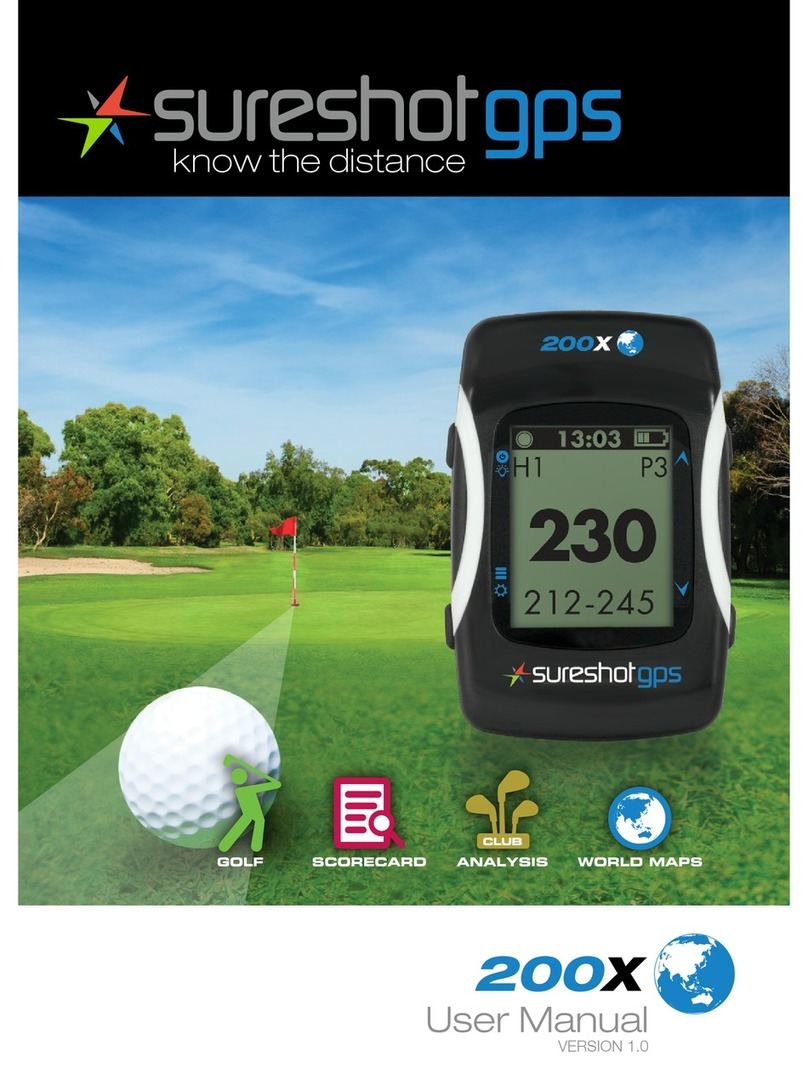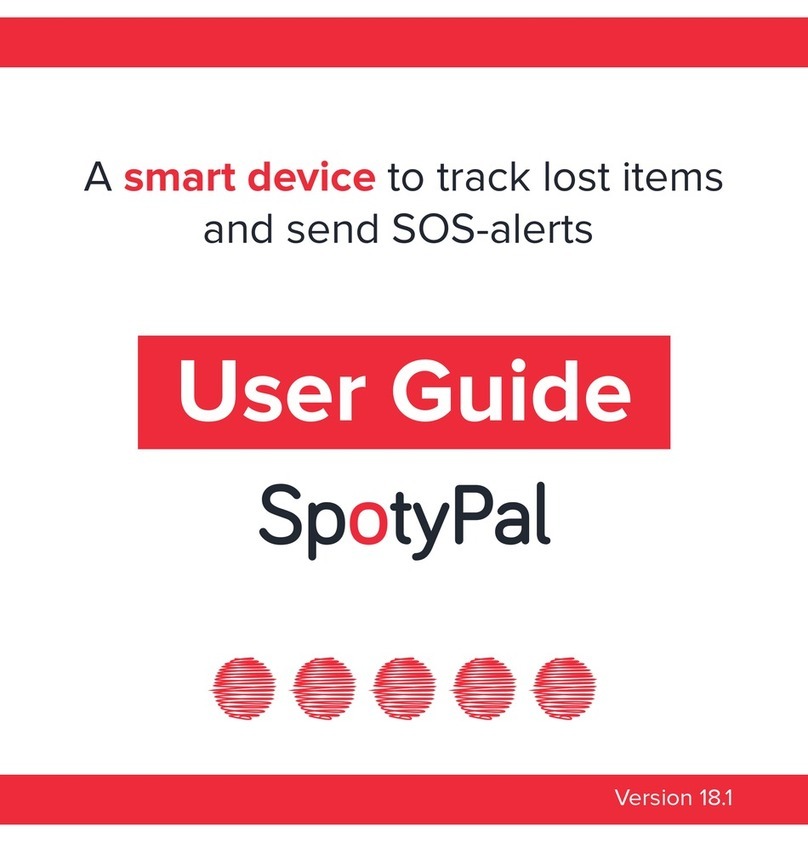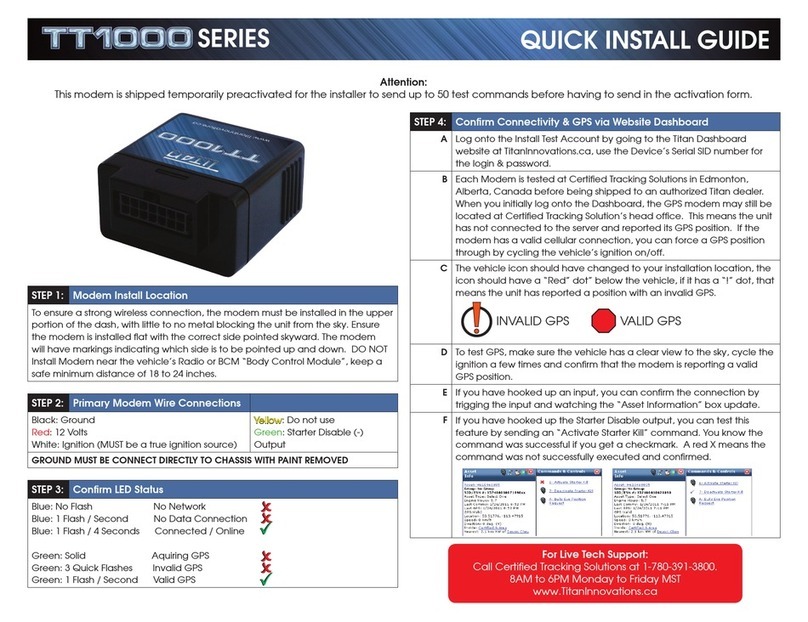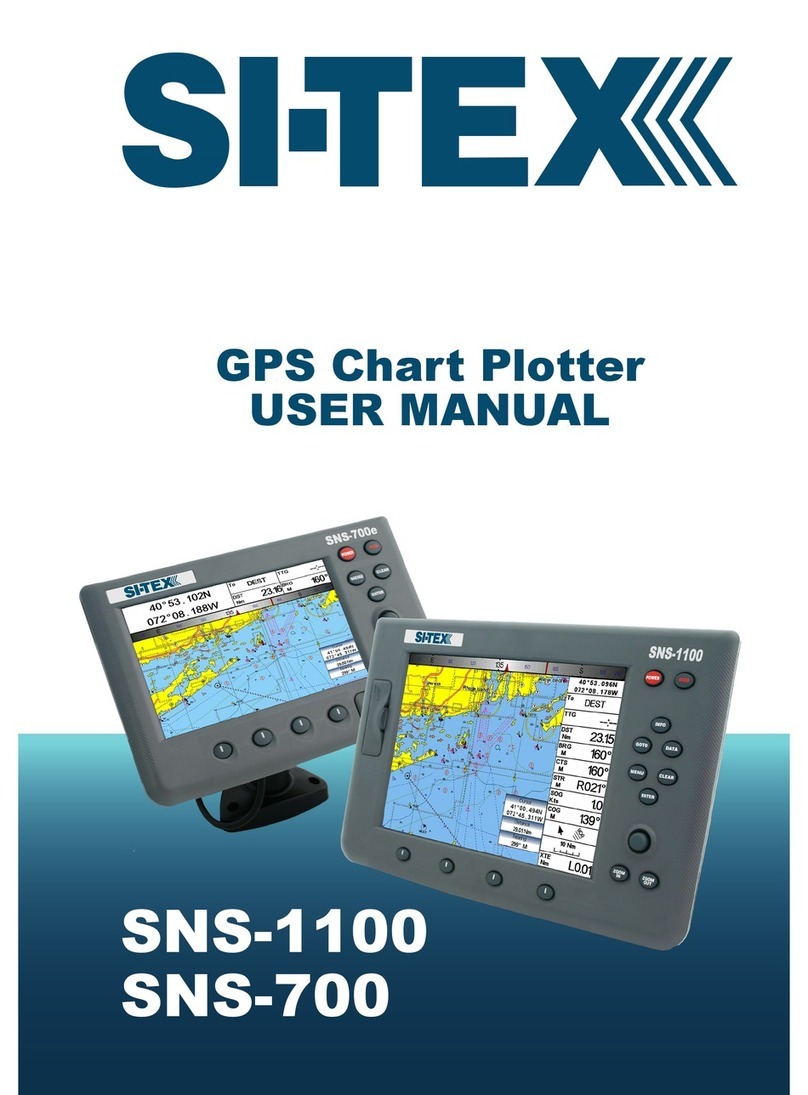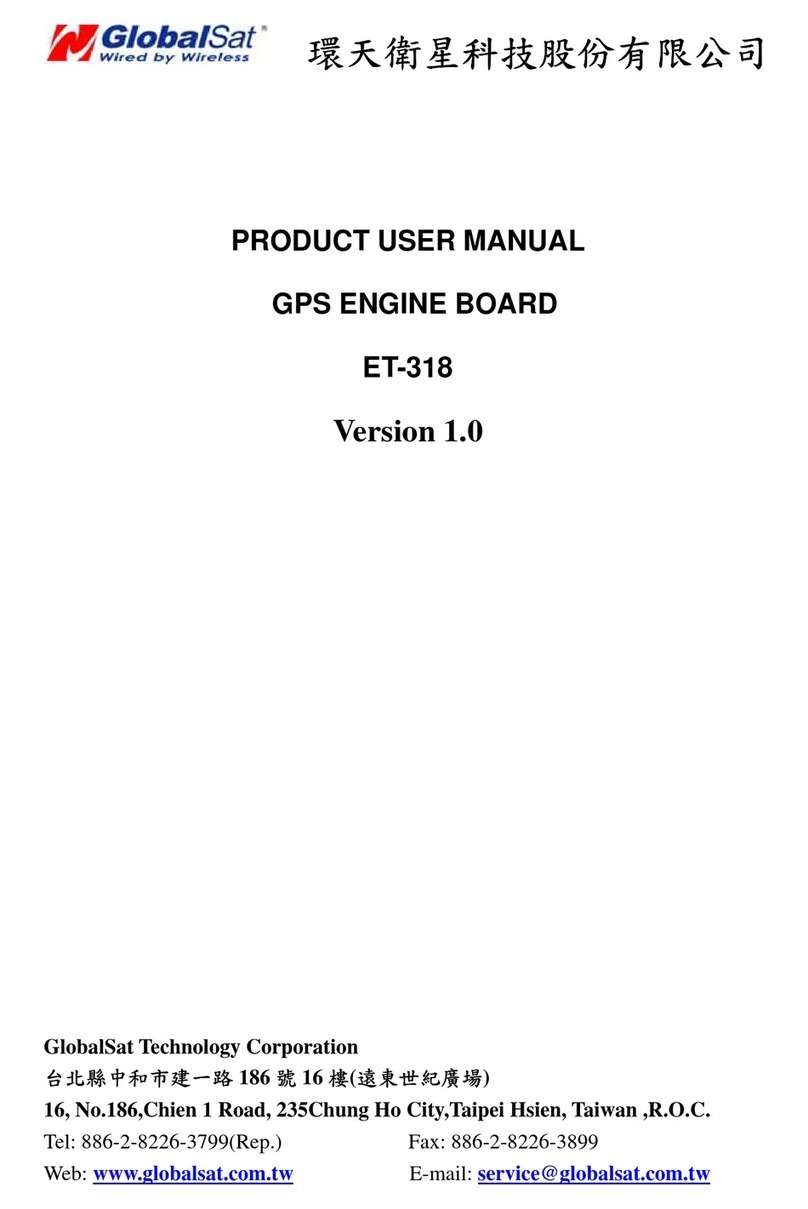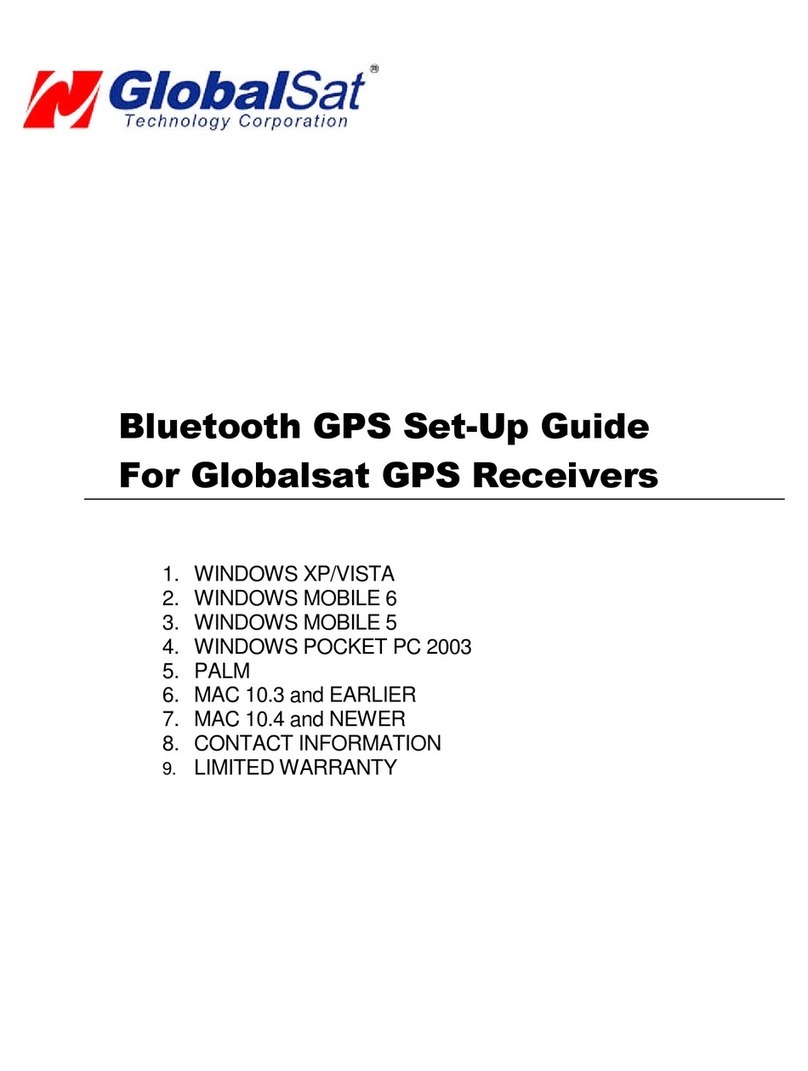Sureshotgps SS9000X User manual


Getting to know your SS9000X
1
Right key
On/Off key
Left hand soft
key
USB Port charging point
LED status
light

2
Button Functions
Touch screen >The SS9000X uses touch screen controls
Right soft key > To turn the SS9000X on, press the right button for 3 seconds.
> When powered on, press this button for 3 seconds to turn off
Left soft key > When the Golf application is launched, and you are on the Course
Screen, press the left button to switch between the Target Screen
and Course Screen.
LED > The LED flashes red when charging
> The LED stops flashing but light remains on when charging is complete.
> The LED dims when the USB is unplugged
> The LED will light on for a second before the opening screen appears
Your SS9000X™is extremely easy to use. Most operations can be performed
instinctively via touch screen. The left soft key acts as a ‘back button’ so it is easy to
toggle between screens.
TIP: It is recommended that you use a golf tee to navigate
around your SS9000X. This ensures the most accurate
selections are made and keeps screen clear of fingerprints.

3
Welcome to your SS9000X™.
Please read the following information in this booklet to ensure
you gain the full benefit of all the features in your SS9000X™.
Table of Contents
1. Getting Started… page 5
Check the contents of your box
Fully charge the Sureshotgps™ battery.
Registering online
Downloading courses page 6
Secure on line payments
2. Understanding GPS… page 7
What is GPS and how does it work?
Satellites and reception
Can I use my GPS inside the home or office?
Best position for accuracy of my Sureshotgps™
How do I check for GPS signal?
3. Set up –Features… page 8
How to set the date format and time
Metres or Yards
Backlight –How to alter
Automatic course and hole recognition
4. Main Menu page 9
Play golf button
Applications button
Settings button
Icons page 10

4
5. Playing Golf…page 11
Navigating around main menu
Hole Overview page 12,13
Distance to the green page 14
6. Scorecard page 15
7. Self mapping page 15
8. Demo page 15
9. Caring for your SS9000X™page 15
10. Charging & caring for your Lithium battery page 16
11. Technical & product support page 17
12. Software Upgrades page 17
13. Frequently Asked Questions page 18,19
Is Sureshotgps eay to use?
Does my local club allow the use of measuring devices?
Who can help me with tech support?
14. Limited Warranty page 20,21
15. Declaration of conformity page 22
16. Website Information page 23

5
1. Getting Started
The contents of your SS9000X™ Box should include:
SS9000X
Belt Clip
Australian Charger
USB Cable
Carry Pouch
Fully Charge your SS9000X™Lithium Ion battery.
Before you start using your SS9000X™ you must insert battery and fully charge
for at least 30 min before registering and 4 hours before playing golf.
Connect the Charger to a suitable power source. Plug the USB cable from the
charger into the Sureshotgps™. The USB connector is located on the bottom of
the Sureshotgps™.
Turn on the power to the AC adapter. You should allow four hours to fully
charge the battery. You cannot over charge the battery so you can leave it
charging in between use.
You can also charge the Sureshotgps™ using the supplied USB cable and
connecting it to a computer. Note that you should not charge a completely flat
battery using this method. You should use the AC charger. The battery will take
longer to charge when charging via PC.
To charge the battery in the shortest possible time make sure the
Sureshotgps™ is turned off when charging.

6
Registering online
To begin using your SS9000X™, the product must first be registered online.
Registering will activate your warranty period.
DO NOT TURN ON OR CONNECT YOUR SS9000X TO THE PC UNTIL PROMPTED.
You will need to have an internet connection
Visit www.sureshotgps.com and click ‘register’ button
You will be prompted to download Sureanalysis software, for detailed instructions
on downloading software visit:
http://www.sureshotgps.com/support/sureanalysis_installation.pdf
Once you have downloaded the software, turn on your SS9000X then connect to
the computer
Wait a few minutes until your computer can set up the device, your computer will
prompt you when your device is ready to use.
Proceed to Step 3, click ‘Register’ and fill in the form
All courses are preloaded in alphabetical order. Once the unit picks up GPS
reception [ie at Golf Course] the unit will automatically display the golf course you
arrived at. If there is a course you cannot find please contact us at
support@sureshotgps.com
Downloading Courses
Your SS9000X comes preloaded with approximately 1000 courses. For continuing
improvement on the product we work around the clock to continue mapping new
courses and update existing courses.
When new courses become available we send you email notification
You will need to upgrade your Sureanalysis software
You can then visit http://www.sureshotgps.com/courses.php and click ‘SS9000X map
updates’ button
From here you can make your selections
Secure payments online
If you wish to complement your SS9000X with accessories available via the online Sure
Shop, Sureshotgps™ Pty. Ltd uses Secure Pay as their payment gateway for secure
payment over the internet. For more information on Secure Pay please visit
www.securepay.com.au.

7
2. Understanding GPS
What is GPS and how does it work?
Your SS9000X™ uses the Global Positioning System [GPS] to work out how far you are
from the green or hazard. The system relies on the Sureshotgps™ receiving signals
from orbiting GPS satellites.
How long does it take to gain reception from the satellites?
Always turn your SS9000X™ on for at least five minutes before you wish to use it. The
device must be outside with clear view of the sky to gain reception.
Can I use my Sureshotgps™ inside the home or office?
Your SS9000X™ will not generally gain reception inside. For best accuracy, your
SS9000X™ should have an unimpeded view of the sky. The maps on your GPS will
only work if you are on the course.
When playing, what position is best for accuracy of my Sureshotgps™?
You should clip your SS9000X™ to a position on your buggy or bag that maximises
clear view of the sky. A range of accessories are available such as cart mount kits and
buggy brackets at www.sureshotgps.com.
How do I Check for GPS Signal?
Before checking, ensure you have maximum clear sky above and the Sureshotgps™
has been on for at least five minutes
You can check the signal strength by looking at the icon top left of the screen. The more
bars displayed the better the signal strength.

8
3. Set up - Features
Setting the date and time format
Go to Main menu>Settings
The SS9000X unit has a real time clock and receives the time from the satellites. You
can select time zone, 12hr/24 clock and change to daylight savings time. If you change
daylight saving time, this will take effect next time you turn it on.
Setting the measurement unit - Metres or Yards
Go to Main menu > Settings>Units
Note: Either Metres or Yards must be selected otherwise the distance displayed will be
incorrect
Backlight
When SS9000X is on, press right soft key
Here you can select either Automatic or press + or –to adjust the intensity.
To set timer go to Settings>Backlight from here select desired time eg 5 seconds
Setting Automatic Course Recognition
Go to Golf>Settings> Course Select
Tick AUTO
Setting Hole Recognition
Go to Golf>Settings>Hole Select
Tick AUTO

9
4. Main Menu
Day & date
Battery
level
Main golf
application
Applications
including
Alarm Clock,
Calendar &
Calculator
Settings
including
Volume, Time
& Backlight
Signal
strength
Time

10
Satellite Info
Icon
Description
The signal strength
GPS positioning
Time
Icon
Description
Time information
Alarm is turned on
Alarm is turned off.
Charge Info
Icon
Description
Power message
Battery down to 45% charge
Battery down to 30% charge

11
5. Playing Golf
To begin playing golf, touch Golf >Play golf.
Once you are at the golf club, the automatic
course recognition will display your closest courses
to select from. Please note: automatic course
recognition will begin working once GPS reception
has been achieved therefore courses will not
display while you are inside.
Ensure that your SS9000X™ has been turned
on for at least five minutes with clear access to the
sky before you begin playing your game of golf.
Play Golf will display your position on the
course. It can also show your remaining distance to
bunkers, hazards, green, target and trees by
touching the targets icon on the lower right of the
screen.
In Play Golf you can move the map via the
touch screen and measure any point on the map.
Once a satellite signal has been established you
can manually change a hole if you wish to. Touch
the top left of the screen eg. 3P4. This will display
the hole selection screen. Here you can also return
to the course selection screen.

12
Hole Overview
Zoom in + Zoom out -
Use the yellow arrows to scroll
up or down to display more
hazards
Displays distance to the centre of
the green. Touch to display front,
centre & back in large font.
(1)
(2)
(3)
(5)
(6)
(4)
(7)
(8)
(9)
(10)
(11)
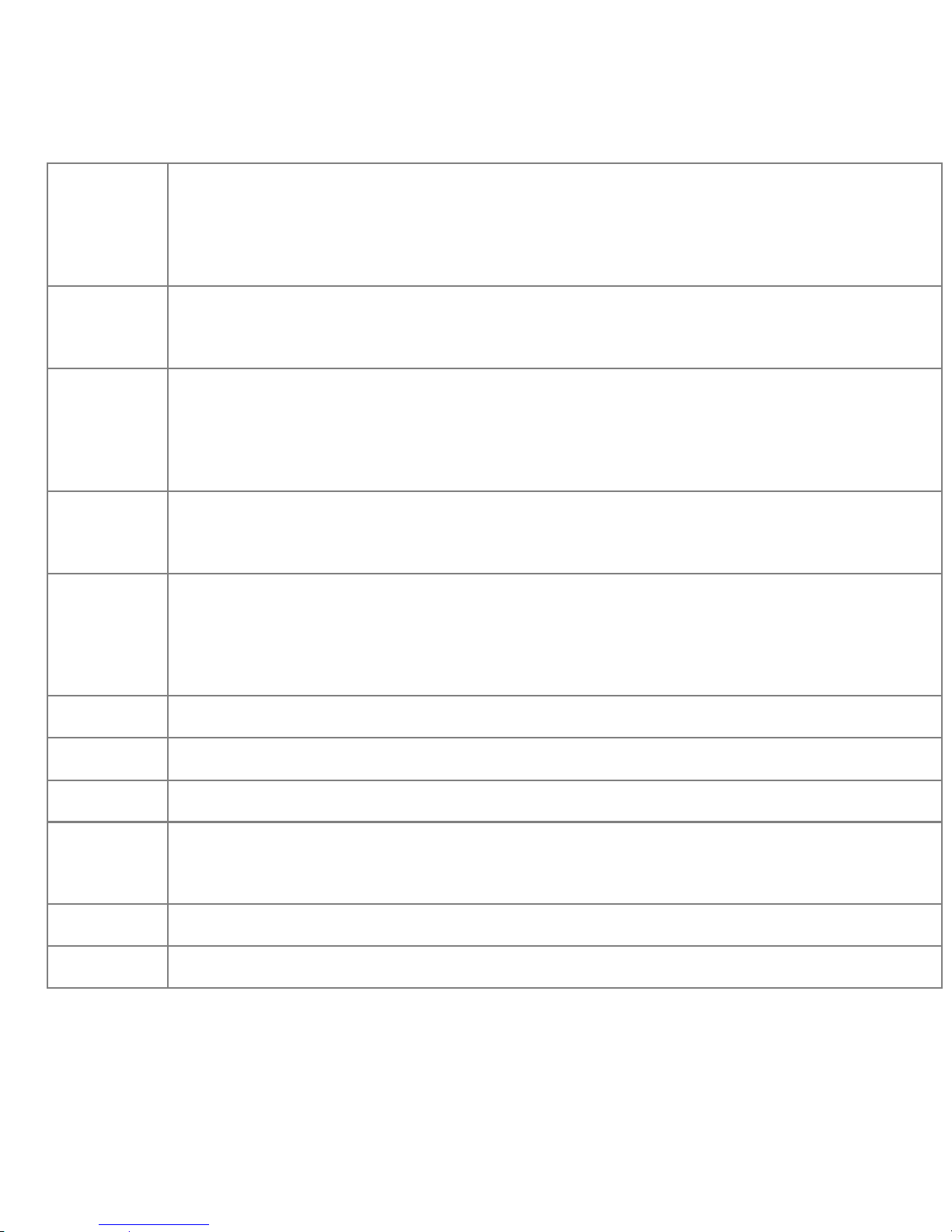
13
(1)
Hole #6, Par 5
Distances displayed in Metres.
Local time
(2)
Scorecard. Touch the icon and fill in the scorecard by pressing the + and –
keys next to each hole then press save .
(3)
Shot distance. Touch this icon so it is highlighted, after your shot walk to your
ball then press the icon again. The screen will display the distance of the
shot.
(4)
Touch the icon then press any point on the course. The distance from you to
this new point will be displayed.
(5)
Touch the icon, and then touch another point on the map. Then touch the
icon again, and touch another point, then the distance between the two
points will be displayed.
(6)
Your current location
(7)
Zoom in + Zoom out -
(8)
Use the yellow arrows to scroll up or down to display more hazards
(9)
Displays distance to the centre of the green. Touch to display front, centre &
back in large font.
(10)
Back button
(11)
Satellite reception status

14
Distance to the green
When viewing each hole, press the Left hand side soft key to display the Front, Centre & back of
the green.
To go back to the Hole Overview screen touch the back arrow top right side of screen.

6. Scorecard
Once you have started a game you can keep score by touching the Scorecard icon in the Play
Golf mode. Use the + - keys to increase or decrease your score per hole. Press save to save
your scores to the device or press cancel to exit.
During golf you can access the current games scorecard by selecting the scorecard icon top
left of the screen. The back icon will take you back to the hole overview screen.
You can access previous scorecards by pressing ‘Scorecard’ in the main menu.
7. Self Mapping
1. When mapping a course it is ideal to map all the hazards as well as the greens. Good
mapping involves taking account of relevant hazards and all greens in sequence. There is no
need to map tee off areas as your SS9000X™ will always tell you how far you [the
Sureshotgps™] is to those hazards and greens that you have mapped.
2. Turn on your SS9000X™. You will need to wait up to five minutes for the Sureshotgps™ to
lock into the available satellites
3. In the main menu select self mapping
4. Enter the course name by touching the empty bar, this will bring up a keypad for you to enter
the name. Then press enter.
5. Select the hole and par by pressing the boxes to increase to next number
6. As you walk along the course tick each front, centre or back box to lock in the GPS position
7. If there are more than one hazard touch the box to increase number. Eg After locking in GPS
location for Tree 1, touch the box to increase to Tree 2 then tick the box to save GPS position.
8. Once all positions have been locked in press save
9. Your SS9000X will automatically save the course to your course library

15
8. Demo
To view the demonstration screen on the Sureshotgps™, select Demo. This will provide a rolling
demonstration of how the Sureshotgps™ shows distances when in the Play Golf mode.
9. Caring for your SS9000X™
Your SS9000X™ is a product of superior design and should be treated with care. The
suggestions below will help you protect your warranty coverage:
Try to keep your SS9000X dry. The SS9000X is waterproof to XPI6 rating but in order to take
best care of your product and assist longevity do not allow it to be submerged in water or left out
in the rain.
Do not use or store your SS9000X™ in dusty, dirty areas. Its moving
parts and electronic components can be damaged.
Do not store your SS9000X™ in extreme hot areas. High temperatures can shorten
the life of electronic components, damage the battery and warp or melt plastics.
Do not store your SS9000X™ in extreme cold areas. When your SS9000X™
returns to normal temperature, moisture can form inside and damage electronic
circuit boards.
Do not drop, knock or shake your SS9000X™. Rough handling can break
internal boards and fine mechanics. Dropping your SS9000X can permanently
damage the GPS antenna and receiver and is not covered under the terms of the Limited
Warranty
Do not use chemicals, cleaning solvents or detergents to clean the device.
Use a soft, clean, dry cloth to clean your SS9000X™.
If you secure your SS9000X™ to your golf bag or anything else be careful not over stretch the
clip spring.

16
10. Charging & caring for your Lithium ion battery
There are two ways to charge the Lithium ion battery inside the Sureshotgps™.
Do not use any other chargers. Both methods are connected into Sureshotgps™ via the USB
port on the base of the unit:
1. AC charger with USB cable (provided)
2. USB cord via the PC (provided)
There are two ways to check the charging level of the Sureshotgps™:
1. The battery capacity indicator located at the top of the Main Menu screen
2. Or go to: Menu > Status > Battery Capacity >% of 100% capacity is show
The most efficient way to charge the battery is to turn the Sureshotgps™ off. The Right soft key
will light up when charging. It is recommended to leave the Sureshotgps™ on charge all the
time when not in use. You cannot over charge the Lithium battery. If the Sureshotgps™ is not
being used for extensive periods of time, you may choose to take the unit off charge. It will
require charging again prior to use.
11.Technical & product support
For prompt response to all technical support and advice, please contact Sureshotgps™ directly
rather than returning to the place of purchase.
12. Software Upgrades
When you connect your SS9000X™ to the Sureshotgps™ website you may be notified
that a new software version for your SS9000X™ is available (provided you
have already installed previous version of Sureanalysis software)
You should always upgrade your SS9000X™ to the latest software version.

18
17
If you have received email notification regarding new upgrades available please visit
http://www.sureshotgps.com/downloads.php and go to ‘Sureshotgps™ Unit Software Upgrade’
area
Ensure that your SS9000X™ is fully charged before commencing the upgrade
procedure.
You must ensure that the software upgrade process is not interrupted once it has
commenced. If the process has been interrupted or has been unsuccessful please contact
support@sureshotgps.com
13. Frequently Asked Questions
Is Sureshotgps™ easy to use? The Sureshotgps™ has been designed specifically for the
golfer and is therefore simple in its operation. There are multiple levels of operation and the
player decides on the level required. The simplest level gives distances to the green or recorded
hazards and requires the press of one button at the start of each hole. If more information is
required or recorded then the player can choose a higher level of operation and this can require
the pressing of additional easy to use function keys. Whatever level is chosen operation is easy.
Does my local club allow the use of measuring devices such as the Sureshotgps™? The
R&A Rule of Golf 2008-2011 states that measuring devices are permitted in the game of golf,
providing a local rule has been passed by the Golf Club. Sureshotgps™ encourages you to ask
prior the club prior to using your SS9000X™
Who can help me with technical questions & support? Our friendly team is available on
email at support@sureshotgps.com It is recommended you email your request rather than
returning to the place of purchase for the fastest response to your enquiry.
How can I check satellite reception on my SS9000X? Go outside and turn on your GPS,
Select the GPS signal icon and press the refresh button on this screen. You will be prompeted to
cold start the GPS signal. Select Yes. After a few minutes you will see the satellites being
received. Each satellite is represented by a vertical bar. The satellite number is

below the vertical bar and the signal strength is the number inside the vertical bar. Then note the
signal strength for each satellite after the unit has been turned on for 10 minutes. Check for
longitude and latitude reading. This would ensure the GPS is picking up satellites.
Please note: You must have a clear view of the sky during this test.
Why wont my SS9000X turn on?
Please remove the battery from your GPS, connect the unit to the computer and check if the unit
turns on. If this test is successful please reinstall the battery and contact our tech support team
I cannot download the latest version of Sureanalysis? Please make sure your GPS is not
connected to the computer during the installation of the software.
1. Open Programs and Features or Add and Remove Programs by clicking the Start button,
click Control Panel, click Programs and Features or Add or Remove Programs
2. Select Sureanalysis and then click Uninstall. If you are prompted for an administrator
password or confirmation, type the password or provide confirmation
3. Visit the link below and follow the prompts on the website to download the latest version
http://www.sureshotgps.com/downloads.php
How do I install the Apple Mac version of Sureanalysis? You can access the Sureanalysis
software from the ‘Downloads’ page. Instructions there are very easy to follow.
http://www.sureshotgps.com/downloads.php Please click on the green button to download the
Mac software. After the download has completed, open the sureanalysis.dmg folder and drag
the sureanalysis.app icon to the Applications folder. This completes the installation of the
application on your computer.
Table of contents
Other Sureshotgps GPS manuals

Sureshotgps
Sureshotgps 8800 User manual
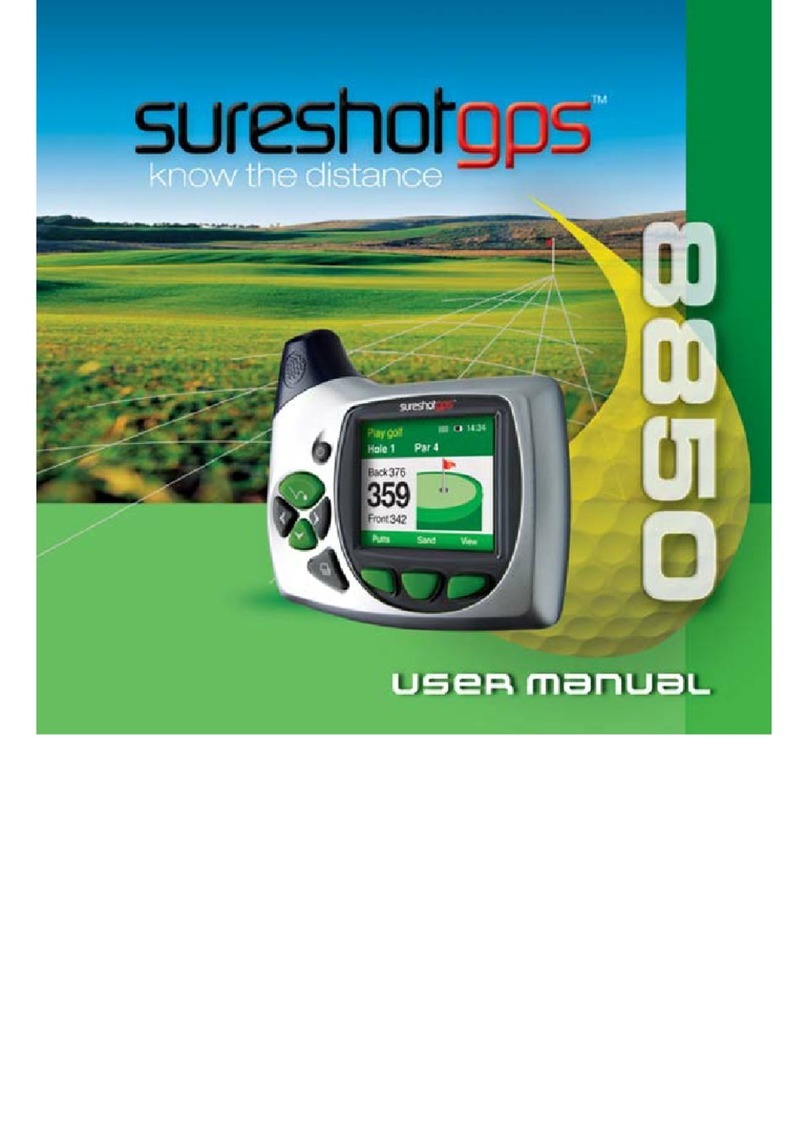
Sureshotgps
Sureshotgps 8850 User manual

Sureshotgps
Sureshotgps SS9000X V2.0 User manual

Sureshotgps
Sureshotgps Hero 750x User manual

Sureshotgps
Sureshotgps Micro v2 User manual

Sureshotgps
Sureshotgps Hero 350x User manual

Sureshotgps
Sureshotgps HERO 150X User manual
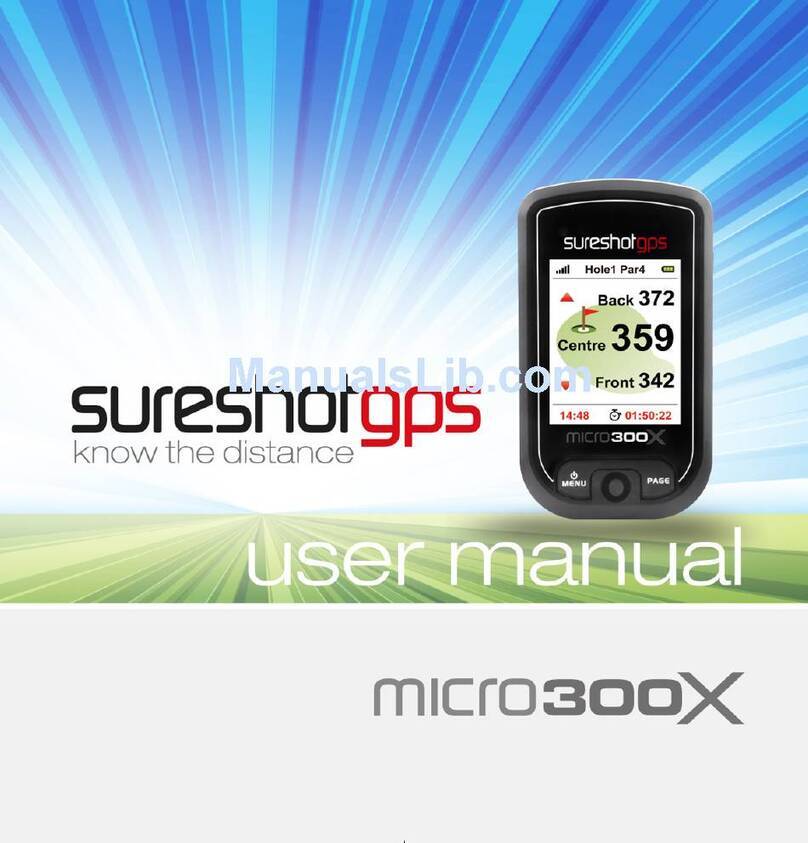
Sureshotgps
Sureshotgps Micro 300X User manual

Sureshotgps
Sureshotgps Micro User manual
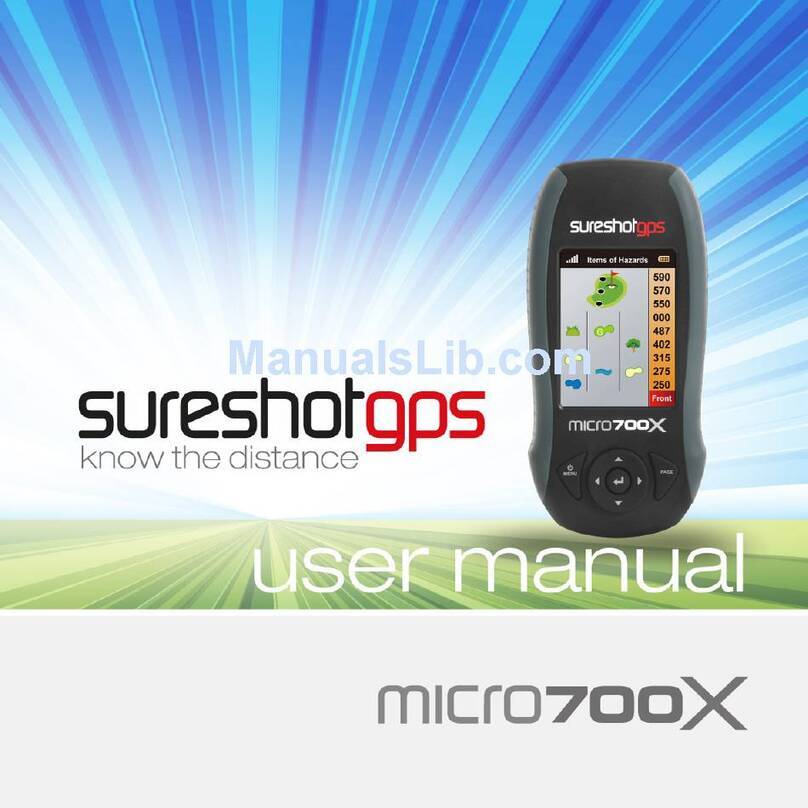
Sureshotgps
Sureshotgps Micro 700X User manual