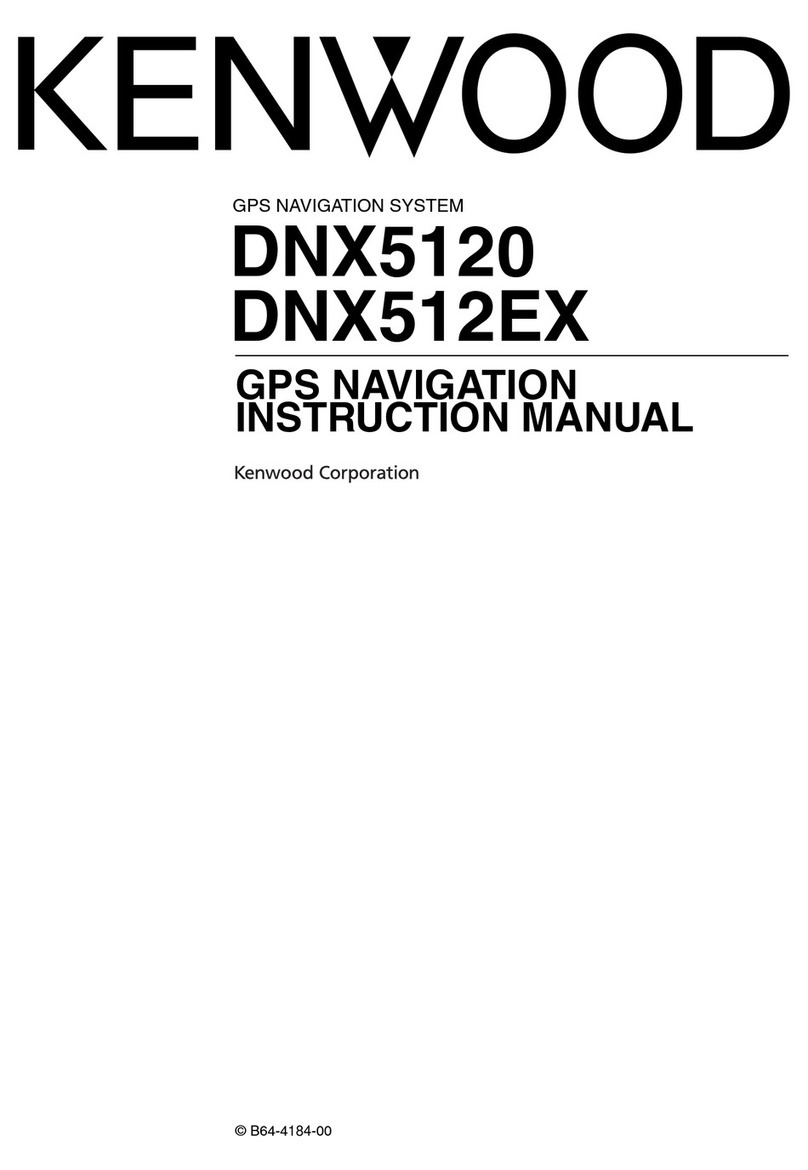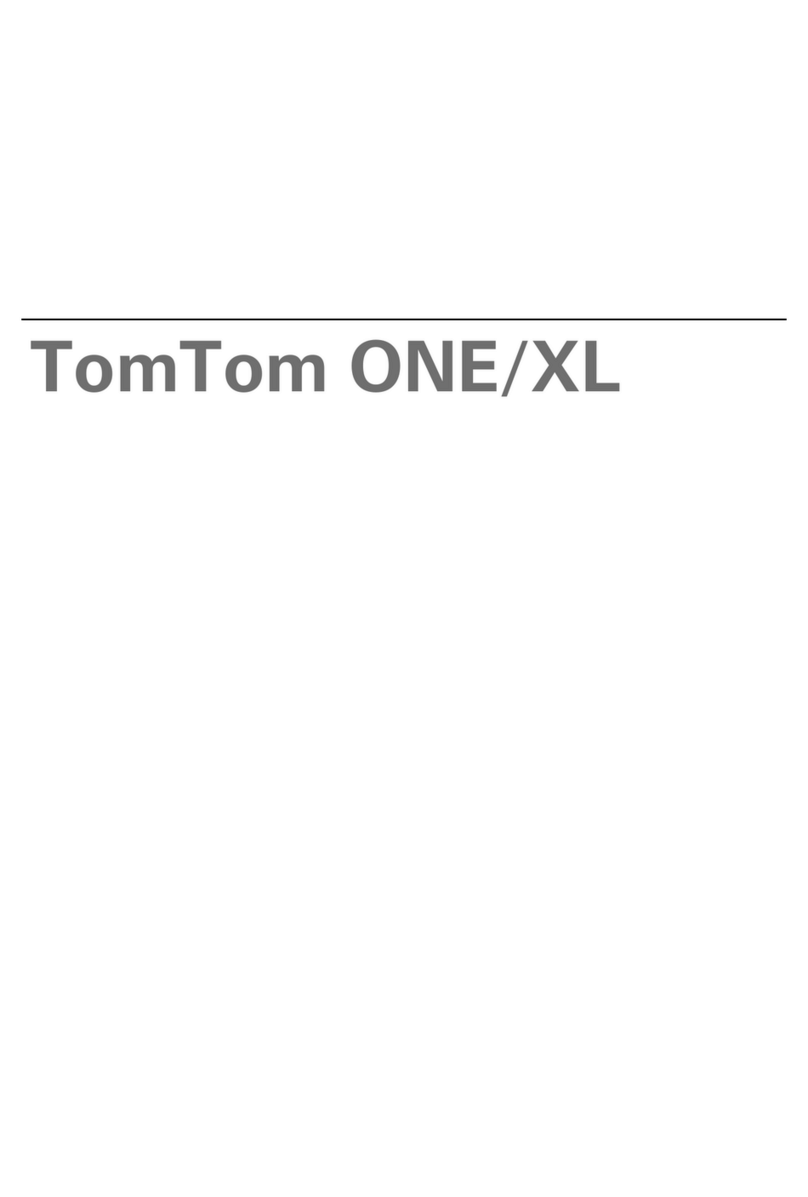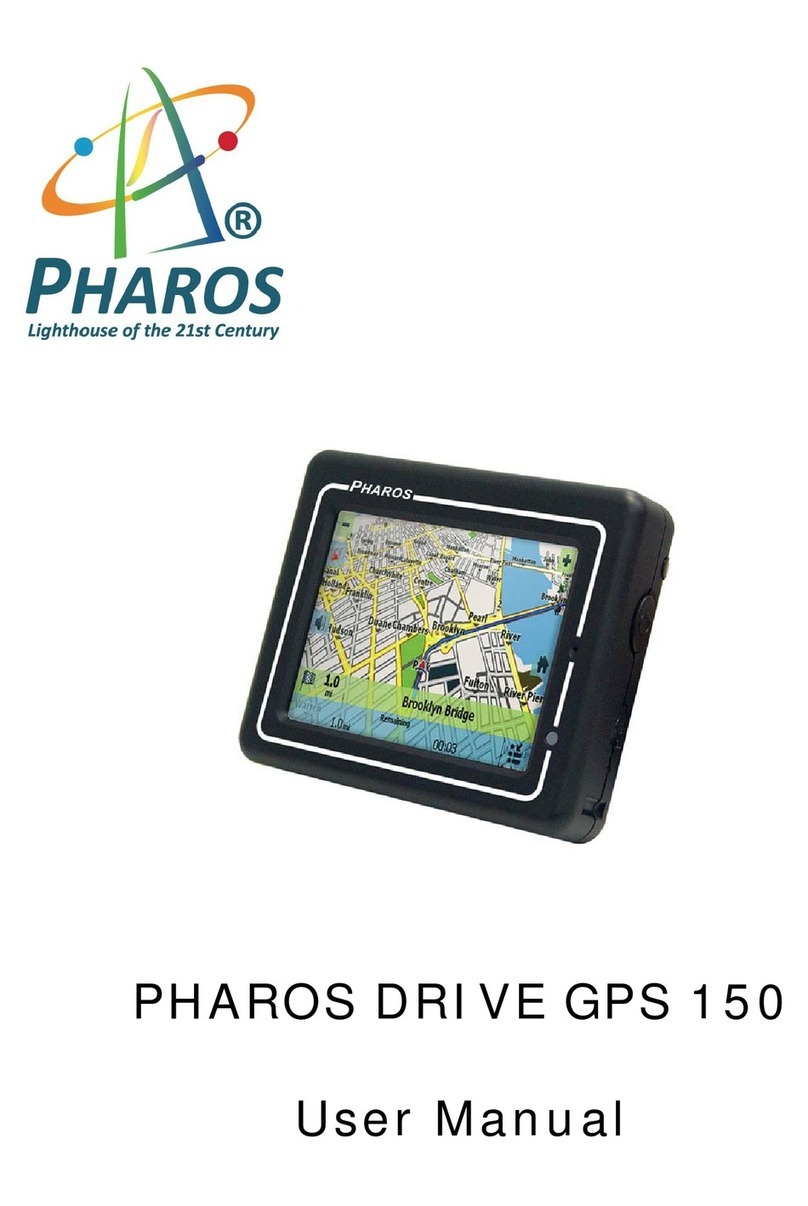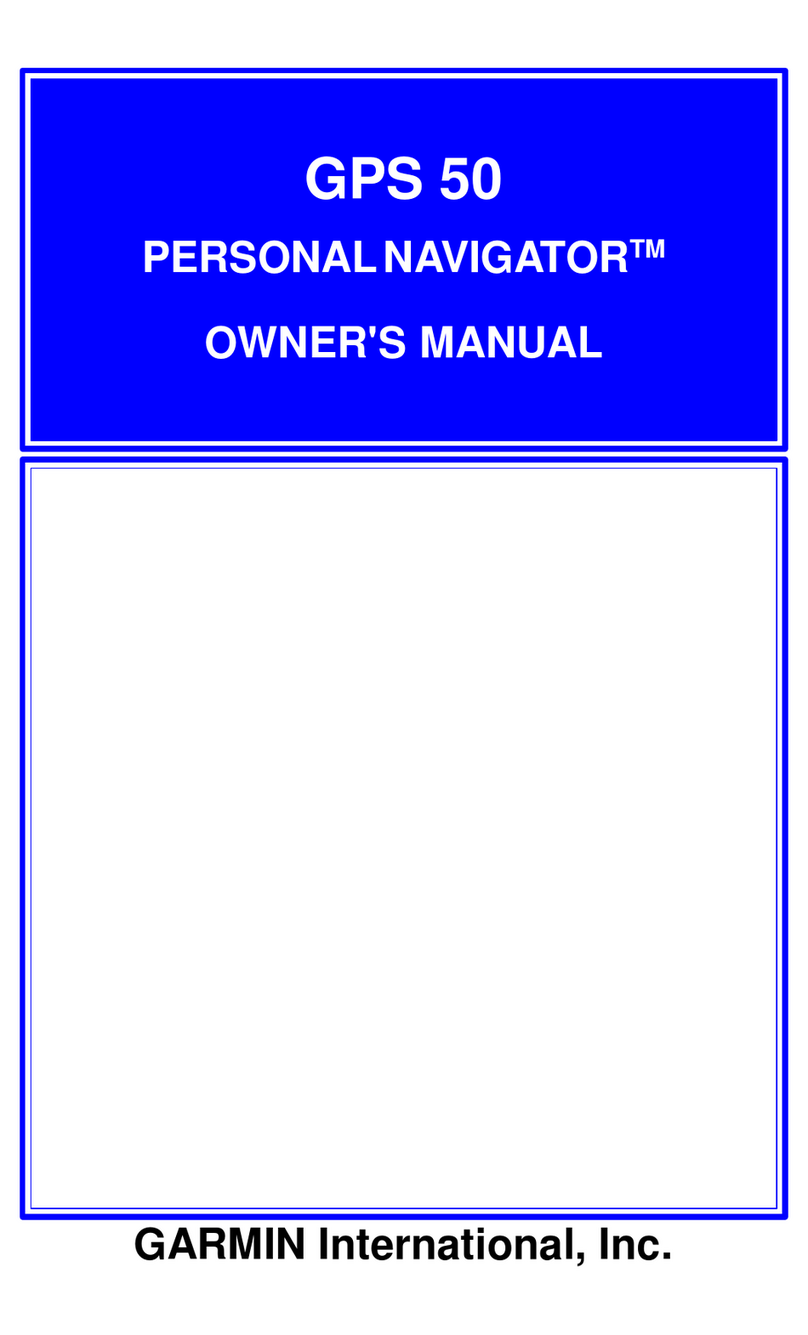Sureshotgps 8850 User manual


Getting to know your Sureshotgps™
1

2
Navigating around your Sureshotgps™
Play Golf > Select Course Play
Resume
Map Course > Start Mapping
> Edit Course
> Delete Course
Analyse Game > Select Game Score
Statistics
Back 9/Front 9
Features > Setup Units
Scoring
Backlight
Date/Time
> Status GPS Information GPS Signal
Navigation
Battery Status
Capacity
Registration
Reset Unit
> Demo View
Your Sureshotgps™ is extremely easy to use. Most operations can be performed with
the press of one or two keys. The soft keys change their function depending on the
screen display. The function of each soft key is shown in the green bar at the bottom of
the display. The menu key is used to display the main menu or exit from sub-menus.

Welcome to your Sureshotgps™ golf course green and hazard distance finder.
Please read the following information in this booklet to ensure you gain the full
benefit of all the features in your Sureshotgps™.
Table of Contents
1. Getting Started… page 5
•Check the contents of your box
•Fully charge the Sureshotgps™ battery.
•Registering on line
•Upgrading your Membership
•Secure on line payments
2. Understanding GPS… page 7
•What is GPS and how does it work?
•Satellites and reception
•Can I use my GPS inside the home or office?
•Best position for accuracy of my Sureshotgps™
•How do I check for GPS signal?
3. Set up – Features… page 8
•How to set the date format and time
•Metres or Yards
•Scoring – Yes or No
•Backlight – How to alter
4. Status – Features… page 9
•GPS – Signal
•Distance walked
•Battery Status
•Registration – Check for ownership
3

4
5. Playing Golf… page 10
•Downloading courses
•Playing Golf
•Understanding the Icons
6. Scoring…Fairways, Greens, Sand Saves, Pars page 14
7. Mapping a Course… page 14
•How to map greens & hazards
•Editing courses
•Deleting courses
•Saving a mapped course
8. Analyse Game page 17
9. Demo Mode page 17
10. Caring for your Sureshotgps™ page 18
11. Charging & caring for your Lithium battery page 19
12. Technical & product support page 19
13. Software Upgrades page 20
14. Frequently Asked Questions page 20
15. Limited Warranty page 22
16. Declaration of conformity page 24
17. Website Information page 25

5
1. Getting Started
The contents of your Sureshotgps™ Box should include:
•Sureshotgps™ unit with belt clip
•SureAnalysis CD
•User Manual
•Quick Reference Guide to Icons
•AC World Charger
•USB Cable
Fully Charge your Sureshotgps™ Lithium Ion battery.
•Before you start using your Sureshotgps™ you must fully charge the internal
lithium ion battery for approximately 6 hours or overnight. The Right soft key will
flash during charging.
•Connect the AC world charger to a suitable power source, using the compatible
AC pin plug. Plug the USB cable from the AC charger into the Sureshotgps™. The
USB connector is located on the bottom of the Sureshotgps™. Ensure that the
orientation of the plug matches the socket in the Sureshotgps™ unit.
•Turn on the power to the AC adapter. You should allow six hours to fully charge
the battery. You cannot over charge the battery so you can leave it charging in
between use.
•You can also charge the Sureshotgps™ using the supplied USB cable and
connecting it to a computer. Note that you should not charge a completely flat
battery using this method. You should use the AC charger. The battery will take
longer to charge when using the USB cord.
•If the battery in your Sureshotgps™ has completely discharged your
Sureshotgps™ will automatically turn on a short time after charging has
commenced. To charge the battery in the shortest possible time make sure the
Sureshotgps™ is turned off when charging.

6
Registering on line
To begin using your Sureshotgps™, the product must first be registered online.
Registering will activate your warranty period and enable the downloading of course
maps.
DO NOT TURN ON OR CONNECT YOUR SURESHOTGPS TO THE PC UNTIL
PROMPTED.
•You will need to have an internet connection
•You need to go to www.sureshotgps.com
•Click on the “my sureshotgps”
•Click on “register” and follow the prompts
Upgrading your Membership
Your purchase of a Sureshotgps™ entitles you to a 12 month’s silver membership.
The silver membership entitles you to download up to 3 golf courses for the year. You
can upgrade your membership to enable your
Gold Membership
A gold membership entitles you to unlimited uploads and downloads and your
Sureshotgps™ can hold up to 10 golf courses at any time.
Platinum Membership
A platinum membership entitles to unlimited uploads and downloads and your
Sureshotgps™ can hold up to 20 golf courses at any time.
Platinum Plus Membership
A platinum membership entitles to unlimited uploads and downloads and your
Sureshotgps™ can hold up to 40 golf courses at any time.
Professional Membership
A professional membership entitles to unlimited uploads and downloads and your
Sureshotgps™ can hold up to 100 golf courses at any time.
You can purchase a gold, platinum, platinum plus or professional membership for
one, two or three years.

7
Secure payments online
Sureshotgps™ Pty. Ltd uses Secure Pay as their payment gateway for secure
payment over the internet. Secure Pay is the safe way to make transaction on the
internet. For more information on Secure Pay please visit www.securepay.com.au.
2. Understanding GPS
What is GPS and how does it work?
Your Sureshotgps™ uses the Global Positioning System [GPS] to work out how far
you are from the green or hazard. The system relies on the Sureshotgps™ receiving
signals from orbiting GPS satellites.
How long does it take to gain reception from the satellites?
Always turn your Sureshotgps™ on for at least five minutes before you wish to use it.
Can I use my Sureshotgps™ inside the home or office?
Your Sureshotgps™ will not generally gain reception inside. For best accuracy, your
Sureshotgps™ should have an unimpeded view of the sky.
When playing, what position is best for accuracy of my Sureshotgps™?
You should clip your Sureshotgps™ to a position on your buggy or bag that
maximises clear view of the sky. A range of accessories are available such as cart
mount kits and pull cart kits on www.sureshotgps.com.
How do I Check for GPS Signal?
Before checking, ensure you have maximum clear sky above and the Sureshotgps™
has been on for at least five minutes
You can check the status of GPS reception by going to:
Main menu > Features> Status > GPS Information > GPS Signal.
It will display the satellite number and signal strength for each satellite. A blue bar
indicates that the satellite is being used in the position calculation. A red bar indicates
that the satellite signal is being received but it is not used in the position calculation.
The latitude and longitude of the current position is also displayed.

8
3. Set up - Features
Setting the date format and time
Go to Main menu > Features > Setup > Date/Time > Date Format > Select
Choose dd/mm/yy or mm/dd/yy
Then press Back > Set Local Time > Select
The SS unit has a real time clock and receives the time from the satellites. To adjust
the time for daylight saving use the up/down arrows to change the hours displayed
time to the correct time. Use the left/right arrows to move between hours and
minutes. Press the Save soft key to save the correct time.
Press Back to go to main menu
Setting the measurement unit - Metres or Yards
Go to Main menu > Features > Setup > Units > Metres/Yards > Select
Choose Metres or Yards. Press Back to go to main menu
Scoring - Yes or No
Go to Main menu > Features > Setup > Scoring > Select
Choose On or Off. Press Back to go to main menu
Backlight – how to alter
Go to Main menu > Features > Setup > Backlight > Select
Press the appropriate soft key to set the time the backlight will stay at high intensity.
Use the down arrow to sequence through the available options. If Off is selected the
backlight will turn off after the selected time. If Low is selected the backlight will go to
low intensity after the selected time. For best results and battery capacity set the time
to 40 sec and Low.
Press Back to go to main menu.

9
4. Status – Features
GPS – GPS Signal:
To check the GPS Signal: Go to Main menu > Features> Status > GPS Information
> GPS Signal.
It will display the satellite number and signal strength for each satellite. A blue bar
indicates that the satellite is being used in the position calculation. A red bar indicates
that the satellite signal is being received but it is not used in the position calculation.
The latitude and longitude of the current position is also displayed.
Distance Walked:
You can measure the distance you have walked for the round / day.
Go to Main menu > Features> Status > GPS Information > Navigation
It will display an odometer which can be set to kilometres or miles. This reading can
be reset after you have measured the distance required. The speed at which you are
travelling and the heading in degrees can also be measured.
Battery Status:
To check the status of the lithium ion battery:
Go to Main menu > Features > Setup > Battery Status > Select.
The reading is in a % of 100.
Registration – Check for ownership:
Go to Main menu > Features > Status > Registration > Select
Displays the software version, unique electronic serial number, registration date and
owner details.
Reset Unit: Go to Main menu > Features > Status > Reset Unit
This enables you to reset the Sureshotgps™ to the factory settings. It will delete all
loaded courses, saved games and reset features to their default values. It does not
reset the registration details.

10
5. Playing Golf
To begin using your Sureshotgps™ on the golf course, you must map or download a
course first (unit must be registered in active downloading ability).
How to download a course map
•You need to be connected to the internet
•You need to have your Sureshotgps™ connected to your PC via the USB cable.
•Go to www.sureshotgps.com.
•Click on Manage my Sureshotgps™ > Downloads
•A screen will open up and at the top it will allow you to download/upload courses.
•Follow the prompts and download those courses required. Depending on your
level of membership you will be able to download up to 20 courses.
Playing golf
1. Ensure that your Sureshotgps™ has been turned on for at least five minutes with
clear access to the sky before you begin playing your game of golf.
2. From the main menu use the up/down arrows to select Play Golf and then press
the Select soft key.
3. Use the up/down arrows to select the desired course and then press the
Select soft key.
4. Details of the chosen course will be displayed. Press the Play soft key.
5. One of two viewing screens will be displayed. To switch between the two screens
press the View soft key.
6. Details of the chosen course will be displayed. Press the Play soft key.
7. If hazards have been mapped for the hole, the Hazard Screen will be displayed. If
there are no hazards for the hole the Green Screen will be displayed.
8. Press the View soft key to change between the Green Screen and the Hazard
Screen.

11
9. Press and hold the Mark Ball (up arrow key) key to mark the position of the ball at
the beginning of a drive. Press the Back soft key to return to the Play Screen.
10.Press and hold the Mark Ball (up arrow key) key to view the drive distance. Press
the Save soft key to save the drive distance or the ReMark soft key to remark a
ball position. Press the Back soft key to return to the play screen
11.The Green Screen will show the distance to the front, centre and back of the
green. The status bar at the bottom of the display shows the soft key scoring
options if scoring is enabled.
12.If scoring is enabled, on the Green Screen press the Putt soft key to increment
the putt count. Hold down the Putt soft key to decrement the putt count. Press the
Sand soft key to set sand saves.
13.The Hazard Screen shows the distance to the centre of the green and for each
hazard the distance to the front and the carry distance. Each hazard is labelled L
– Left, C – Centre or R – Right. If there are more than three hazards a red arrow
will be displayed. Use the up/down arrows to scroll through the mapped hazards.
14.If scoring is enabled, on the Hazard Screen press the Fairway soft key to set
fairway hit. Press the Green soft key to set greens in regulation.
15.If there are no hazards mapped for a hole and scoring is enabled, the View soft
key is used only for the scoring options.
16.If scoring is enabled, press and hold the View soft key to display penalties and
green up/downs on both the Green and the Hazard Screens. Press the Pens soft
key to increment the penalty count. Hold down the Pens soft key to decrement the
penalty count. Press the up/down soft key to set greenside up and downs.
17.If scoring is enabled, press the right arrow key to go to the display Score Screen.
If scoring is not enabled the next hole will be displayed. The score defaults to the
par of the hole. Use the up/down arrows to increment/decrement the score. Press
the right arrow key to go to the next hole. Press the left arrow key to display the
previous hole.

12
18.If scoring is enabled, at any time during the game, press and hold down the down
arrow key to display the current score. Press the Done soft key to return to the
game.
19.Press the Menu key at the end of the game. If scoring is enabled press the Yes
soft key to save the score. Press No to discard the score and return to the Main
Menu
First View
The first viewing screen, to the left, displays
the distance to the hazards and the carry of
the hazards for each hole on the right side.
A red arrow is displayed on the screen when
there are more than three hazards per hole.
Use the up/down arrows to scroll through
the mapped hazards. The distance from you
to the centre of the green is shown on
the left side.
Second View
The second viewing screen, to the left,
displays the distance from you to the front,
centre and back of the green. These
measurements are displayed in metres or
yards depending on your preference (see
instructions under Setup)

13
Understanding the Icons
The greens and hazards are all represented in easy to read Icons:
The distances are displayed in the following format:

14
6. Scoring
This feature is switched On or Off from the:
Main Menu>Features>Setup>Scoring>Select
To begin scoring first select the hole you are hitting off from. If hitting from
the 5th hole press the left arrow key until Hole 5 is displayed then follow the
following steps:
If scoring is switched Off the Fairway, Green, Putts and Sand soft keys are
not displayed.
Please visit our website to learn more about scoring www.sureshotgps.com.
7. Mapping a Course
When mapping a course it is ideal to map all the hazards as well as the greens. Good
mapping involves taking account of relevant hazards and all greens in sequence. There
is no need to map tee off areas as your Sureshotgps™ will always tell you how far you
[the Sureshotgps™] is to those hazards and greens that you have mapped.

15
1. Turn on your Sureshotgps™. You will need to wait up to five minutes for the
Sureshotgps™ to lock into the available satellites
2. Press the Menu key
3. Select Map Course using the down arrow
4. Select Start Mapping and enter the full course name, for example,
Commonwealth Golf Club. Select the desired letters using the up/down and
left/right arrow keys. Press Save once complete.
5. Press the Map soft key to map the course or the Back soft key to return to the
previous display.
6. Using the up/down arrow keys select the hazard type of the first hazard which
appears on the first hole. Press the Select soft key.
7. Select from Left, Centre or Right to indicate where on the fairway the hazard
appears.
8. Walk to the front of the hazard, press the Front soft key. The Sureshotgps™
will count down from 10 seconds while it locks in the GPS position.
9. Walk to the Carry (back) of the hazard, press the Carry soft key. The
Sureshotgps™ will count down from 10sec while it locks in the GPS position.
10. Once complete, press the Done soft key.
11. Repeat this process for each hazard.
12. After the last hazard use the up/down arrow keys to select the Green icon and
press Select.
13. Walk to the front of the green, press the Front soft key. The Sureshotgps™
will count down from 10 seconds while it locks in the GPS position.
14. Walk to the back of the green, press the Back soft key. The Sureshotgps™
will count down from 10 seconds while it locks in the GPS position.
15. Walk to the centre of the green, press the Centre soft key. The Sureshotgps™
will count down from 10 seconds while it locks in the GPS position.

16
16. Press the Right arrow key to move to the par of the hole. The Par of the hole is
selected using the Up/Down arrow keys.
17. Press the Right arrow key to go to the next hole.
18. Repeat these steps for each hole on the course.
19. To exit mapping and save the course press the Menu key. A message will be
displayed noting the saved course number.
20. You can now upload your course for saving.
21. You need to be connected to the internet and have your
Sureshotgps™connected to your computer.
22. When you have logged onto www.sureshotgps.com follow the prompts.
Hints:
1. To best lock in the position of a hazard, hold your Sureshotgps™ still. It is best to
hold the Sureshotgps™ away from you.
2. When mapping hazards ensure you have regard to where you would have come
from [that is the tee off area] and where you are going [that is the green].
Editing a Course
You can edit a course that is on your Sureshotgps™. You may like to add a layup
point or a reference point, or add a hazard that was not included in the original
mapping. Go to Main Menu > Map Course > Edit Course > Select course
Deleting a Course
You can delete courses that are stored on your Sureshotgps™.
Go to Main Menu > Map Course > Delete Course > Select course >Press the Yes
soft key to delete the course. Press the No soft key to return to the previous display.
Press the Menu key to return to the main menu.

17
8. Analyse Game
Sureshotgps™ offers the unique function of analysing game scores and shots
if they were recorded during the game (see Scoring for instructions).
1. From the main menu use the up/down arrows to select Analyse Game and
then press the Select soft key.
2. Use the up/down arrows to select the desired Game and then press the
Select soft key.
3. Press the Statistics soft key to view the statistics for the game.
4. Press the Score soft key to display the score for the game.
5. Press the Back 9/Front 9 soft key to toggle between the front 9 and back 9
scores.
6. Press the Done key to go back to the Select Game display.
7. To delete a game use the up/down arrows to select the desired Game and
then press the Delete soft key. When prompted press the Yes soft key to delete
the game or the No soft key to return to the game list without deleting the game.
9. Demo
To view the demonstration screen on the Sureshotgps™, select Features > Demo.
This will provide a rolling demonstration of how the Sureshotgps™ shows distances
when in the Play Golf mode. By pressing the View soft key, the two viewing screens
per hole can be seen.

18
10.Caring for your Sureshotgps™
Your Sureshotgps™ is a product of superior design and should be treated with
care. The suggestions below will help you protect your warranty coverage:
•Keep your Sureshotgps™ dry. Rain, humidity and all types of liquids or
moisture can contain minerals that will corrode electronic circuits. If your
Sureshotgps™ does get wet, dry with a soft cloth and place in a area which
will allow for it to dry.
•Do not use or store your Sureshotgps™ in dusty, dirty areas. Its moving
parts and electronic components can be damaged.
•Do not store your Sureshotgps™ in hot areas. High temperatures can shorten
the life of electronic components, damage the battery and warp or melt plastics.
•Do not store your Sureshotgps™ in cold areas. When your Sureshotgps™
returns to normal temperature, moisture can form inside and damage electronic
circuit boards.
•Do not drop, knock or shake your Sureshotgps™. Rough handling can break
internal boards and fine mechanics. Dropping your Sureshotgps can
permanently damage the GPS antenna and receiver and is not covered
under the terms of the Limited Warranty.
•Do not use chemicals, cleaning solvents or detergents to clean the device.
•Use a soft, clean, dry cloth to clean your Sureshotgps™.
•If you secure your Sureshotgps™ to your golf bag or anything else be careful not
over stretch the clip spring.

19
11.Charging & caring for your Lithium ion battery
There are two ways to charge the Lithium ion battery inside the Sureshotgps™.
Do not use any other chargers. Both methods are connected into Sureshotgps™ via
the USB port on the base of the unit:
1. AC World charger with USB cable (provided)
2. USB cord via the PC (provided)
There are two ways to check the charging level of the Sureshotgps™:
1. The battery capacity indicator located at the top of the Main Menu screen
2. Or go to: Menu > Status > Battery Capacity >% of 100% capacity is shown
The most efficient way to charge the battery is to turn the Sureshotgps™ off. The
Right soft key will light up when charging. It is recommended to leave the
Sureshotgps™ on charge all the time when not in use. You cannot over charge the
Lithium battery. If the Sureshotgps™ is not being used for extensive periods of time,
you may choose to take the unit off charge. It will require charging again prior to use.
12.Technical & product support
For prompt response to all technical support and advice, please contact
Sureshotgps™ directly rather than returning to the place of purchase.
For all technical support email: support@sureshotgps.com.
Table of contents
Other Sureshotgps GPS manuals

Sureshotgps
Sureshotgps Hero 350x User manual

Sureshotgps
Sureshotgps 8800 User manual
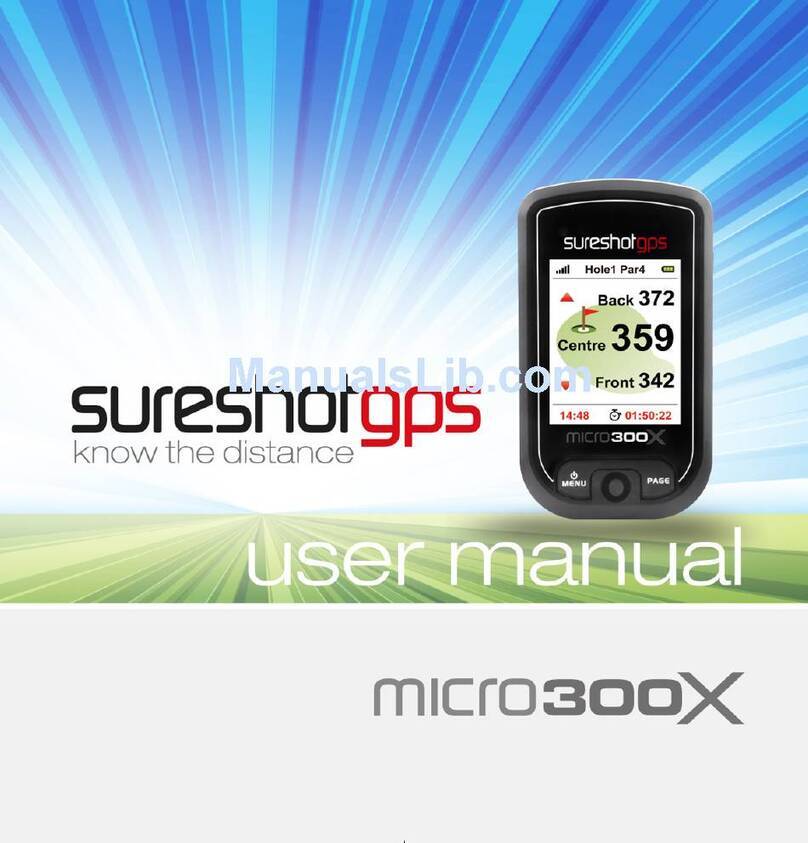
Sureshotgps
Sureshotgps Micro 300X User manual
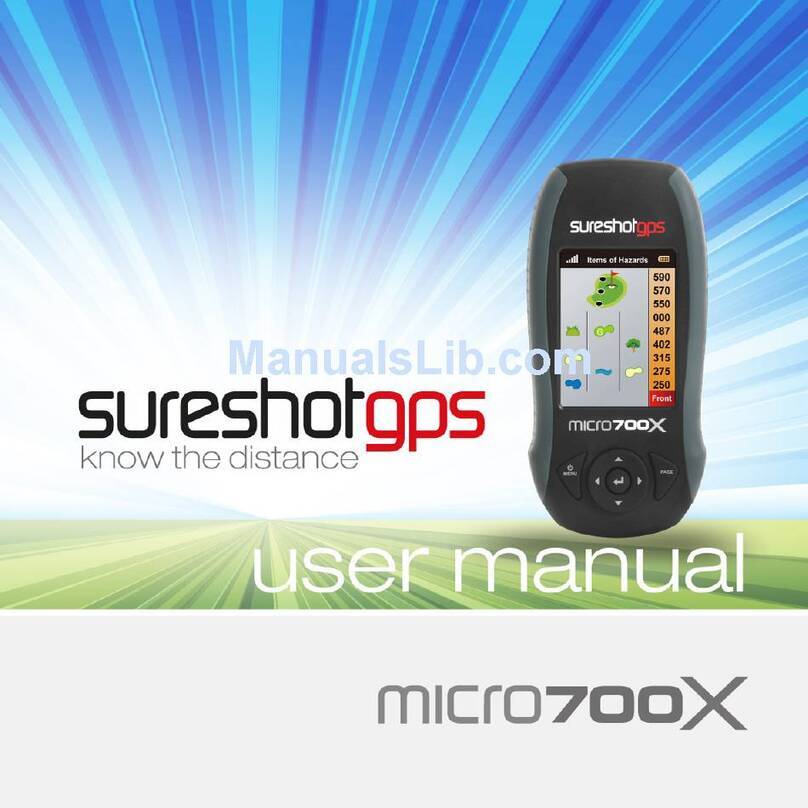
Sureshotgps
Sureshotgps Micro 700X User manual
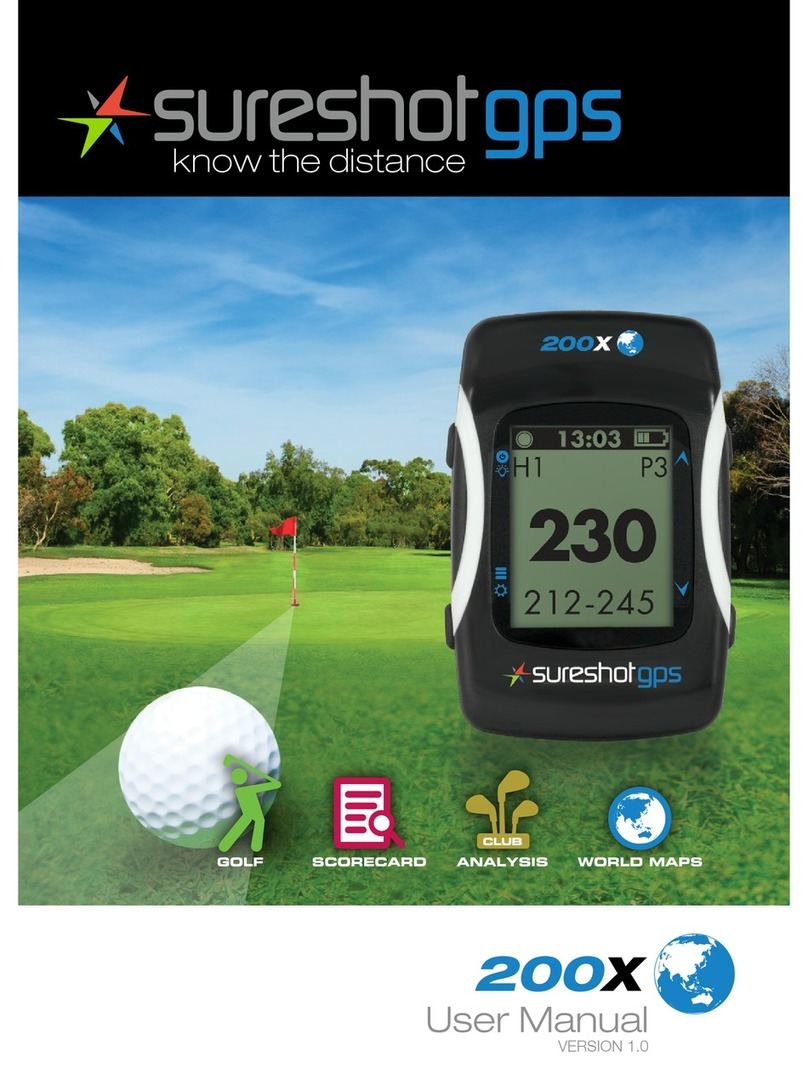
Sureshotgps
Sureshotgps 200x User manual

Sureshotgps
Sureshotgps SS9000X User manual

Sureshotgps
Sureshotgps Hero 750x User manual

Sureshotgps
Sureshotgps HERO 150X User manual

Sureshotgps
Sureshotgps Micro User manual

Sureshotgps
Sureshotgps Micro v2 User manual