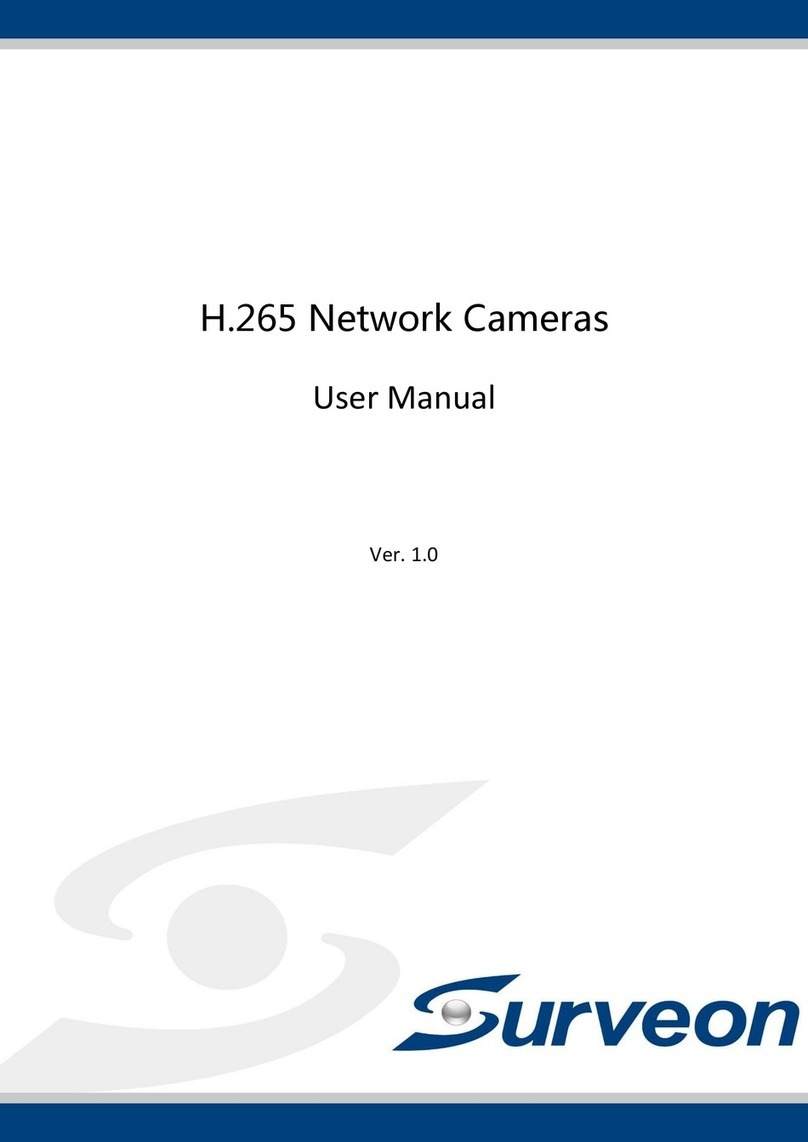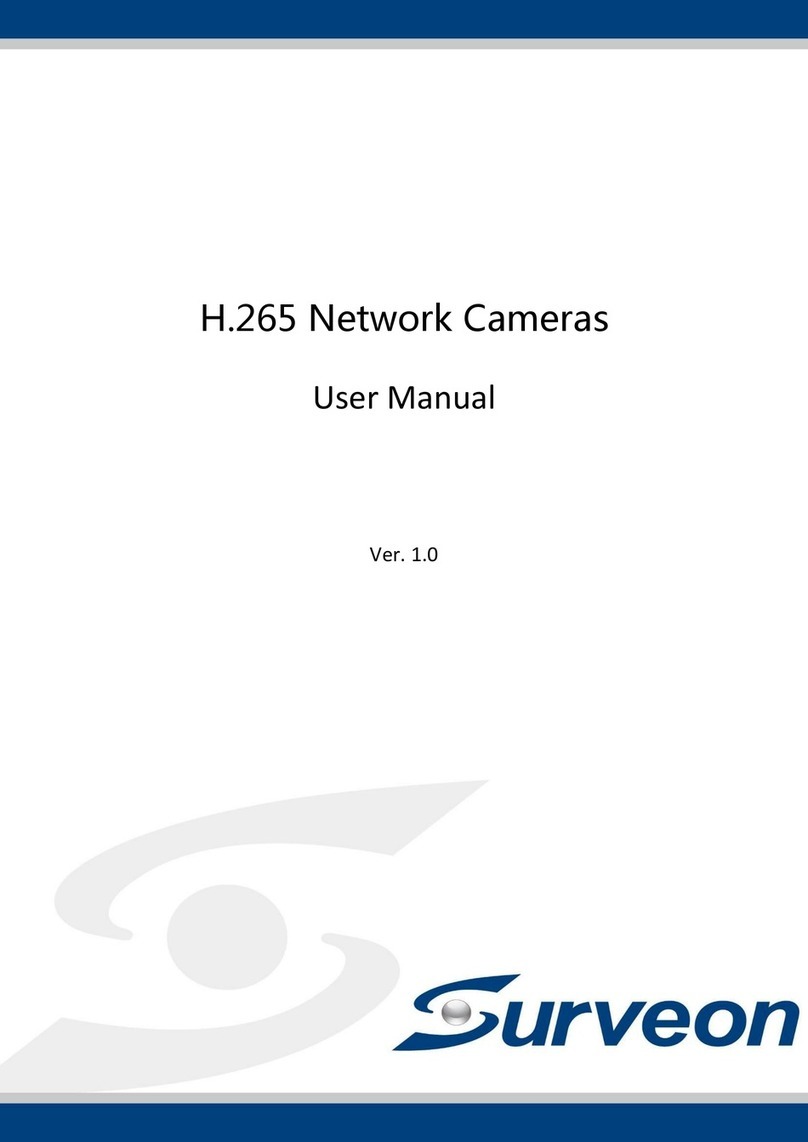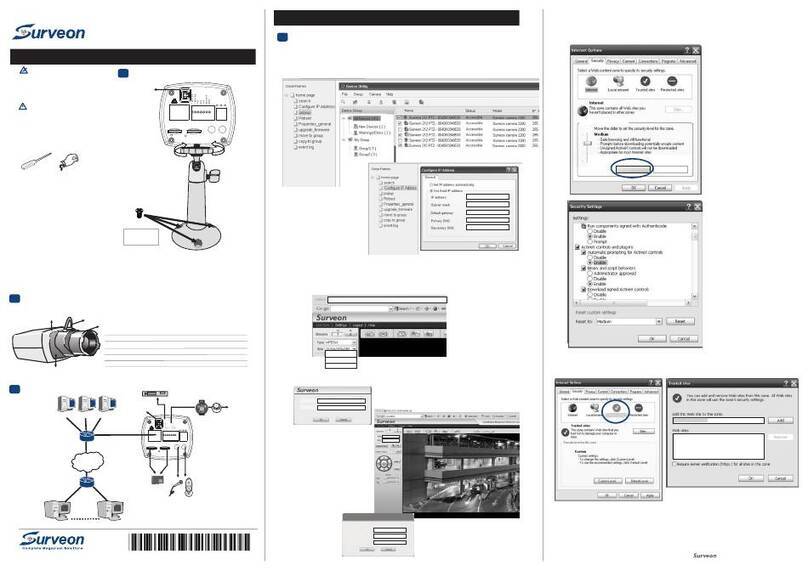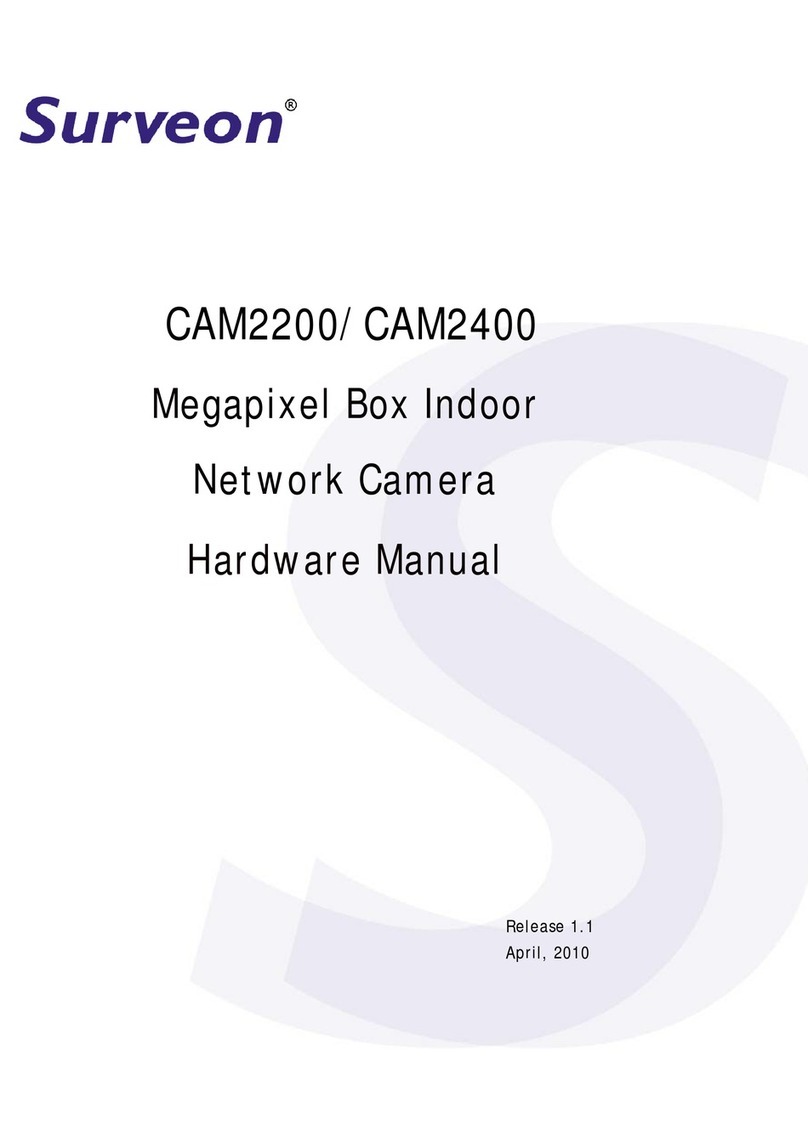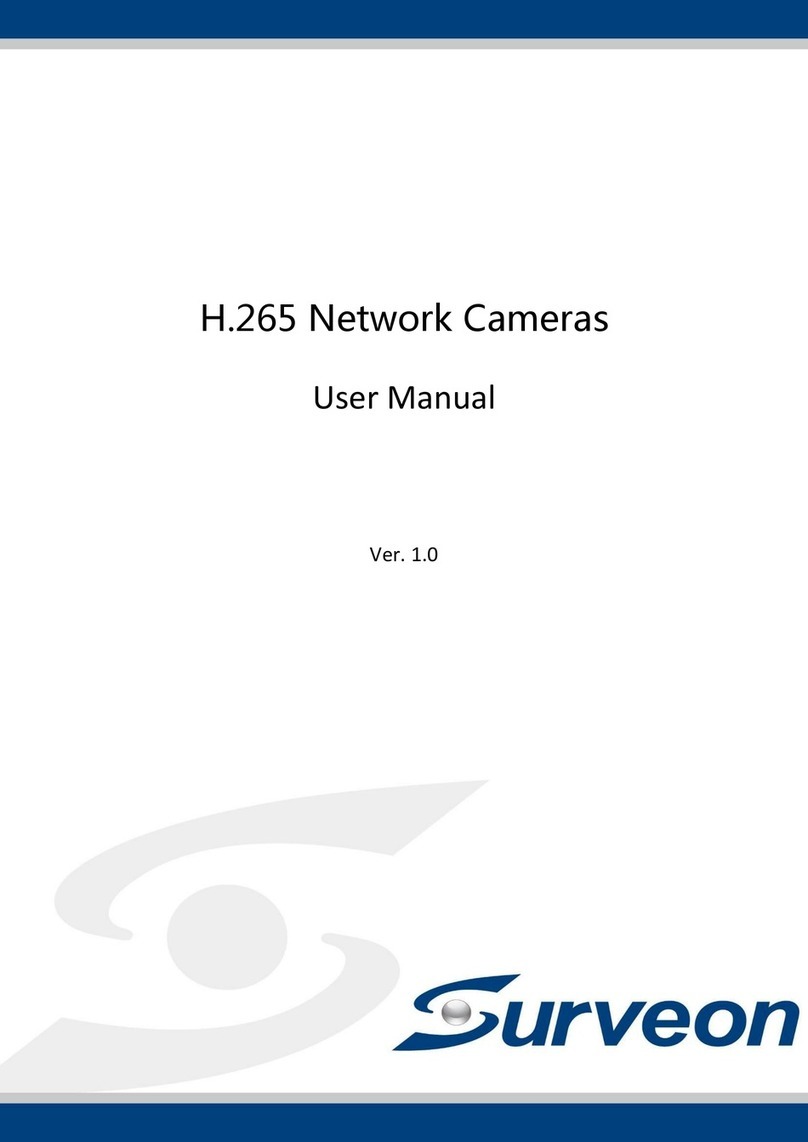.H . 2 6 5 I R M i c r o D o m e C a m e r a
Installation Notices
This camera must be installed by qualified personnel and the installation should conform to all local codes.
Do not replace batteries of the camera. Risk of explosion may occur if the battery is replaced by an incorrect type.
To use an external power supply, please contact the camera manufacturer to confirm that the power supply uses
the same power specifications as the camera. The power supply must comply with the LPS requirements.
Camera’s Connectors (Indoor Only)
Network and PoE connections
Press the button with a proper tool for at least 20 seconds to restore the
system.
Alarm connection
#Do NOT connect external power supply to
the alarm I/O connector of the IP camera.
Two-way audio transmission
Analog video output.
Please contact the manufacturer for the compatible BNC cable.
Insert the microSD card into the card slot to store videos and snapshots.
Do not remove the microSD card when the camera is powered on.
NOTE: To avoid audio quality degradation, do NOT connect built-in microphone and external audio-input device
(via Line In) at the same time. So does the audio-output connection.
NOTE: It is not recommended to record with the microSD card for 24/7 continuously, as it may not be able to
support long term continuous data read/write. Please contact the manufacturer of the microSD card for
information regarding the reliability and the life expectancy.
Camera Cabling
Please follow the instructions below for cable connections.
Power Connection
Use a DC 12V power adaptor and plug it to the camera and the power outlet. Alternatively, users can use an Ethernet
cable and connect it to the RJ-45 connector of the camera and a Power Sourcing Equipment (PSE) switch..
NOTE: If PoE is used, make sure PSE is in use in the network.
Ethernet Cable Connection
Connect one end of the Ethernet cable to the RJ-45 connector of the camera, and plug the other end of the cable to
the network switch or PC.
NOTE: In some cases, Ethernet crossover cable might be needed when connecting the camera directly to the
PC.
NOTE: Check the status of both power and network activity indicator LEDs. If either LED is unlit, please
check the corresponding connection.
Green Power LED lights up when the camera is powered
up.
Orange Network LED
(1) flashes when data is being transmitted over network,
(2) lights up for good network connection.
NOTE: The ITE is to be connected only to PoE networks without routing to the outside plant or equivalent
description..
Function Cables (Outdoor Only)
Network and PoE connections
Two-way audio transmission
Alarm I/O
(4-Pin Terminal
Block)
Alarm connection
#Do NOT connect external power supply to
the alarm I/O connector of the IP camera.
Please refer to Default Button in the table under Camera’s Connectors
(Indoor Only).
Please refer to microSD Card Slot in the table under Camera’s Connectors
(Indoor Only).