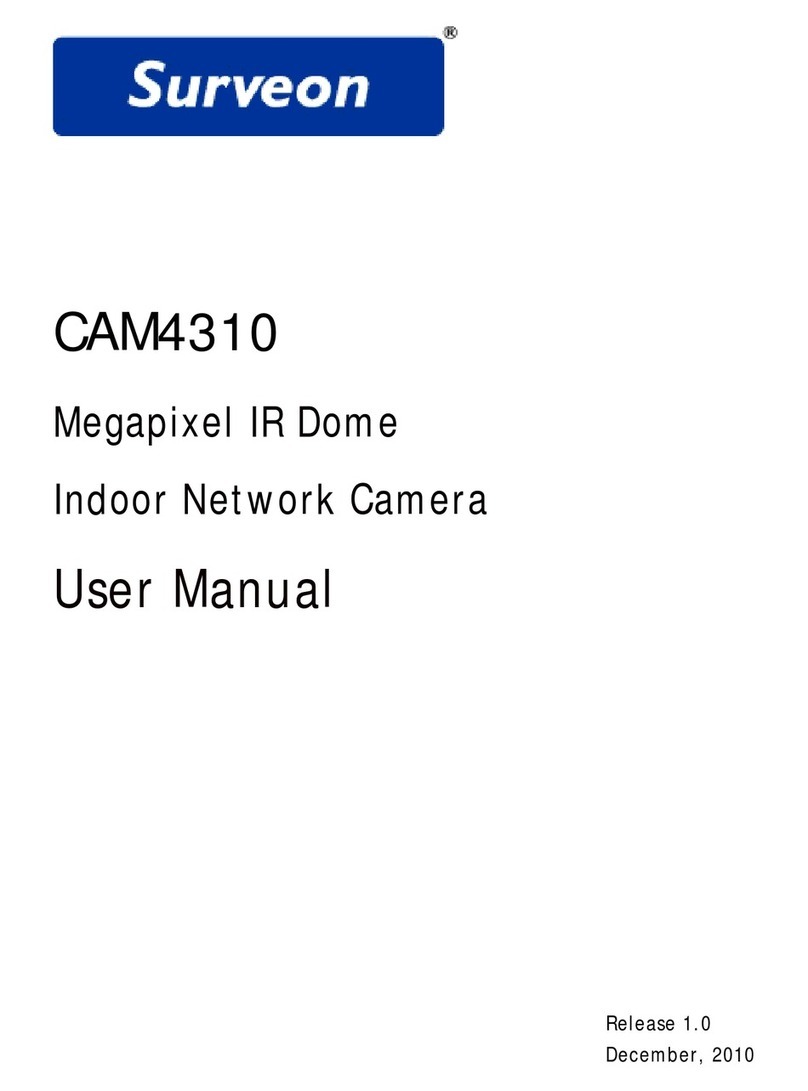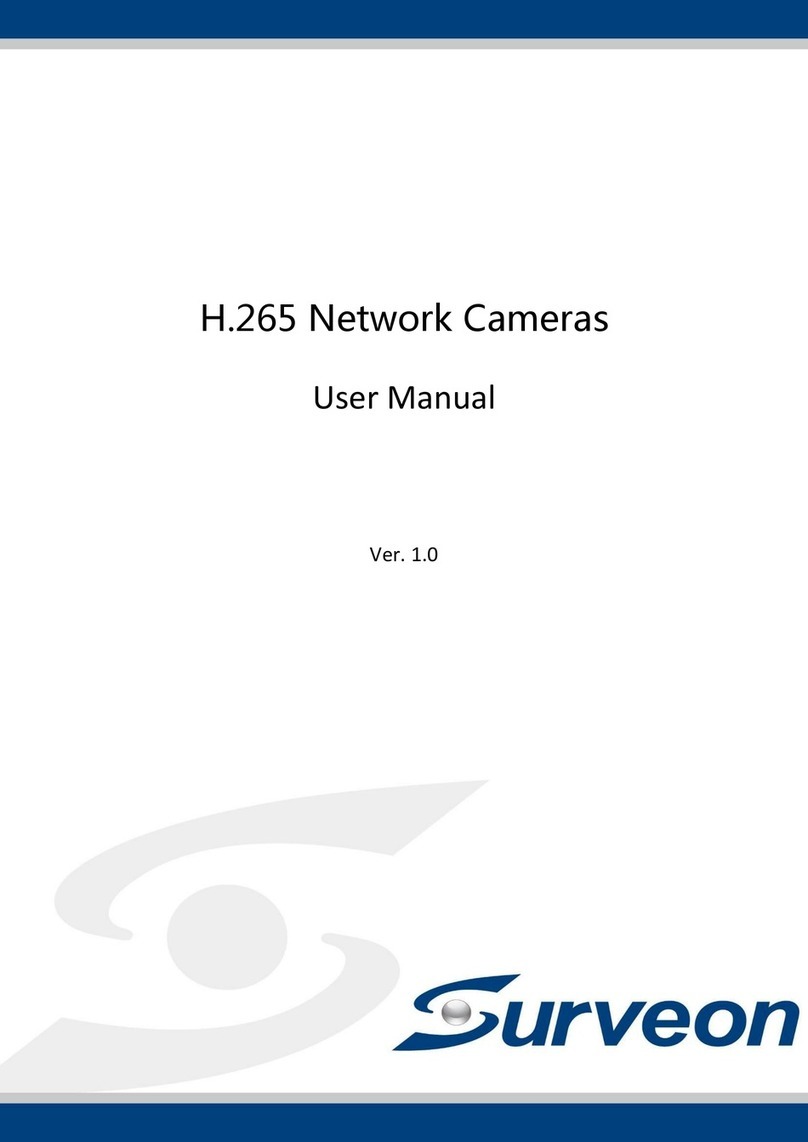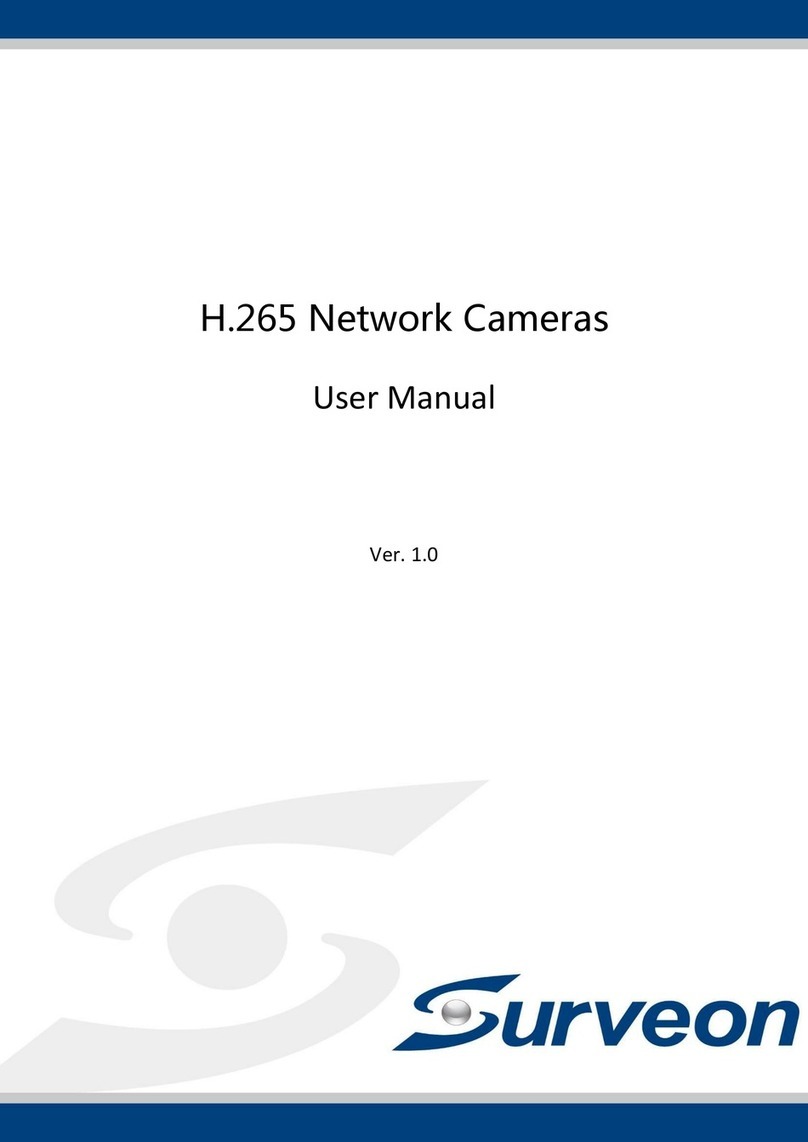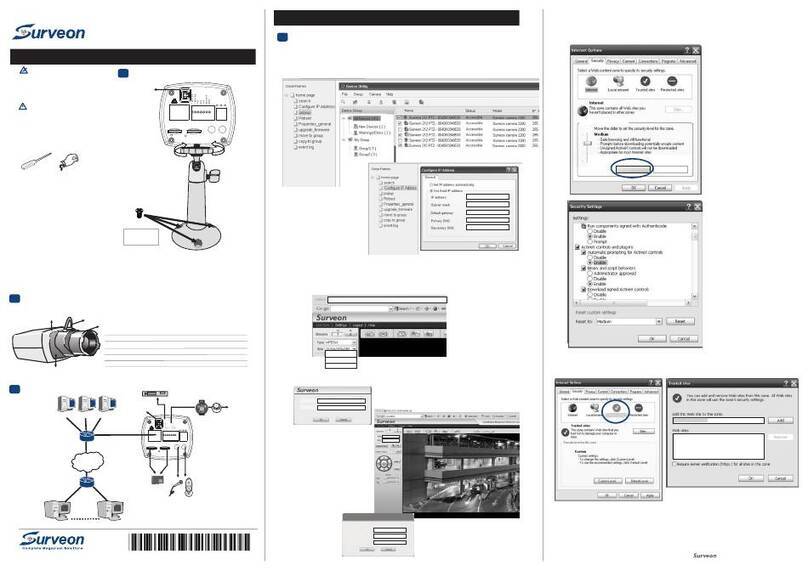.H . 2 6 5 B u l l e t N e t w o r k C a m e r a
Installation Notices
This camera must be installed by qualified personnel and the installation should conform to all local codes.
Do not replace batteries of the camera. Risk of explosion may occur if the battery is replaced by an incorrect type.
To use an external power supply, please contact the camera manufacturer to confirm that the power supply uses
the same power specifications as the camera. The power supply must comply with the LPS requirements.
All-in-One Cable
For network and PoE connections
Audio Out / Mic Out (Line Out)
Two-way audio transmission
Audio In / Mic In (Line In)
Alarm I/O
(5-pin Terminal Block)
Alarm connection
#Do NOT connect external
power supply to the alarm I/O
connector of the IP camera.
Power (DC 12V / AC 24V)
(2-pin Terminal Block)
(*) Optional
microSD Card Slot / Default Button
The positions of microSD card slot and default button are shown as below. For details about how to detach the
camera’s front housing, please refer to section microSD Card Slot / Default Button in the User’s Manual.
microSD Card Slot
Insert the microSD card into the card slot to store videos and snapshots. Do not remove the microSD card when the
camera is powered on.
Note
It is not recommended to record with the microSD card for 24/7 continuously, as it may not be able to support long
term continuous data read/write. Please contact the manufacturer of the microSD card for information regarding
the reliability and the life expectancy.
Default Button
Press the default button with a proper tool for at least 20 seconds to restore the system.
Camera Cabling
Please follow the instructions below for cable connections.
Power Connection
Use a DC 12V / AC 24V adaptor and connect it to the 2-pin terminal block of the All-in-One cable and the power outlet.
Alternatively, connect the Ethernet cable to the RJ-45 connector of the All-in-One cable, and plug the other end of the
cable to a Power Sourcing Equipment (PSE) switch.
Ethernet Cable Connection
Connect one end of the Ethernet cable to the RJ-45 connector of the All-in-One cable, and plug the other end of the
cable to the network switch or PC.
NOTE: In some cases, Ethernet crossover cable might be needed when connecting the camera directly to the
PC.
NOTE: Check the status of the link indicator and activity indicator LEDs. If the LEDs are unlit, please check
the LAN connection.
Green Link Light indicates good network connection.
Orange Activity Light flashes for network activity indication.
NOTE: The ITE is to be connected only to PoE networks without routing to the outside plant or equivalent
description.
Before Login to the Camera
A client program will be automatically installed to the PC when connecting to the camera. Before logging in to the
camera, ensure downloading the ActiveX control is allowed by either changing the ActiveX controls and plug-ins or
setting Internet’s security level to default. For further details, please refer to the User’s Manual.
ActiveX Controls and Plug-ins Settings
Step 1: Start the Internet Explorer (IE).
Step 2: Select <Tools> from the main menu of the
browser. Then click <Internet Options>.
Step 3: Click the <Security> tab and select <Internet>,
and click <Custom level> to change ActiveX
settings.
Step 4: Set “ActiveX controls and plug-ins”items to
<Prompt> or <Enable>.
Step 1: Start the Internet Explorer (IE).
Step 2: Select <Tools> from the main menu of the
browser. Then click <Internet Options>.
Step 3: Click the <Security> tab and select <Internet>.
Step 4: Down the page, click “Default Level”and click
<OK> to confirm the setting. Close the browser
window, and open a new one later for
accessing the IP camera.