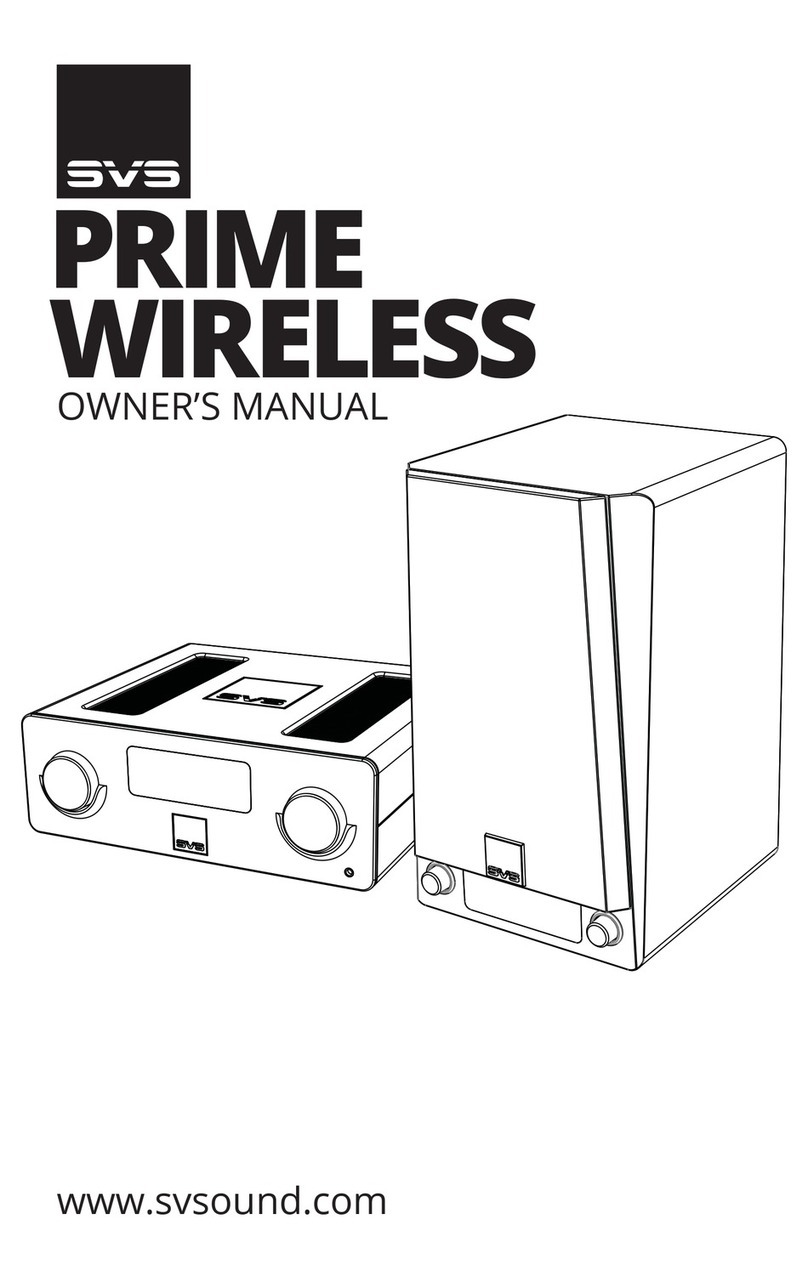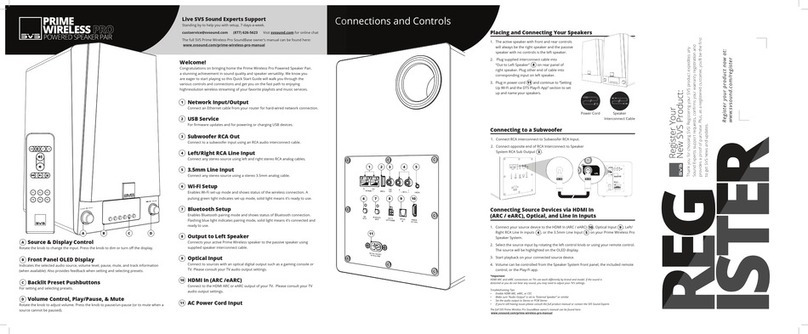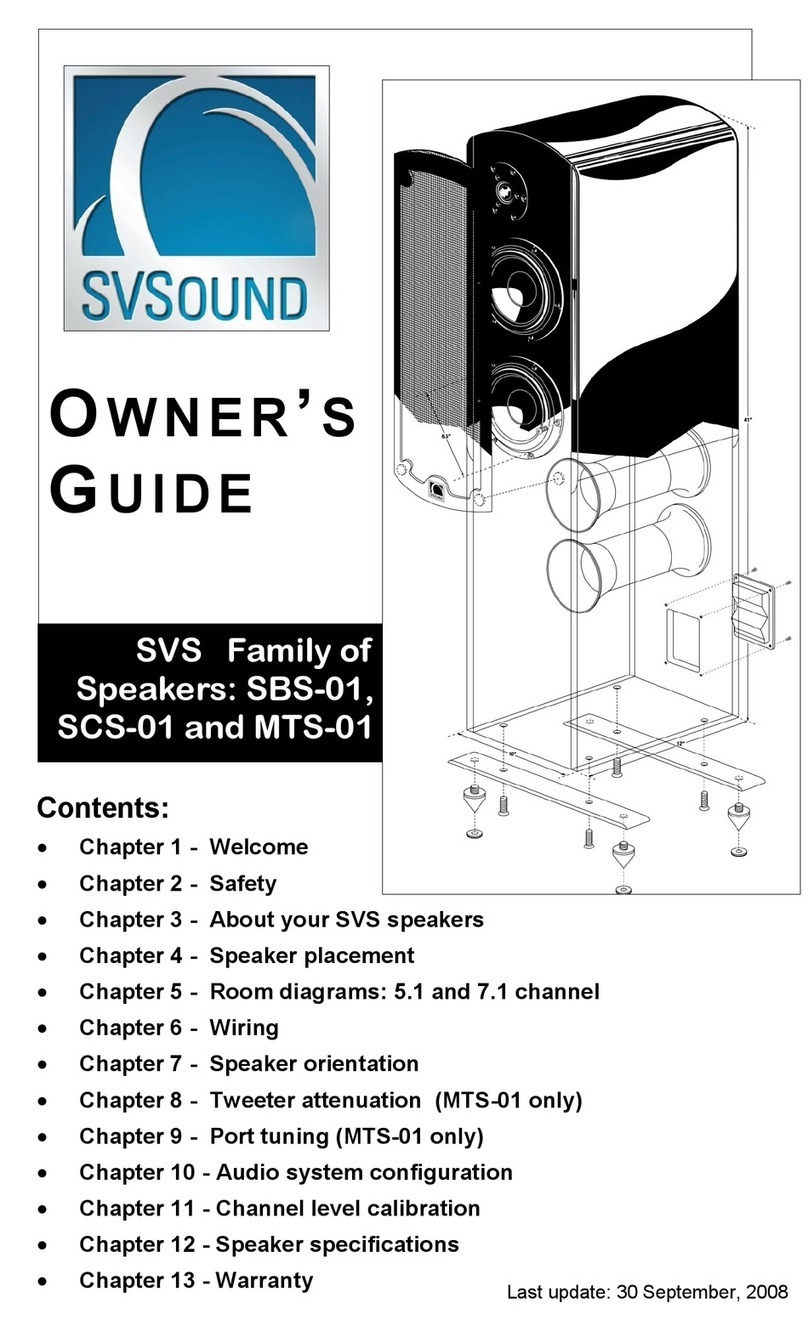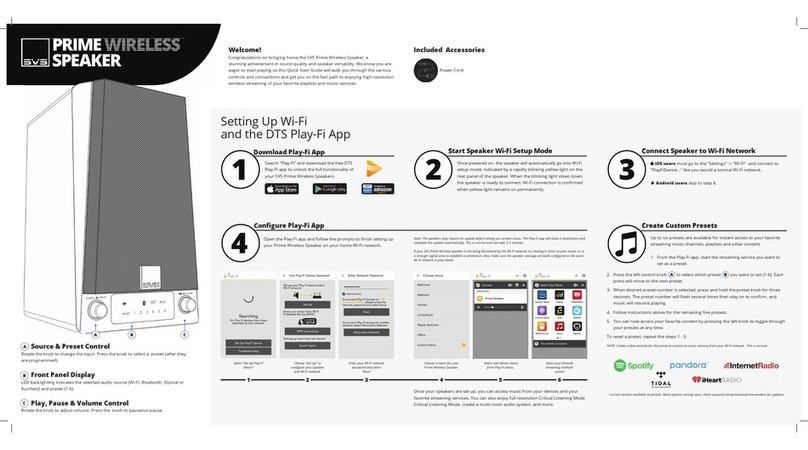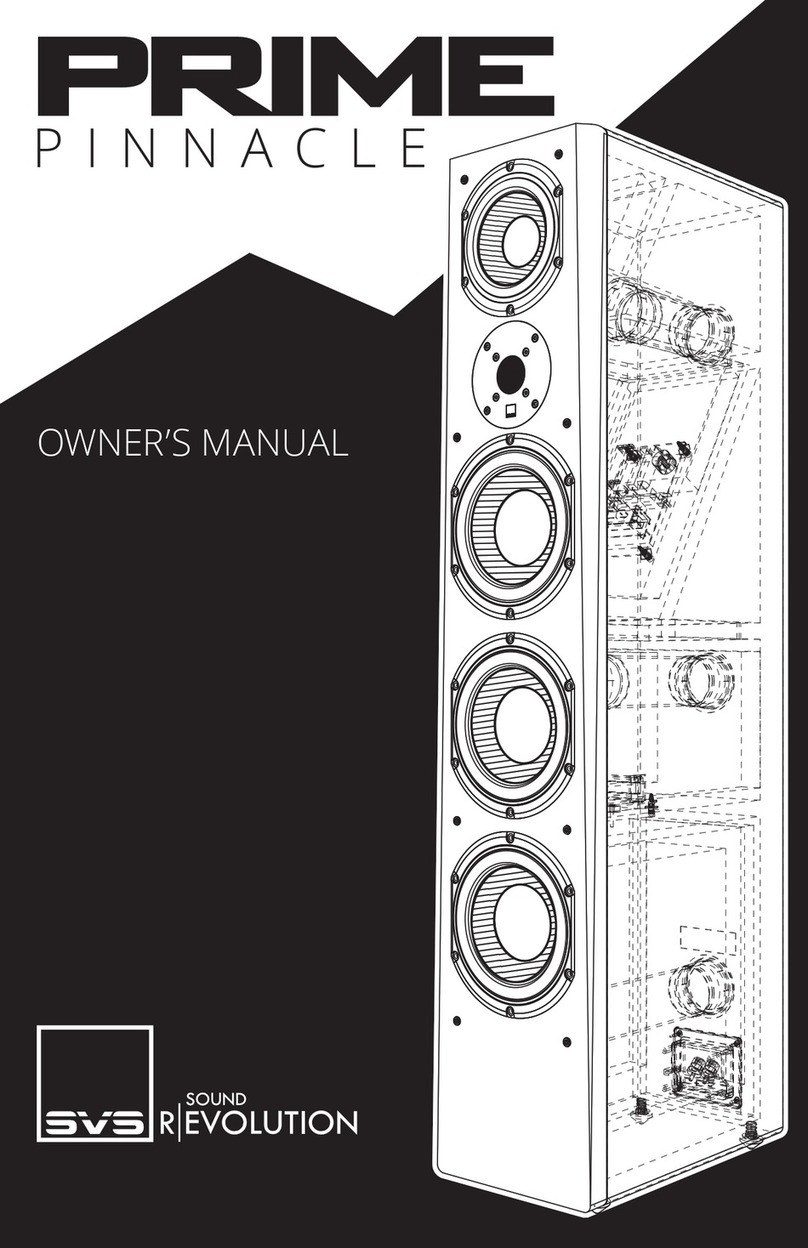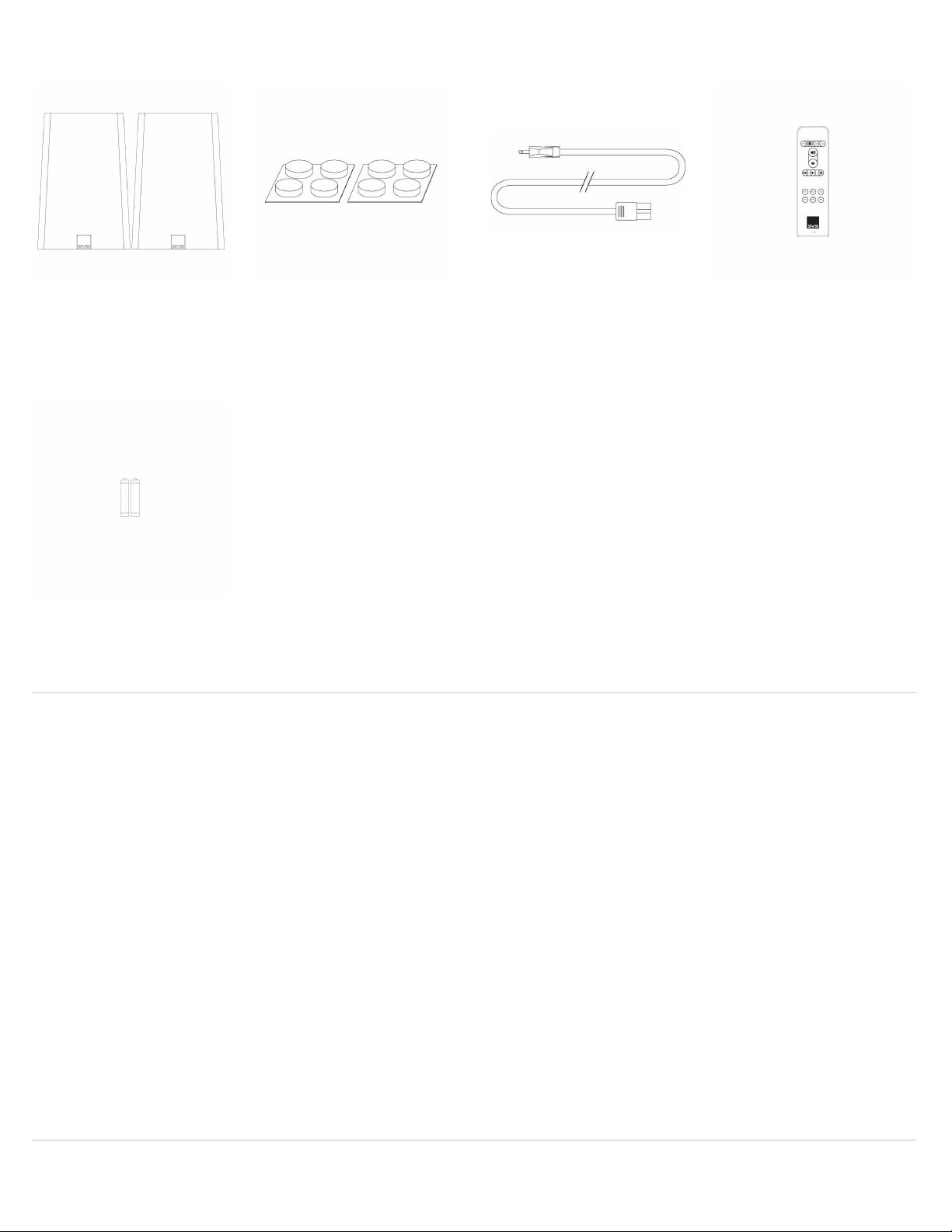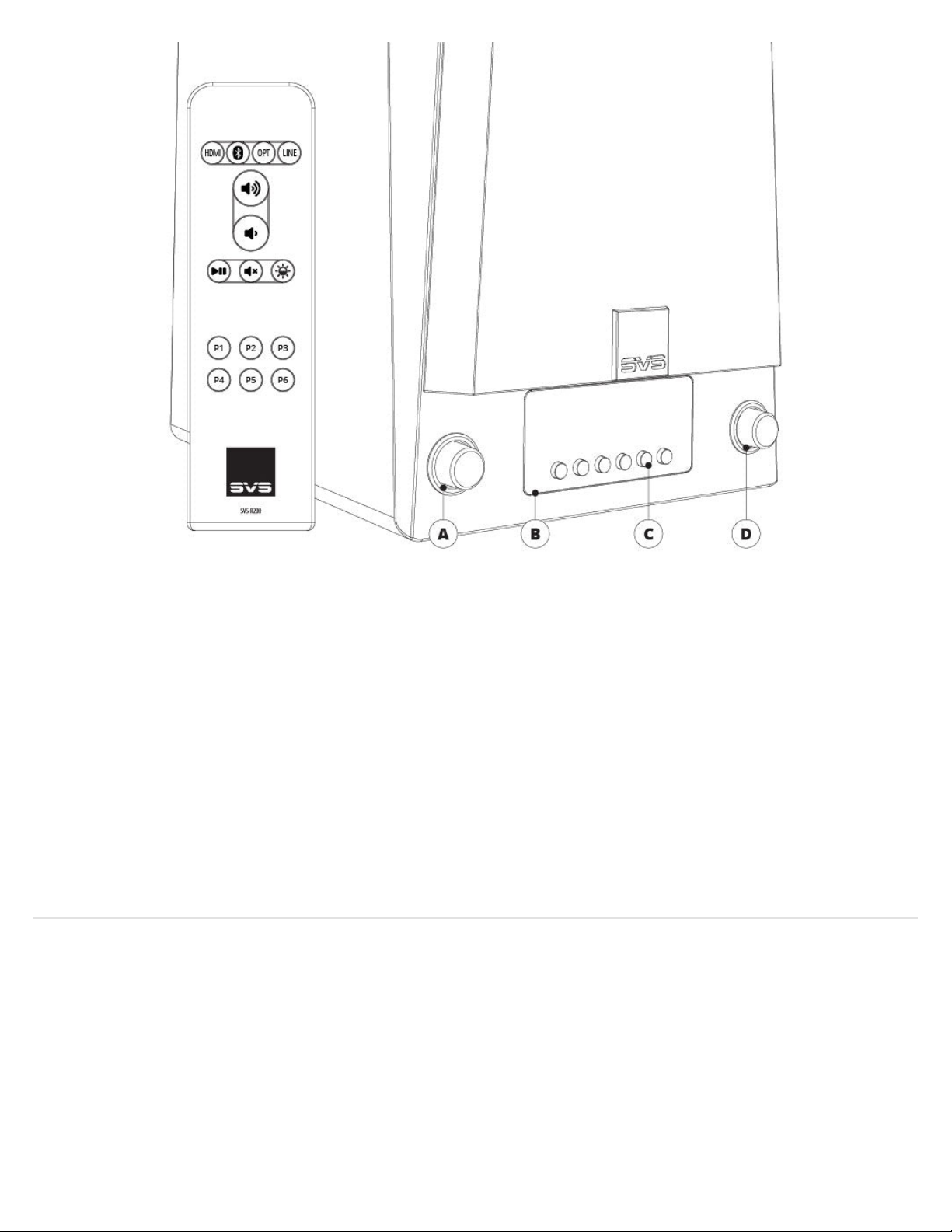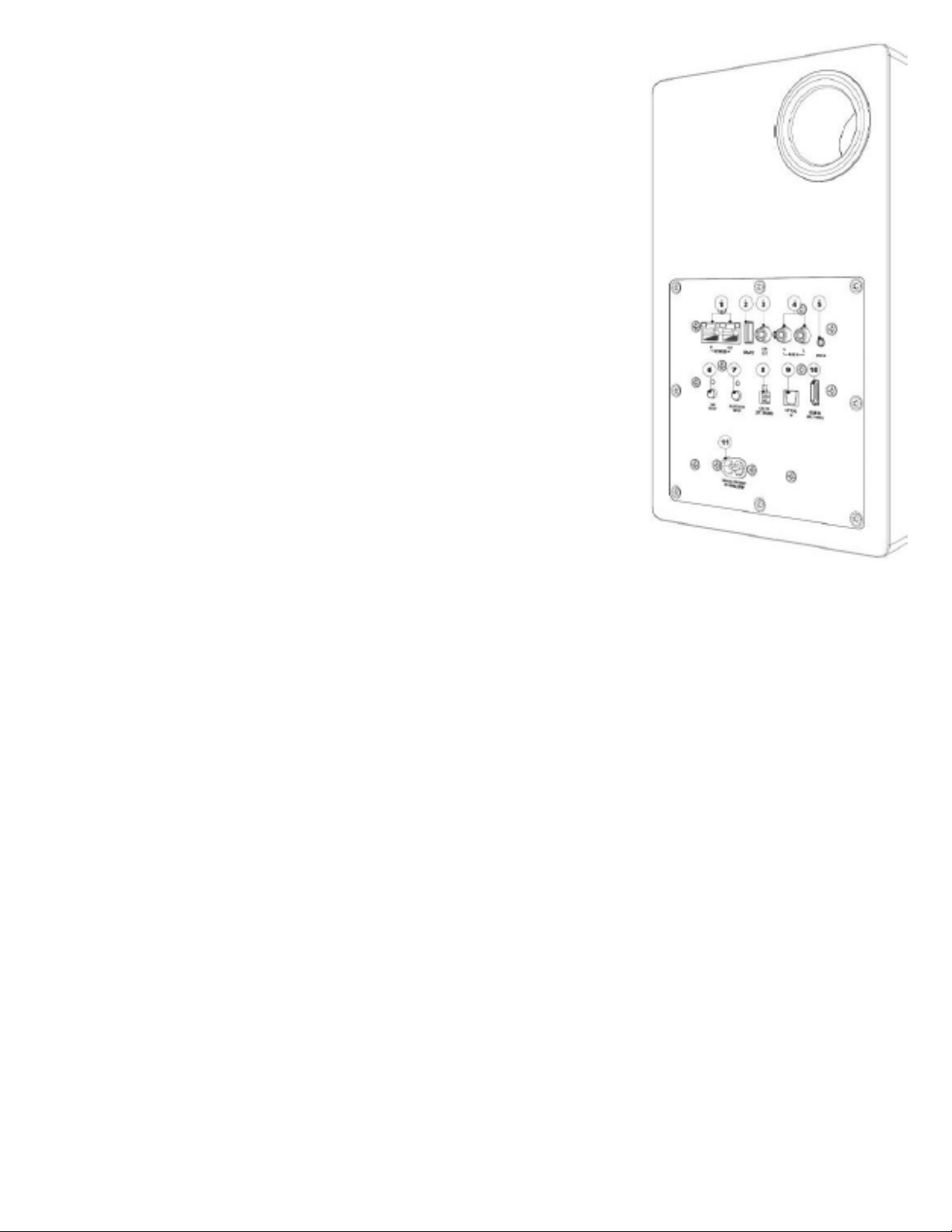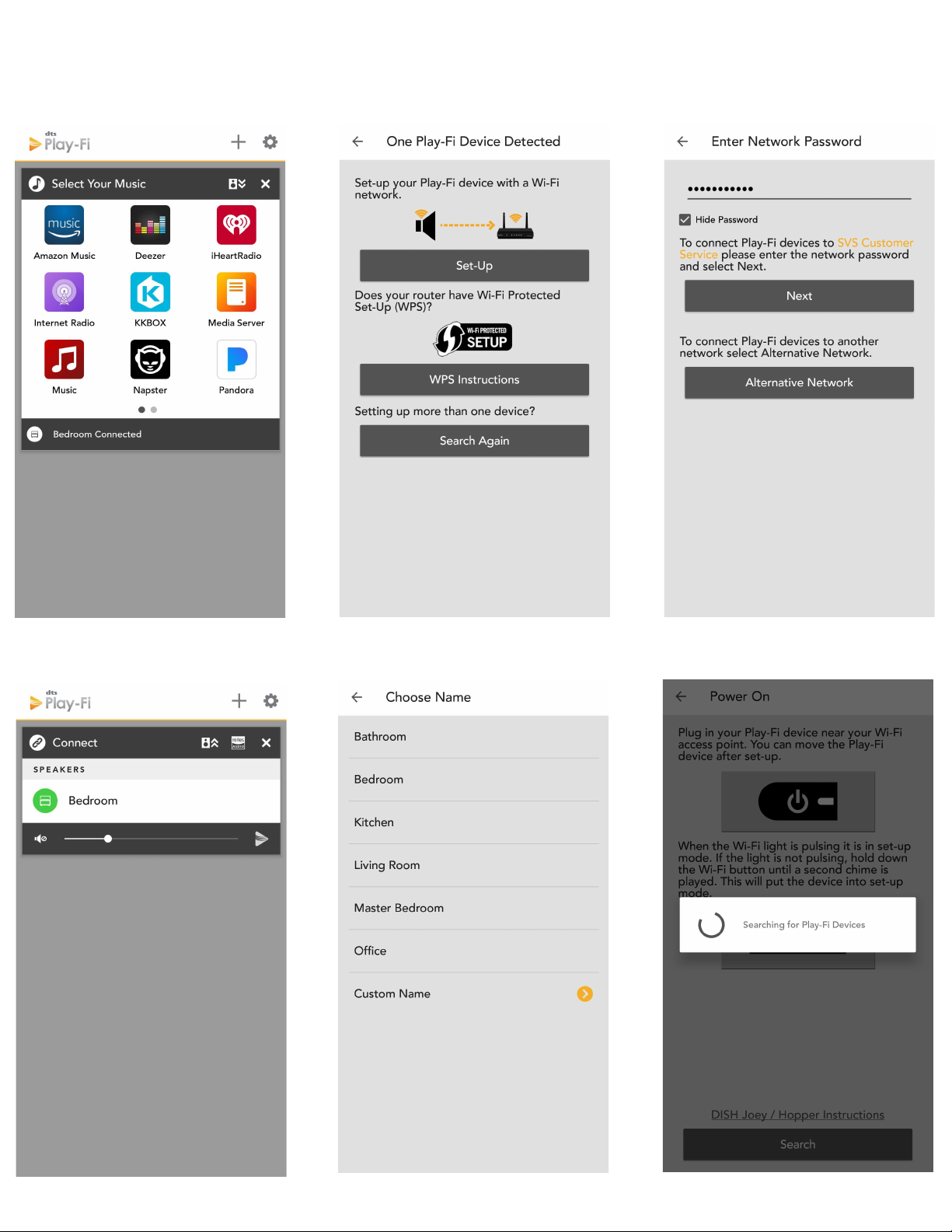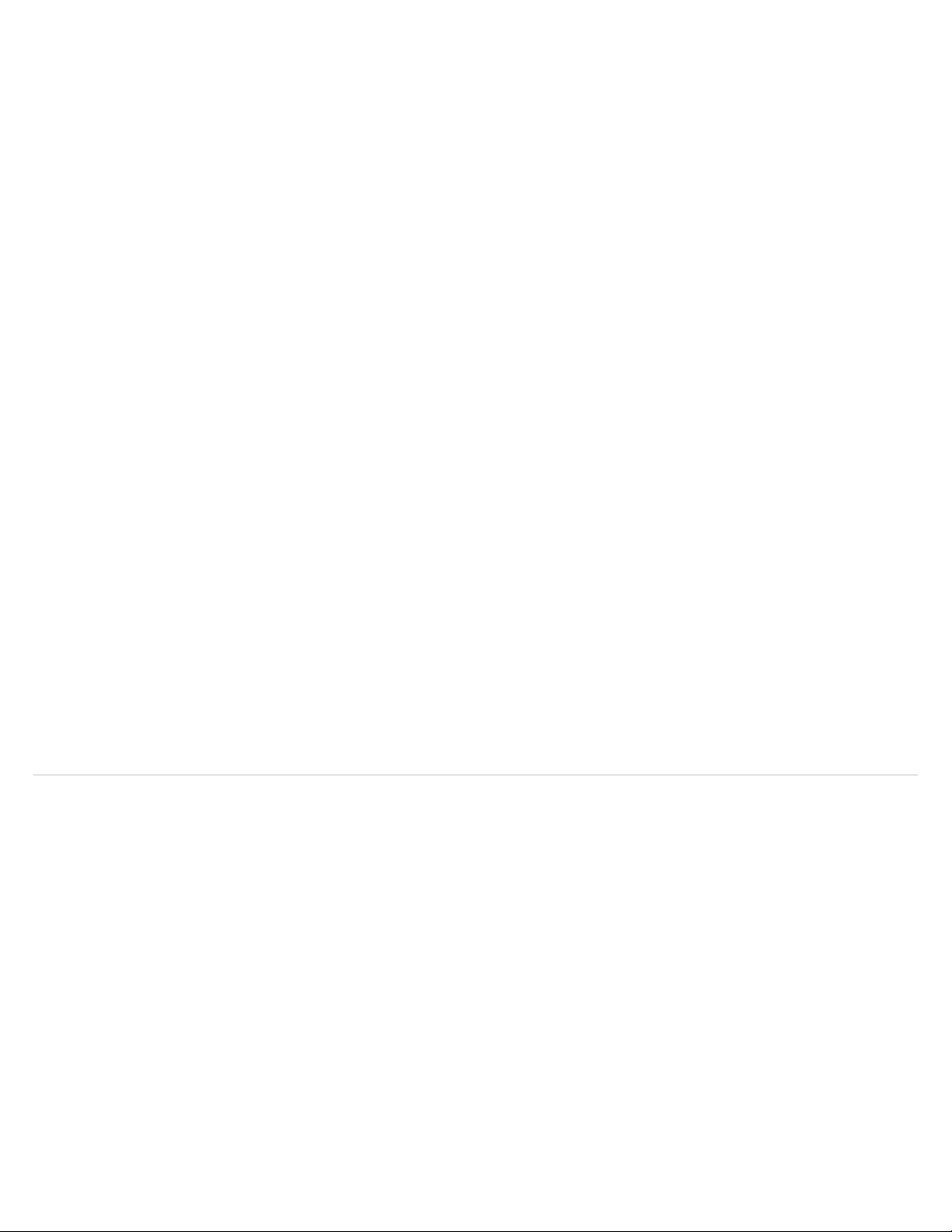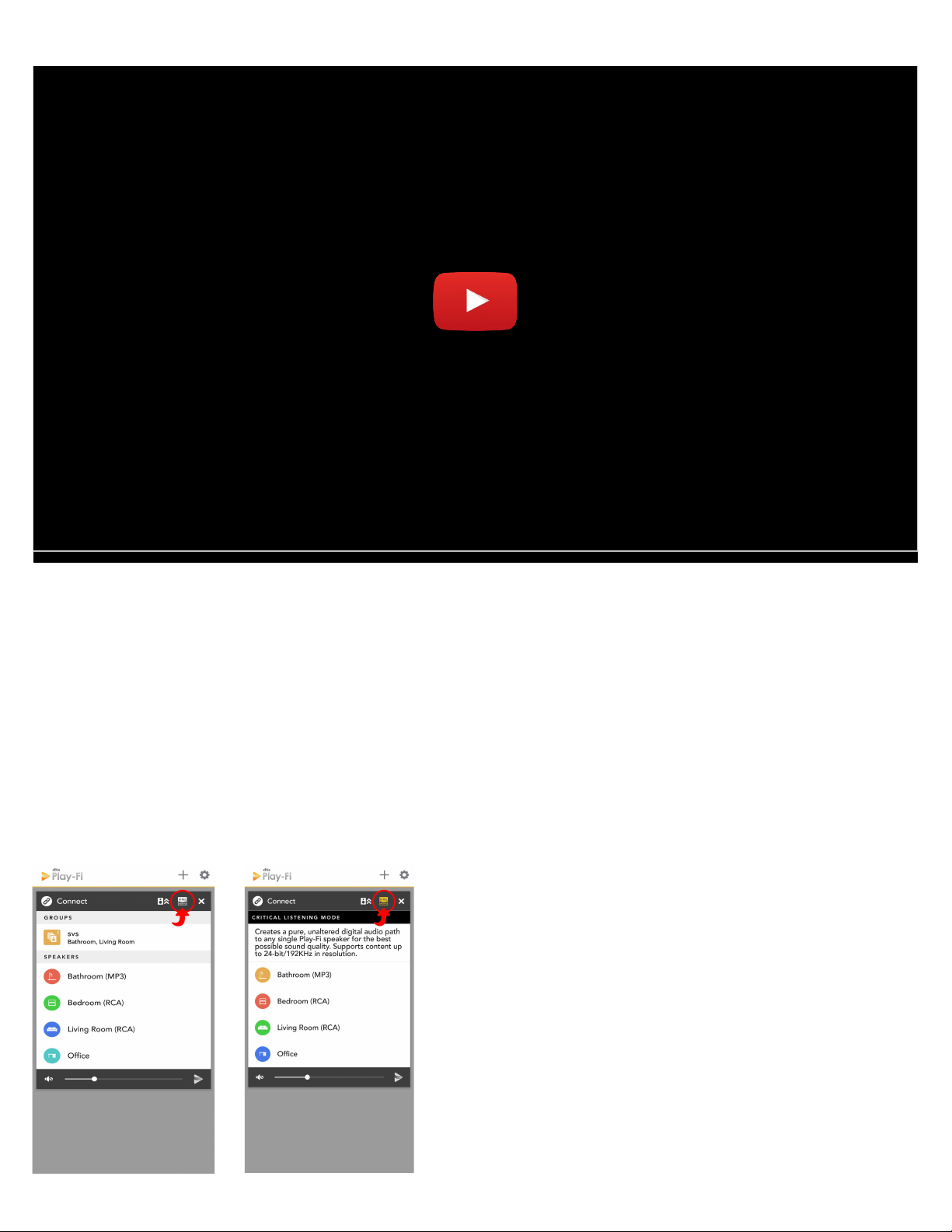1. Download the Play-Fi App
Search “Play-Fi” in the Apple App Store, Google Play Store, Amazon Appstore or Microsoft Store and download
the free DTS Play-Fi app to start unlocking the full potential of your new Prime Wireless Pro Powered Speakers.
2. WiFi Set-up Mode
Once powered on for the first time, the Prime Wireless Pro Powered Speakers will automatically go into Wi-Fi
setup mode, indicated by a rapidly blinking green light on the rear panel. When the blinking light slows down to
a slow pulse, the Prime Wireless Pro Powered Speakers is ready to connect.
3. Setting up with an Apple Device (Android users skip to step 4)
Go to your iOS device’s “Settings” -> “Wi-Fi” and select Play-Fi Device listed under “SET UP NEW AIRPLAY
SPEAKER” on the lower portion of the screen (you may need to wait up to 1 minute for the Prime Wireless Pro
Powered Speakers to appear).
After selecting your Play-Fi device, confirm the desired network, and enter the desired name (e.g. Living Room).
You will get a confirmation screen when completed.
Note: AirPlay setup requires iOS 11.4 or later.
4. Setting up with an Android Device
Open the Play-Fi App and follow prompts in the app to finish setting up your Prime Wireless Pro Powered
Speakers on your home Wi-Fi network. (image 9a and 9b).
From here, the app will find your Prime Wireless Prime Wireless Pro Powered Speakers and connect it to the
WiFi network for you. You will type in your network password once (image 9c), and the app will do the rest. It’s
important not to close or exit out of the app until the process is full complete or it may disrupt the
configuration.
During installation, the Play-Fi app will look for and install any updates. These updates add 3-5 minutes to the
installation time.
Once network set up and updates are completed, you can select a name for your new Prime Wireless Prime
Wireless Pro Powered Speakers (image 9d), control volume (image 9e) and start enjoying music from your
favorite streaming services (image 9f).
5. You’re ready to stream!
Now that your SVS Prime Wireless Pro Powered Speakers is set up over Wi-Fi, you can access music from your
devices and your favorite streaming services. You can also enjoy Hi-Res Critical Listening Mode, create a multi-
room audio system, and more.
Note: The Play-Fi app might require an update to the Prime Wireless Pro Powered Speakers software upon first
connection to enable the latest features. The app will provide a notification if this occurs – this process can take 3-5
minutes..