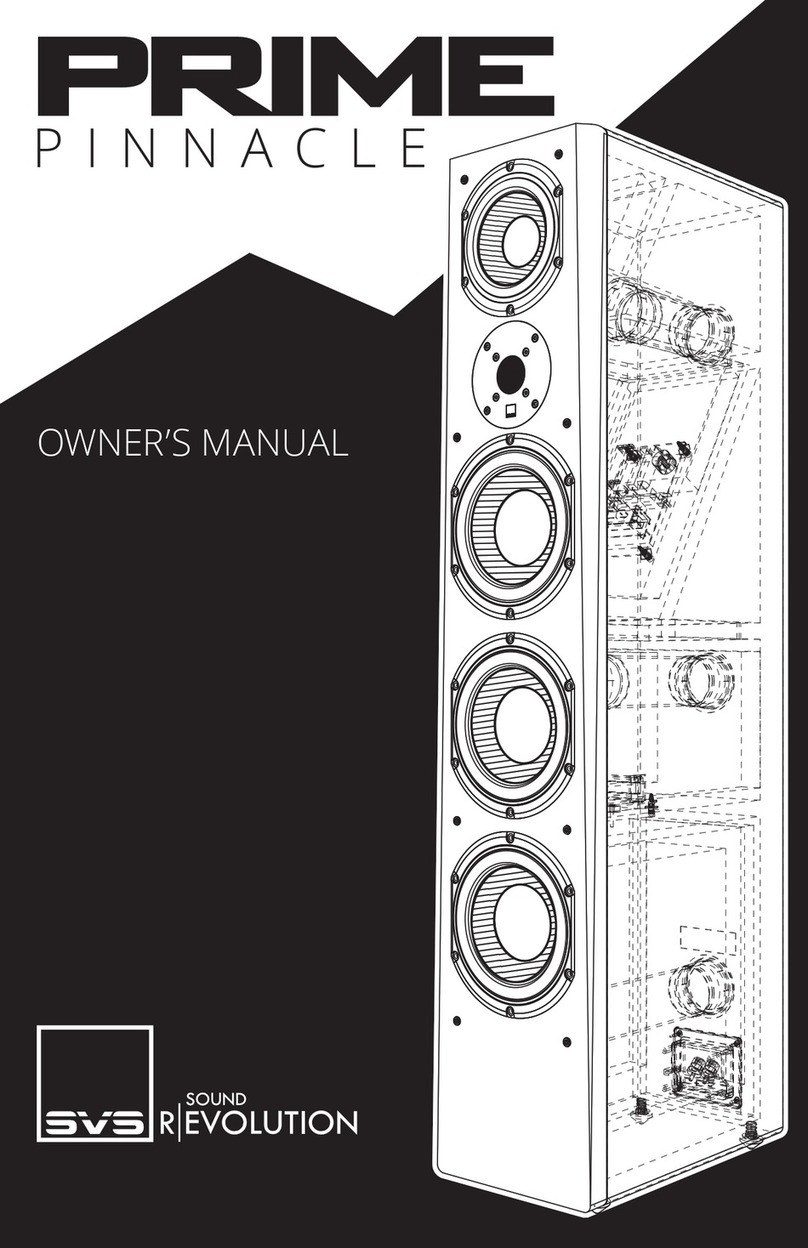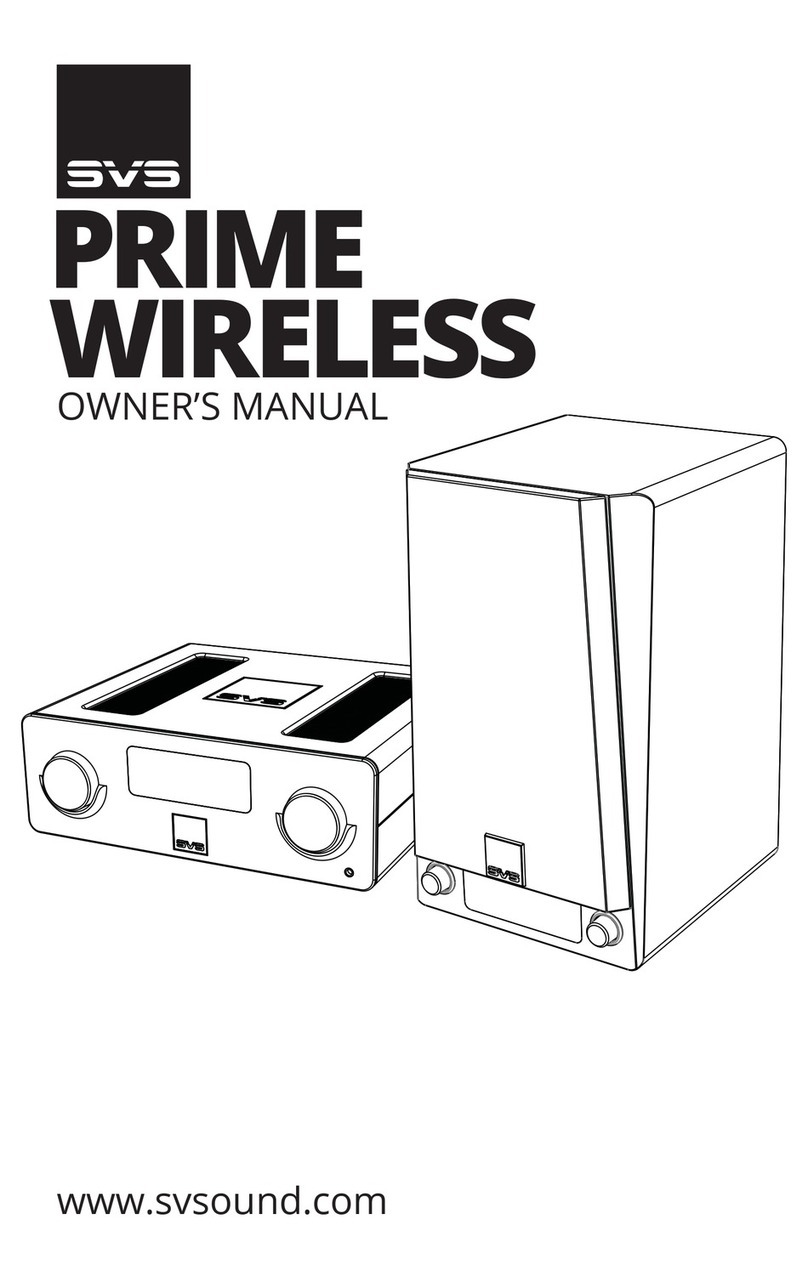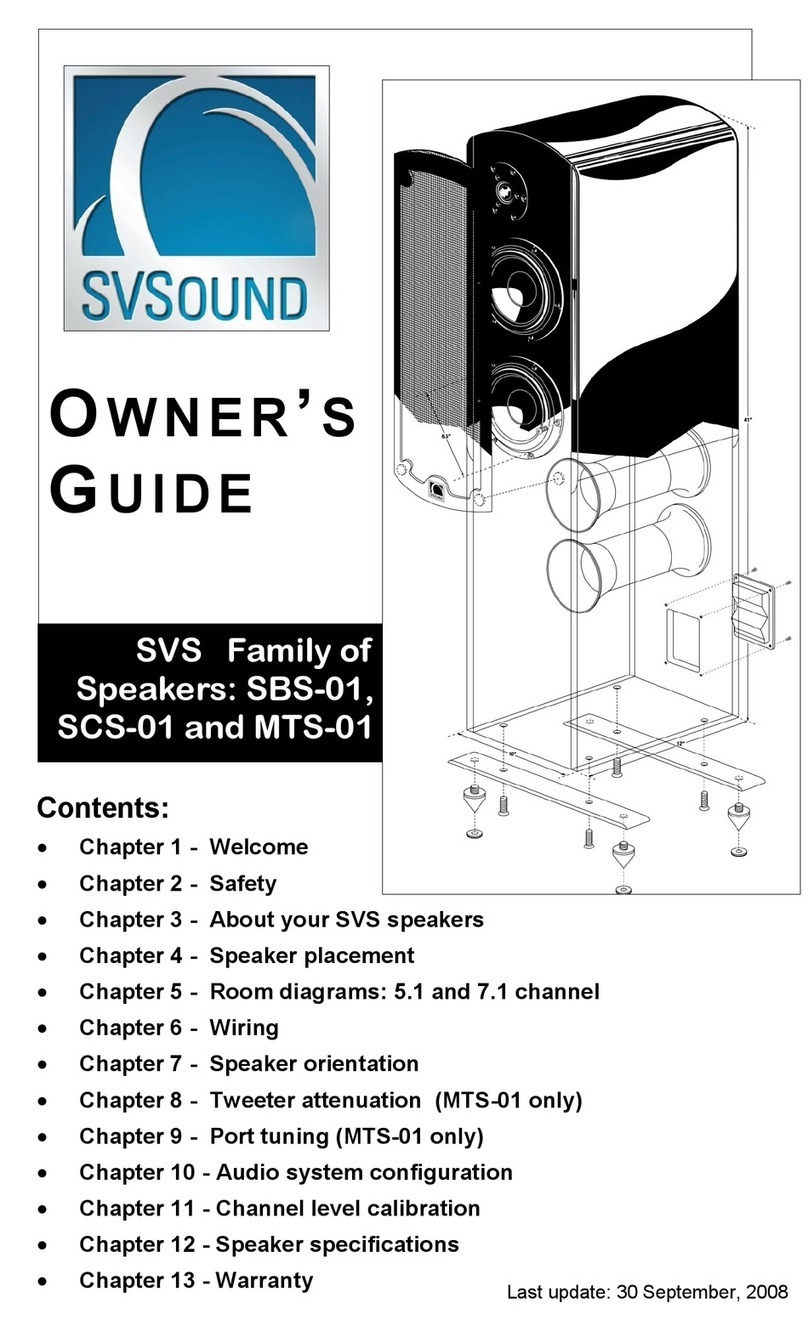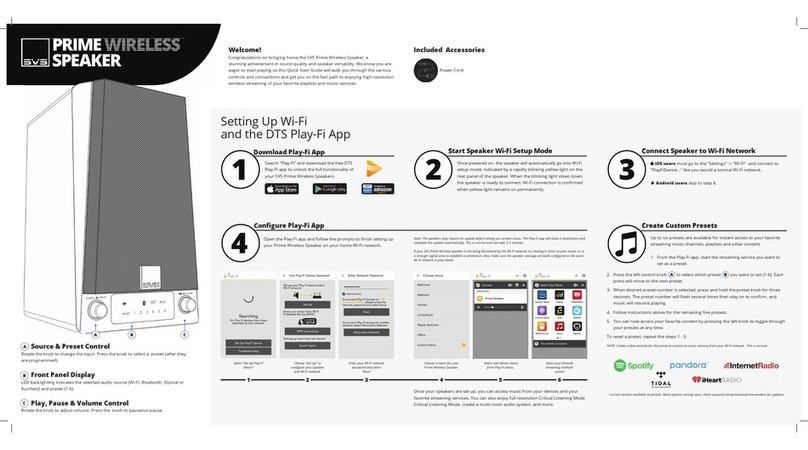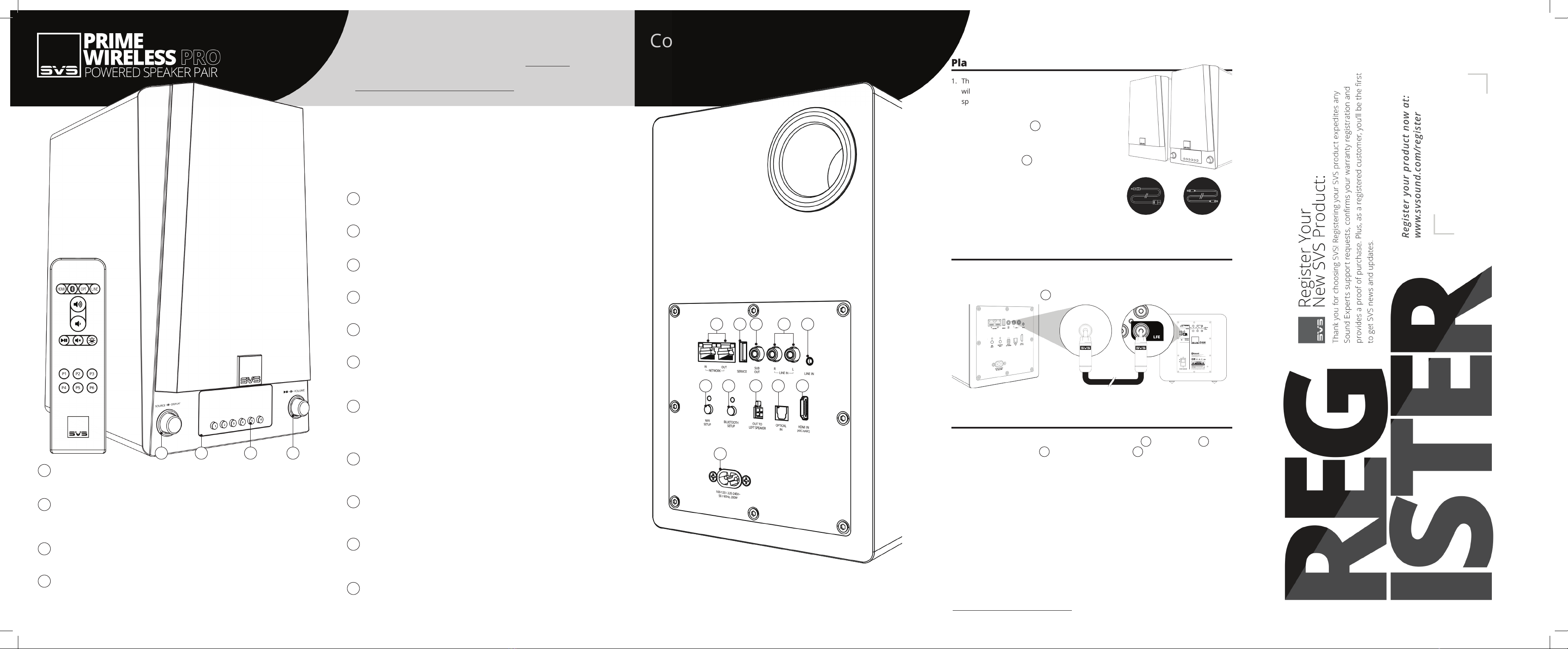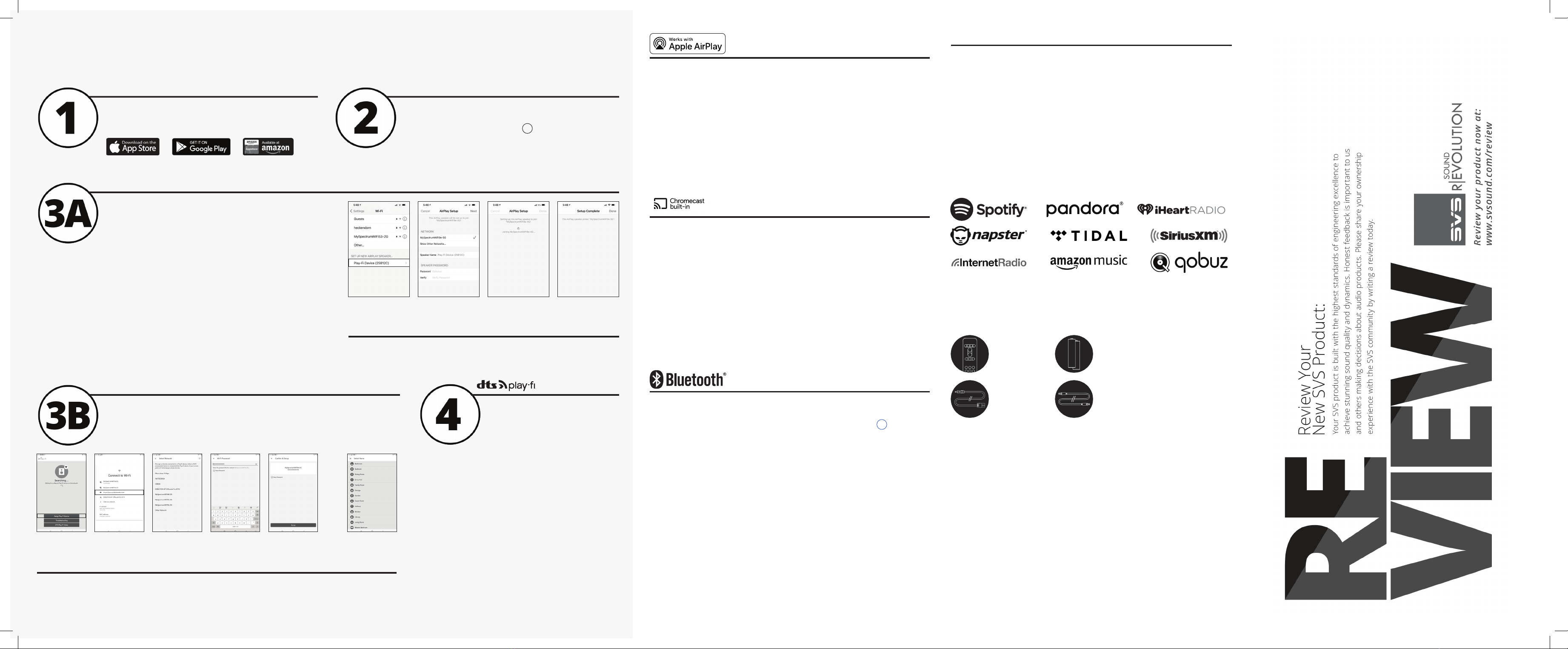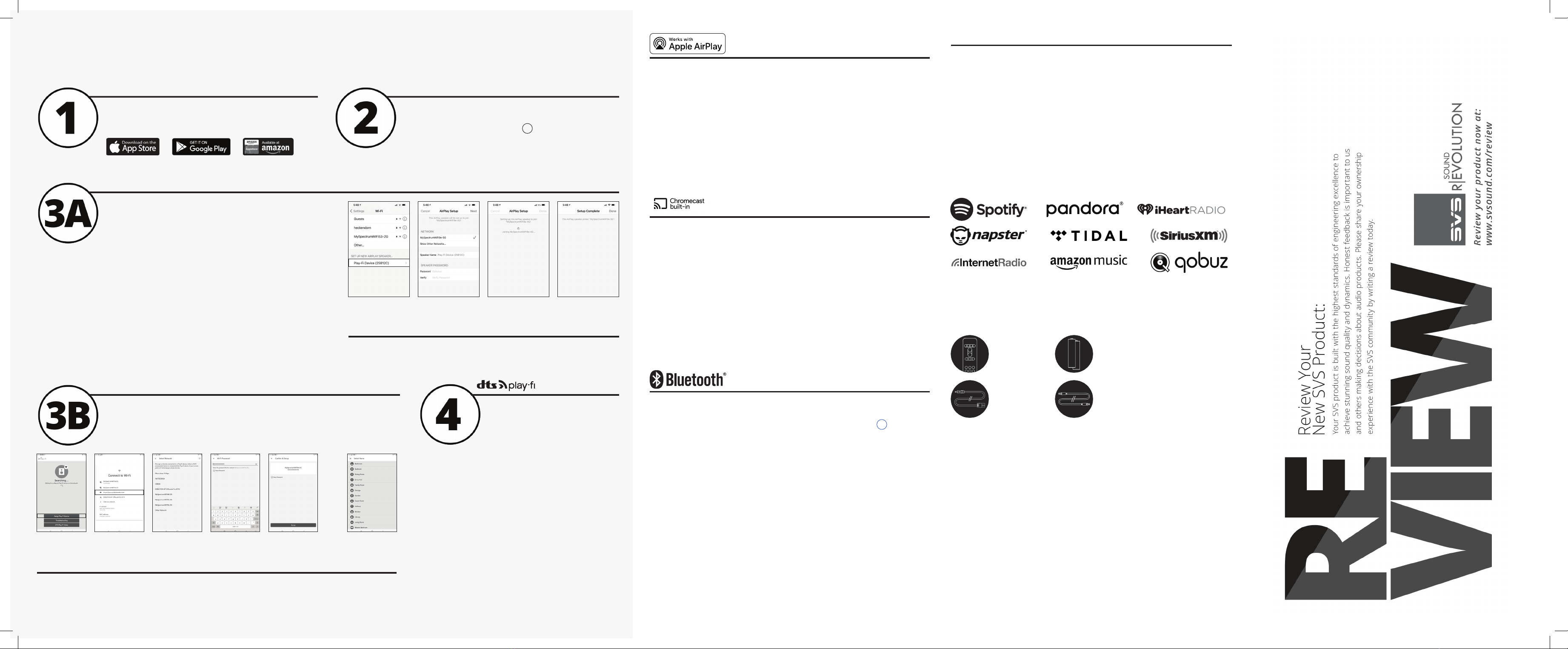
To cast audio from Chromecast-enabled apps to your SVS Prime Wireless Pro
SoundBase, it must rst be set up on your Wi-Fi networks (see section 3).
1. Open any Chromecast-enabled app you want to stream from.
2. Start the audio you want to play.
3. In the top right corner, tap the Cast button.
4. Choose your SoundBase. The Cast button will change colors,
letting you know you’re connected.
5. Once you are connected, you can stream audio directly to
your SoundBase via Chromecast built-in.
Streaming with Chromecast built-in
To stream audio from an iOS device to your SVS Prime Wireless Pro Speaker System,
it must rst be set up on your Wi-Fi network (see section 3). Once the Pro Speaker
System is on your network, any app or operating system that has AirPlay audio
output controls will automatically discover the Pro Speaker System and add it to the
list of available AirPlay devices. It will have the same name it has in the Play-Fi app.
1. Open the app you want to stream from.
2. Start the audio you want to play.
3. From the Control Center on your iOS device, or within the
active app, choose your SVS Prime Wireless Pro Speaker System
as the output device.
Streaming with Apple AirPlay
Once powered on, the Prime Wireless Pro Speaker System will
automatically go into Wi-Fi setup mode, indicated by a rapidly
blinking green light on the rear panel 6. When the blinking
green light slows to a pulse, it is ready to connect. Wi-Fi connection
is conrmed when the green light remains on permanently.
Plug in your Speaker System
Search “Play-Fi” in the app store and download the free
DTS Play-Fi app to your phone or tablet to unlock the full
functionality of your SVS Prime Wireless Pro Speaker System.
Download DTS Play-Fi App
Setting Up Wi-Fi and the
DTS Play-Fi App
iOS users Go to “Settings” -> “Wi-Fi” and select Play-Fi Device
listed under “SET UP NEW AIRPLAY SPEAKER” on the lower portion
of the screen (you may need to wait up to 1 minute for the speaker
to appear). After selecting your Play-Fi device, conrm the desired
network, and enter the desired name for your Pro Speaker System
(e.g. Speaker System Lounge). You will get a conrmation screen when completed.
Note that AirPlay setup requires iOS 11.4 or later. If you are using an older version of iOS go to step 4.
Android users skip to step 3B.
Setting up with an Apple Device
1
4
2
5
3
6
Setting up with an Android Device
You’re ready
to stream!
Open the Play-Fi App and follow prompts in the app to nish
setting up your Prime Wireless Pro Speaker System on your
home Wi-Fi network.
Now that your SVS Prime Wireless Pro
Speaker System is set up over Wi-Fi, you
can access music from your devices and
your favorite streaming services. You can
also enjoy Hi-Res Critical Listening Mode,
create a multi-room audio system, and more.
Note: The Play-Fi app might require an update to the Pro Speaker System
software upon rst connection to enable the latest features. The app will
provide a notication if this occurs - this process can take 3-5 minutes.
If your SVS Prime Wireless Pro Speaker System is not discovered by the Wi-Fi
network, try moving it closer to your router or to a stronger signal area.
Open the Play-Fi app
and run through the
Setup Guide
Enter your WIFI
password
Open the WIFI
Settings of your
device and connect to
the Play-Fi Device
Press Setup to
conrm and
complete the setup
process
Return to the Play-Fi
app and connect to
your WIFI Network
Select a name for
your Pro Speaker
System and you are
ready to go
Current services available as presets. More options coming soon, check svsound.com/products/prime-wireless for updates.
Android, Google Play, and Chromecast built-in are trademarks of Google LLC.
Six presets are available for instant access to your favorite streaming music channels,
playlists, and other content.
1. From the Play-Fi app, start the station, playlist, or other source you want as a preset.
2. Press and hold desired preset button (1-6) on the front panel or the remote control
until the OLED display shows “Saving Preset #” and the preset button ashes. The
Preset is conrmed when display shows “Preset # Saved”.
3. Access your favorite music by selecting a preset at any time on the front panel or
from the remote control.
To reset a preset, repeat the steps 1 and 2.
NOTE: Some premium subscription services may require that you sign in and enter a code the rst time you set a preset
with that service - The Play-Fi app will walk you through this process.
Create Custom Presets
1. To enter pairing mode, tap the Bluetooth Setup button on the rear panel
or press and hold the Bluetooth button on the remote for 3 seconds.
Pairing Mode is indicated by the blinking blue LED on the rear panel 12 .
2. Select “SVS Pro Speakers” in the Bluetooth Settings menu on your
smartphone, tablet, or PC.
3. When Bluetooth is connected, the blue LED on the rear of the product will
stop blinking and remain solid. Select Bluetooth as your source on the Pro
Speaker System, select the music you want to stream and then press play!
Setting Up and Streaming
with Bluetooth
Speaker Interconnect Cable
Batteries for remote
Power Cord
Remote Control
Included Accessories
1
4
2
3
Select the Play-Fi Device Choose your Wi-Fi network
and name your device
The “Speaker Password” is
not required
AirPlay setup will congure
your Play-Fi Device for your
network
AirPlay Setup is complete