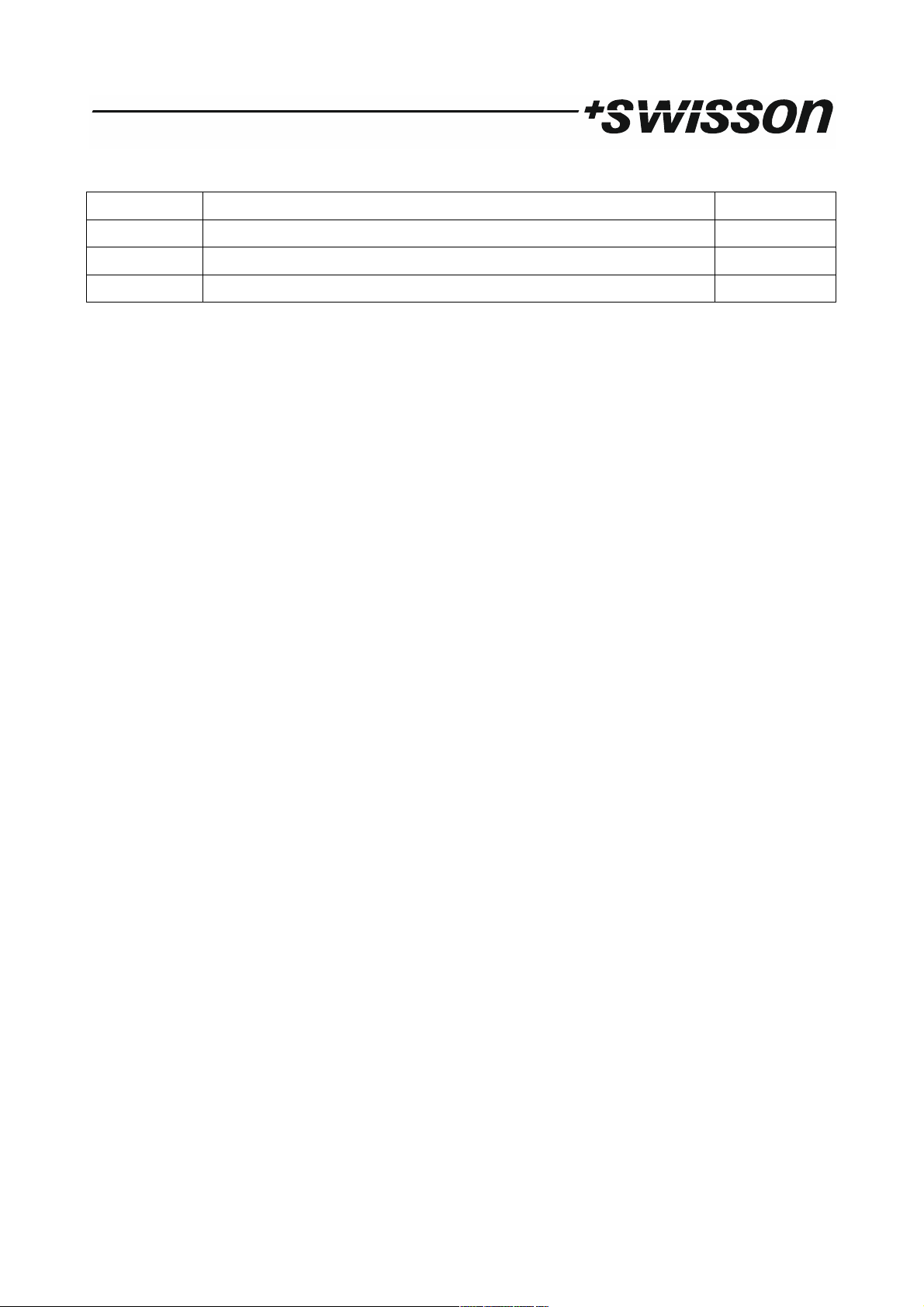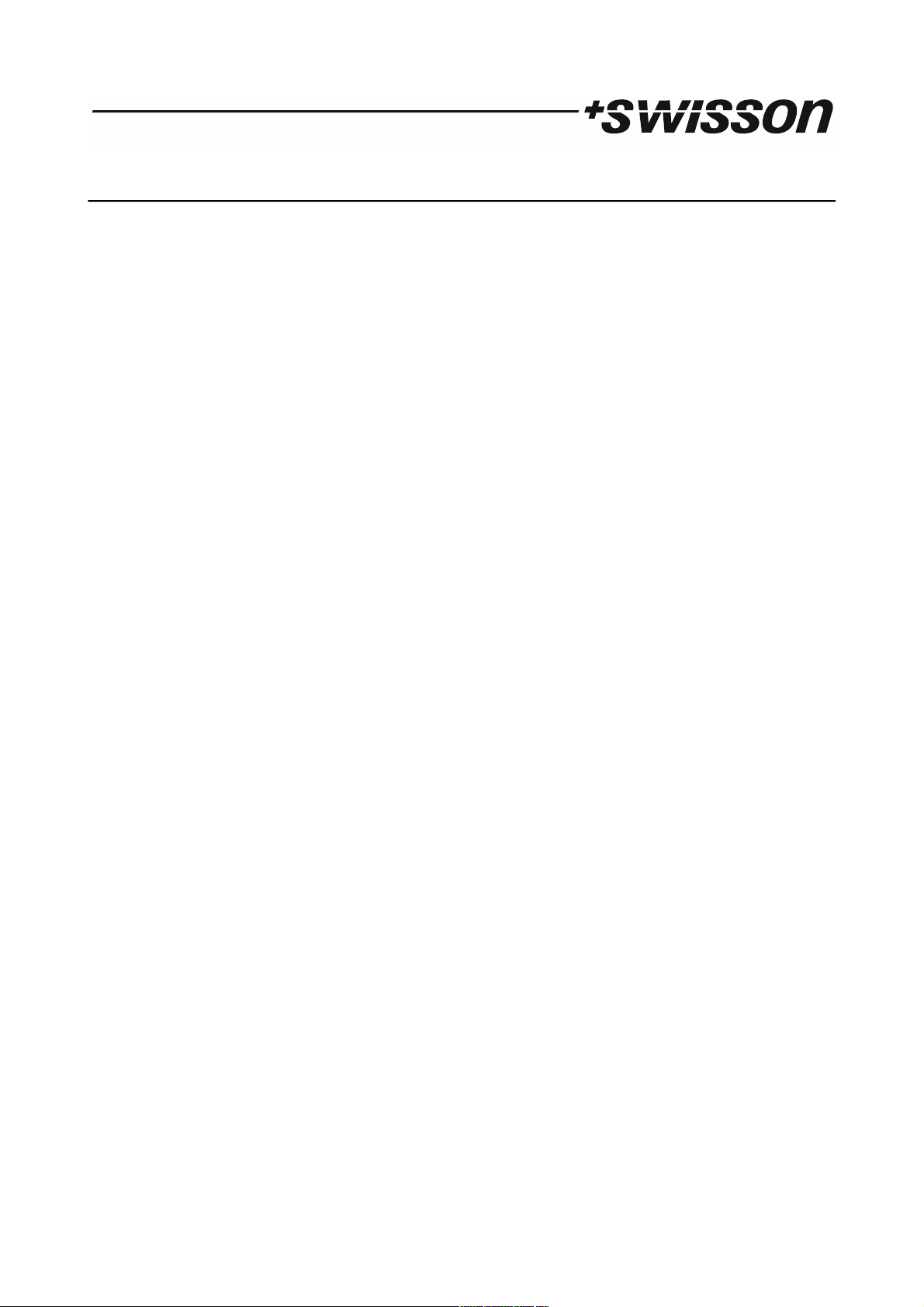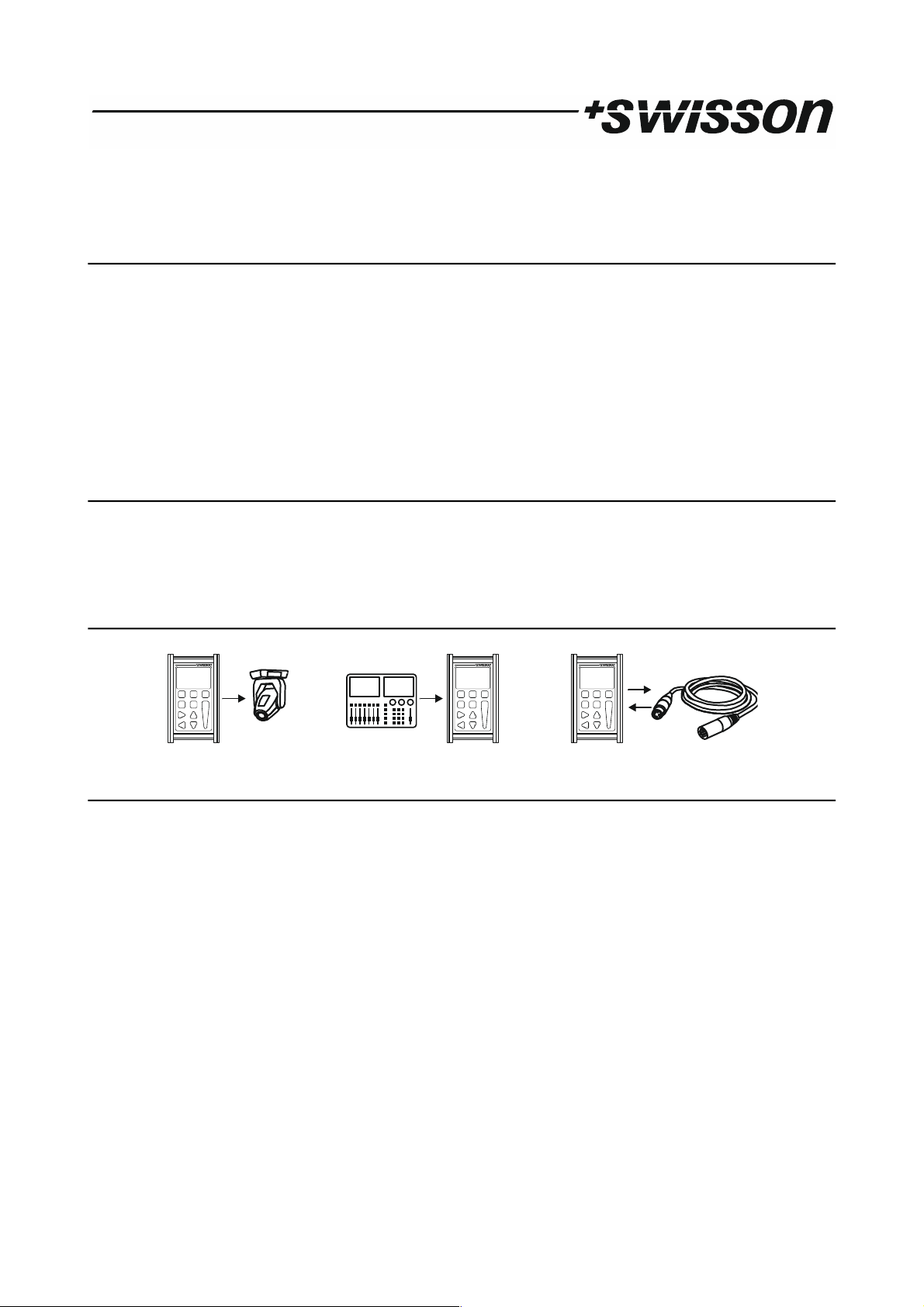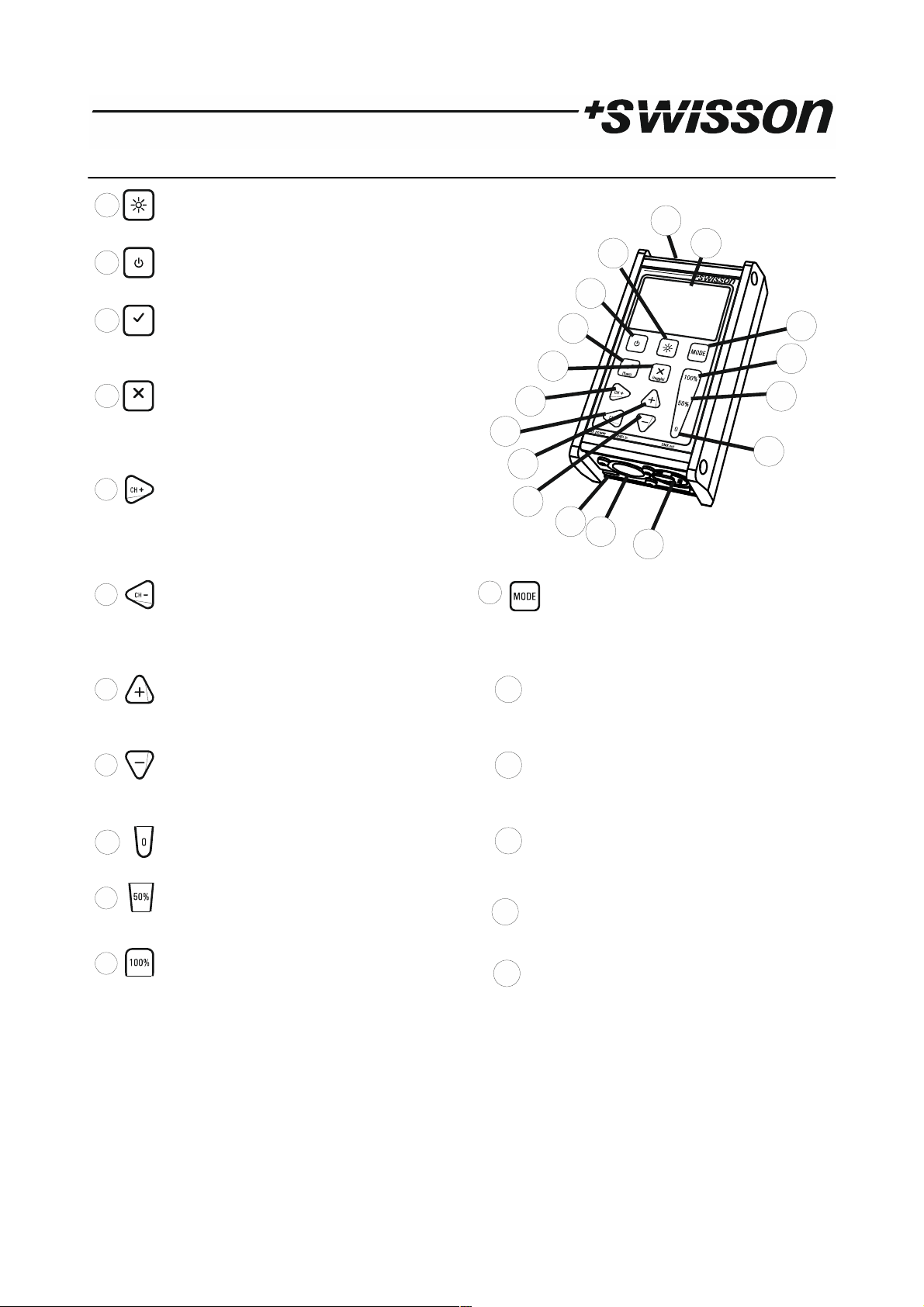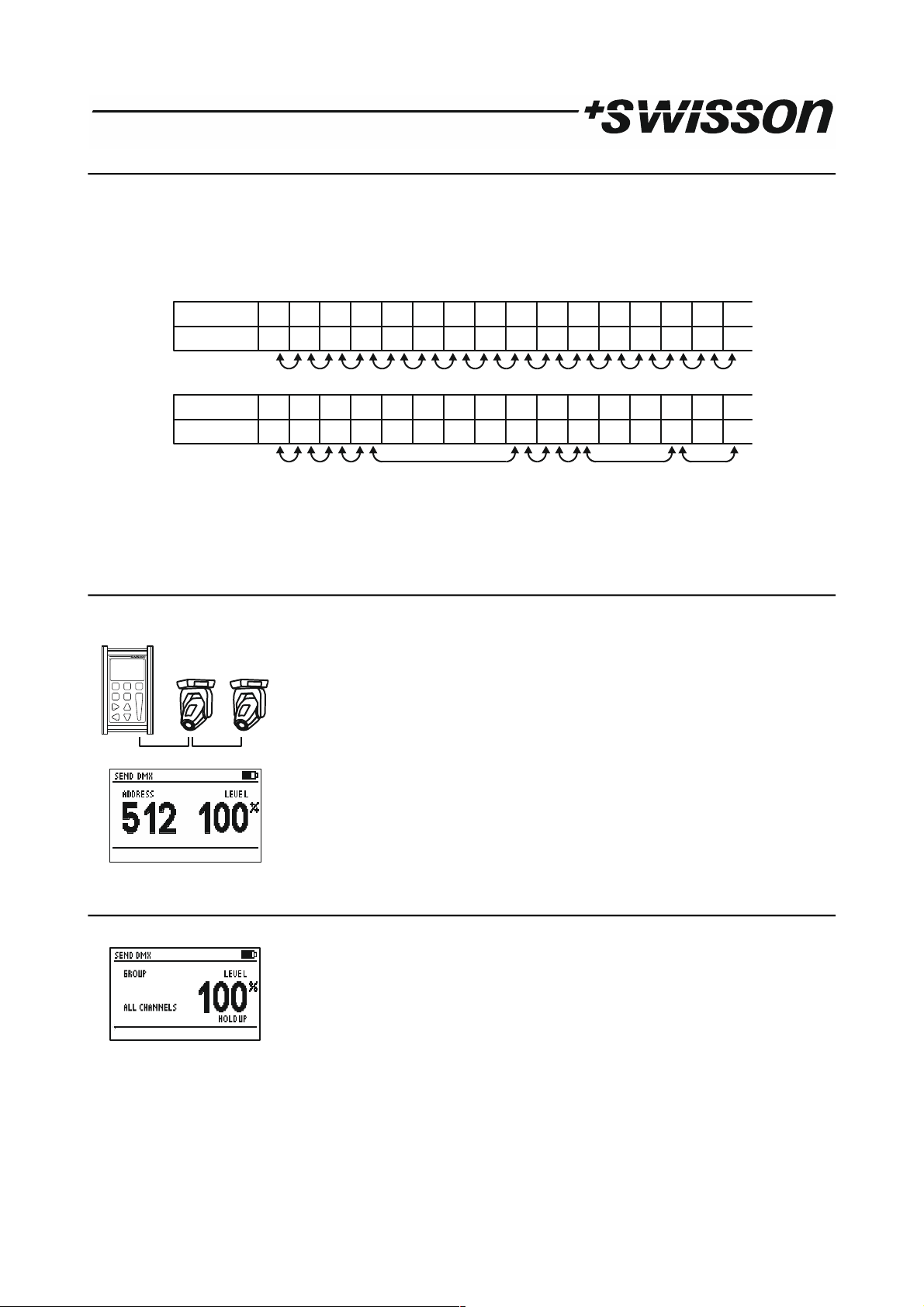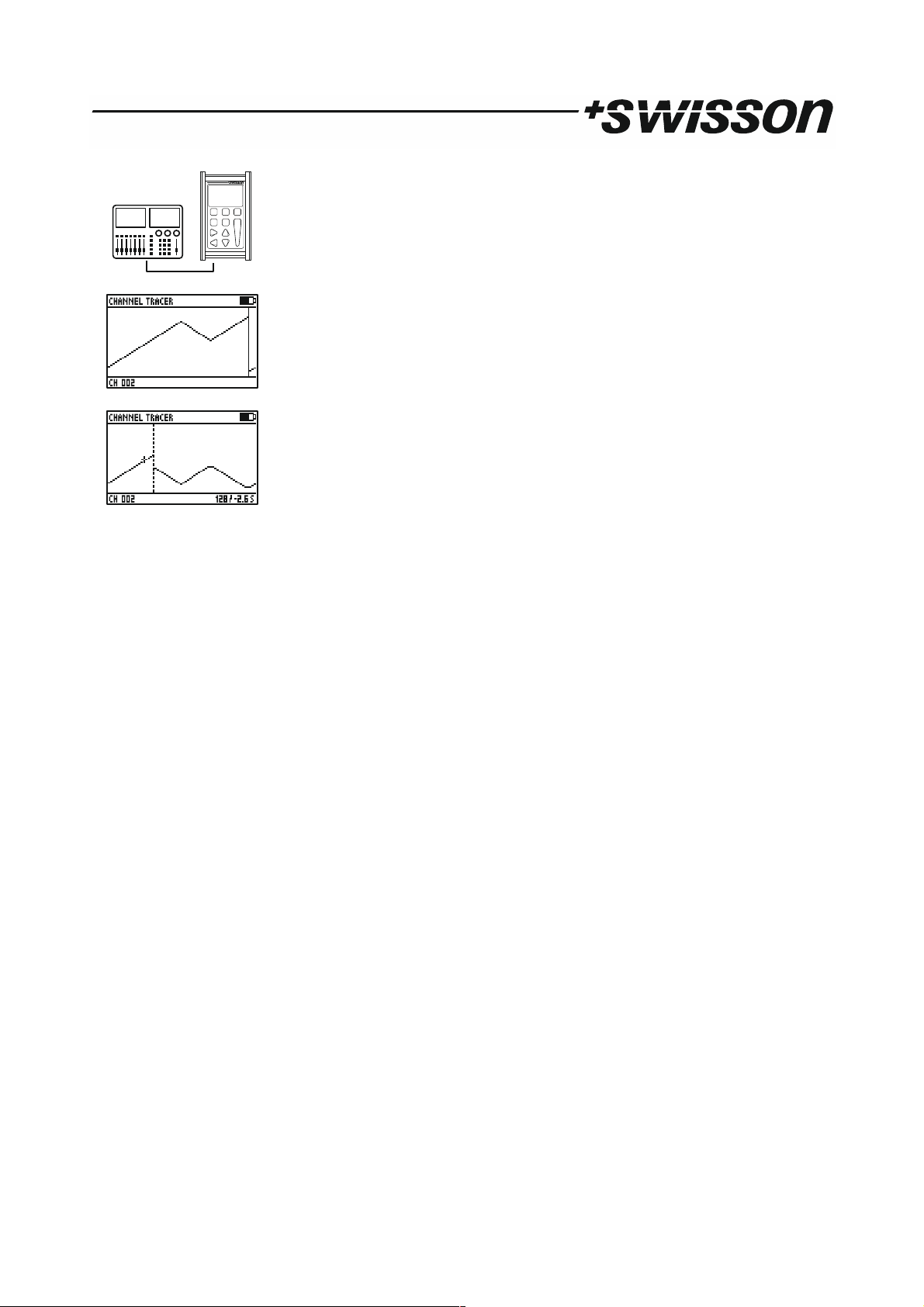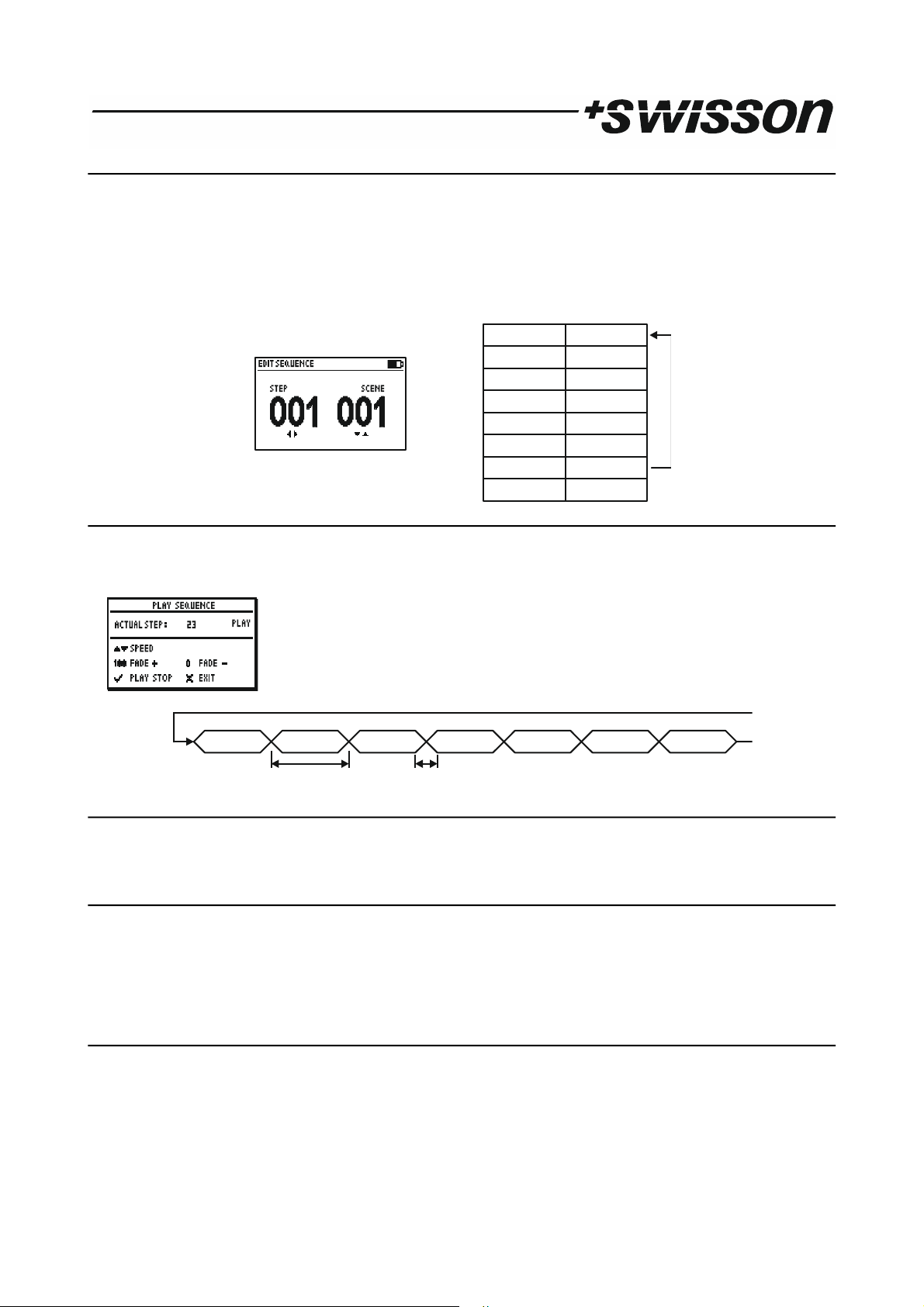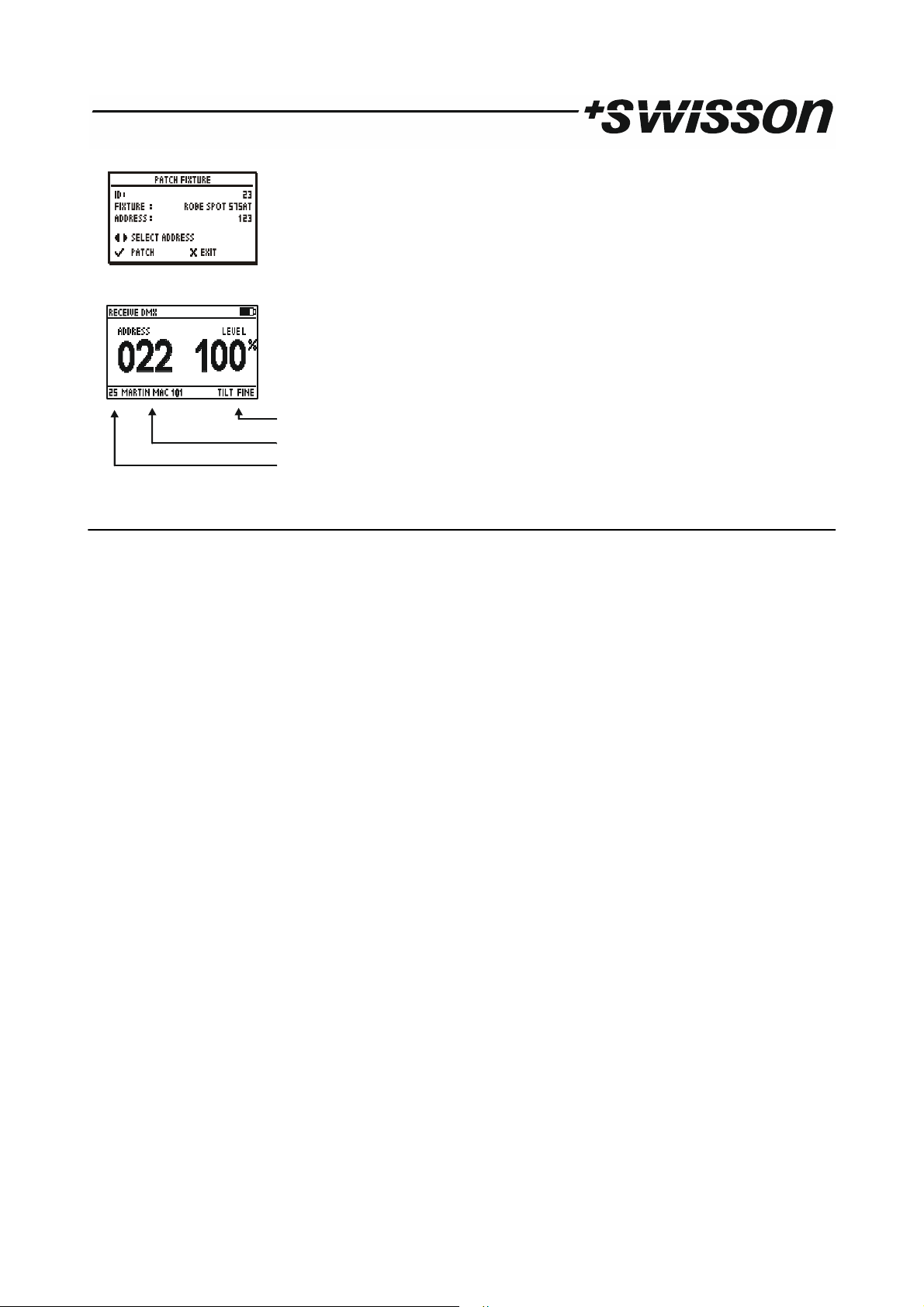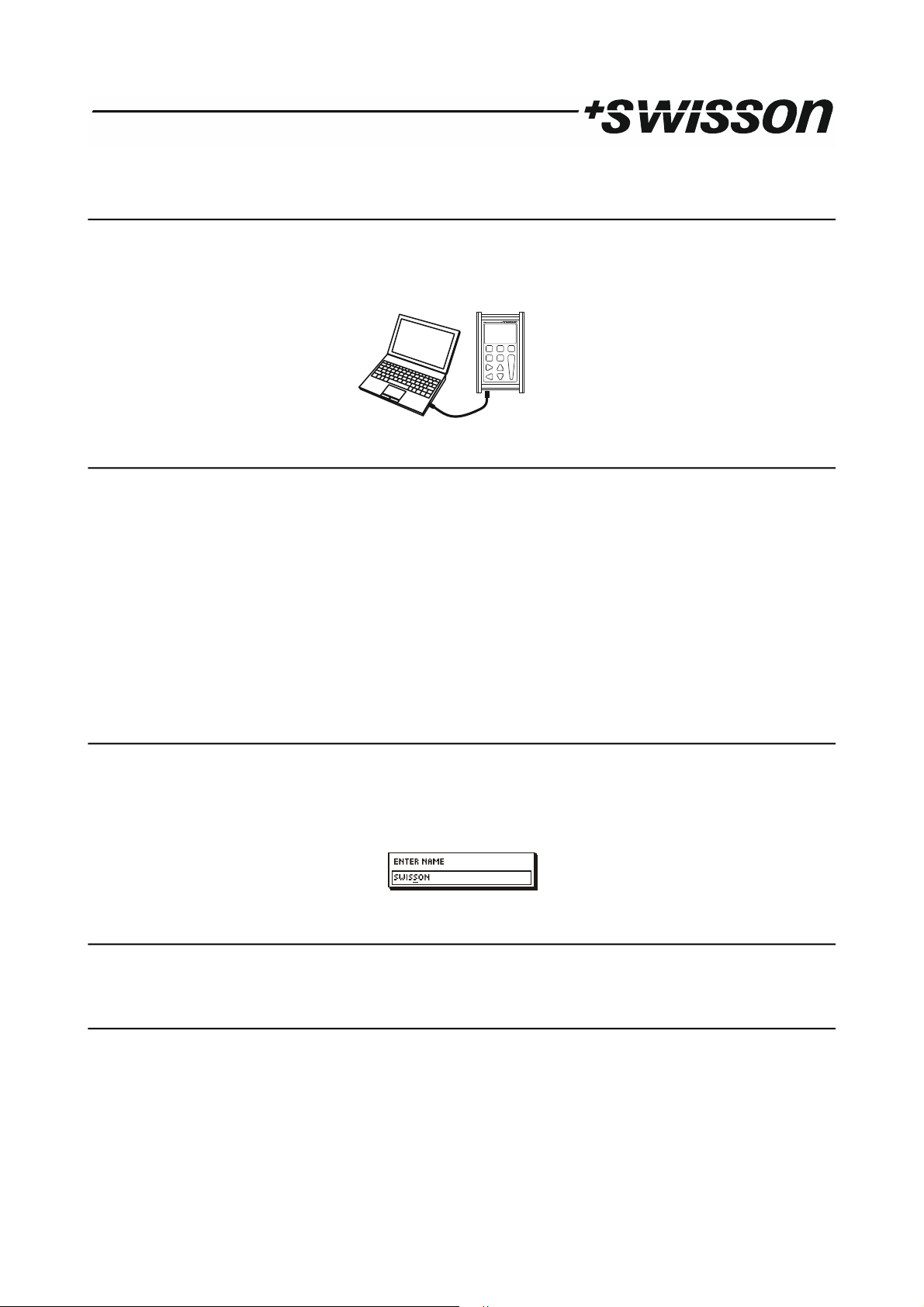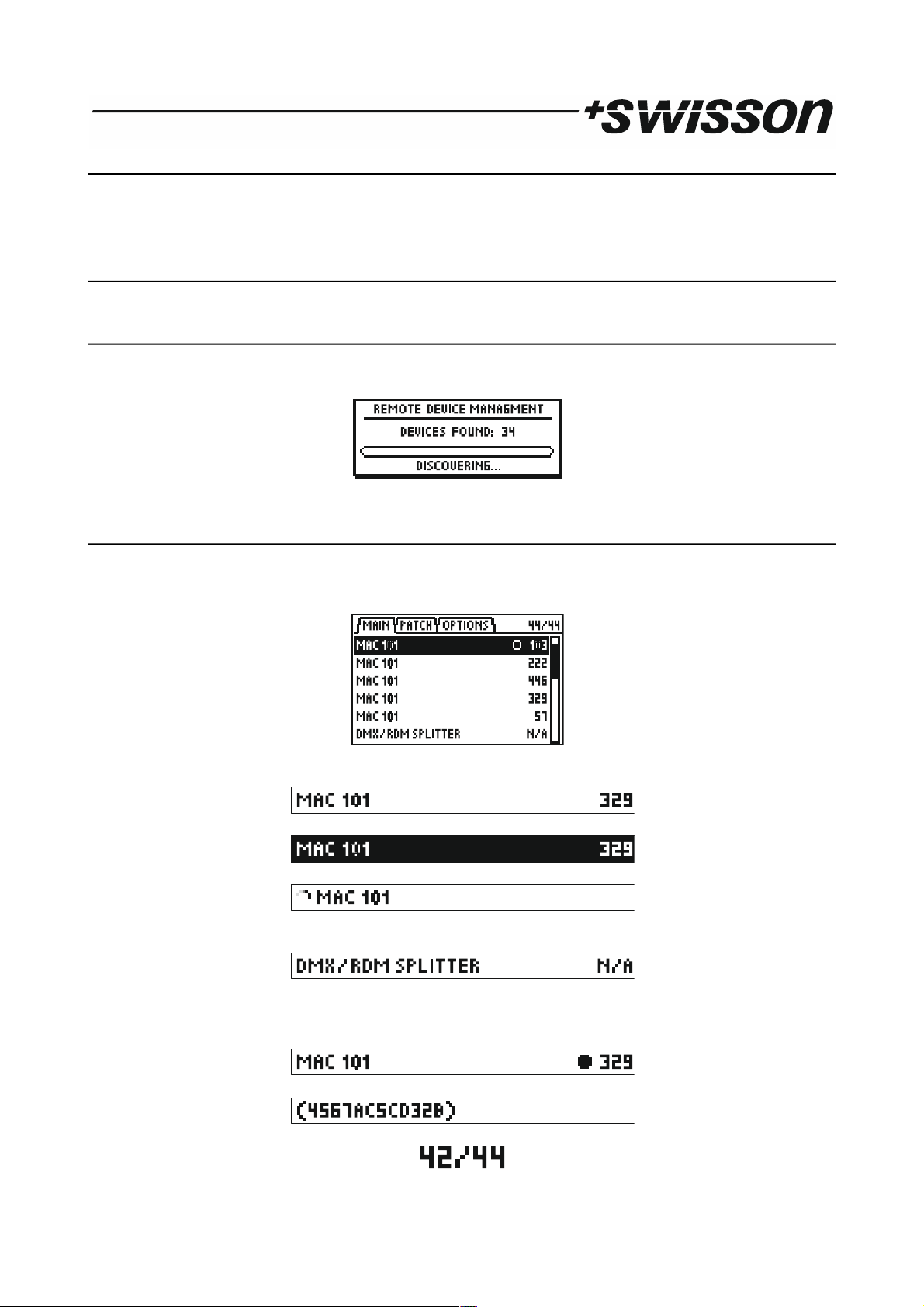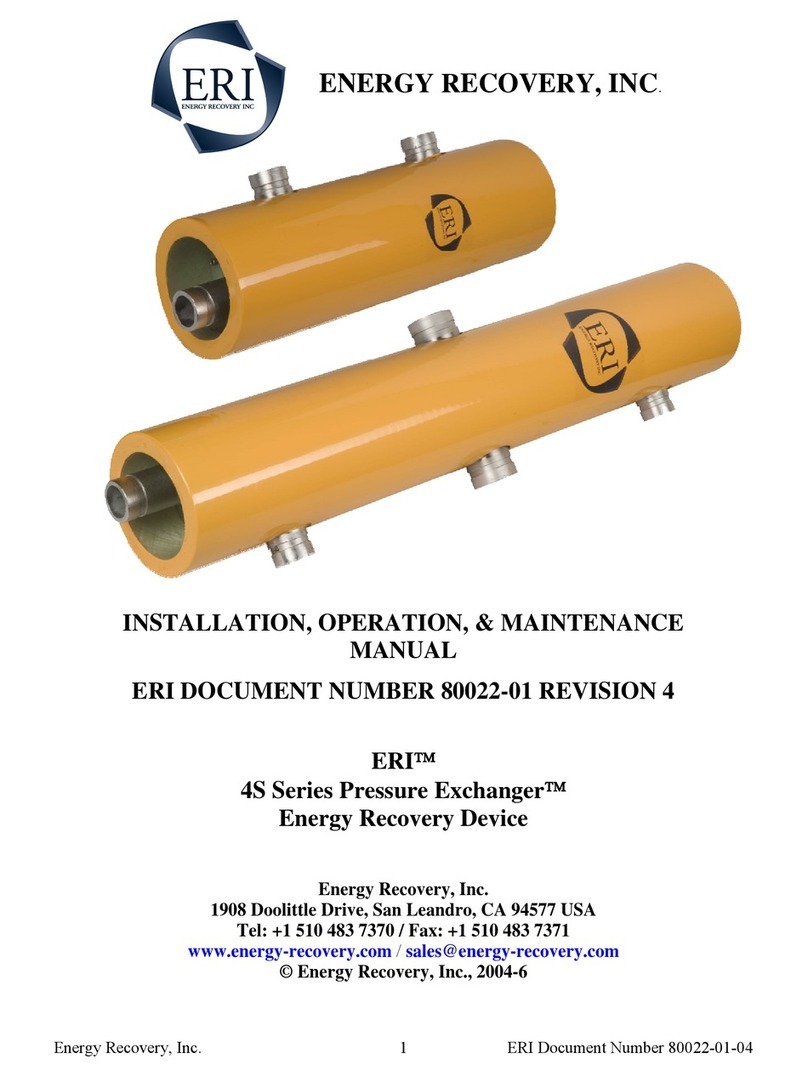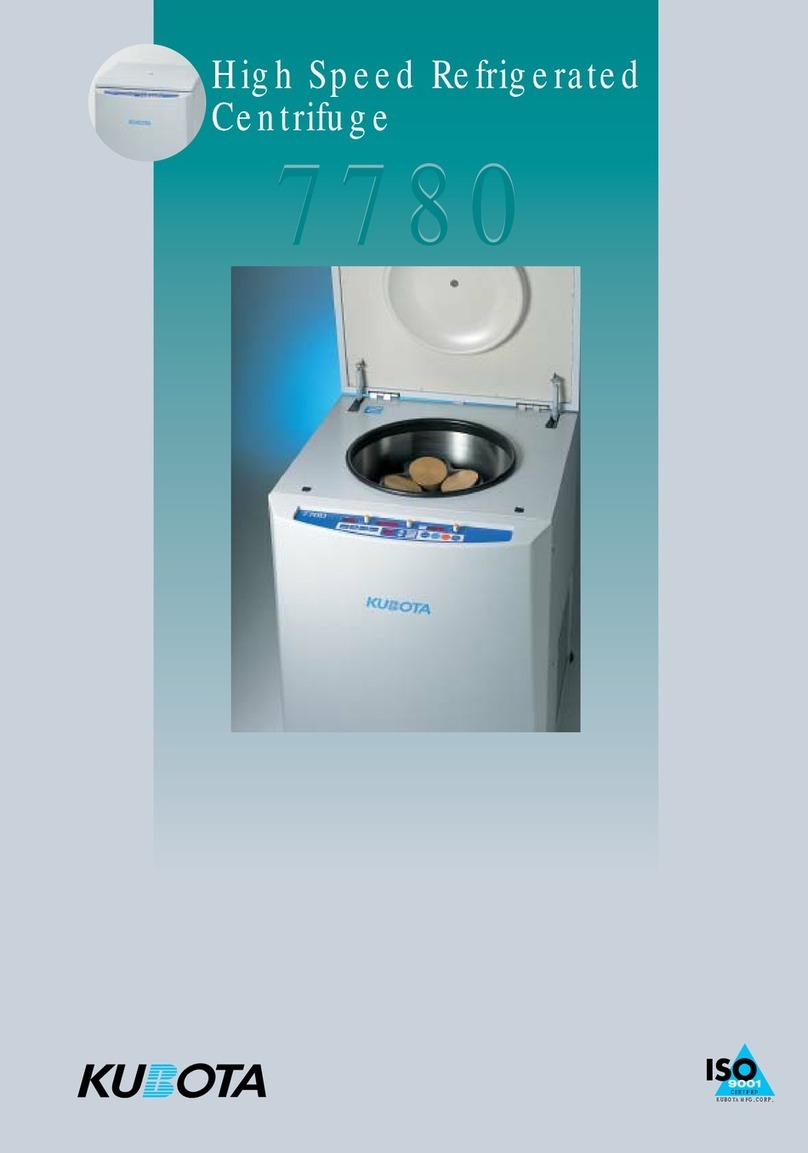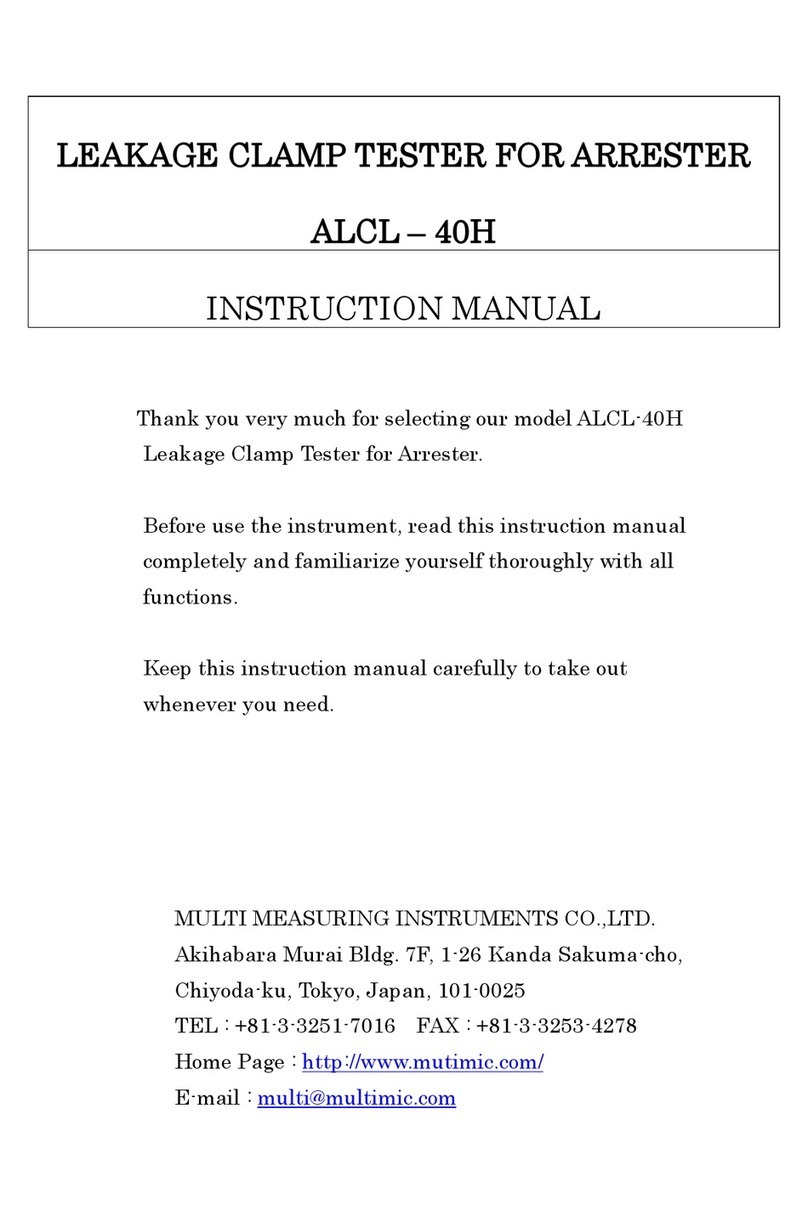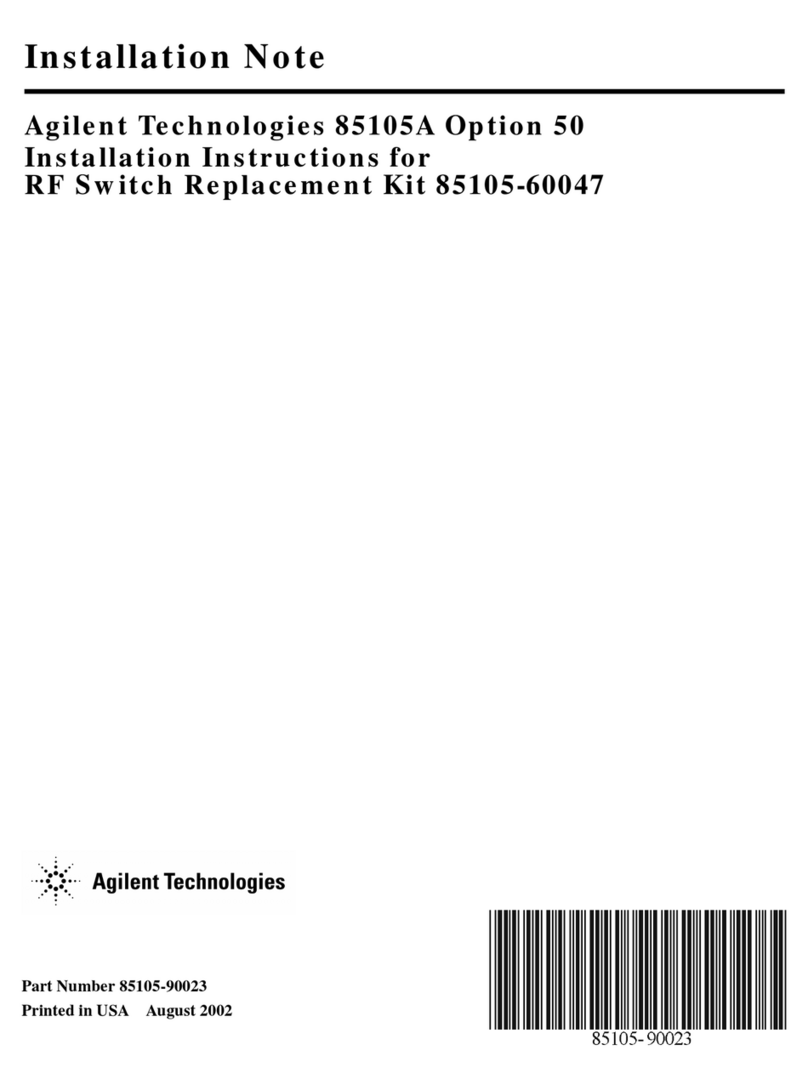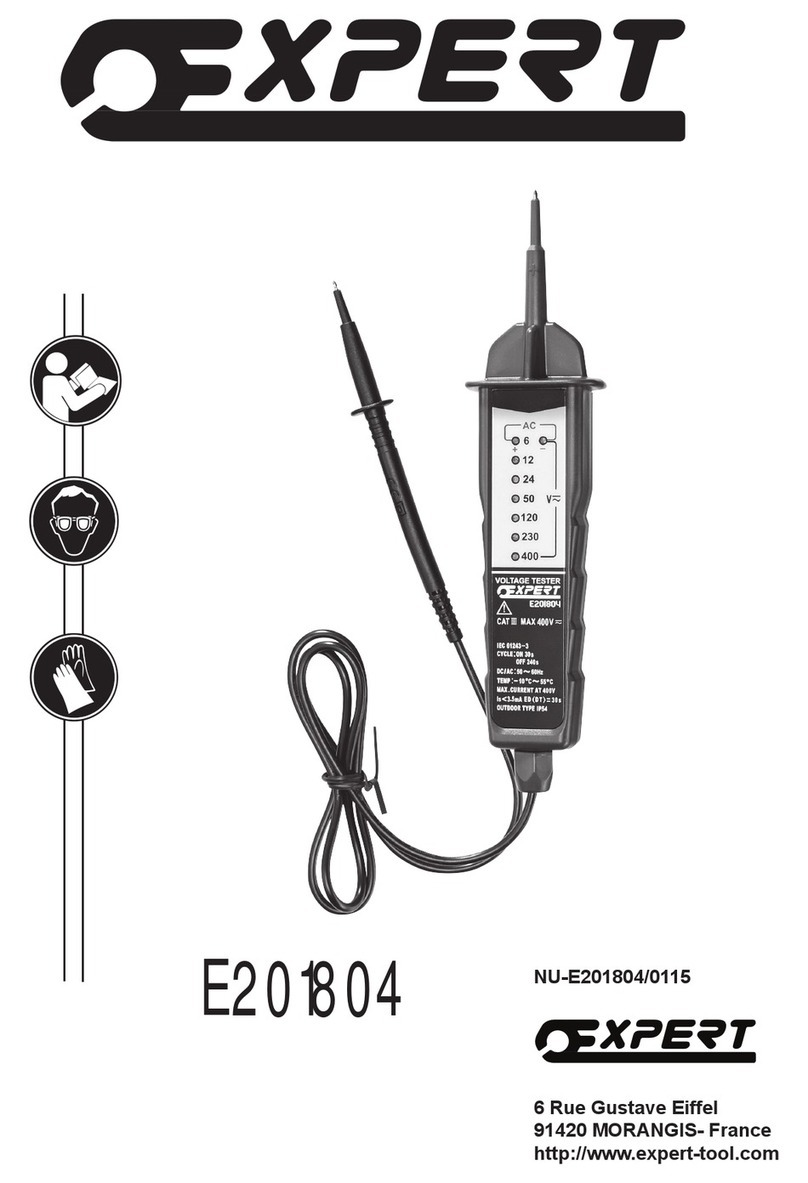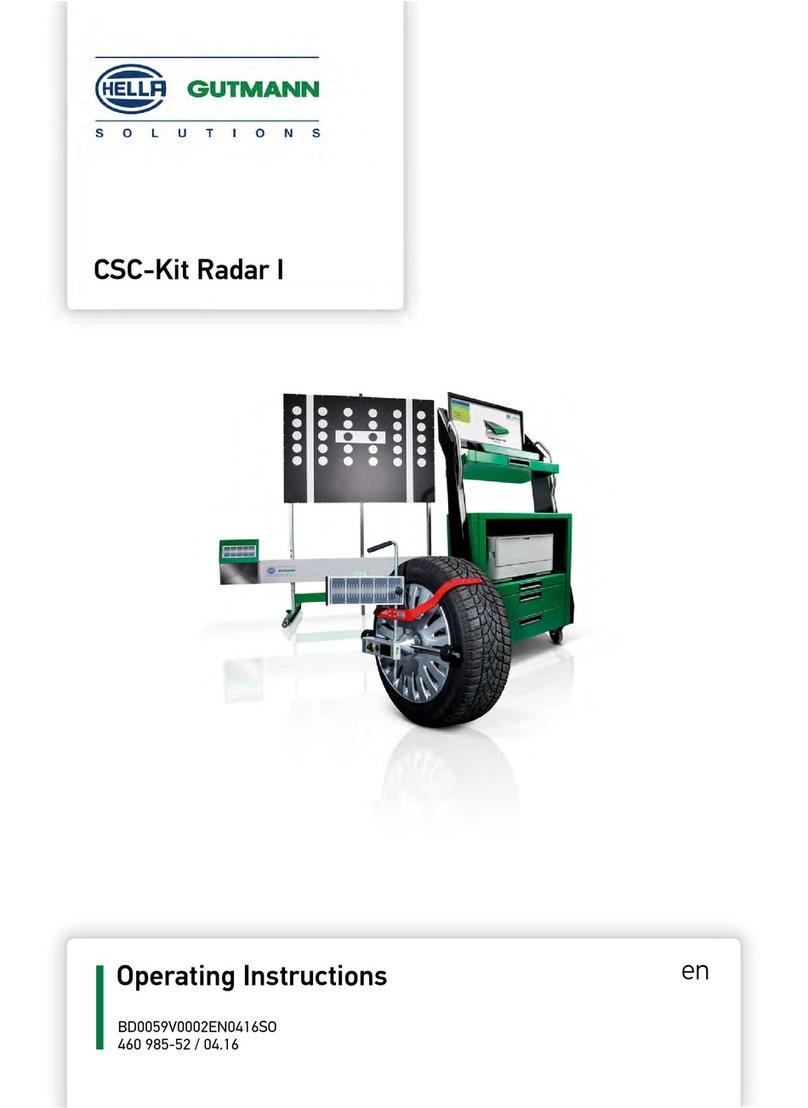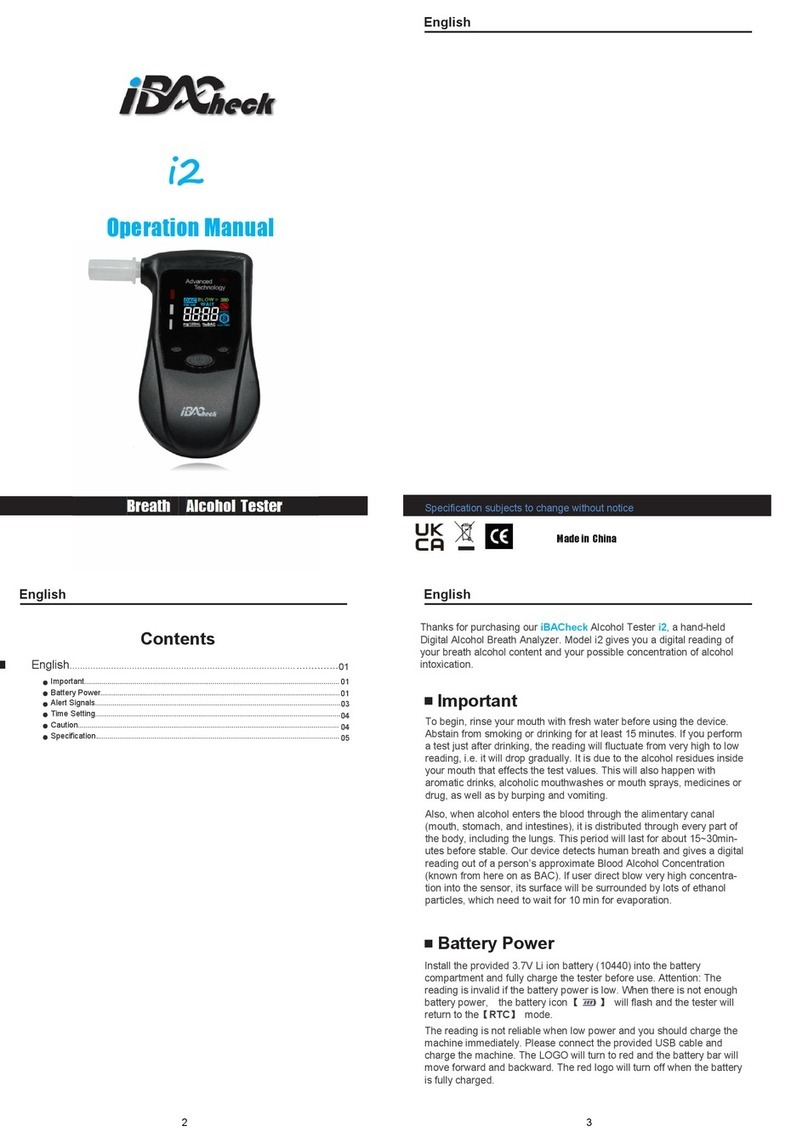Table of contents
1 Intro uction......................................................................................................................................................................4
2 Applications.......................................................................................................................................................................4
3 Typical Application............................................................................................................................................................4
4 Unpacking.........................................................................................................................................................................4
5 Overview..........................................................................................................................................................................5
6 Battery...............................................................................................................................................................................6
7 USB Port............................................................................................................................................................................6
8 Backlight............................................................................................................................................................................6
9 Choose Operating Mo es.................................................................................................................................................6
10 RECEIVE DMX..................................................................................................................................................................7
11 Receiver Options.............................................................................................................................................................8
11.1 STORE SCENE..........................................................................................................................................................8
11.2 SHOW LEVEL AS .....................................................................................................................................................8
11.3 DISPLAY MODE.......................................................................................................................................................8
11.4 ADDRESSES.............................................................................................................................................................9
12 SEND DMX.......................................................................................................................................................................9
12.1 Set Level of all Channels.........................................................................................................................................9
12.2 Set Level of Group of Channels (LED)...................................................................................................................10
13 Sen Options.................................................................................................................................................................10
13.1 CLEAR ALL CHANNELS..........................................................................................................................................10
13.2 STORE SCENE........................................................................................................................................................10
13.3 LOAD SCENE.........................................................................................................................................................12
13.4 SHOW LEVEL AS....................................................................................................................................................12
13.5 EDIT MODE...........................................................................................................................................................12
13.6 REFRESH RATE......................................................................................................................................................13
14 CABLE TESTER...............................................................................................................................................................13
15 CHANEL TRACER............................................................................................................................................................13
16 TIMINGS........................................................................................................................................................................15
17 SEQUENCE.....................................................................................................................................................................15
17.1 EDIT SEQUENCE....................................................................................................................................................16
17.2 PLAY SEQUENCE...................................................................................................................................................16
17.3 DELETE SEQUENCE...............................................................................................................................................16
18 FIXTURES.......................................................................................................................................................................16
18.1 PATCH FIXTURES...................................................................................................................................................16
18.2 EDIT FIXTURES......................................................................................................................................................17
19 Connect to PC...............................................................................................................................................................18
20 OPTIONS........................................................................................................................................................................18
20.1 ENTER NAME........................................................................................................................................................18
20.2 LOAD DEFAULT OPTIONS......................................................................................................................................18
20.3 SHOW BINARY ADDRESS......................................................................................................................................18
20.4 Show Min an Max Values...................................................................................................................................19
20.5 CONTRAST............................................................................................................................................................19
20.6 POWER SETTINGS.................................................................................................................................................19
20.7 FIRMWARE UPDATE..............................................................................................................................................20
21 RDM Controller (XMT-350 Only)...................................................................................................................................20
21.1 RDM Discovery.....................................................................................................................................................20
21.2 RDM Main Screen................................................................................................................................................20
21.3 RDM Device Details..............................................................................................................................................21
21.4 RDM Patch DMX A resses.................................................................................................................................21
21.5 RDM Options........................................................................................................................................................22
22 A itional Technical Information..................................................................................................................................23
22.1 Block Diagram XMT Interfaces.............................................................................................................................23
3 PRELIMINARY